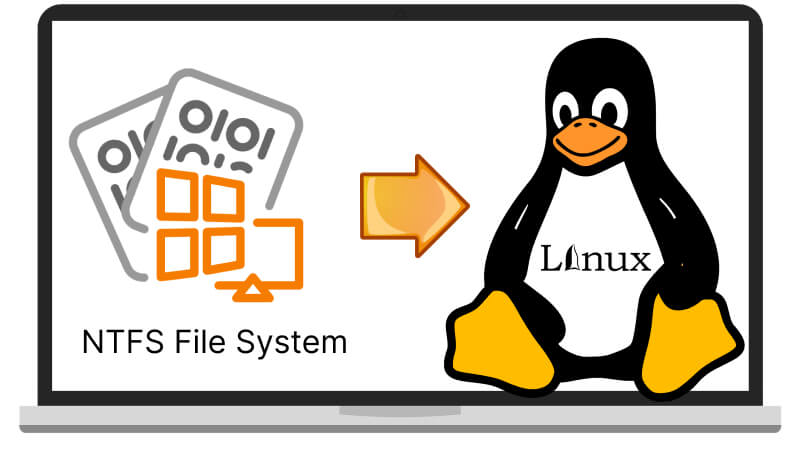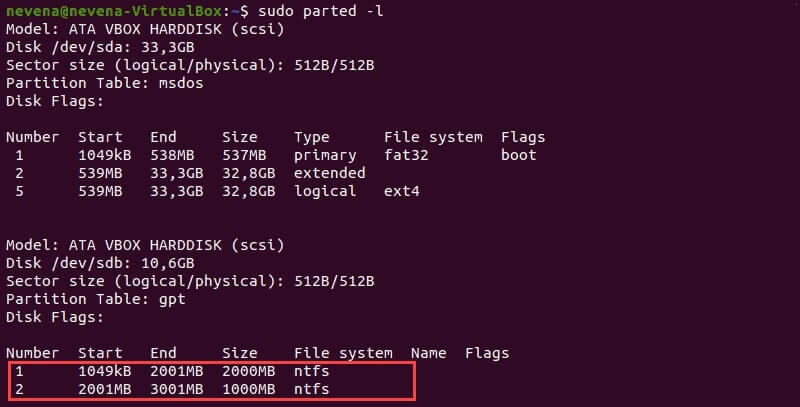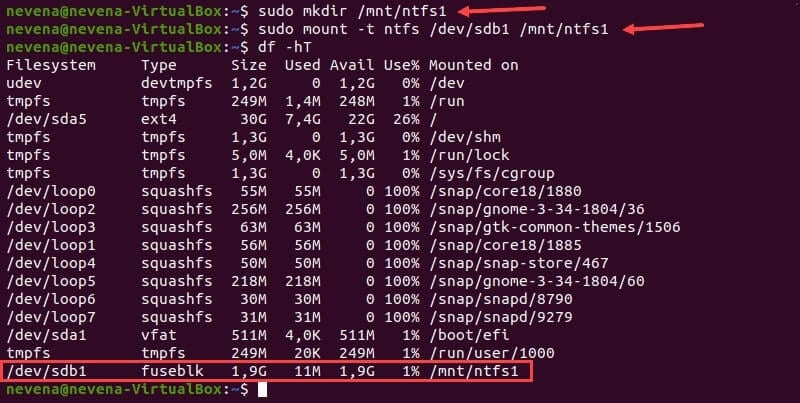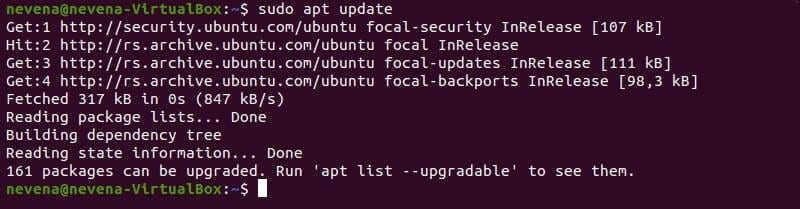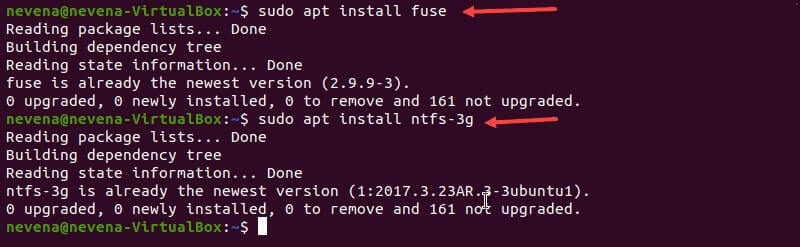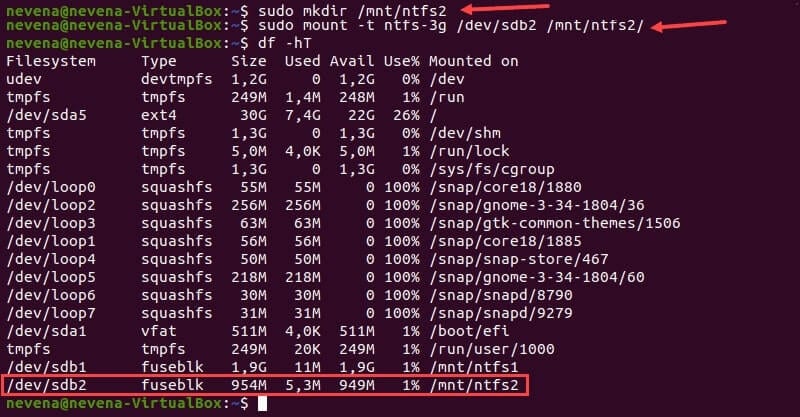- Can Linux read NTFS? 6 things to know about Linux and NTFS
- Can you install Linux on NTFS?
- How to use NTFS-3G to read and write NTFS on Linux
- Mount NTFS using NTFS-3G
- How to mount NTFS partition on boot
- Can’t mount NTFS partition because of Windows hibernation
- NTFS mounted disk shows errors or constantly turns into read-only
- How To Mount NTFS in Linux With Read-only and Read-and-write Access
- In this article
- Prerequisites
- How To Mount NTFS in Linux with Read-Only Permissions
- How To Mount NTFS in Linux with Read-and-write Permissions
- Video Tutorial — Mount and read a USB Drive with an Ext4 File System Partition in Linux
- Final Thoughts
Can Linux read NTFS? 6 things to know about Linux and NTFS
NTFS is a proprietary file system, which stands for New Technology File System, it has this name because it was made for Windows NT 3.1, while Linux on the other hand has the Extended File System, or ext, which is the file system designed to support Linux.
Linux only supports reading NTFS, it cannot write on the file system, but by using an NTFS implementation called NTFS-3G, you can read and write on NTFS.
Can you install Linux on NTFS?
Linux must be installed in an EXT partition, like Ubuntu, in some situations dealing with NTFS is unavoidable, like the users who use a dual-boot with Windows and want to access another partition.
When using dual-boot, you have a drive or different drivers which will have the NTFS partition for Windows and the EXT partition for Linux, Linux is still installed on the EXT partition, which supports the permission system it has.
How to use NTFS-3G to read and write NTFS on Linux
NTFS-3G is a driver/implementation which will help you dealing with NTFS partitions from your Linux partition. If you have an NTFS partition that you want to write to, you must use the NTFS-3G NTFS implementation.
Before using NTFS-3G check if you have it installed, if not, install it on your system.
How to install NTFS-3G
- To install NTFS-3G on Ubuntu, use: sudo apt-get install -y ntfs-3g
- Fedora: NTFS-3G is already installed
- Arch Linux, Manjaro: pacman -S ntfs-3g
- You can get ntfs-3g in almost any distribution!
Caution when using NTFS-3G
This driver implements the NTFS file system and its wrong use may harm your device, read more about it on the MAN page.
Mount NTFS using NTFS-3G
Creates a folder called mydata to mount the partition
sudo mount -t ntfs-3g /dev/sdxx /mnt/mydataUse the mount command, using -t to specify ntfs-3g as the type, followed by the device and then the mountpoint.
If you don’t know the exact partition you want to mount, use sudo fdisk -l to list the disks and devices, you can identify the partition using the disk model or its size as a reference.
After mounting, you can access the data in the mountpoint specified, with read and write permissions!
To umount, you can use the umount command with that partition.
How to mount NTFS partition on boot
You can follow these steps to mount your NTFS on boot.
- sudo blkid
- Copy the UUID of your disk
- sudo nano /etc/fstab
- Add the following line to the end of this file: UUID=the uuid copied above /mnt/mydata ntfs-3g defaults 0 0
- Save the file and reboot
If you have problems with the ownership of the mounted disk, you can use the following:
Umount the disk if it is being used
Use chown to set your user as owner
chown youruser:youruser /mnt/mydataThe problem with chown is that it will have to be set every time the partition mounts, to change this, change the defaults for the device on fstab to:
rw stands for read and write, users is being used to allow any user to mount this disk, when searching online you will also find the user option, the difference between users and user is that users will let any user umount it, while user will make only the user who mounted the filesystem umount it.
For an external disk you could use something like:
Auto and nofail are being used to not stop the boot process in case of an error with this device, but to mount it if possible, the noatime option will prevent writes when doing reads.
Can’t mount NTFS partition because of Windows hibernation
If you get the message ‘Metadata kept in Windows cache, refused to mount.’, your disk was previously used by a Windows installation, the message is preventing you from doing potential harm to your Windows installation, like locking it in hibernation forever.
You cannot by default mount a partition that had a Windows installation in it, the proper way to fix this is by booting the Windows system and properly shutting down the computer, but if you don’t care about that previous installation, there is an easier way to mount the partition.
You can also try to fix it using the mount command:
mount -t ntfs-3g /dev/sdxx /mnt/myhd -o remove_hiberfile The remove_hiberfile does what is needed to allow you to mount the partition even with the presence of the hiberfil.sys file, which holds a flag telling other Operational Systems that Windows is hibernating.
Users report problems with the remove_hiberfile command, which in my machine it turned out that it didn’t do anything, what you can do is try to append the -o parameter at the end of the command like above, to attempt fixing the problem.
NTFS mounted disk shows errors or constantly turns into read-only
One bad surprise that you can have is figuring out that after mounting the disk with read-write mode, it randomly and repeatedly turns back into read-only.
The most common reason for the read-only issue is that your disk has problems, Linux turns it to read-only to prevent further damage, even if Windows didn’t care about that.
There can be other reasons why your disk is doing this, but spotting this is a good signal to backup your data, and be safe until you figure out the issue.
You can use tools like badblocks and smartctl to further identify these issues, if you are just mounting your NTFS partition for the first time, it could even be a great idea to format it to EXT4 and run some checks to know your data is safe!
Badblocks has destructive and non-destructive modes, and it will report the reading, writing, and comparing errors, the tests don’t go easy on your disk, so use it with caution.
How To Mount NTFS in Linux With Read-only and Read-and-write Access
Does Linux support NTFS? Yes, you can integrate them together with Read-only or Read-and-write permission.
Margarete Cotty
While Windows is the most widely used operating system worldwide, Linux is still the preferred system program by most developers for its slick interface and highly maintained security. It provides a stable and reliable server for extremely sensitive and confidential data.
However, you can’t directly access a file stored on drives formatted in the Windows NTFS file system unless you mount NTFS on your Linux device. This process may seem like a handful, but don’t worry; this article will teach you how to set up NTFS Support in Linux with Read-only and Read-and-write permissions.
In this article
Prerequisites
- A Linux-based system
- A user account with sudo or root access.
- Terminal window / command line access (Activities > Search > Terminal)
Most Unix-like distros employ the NTFS-3g package and FUSE (Filesystem in USErspace) to mount NTFS in Linux. NTFS-3g is a free and open-source NTFS driver that allows users to create, delete, rename, and transfer files from non-Windows devices.
This type of distribution with NTFS-3g and FUSE installed usually finds and mounts NTFS data automatically. But if it doesn’t work on your device, the two mounting methods below might help you solve the problem. You can perform the following procedures with either Read-only or Read-and-write access.
How To Mount NTFS in Linux with Read-Only Permissions
Giving access privileges to anyone is vital. So, if you’re not confident about sharing your data with others, it’s best to mount the NTFS drive on your Linux device with Read-only permission. Such permission provides bounded access and only allows limited inputs. This way, the security of your data is further enhanced to avoid unnecessary changes and tampering.
For the process of mounting an NTFS partition with read-only access, follow the steps below.
Step 1: Determine the NTFS Partition.
Before mounting an NTFS partition, use the parted command to identify it:
For the details, rely upon the picture below:
The example presents two NTFS partitions on the /dev/sdb disk. Before you continue, note the specific number of partitions you want to mount.
To display only NTFS partitions on a disk, run the fdisk and grep commands as listed below:
sudo fdisk -l | grep NTFS
Step 2: Make a mount point and mount an NTFS partition.
As seen from the example, the /dev/sdb1 partition has been set as read-only.
First, use the mkdir command to create the mount point:
Next, mount the partition to the directory you have just created. Run the mount command, together with the previously noted number of partitions:
sudo mount -t NTFS /dev/sdb1 /mnt/ntfs1
Verify the details of the file systems using the disk-free tool. It is for you to ensure that you have successfully mounted the partition. Afterward, run the command below:
At the bottom of the list, the /dev/sdb1 partition is shown as mounted, which means you can now access the Windows NTFS partition from a Linux device with Read-only permission.
Accidentally deleted or lost data in NTFS Drive?
No worries, Wondershare Recoverit can get back your lost files within 3 steps. The professional yet easy-to-use data recovery software is totally reliable and 100% safe.)
How To Mount NTFS in Linux with Read-and-write Permissions
For some reason, it’s also important to mount NTFS in Linux with Read-and-write permission. Some users utilize Linux to fix Windows operating systems, while others use them both to access various files. Gladly, you can now access NTFS files from non-Windows devices and make several changes without too many limitations. All you have to do is to mount NTFS on your Linux device with Read-and-write access. Follow the step-by-step process below:
Step 1: Update Package Repositories.
To access and update the package repositories, run the following command:
Step 2: Install fuse and NTFS-3g.
Install FUSE and NTFS-3 on your system to mount the partition with Read-and-write permissions. Note that some Linux distributions may come pre-installed with fuse and NTFS-3g. If that’s the case, you may skip this step.
Use the appropriate package manager to install FUSE from the default repository on your Linux system. Check the details before proceeding and ensure that the command inputs are correct. Refer to the code written below:
sudo apt install fuse
When the installation is finished, run the following command to install NTFS-3g:
sudo apt install NTFS-3g
After the FUSE and NTFS-3g have been installed, this is how the screen would look like:
Step 3: Partition NTFS Mount.
After installing the fuse and NTFS-3g software packages, you can now mount your NTFS partition. To do this, use the mkdir command to create a mount point:
Right after, use the mount command to mount the desired partition. For instance, /dev/sdb2:
sudo mount -t ntfs-3g /dev/sdb2 /mnt/ntfs2/
To verify if the partition is mounted, run the df command:
You now have Read-and-write access to the NTFS partition you mounted. Unfortunately, unless you’re using Linux kernel version 2.6.20 or much-updated versions, you can’t possibly mount a partition using NTFS-3g and FUSE.
Video Tutorial — Mount and read a USB Drive with an Ext4 File System Partition in Linux
Final Thoughts
Mounting and accessing NTFS partitions is a simple yet complicated process. However, going through the complete guide discussed above, you can easily mount NTFS on Linux devices. Stick to the steps above to access the read-only & read-and-write options.
For Windows XP/Vista/7/8/10/11
For macOS X 10.10 — macOS 13