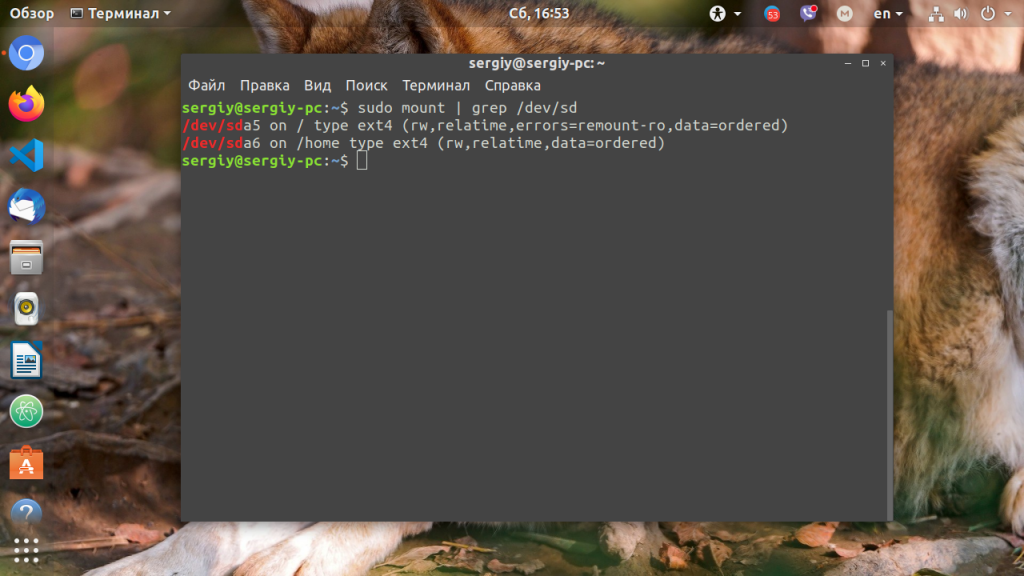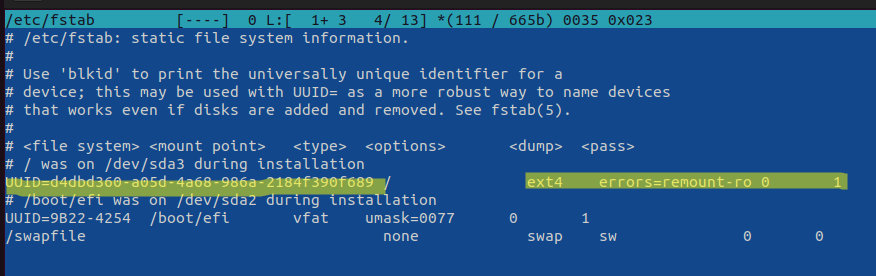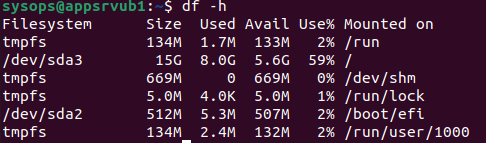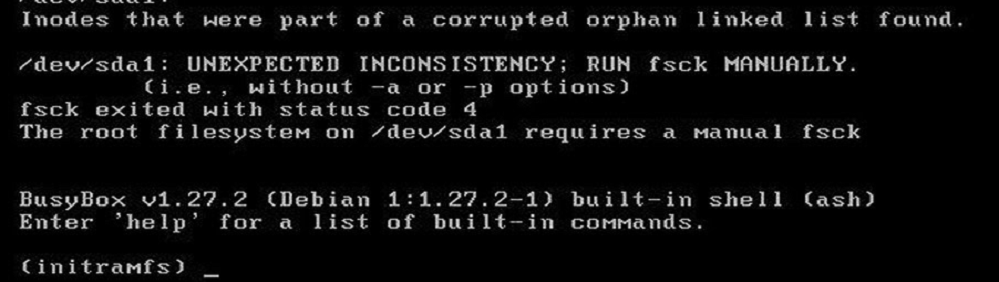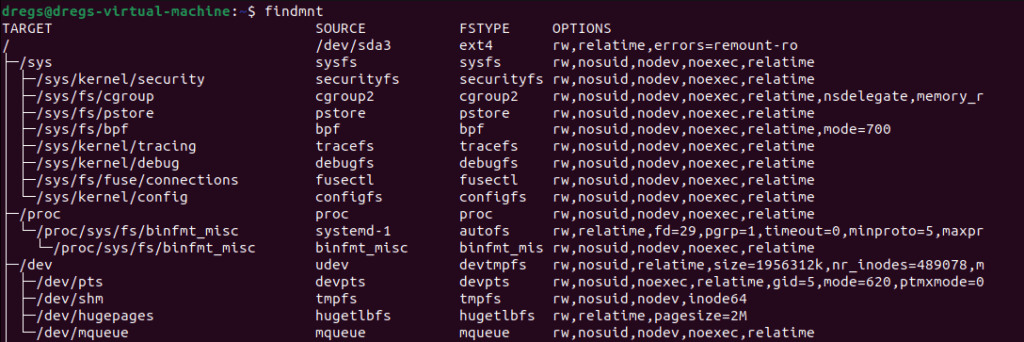- Как исправить read only file system в Linux
- Ошибка read only file system в Linux
- Исправление Read-Only File System в Linux
- Ошибки файловой системы и опция remount-ro
- Read-only файловая система в виртуальных машинах
- How to Fix Read Only File System Error on Ubuntu
- How to Fix Read Only File System Error on Ubuntu
- read-only file system for Ubuntu
- The read-only file system cannot be removed using rm.
- Filesystem Access Rights
- Symptom
- Potential Causes
- Precautions
- Solution
- Display Mounted File Systems
- File System Remount to Fix Read Only Error on Ubuntu
- Re-Mount Read-Write File System
- Target Filesystem
- System Reboot to Fix Read Only Error on Ubutu
- Look For Errors In The File System on Ubuntu
- Remediating the File System on
- Prevention of File System Error on Ubuntu
- Final Remarks
Как исправить read only file system в Linux
Ошибка read only file system может возникнуть при загрузке с LiveCD диска или в режиме восстановления вашего дистрибутива. Она означает, что файловая система в которую вы пытаетесь вести запись примонтирована только для чтения. Этому может быть несколько причин. Есть файловые системы, которые доступны только для чтения это файловая система оптических дисков — ISO, а также файловая система образов SquashFS.
С такими файловыми системами вы сделать ничего не сможете. Для изменения данных в них, надо распаковать образ, изменить данные и запаковать его обратно. Но что касается обычных файловых систем, таких как EXT4, BTRFS, XFS, то их можно монтировать и для чтения и для записи.
Ошибка read only file system в Linux
В этой небольшой статье мы рассмотрим как исправить read only file system Linux перемонтировав файловую систему для записи. Первым делом надо определиться с точкой монтирования, для которой надо разрешить запись. Попытаемся создать файл в корневом каталоге:
Ошибка, файловая система корневого каталога доступна только для чтения. Чтобы посмотреть все точки монтирования доступные в системе выполните в терминале:
В данном случае, корневая файловая система и есть точкой монтирования. Но у вас, например, возникнут проблемы с созданием файла в домашней папке, то надо будет уже перемонтировать /home. Смотрите внимательно. Когда точка монтирования выбрана, осталось её примонтировать с правами на запись:
sudo mount -o remount,rw /home
После этого вы сможете создать файл без каких-либо проблем. После завершения работы, во избежание повреждения данных при перезагрузке, желательно перемонтировать файловую систему обратно в режим только для чтения:
Теперь вы знаете что означает эта ошибка и как с ею справится. Если у вас остались вопросы, спрашивайте в комментариях!
Обнаружили ошибку в тексте? Сообщите мне об этом. Выделите текст с ошибкой и нажмите Ctrl+Enter.
Исправление Read-Only File System в Linux
21.10.2022
itpro
CentOS, Linux, Ubuntu
Один комментарий
В некоторый случаях файловая система в Linux может перейти в состояние read-only, при котором вы можете только читать данные с диска, а при попытке записи любых изменение или создании нового файла появдляется ошибка Read-only file system.
Ошибки файловой системы и опция remount-ro
Проверьте параметры монтирования дисков при загрузке Linux. Настройки монтирования файловых систем при загрузке задаются в файле /etc/fstab.
Обратите что в fstab есть строка монтирования корневой директории вида:
UUID=aaaaaaaaa-aaaa-aaaa-aaaa-aaaaaaaaa / ext4 errors=remount-ro 0 1
Параметр errors=remount-ro означает, что данная директория будет смонтирована в режиме чтения, если на файловой системе устройства обнаружены проблемы. В этом случае нужно выполнить проверку диска с помощью FSCK.
Обычные файловые системы такие как EXT4/BTRFS/XFS можно монтировать как в режиме записи, так и только для чтения (в отличии от файловых систем ISO или SquashFS, которые доступны только для чтения).
В случае обнаружения ошибок на диске вы можете использовать одну из трех опций errors=[continue|remount-ro|panic]
- continue – игнорировать ошибки,
- remount-ro – перемонтировать диск в режиме только для чтения
- panic – остановить загрузку системы
Вы можете вывести соответствие между UUID диска и именем устройства:
В данном примере вы получили, что вашему UUID соответствует устройство /dev/sda3.
Также можно имена устройства и точки монтирования с помощью команды:
Т.к. в данном примере ошибки обнаружены в корневой директории которая является точкой монтирования, вы сможете выполнить ее проверку только загрузившись с LiveCD. Для исправления ошибок файловой системы используется команда:
$ sudo fsck –y UUID=aaaaaaaaa-aaaa-aaaa-aaaa-aaaaaaaaa
Если вы не можете прямо сейчас выполнить проверку диска, и вы хотите немедленно вывести файловую систему из режима read-only, нужно выполниться команду:
Read-only файловая система в виртуальных машинах
Файловая система раздела Linux на виртуальной машине можете перейти в read-only в случае недоступность системы хранения данных (СХД). Самый простой способ восстановить работу ОС – выполнить сброс виртуальной машины (фактически перезапуск с параметрами по умолчанию).
Может оказаться, что ВМ с Linux вообще не загружается и вам доступна только командная строка initramfs с предупреждениями:
UNEXPECTED INCONSISTENCY: RUN fsck MANUALLY. Fsck exitrd with code 4. The root file system of /dev/sdx requires a manual fsck.
Initramfs это начальная файловая система в оперативной памяти, которая основана на tmpfs, которая содержит утилиты и скрипты, необходимые для работы с дисками, файловыми системами и тд. После запуска initramfs отобразится проблемная ситуация.
Если же ошибок нет – просто вводим exit. Иначе выполняем проверку диска:
Здесь указан том (в данной случае /dev/sda1), для которого требуется выполнить ручную проверку. С помощью следующей команды можно проверить все подключенные файловые системы:
После этого перезагрузите ВМ.

How to Fix Read Only File System Error on Ubuntu
The “Read-only file system…” error is a file system-related error. This could happen in many circumstances for various causes. In this article, we will discuss how to fix read only file system error on Ubuntu.
A filesystem is a grouping of data (files and directories) kept on a storage device in Linux. The filesystem is used by your operating system to report the physical location and positioning of the files. The files would appear as invisible or random bits without the filesystem.
Each file system also has its own permissions, which control which users or groups can read and write files. The “Read-only file system” problem on Ubuntu will be fixed with this guide.
How to Fix Read Only File System Error on Ubuntu
read-only file system for Ubuntu
By default, Ubuntu has a read-only file system. It implies that the user cannot change or remove files from the system. It helps to safeguard system data and folders and stop unintentional removals. Linux distribution Ubuntu uses the read-only ShrinkFS file system.
This file system saves disk space. It can be used to keep executables, configuration files, and other information that shouldn’t be changed by the user. Linux distribution Ubuntu comes included with a read-only file system. The “Btrfs” file system aims to increase performance and dependability.
The read-only file system cannot be removed using rm.
An error warning will appear if you attempt to delete a read-only file system while the machine is running. It is thus because you cannot delete the file system, which is a component of the computer’s main operating system.
A read-only file system cannot be removed, and any attempts to rename or relocate it will fail with a read-only file system error message. It’s because the Rm command cannot alter a read-only file system’s permissions. Use the Remove-Item cmdlet to correctly remove a read-only file system.
Filesystem Access Rights
Linux is an OS that supports multiple users. Linux uses several security mechanisms to regulate which user has access to which area of the system. File permissions and ownership are one such functionality. It establishes the file’s owner and who has access to read, write, and execute the files.
Linux filesystems follow a similar principle. User permissions secure each filesystem by dictating who is permitted to carry out certain actions on the filesystem.
Because the target filesystem is a read-only filesystem, as the error says, it is rejecting write requests. If it’s intentional, you’ll need the system administrator’s written consent if you want to proceed. If that isn’t the case, then adhere to this advice.
Symptom
On a Linux system, the notification Read-only file system appears when you delete or change a file.
Potential Causes
These are some of the potential reasons:
- After that, the file system enters read-only mode.
- The mounted file system is read-only.
- The hardware is broken, for instance, the disk has damaged sectors, or the RAID controller card is broken.
Precautions
- Data loss could occur when file systems are repaired. Back up your files first.
- Check for a hardware defect if your problem doesn’t fit into one of the following categories.
Solution
The filesystem’s permissions need to be fixed to resolve this problem. Several tools are available, depending on the type of filesystem.
These actions are usually best carried out from a live Ubuntu session. No other program will interfere with the process in this manner. As an alternative, you can start Ubuntu from a different installation. With that said, you may want to consider setting up Ubuntu on a USB drive.
Display Mounted File Systems
We shall first list the file systems that are already mounted. The mounted file systems can be listed using the mount command. Even though the output may be lengthy, only look for the lines about the root path and home path.
The third line from the bottom is the line we are interested in when looking at this screenshot.
File System Remount to Fix Read Only Error on Ubuntu
Remounting the file system is the first thing to do when dealing with a read only file system error on Ubuntu. Because the file system might be mounted as read-only for various reasons that happen occasionally.
Remounting the file system will therefore make it mount normally. The following command can be used to remount specific file systems that are listed in the /etc/fstab configuration file. Naturally, root privileges are required for this action.
Re-Mount Read-Write File System
By default, the file system is set up to be mounted as read-only. However, read-write mounts for these file systems are also an option. To mount, read and write, use the rw option.
Target Filesystem
Choose the filesystem you’ll be working with first. Use the following command to list all filesystems that are accessible:
As an alternative, we can list every mounted filesystem using the findmnt tool:
Choose the target partition or device from the list. In this case, /dev/loop17 is my target device.
You can alternatively use the GNOME Disks tool if you want a graphical user interface:
System Reboot to Fix Read Only Error on Ubutu
Rebooting the machine is another method to fix read only file system error on Ubuntu. A system reboot creates a new beginning where previous errors, which may be connected libraries, configuration, temporary changes, etc., are cleared.
Look For Errors In The File System on Ubuntu
Generally, when a computer reboots, the file system is checked for errors, and any found are corrected. However, this might not always be successful. Using the fsck command, mistakes can be specifically checked and automatically corrected.
Remediating the File System on
The majority of Linux systems (including Ubuntu) provide fsck, a specific utility for repairing a Linux filesystem, after we’ve identified the filesystem and the appropriate time to repair it. Find out more about how to use fsck on Linux.
Run the following command to repair the filesystem:
If you’re using GNOME Disks, choose the filesystem, select “Repair Filesystem” from the drop-down menu, and then click the gear symbol.
Then restart the computer. Now, the filesystem ought to operate as anticipated.
Prevention of File System Error on Ubuntu
Every filesystem is susceptible to error and corruption. To promote general stability, we can cultivate the following habits:
- Before turning off the machine, properly shut down your system. Data damage and numerous file system issues are frequently the results of improper shutdown.
- Be sure to properly eject/unmount any portable storage from the system before removing it. If not, the filesystem might become corrupt (especially FAT-based file systems).
- Keep an eye on the hard drive’s SMART information if you’re working with one. Before your hard disk dies, it may let you know whether the drive is on its last legs.
- Keep a copy of your crucial files on a different drive so you won’t get locked out.
Final Remarks
In this tutorial, we show how to fix a filesystem that prevented write operations and turned Ubuntu into a “Read-only file system.” A few methods to lessen the possibility of filesystem corruption were also covered.
Some filesystems, like ZFS, are more resistant to corruption than others. It can handle large storage capacities and has built-in data integrity protection and data compression. Look into installing ZFS on Ubuntu.
If this guide helped you, please share it.
Gerd Laureta was born and raised in the Philippines. He is a technology enthusiast and an IT professional with more than 15 years of enterprise experience. Gerd started learning about Linux in 2013 and has not stopped learning since then.
Leave a Reply
You must be logged in to post a comment.