- Как установить драйвер для W-Fi для карт с чипсетом RTL8814AU (Alfa AWUS1900)
- Как установить драйвер Alfa AWUS1900 (RTL8814AU) в Kali Linux
- Как установить драйвер rtl8814au в Arch Linux, BlackArch
- Как установить драйвер rtl8814au в Debian, Linux Mint, Ubuntu
- Переключение между режимами USB2.0/3.0
- Как перевести Alfa AWUS1900 в режим монитора
- Установка драйвера на ядро Linux >=5.15
- How to install driver for Wi-Fi for adapters with RTL8814AU chipset (Alfa AWUS1900)
- How to install the Alfa AWUS1900 (RTL8814AU) driver in Kali Linux
- How to install rtl8814au driver in Arch Linux, BlackArch
- How to install rtl8814au driver in Debian, Linux Mint, Ubuntu
- How to set Alfa AWUS1900 into monitor mode
- USB2.0/3.0 mode switch
- Installing driver on Linux kernel >= 5.15
- Related articles:
- rtl8814AU Kali Driver Installation – Step-by-step
- GNU/Linux Kali Realtek rtl8814AU Driver Setup Guide
- 1. Launching Shell Emulator
- 2. Installing Requirements
Как установить драйвер для W-Fi для карт с чипсетом RTL8814AU (Alfa AWUS1900)
Они особенно полюбились тем, кто тестирует на безопасность Wi-Fi сети, поскольку это современные беспроводные адаптеры, которые могут переходить в режим монитора и выполнять беспроводные инъекции.
Лучше из этого списка является Alfa AWUS1900.
Раньше в драйвере realtek-rtl88xxau-dkms присутствовала поддержка для чипсета RTL8814AU и для работы этих карт достаточно было установить указанный драйвер — на Kali Linux это можно было сделать прямо из основного репозитория пакетов, на других системах нужно было компилировать. Но теперь для чипсета RTL8814AU поддержка в драйвере realtek-rtl88xxau-dkms отключена! Для этого чипсета сделан отдельный драйвер, который может конфликтовать с RTL8814AU! Эти изменения произошли недавно, поэтому старые инструкции по установке драйвера для Alfa AWUS1900 не работают.
Если вам не нужен драйвер realtek-rtl88xxau-dkms (поддерживает теперь чипсеты RTL8812AU/21AU), то удалите его:
sudo apt remove realtek-rtl88xxau-dkms
Если он вам нужен, то можете не удалять и проверить, будут ли они конфликтовать.
Как установить драйвер Alfa AWUS1900 (RTL8814AU) в Kali Linux
Для установки драйвера RTL8814AU выполните следующие команды:
sudo apt install dkms build-essential libelf-dev linux-headers-`uname -r`
Скачайте исходный код драйвера:
git clone https://github.com/aircrack-ng/rtl8814au cd rtl8814au
Установите драйвер как модуль DKMS — это означает, что при обновлении ядра вам не придётся вручную перекомпилировать драйвер под новую версию ядра. Это автоматически будет делать модуль DKMS. Также обратите, что команда make не нужна, поскольку компиляцию выполнить модуль DKMS.
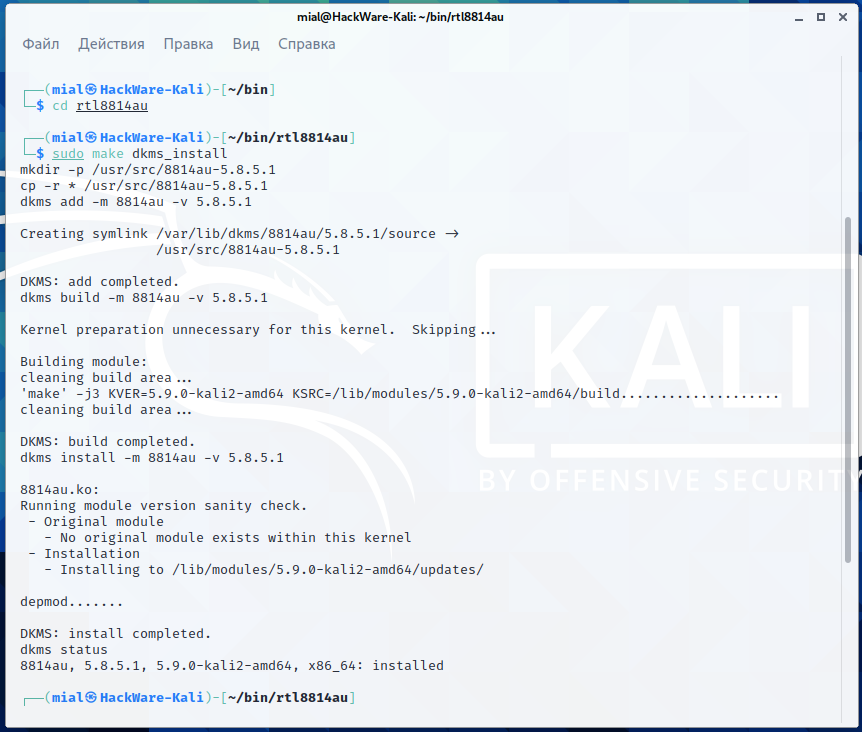
Чтобы драйвер заработал, может потребоваться перезагрузка.
Обратите внимание на строки:
DKMS: install completed. dkms status 8814au, 5.8.5.1, 5.9.0-kali2-amd64, x86_64: installed
DKMS сообщает, что установка завершена и что статус для 8814au «установлено».
Если вы захотите удалить этот драйвер, то перейдите в папку с исходным кодом и выполните там:
Внимание, если вы столкнулись с ошибкой, то проверьте раздел «Установка драйвера на ядро Linux >=5.12».
Как установить драйвер rtl8814au в Arch Linux, BlackArch
Начните с установки программы pikaur по статье «Автоматическая установка и обновление пакетов AUR». Программа pikaur — это аналог pacman, но для работы с AUR, она позволяет автоматически устанавливать и обновлять программы из AUR. Вы обязательно полюбите pikaur!
pikaur -S rtl8814au-aircrack-dkms-git
Как установить драйвер rtl8814au в Debian, Linux Mint, Ubuntu
Для установки драйвера rtl8812au выполните следующие команды.
sudo apt update sudo apt install git build-essential libelf-dev linux-headers-`uname -r` debhelper dpkg-dev dkms bc
Скачайте исходный код драйвера:
git clone https://github.com/aircrack-ng/rtl8814au cd rtl8814au
Установите драйвер как модуль DKMS — это означает, что при обновлении ядра вам не придётся вручную перекомпилировать драйвер под новую версию ядра. Это автоматически будет делать модуль DKMS. Также обратите, что команда make не нужна, поскольку компиляцию выполнить модуль DKMS.
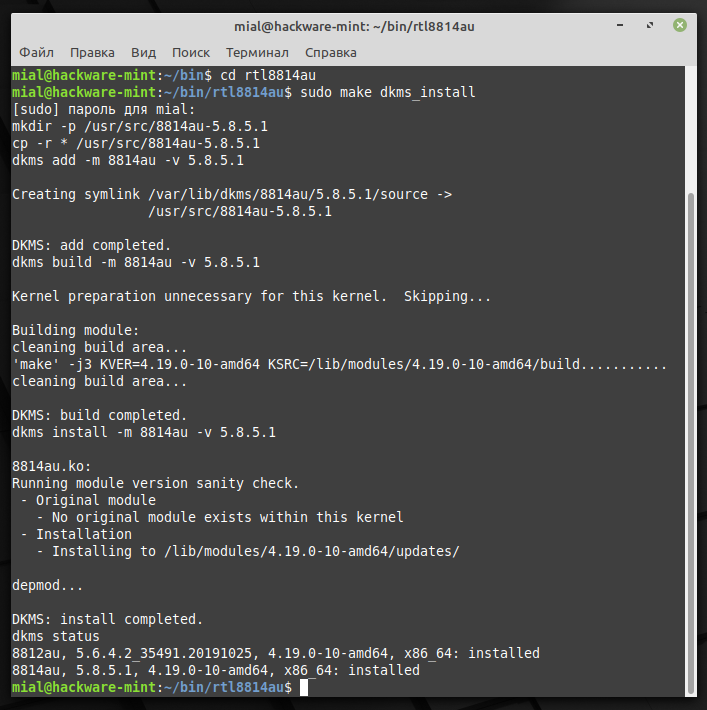
dkms status 8812au, 5.6.4.2_35491.20191025, 4.19.0-10-amd64, x86_64: installed 8814au, 5.8.5.1, 4.19.0-10-amd64, x86_64: installed
DKMS сообщает, что установка завершена и что статус для 8814au «установлено».
Удаление драйвера
Чтобы удалить драйвер из вашей системы, откройте терминал в каталоге с исходным кодом и выполните следующую команду:
Переключение между режимами USB2.0/3.0
Изначально драйвер будет использовать режим USB2.0, который ограничит пропускную способность 5G 11ac (ширина полосы USB2.0 только 480 Мбит/с => пропускная способность около 240 Мбит/с). Но когда modprobe добавляет параметры «rtw_switch_usb_mode=1» в опции инициализации драйвера 8814au, то он переключится в режим USB3.0.
Переключение usb2.0 => usb3.0
sudo sh -c "echo '1' > /sys/module/8814au/parameters/rtw_switch_usb_mode"
Переключение usb3.0 => usb2.0
sudo sh -c "echo '2' > /sys/module/8814au/parameters/rtw_switch_usb_mode"
Как перевести Alfa AWUS1900 в режим монитора
Главное, что нужно уже усвоить, используйте команды «ip» и «iw» вместо «ifconfig» и «iwconfig» — это касается работы со всеми Wi-Fi адаптерами.
Подробности смотрите в статьях:
Установка драйвера на ядро Linux >=5.15
При установки драйвера на ядра Linux >=5.15 вы можете столкнуться с ошибкой:
Kernel preparation unnecessary for this kernel. Skipping. Building module: cleaning build area. 'make' -j4 KVER=5.15.0-kali2-amd64 KSRC=/lib/modules/5.15.0-kali2-amd64/build. (bad exit status: 2) Error! Bad return status for module build on kernel: 5.15.0-kali2-amd64 (x86_64) Consult /var/lib/dkms/8814au/5.8.5.1/build/make.log for more information. make: *** [Makefile:2410: dkms_install] Ошибка 10
Драйвер в его текущем виде не совместим с ядром Linux версии >=5.15. Но уже имеются патчи, которые решают проблему. Несомненно, патчи будут добавлены в основную ветку, пока это не случилось, используйте следующий код для установки драйвера:
git clone https://github.com/morrownr/8814au cd 8814au sudo ./install-driver.sh
How to install driver for Wi-Fi for adapters with RTL8814AU chipset (Alfa AWUS1900)
The RTL8814AU chipset has the following W-Fi adapters:
- Alfa AWUS1900
- TRENDnet TEW-809UB
- ASUS USB-AC68
- TP-LINK Archer T9UH
- D-Link DWA-192
They are especially loved by those who perform wireless security testing of Wi-Fi networks, since they are modern wireless adapters that support monitor mode and can perform wireless injections.
The best on this list is the Alfa AWUS1900.
Previously, the realtek-rtl88xxau-dkms driver had support for the RTL8814AU chipset and for these wireless cards to work, it was enough to install the specified driver – on Kali Linux this could be done directly from the default repository, on other distributions it had to be compiled. But now RTL8814AU chipset support is disabled in the realtek-rtl88xxau-dkms driver! A separate driver has been made for this chipset, which may conflict with RTL8814AU! These changes are recent, so the old instructions for installing the driver for the Alfa AWUS1900 do not work.
If you do not need the realtek-rtl88xxau-dkms driver (now supports RTL8812AU/21AU chipsets), then uninstall it:
sudo apt remove realtek-rtl88xxau-dkms
If you need it, then do not delete it and check if they will conflict.
How to install the Alfa AWUS1900 (RTL8814AU) driver in Kali Linux
To install the RTL8814AU driver, run the following commands.
sudo apt install dkms build-essential libelf-dev linux-headers-`uname -r`
Download driver source code:
git clone https://github.com/aircrack-ng/rtl8814au cd rtl8814au
Install the driver as a DKMS module – this means that when updating the kernel, you do not have to manually recompile the driver for the new kernel version. This will be done automatically by the DKMS module. Also note that the make command is unnecessary since the compilation is done by the DKMS module.
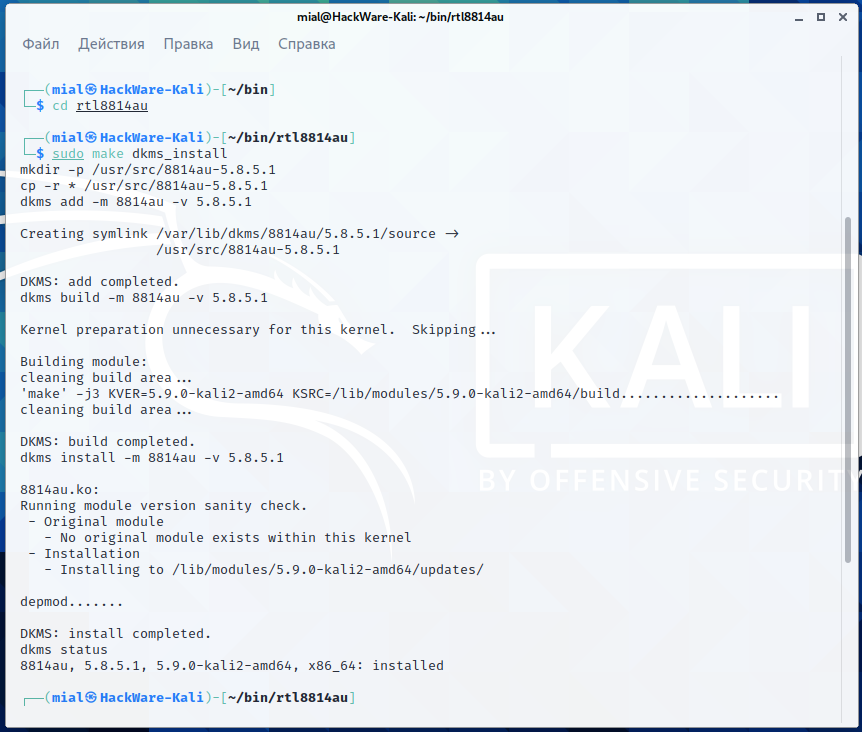
A reboot may be required for the driver to work.
Pay attention to the lines:
DKMS: install completed. dkms status 8814au, 5.8.5.1, 5.9.0-kali2-amd64, x86_64: installed
DKMS reports that the installation is complete and that the status for 8814au is “installed”.
If you want to remove this driver, then go to the source code folder and execute there:
Attention, if you encounter an error, then check the section “Installing driver on Linux kernel >= 5.12”.
How to install rtl8814au driver in Arch Linux, BlackArch
Start by installing the pikaur program according to the “Automatic installation and update of AUR packages” article. The pikaur program is analogous to pacman, but for working with the AUR, it allows you to automatically install and update programs from the AUR. You will definitely love pikaur!
pikaur -S rtl8814au-aircrack-dkms-git
How to install rtl8814au driver in Debian, Linux Mint, Ubuntu
Run the following commands to install the rtl8812au driver.
sudo apt update sudo apt install git build-essential libelf-dev linux-headers-`uname -r` debhelper dpkg-dev dkms bc
Download driver source code:
git clone https://github.com/aircrack-ng/rtl8814au cd rtl8814au
Install the driver as a DKMS module – this means that when updating the kernel, you do not have to manually recompile the driver for the new kernel version. This will be done automatically by the DKMS module. Also note that the make command is unnecessary since the compilation is done by the DKMS module.
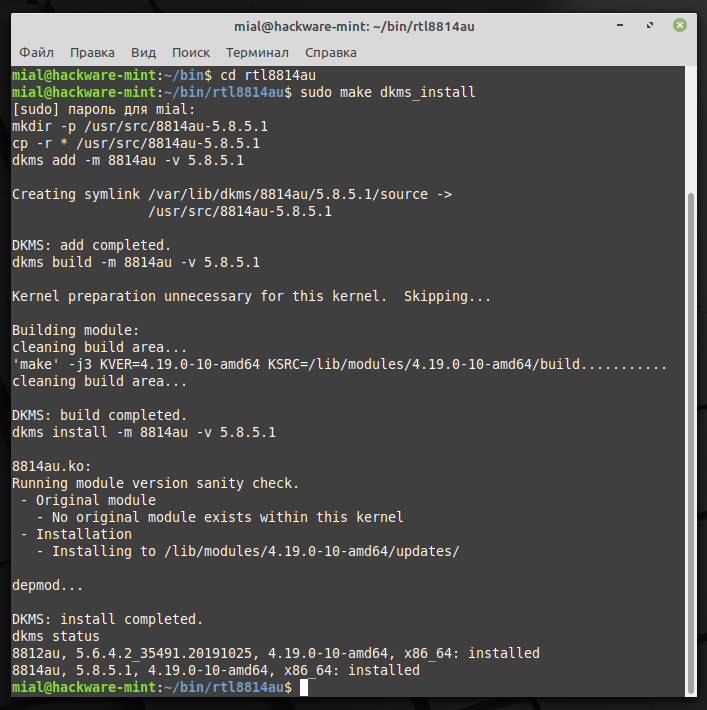
dkms status 8812au, 5.6.4.2_35491.20191025, 4.19.0-10-amd64, x86_64: installed 8814au, 5.8.5.1, 4.19.0-10-amd64, x86_64: installed
DKMS reports that the installation is complete and that the status for 8814au is “installed”.
Removing the driver
To remove a driver from your system, open a terminal in your source directory and run the following command:
How to set Alfa AWUS1900 into monitor mode
The main thing to learn by now is to use the “ip” and “iw” commands instead of “ifconfig” and “iwconfig” – this applies to all Wi-Fi adapters.
USB2.0/3.0 mode switch
Initial it will use USB2.0 mode which will limit 5G 11ac throughput (USB2.0 bandwidth only 480Mbps => throughput around 240Mbps). When modprobe add following options will let it switch to USB3.0 mode at initial driver:
options 8814au rtw_switch_usb_mode=1
sudo sh -c "echo '1' > /sys/module/8814au/parameters/rtw_switch_usb_mode"
sudo sh -c "echo '2' > /sys/module/8814au/parameters/rtw_switch_usb_mode"
Installing driver on Linux kernel >= 5.15
When installing the driver on Linux kernels >= 5.15, you may encounter an error:
Kernel preparation unnecessary for this kernel. Skipping. Building module: cleaning build area. 'make' -j4 KVER=5.15.0-kali2-amd64 KSRC=/lib/modules/5.15.0-kali2-amd64/build. (bad exit status: 2) Error! Bad return status for module build on kernel: 5.15.0-kali2-amd64 (x86_64) Consult /var/lib/dkms/8814au/5.8.5.1/build/make.log for more information. make: *** [Makefile:2410: dkms_install] Ошибка 10
The driver in its current form is not compatible with Linux kernel version >= 5.15. But there are already patches that solve the problem. Undoubtedly patches will be added to the main branch; before this happens, use the following code to install the driver:
git clone https://github.com/morrownr/8814au cd 8814au sudo ./install-driver.sh
Related articles:
rtl8814AU Kali Driver Installation – Step-by-step
GNU/Linux Kali Realtek rtl8814AU Driver Setup Guide
Hi! The Tutorial shows you Step-by-Step How to Install Realtek rtl8814AU Wireless Driver in Kali GNU/Linux Desktop.
And this Realtek rtl8814AU Driver Kali Setup should be working also after a Kernel Upgrade with the Dkms integration.
And following the Realtek Driver Suppor Documentation it may be working also for all the following Chipsets:
Most noteworthy: this driver is specifically developed for the Kali Wi-fi Hacking Tools!
Especially relevant: this setup is bound to a limited Kernel Range, for more insight see directly the Developers Docs.
Finally, in case the Interface do Not work after a successful Driver setup then you may see instructions about to Update Realtek rtl8814AU Linux Firmware.
1. Launching Shell Emulator
2. Installing Requirements
sudo apt remove realtek-rtl88xxau-dkms
Cause the rtl8814au Chip Support is disabled in this Software.
Then preferably Upgrade your System with:
sudo apt update && sudo apt upgrade
sudo apt install build-essential linux-headers-$(uname -r) dkms unzip git


