- Записки программиста
- The Big Picture
- Preparations
- Unlocking the Bootloader
- Using AutoRoot to install SuperSU
- Installing OTA updates
- Optional: Replacing the Recovery System
- restoring stock recovery
- Alternative superuser apps
- How to root Android using Linux Fastboot Mode
- Requirement for Rooting Android Smart phone using Fastboot
- Where to find TWRP, Custom ROM for my Device
- Risk to Brick Smartphone
- Install ADB and FAST BOOT On Linux
- Rooting a Phone Via Fastboot
Записки программиста
[Предварительное рутование может и не потребоваться при переходе непосредственно на нестандартные прошивки, такие как: CM7 или MIUI через Odin/Heimdall, в любом случае вам потребуется ADB (пункты 1-4)]
- Скачайте Android-SDK для linux. [Это пакет инструментов для разработчиков под Android]
- Распакуйте директорию /tools на рабочий стол. [Возможно для этого понадобится установить архиватор 7zip. Он есть в репозиториях Ubuntu.]
- Создайте директорию «bin» и поместите туда программу ADB:
- На вашем телефоне перейдите Насторйки=>Приложения=>Разработка (Settings=>Applications=>Development) и включите опцию Отладка по USB(USB debugging)
- Подключите ваш телефон к компьютеру. [*В режиме телефона, не в режиме USB накопителя]
- В терминале на компьютере выполните «lsusb» без кавычек
- Одна из строк в результате должна быть похожа на что-то вроде (в зависимости от производителя вашего телефона):
- Запишите или запомните первые 4 символа после ID. Это идентификатор производителя (Vendor ID, в нашем примере 04e8). Номера Bus и Device будут разными всякий раз при переподключении телефона к компьютеру или после его перезагрузки.
- В терминале выполните » id » без кавычек, эта команда покажет имя и группу пользователя под которым вы вошли в систему (если вы не уверены, что знаете их точно)
- Сохраните файл по этому пути /etc/udev/rules.d/51-android.rules
- И ещё по этому пути /lib/udev/rules.d/51-android.rules
- В терминале, наберите ls /etc/udev/rules.d/51-android.rules дабы убедиться, что файл на месте, аналогично для второго пути.
- Перезапустите udev или перезагрузите компьютер чтобы изменения вступили в силу
- В терминале наберите » lsusb «, как делали это ранее
- Одна из строк должна быть похожа на:
- В данный момент нас интересуют номера после Bus и Device, которые, возможно, изменились если вы перезагрузили компьютер.
- В терминале выполните » ls -l /dev/bus/usb/001/002 » ВНИМАНИЕ 001/002 это Bus/Device из примера выше, замените Bus/Device на цифры из вашего вывода команды » lsusb «.
- Если в результате команды имя пользователя и группа отличаются от «root root» можно продолжать дальше. Если это не так, перечитайте и повторите шаги 2 и 3.
- *Убедитесь что ваш телефон все еще в режиме Отладка по USB . Должен быть красный треугольник с восклицательным знаком в строке состояния вашего телефона (зависит от темы и версии Android).
- В терминале наберите » sudo adb devices » [*sudo понадобится только при первом запуске adb.]
5. Загрузка Samsung Fascinate Root Package
Эти файлы необходимы, хотя драйвера не нужны для Linux.
6. Распаковка 4-х файлов в ~/bin
Эту директорию мы создали в шаге 1, там уже должен быть файл adb. Вы можете распаковать куда-нибудь загруженный архив и поместить необходимые файлы в ~/bin (это su, rage.bin, busybox, Superuser.apk).
7. Переход в ~/bin
В терминале наберите » cd ~/bin «, а затем » ls «, должно быть 5 файлов.
8. Перенос файлов на телефон и запуск root:
Выполните каждую из следующих строк по отдельности в терминале, скопируйте и встаьте (жмите Enter после вставки каждой строки):
./adb push su /sdcard/su
./adb push rage.bin /data/local/tmp/rage.bin
./adb push busybox /sdcard/busybox
./adb shell
[Примечание: символ приглашения ввода строки должен измениться на $, это означает, что мы удаленно подключились к телефону]
[Примечание: Эта комманда определит ограничение процесса, найдет номер процесса adb, а затем запускает процессы до исчерпания этого ограничения. Вы быстро вернетесь в строк сприглашением $, но ЭТО НЕ ВСЕ. ЖДИТЕ пока не выведется что-то похожее на «[+] Forked 3705 childs.» и вы вернетесь в свою домашнюю директорию.]
- В терминале вернитесь в директорию ~/bin введите » ./adb shell «
mount -t rfs -o remount,rw /dev/block/stl9 /system
cd /system/xbin
cat /sdcard/su > su
cat /sdcard/busybox > busybox
chmod 4755 su
chmod 4755 busybox
exit
./adb install Superuser.apk
- Перезапускаем телефон
- В терминале выполняем » ~/bin/adb shell »
Вы должны получить приглашение $
Выполните » su »
На телефоне должно появиться всплывающее сообщение где запрашивается подтверждение использования прав суперпользователя. После того, как вы разрешите, приглашение должно измениться на #
P.S. Исходный материал взят здесь
The Big Picture
typically only the main system is running, that is the Linux Kernel, the launcher, the phone app etc.. If we talk about rooting, that means we want to add an additional app to the main system which has access to secured parts of the system and acts as a gatekeeper for other apps that also want to get access.
The problem is the secured parts of the system are locked down – otherwise they would not be secure. This means that we can not simply install that app (e.g. an apk) from within the main system.
Therefore we have to go one level down. This is where the recovery system is. Typically you do not see it, as it is only active when the main system can not run – either because a system update is installed or because you do a factory reset.
As the recovery system can do a full system update, it means that it has also access to the secured parts of the main system – exactly what we need.
The stock recovery system obviously does not allow altering the main system – otherwise everybody could get your private data if you lose your phone.
So we need to replace it as well. But before that we have to talk about the bootloader.
The bootloader is a tiny piece of software which decides whether to start the recovery or the main system (or another main system, like Ubuntu Phone).
In the default configuration in only starts systems that it knows and trusts. In this configuration the bootloader is called locked.
Although this prevents malicious software to change the phone and spy on us, it also prevents us from replacing the recovery system. By the way, this concept is also coming to the PC where it is called UEFI secure-boot.
Here is a graphical overview of the Android components:
So what we need to do in order to get root access is
Note that unlocking the bootloader also allows attackers to circumvent any of the android security features (PIN etc). It becomes possible to access all the files on the device using a different recovery system. (unless userdata is encrypted)
Therefore android will wipe all userdata when the bootloader state is changed from locked to unlocked.
So if you lose your unlocked device or it gets stolen, you better hope the thief is not tech savvy.
Preparations
First you need to install the fastboot binary to be able to perform low-level communication with the device
apt-get install android-tools-fastboot android-tools-adb android-sdk-platform-tools-common
The android-sdk-platform-tools-common package most importantly contains a whitelist (/lib/udev/rules.d/51-android.rules) with devices to which users can send commands over USB, so you do not have to run fastboot as root.
Now you have to reboot into fastboot mode. Usually there is a key combination you have to press on startup.
Remember this key combination as you will need some more times.
Samsung Devices however, like the Galaxy S3, do not support the fastboot mode – instead they have a download mode, which uses a proprietary Samsung protocol. To flash those you have to use the Heimdall tool. While this article does not cover the heimdall CLI calls, the general discussion still applies.
Unlocking the Bootloader
last warning: this will wipe all user data on the device
for google devices, like a Nexus 4 or Nexus 7 it is just do
if you have a Sony Xperia device, like a Xperia Z, you additionally have to request a unlock key and then do
where is the key you obtained.
Using AutoRoot to install SuperSU
There are several superuser apps to choose from for Android 4 and below. However the only superuser app working on Android 5/ Lollipop and above is SuperSU by Chainfire.
As there are devices like the Nexus 5X shipping with Android 6/ Marshmallow, I will describe this method first.
Chainfire created an “installer” called AutoRoot that includes the fastboot utility and will perform the unlocking step described above. However if you have read this far, you probably also want to understand the rest of the process.
First you have to download the appropriate package for your device. There you will find a recovery image which we have start with
fastboot boot image/CF-Auto-Root-hammerhead-hammerhead-nexus5.img
the command above will not flash anything on your device, but just upload the image and immediately start it. The image contains a script to modify the main system (change startup to get around SELinux) and install the superuser app.
If everything goes well, you can now just reboot your phone and you are done.
You could lock your bootloader again now to make your device more secure. However the next Android update will remove root again and repeating the rooting procedure will wipe userdata – so you have to balance security update vs. the risk of your device being stolen. For the latter case you still have the option to enable encryption of userdata though.
Installing OTA updates
Android over the air (OTA) updates contain only the changes to the current system. In order to verify that the update succeeded Android computes a checksum of the patched system and reverts to the old state otherwise.
As SuperSU has changed the boot image to start itself, the updates obviously will fail. So to install an OTA update you will have to grab a factory image and restore the boot partition using the included boot.img
fastboot flash boot boot.img
after this you will have to patch the boot partition again using the procedure described above.
Also note that if you use apps that change the system partition (like AdAway that changes the hosts file), you will have to revert those changes as well in order for the OTA update to succeed.
Optional: Replacing the Recovery System
If you want some advanced features, like backing up all your installed apks, you can permanently replace the recovery image on your device. However this will most likely prevent you from installing OTA updates.
There are two prominent alternative recovery systems with the ability to install apps
Clock Work Mod has been discontinued, so we will use TWRP. From the Website linked above download the recovery image which fits your phone.
fastboot flash recovery .img
where is the name of the file you downloaded. For instance for a Nexus 9 and TWRP 3.2.3 it would be
fastboot flash recovery twrp-3.2.3-0-flounder.img
restoring stock recovery
If you have a Google Device, you can grab the factory images here. There you will find a image of the stock recovery. You can restore it by
fastboot flash recovery recovery.img
Alternative superuser apps
If you run a device with Android older than 5/ Lollipop you have some alternatives to SuperSU:
I would recommend getting Superuser by CWM, as it is open source and also nag-free as there is no “pro” version of it. There is even a pull-request which might make it also work with Android 5 in the future.
To install the app we need to get this zip archive and copy it to the device. Then we need to reboot into fastboot mode and then select “Recovery Mode” to get to the recovery system. Once in Recovery mode select
install zip -> choose zip from /sdcard
then browse and select the “superuser.zip” you just copied.
Go Back -> reboot system now
Once the system has started you should have a “Superuser” App on your device. Congratulations, you are done.
How to root Android using Linux Fastboot Mode
This Post is about root any almost any any android smart phone, Follow the steps given below to root an android device using Fastboot :
 Requirement for Rooting Android Smart phone using Fastboot
Requirement for Rooting Android Smart phone using Fastboot
- Device Drivers ADB FASTBOOT (Required)
- Custom Recovery for your Smart phones TWRP recommended (Required)
- Magisk (optional for root Management)
- Enable Developer Option and check USB Debugging On (Required)
Where to find TWRP, Custom ROM for my Device
Search TWRP or Custom Rom from your Device on XDA forum or Need Rom
Risk to Brick Smartphone
Unlocking Bootloader, Rooting your device can brick / damage your phone, you may loose device warrenty, do it at your own Risk.
Install ADB and FAST BOOT On Linux
For Ubuntu Type
sudo apt install adb
For Fedora Type
sudo yum install android-tools
Rooting a Phone Via Fastboot
- Install drivers
- Switch Off Phone and Press
=> Power On + Volume Down button - Use Fast boot command
fastboot devices
fastboot oem unclock
fastboot flashing unlock
fastboot recovery.img
fastboot reboot
Note : Keep recovery.img(TWRP) in same folder or use command cd to that directory
then run fastboot recovery.img
If you want to go to Recovery then Switch Phone and Press Power On + Volume Up button
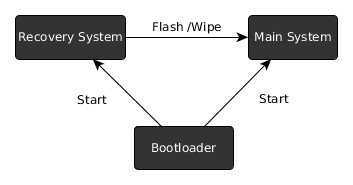
 Requirement for Rooting Android Smart phone using Fastboot
Requirement for Rooting Android Smart phone using Fastboot