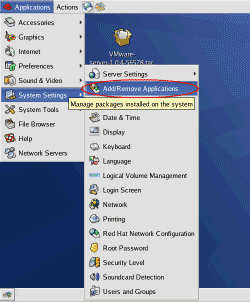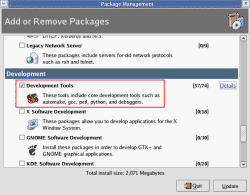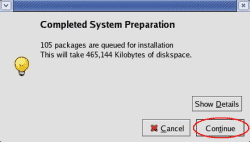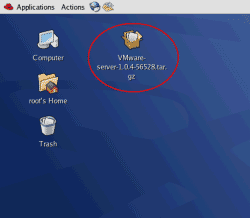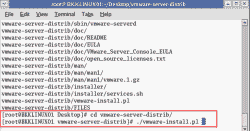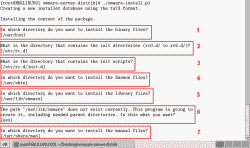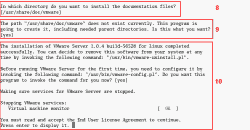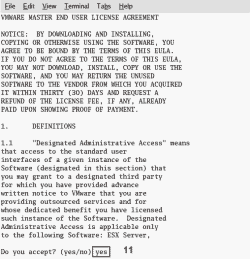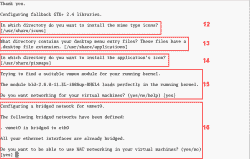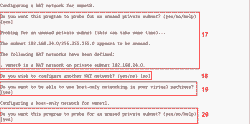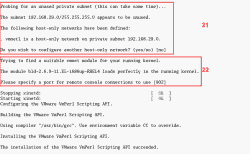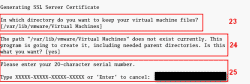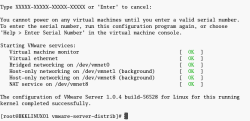How to install VMWare Server on Linux Red Hat
Nowadays, virtualization is a solution which is interested by many IT manager. By converting existing system to virtual, you can save lot of money from buying new hardware every year, avoid hardware conflicts when you move virtual to another computer, etc. But when you convert system to virtual, you still need OS to run virtual software (VMWare, Virtual PC, etc).
The best practice is to have Linux operationg system running on host so that you won’t have to pay an additional license. Then, you can have whatever OS you want on virtual. For virtual software, VMWare is the one I recommend to try. There are some free licenses if you want to try. Like VMWare Server, you can have many virtual on a PC and you can connect to manage your virtuals remotely by using VMWare Server Console. This article shows how to install VMWare Server on Redhat Enterprise 4.
Step-by-step to install VMWare Server on Linux Red Hat
- Install prerequisite program on Redhat. To install VMWare Server on Linux, you need to install gcc compiler and xinetd before install VMWare Server. By default, xinetd is already installed on Redhat Enterprise 4 so you only need to install gcc.
- To install gcc, click Application -> System Settings -> Add/Remove Applications
- Browse to ‘Development’ section and check ‘Development Tools’. Click update.
- This will show what are going to install.
Note: To install this, you may requires Redhat installation CD (disc 3).
- To install gcc, click Application -> System Settings -> Add/Remove Applications
- Now download VMWare Server for Linux from vmware.com. Also, you need to register for a free serial number. When writing this article, the latest version is 1.0.4. I have copied the setup file to my desktop. In this example, I logged in as ‘root’ for installation and configuration VMWare Server.
- Open terminal, extract the zipped file by type ‘tar xvfz “your-file-name.tar.gz”‘.
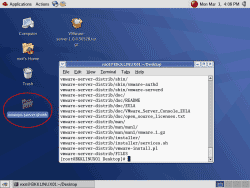
- The installation file asks for paths to install files (1-7).
- The installation file asks for path to install documentation (8-9). Also, it asks for configure VMWare Server now (10). If yes, press Enter to view End User License Agreement (10).
- Press Ctrl + C to exit the EULA and type ‘y’ or ‘yes’ to accept the EULA (11).
- The configuration continue asks for path to install file (12-14) and whether to configure NAT network for VMWare Server now (15-16).
- The configuration asks for configure Host-only network for VMWare Server (19-20).
- The configuration asks for port which for remotely connection to this VMWare Server Console (22).
- The configuration asks for path to keep virtual machine files (23) and serial number for VMWare Server (25). You can get one by register at vmware.com for free. If you don’t have now, you can enter this number later but it suggest you should enter it now. Otherwise, you need to re-run the config file again.
- Whether you enter the serial number now or not, the configuration is finished. You’ll see VMWare service is starting.
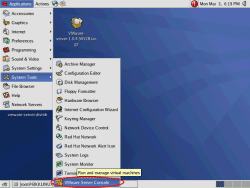
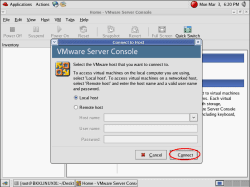
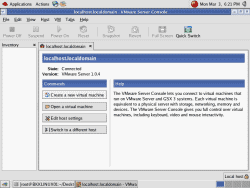
How to Install VMware Server on Linux
VMware is the one of leading provider of virtualization products such as VMware workstation,Server, fusion, Appliances. Here we will see about the installation of the VMware server on the Linux Operating system. Because Linux is very robust one, it free too. You get the Overview here
The requirement of the VMware server:
You can install the VMware Server software on a Windows or Linux server. You can store virtual machines on the server host or locate them on a network share.
- Standard x86‐compatible or x86‐64‐compatible server with up to 16 processors.Hosts with 32‐bit IA‐32 processors and IA‐32 processors with 64‐bit extensions are supported.
- 733MHz or faster CPU minimum.
- Minimum of 512MB of memory (2GB is recommended). The total amount of memory you can assign to all virtual machines running on a single host is limited only by the amount of memory on the host computer.
- IDE and SCSI hard drives are supported.
- At least 1.7GB free disk space is required for basic installation. You can delete the installer afterwards to reclaim approximately 600MB disk space.
- IDE and SCSI optical drives are supported. CD‐ROM and DVD‐ROM drives are supported. ISO disk image files are supported.
- Any Ethernet controller supported by the host operating system.
Linux Host Operating system Requirements:
64‐bit host computers can run the following operating systems for 64‐bit extended
systems:
- Mandriva Corporate Server 4
- Red Hat Enterprise Linux 5.1
- Red Hat Enterprise Linux 5.0
- Red Hat Enterprise Linux AS 4.5
- Red Hat Enterprise Linux ES 4.5
- Red Hat Enterprise Linux WS 4.5
- SUSE Linux Enterprise Server 10.1
- SUSE Linux Enterprise Server 10 SP1
- SUSE Linux Enterprise Server 10
- SUSE Linux Enterprise Server 9 SP4
- Ubuntu Linux 8.04
- Ubuntu Linux 7.10
- Ubuntu Linux 7.04
- Ubuntu Linux 6.10
- Ubuntu Linux 6.06
32‐bit host computers can run the following operating systems:
- Mandrake Linux 10.1
- Mandriva Corporate Server 4
- Red Hat Enterprise Linux 5.1
- Red Hat Enterprise Linux 5.0
- Red Hat Enterprise Linux AS 4.5
- Red Hat Enterprise Linux ES 4.5
- Red Hat Enterprise Linux WS 4.5
- SUSE Linux Enterprise Server 10.1
- SUSE Linux Enterprise Server 10 SP1
- SUSE Linux Enterprise Server 10
- SUSE Linux Enterprise Server 9 SP4
- TurboLinux Enterprise Server 10
- Ubuntu Linux 8.04
- Ubuntu Linux 7.10
- Ubuntu Linux 7.04
- Ubuntu Linux 6.10
- Ubuntu Linux 6.06
If your machine meets the above requirements you can starts to install on Linux host.
Here we go. In this we are going to install the VMware server on Linux. In this i used the rpm based installation of VMware.
First download the VMware server from the official website.
Download the RPM one for the installation.
Install the VMware using the following command.
[[email protected] ~]# rpm -Uvh VMware-server-2.0.2-203138.i386.rpm
The installation of VMware Server 2.0.2 for Linux completed successfully.
You can decide to remove this software from your system at any time by
invoking the following command: “rpm -e VMware-server”.
Before running VMware Server for the first time, you need to
configure it for your running kernel by invoking the
following command: “/usr/bin/vmware-config.pl”.
The above command finished the installation of VMware server, but we need to do some configiuration for sucessful working condition.
type the following command to start the configuration.
[[email protected] ~]# /usr/bin/vmware-config.pl
Making sure services for VMware Server are stopped.
Stopping VMware autostart virtual machines:
Stopping VMware management services:
VMware Virtual Infrastructure Web Access
VMware Server Host Agent [FAILED]
VMware Authentication Daemon [ OK ]
Virtual machine monitor [ OK ]
You must read and accept the End User License Agreement to continue.
Press enter to display it.
Do you accept? (yes/no) yes
The bld-2.6.18-8.el5-i686smp-RHEL5 – vmmon module loads perfectly into the running kernel.
The bld-2.6.18-8.el5-i686smp-RHEL5 – vmci module loads perfectly into the running kernel.
The bld-2.6.18-8.el5-i686smp-RHEL5 – vsock module loads perfectly into the running kernel.
Do you want networking for your virtual machines? (yes/no/help) [yes]
Configuring a bridged network for vmnet0.
Please specify a name for this network.
The following bridged networks have been defined:
. vmnet0 is bridged to eth0
All your ethernet interfaces are already bridged.
Do you want to be able to use NAT networking in your virtual machines? (yes/no)
Configuring a NAT network for vmnet8.
Please specify a name for this network. [NAT]
Do you want this program to probe for an unused private subnet? (yes/no/help)
Probing for an unused private subnet (this can take some time)…
The subnet 172.16.128.0/255.255.255.0 appears to be unused.
The following NAT networks have been defined:
. vmnet8 is a NAT network on private subnet 172.16.128.0.
Do you wish to configure another NAT network? (yes/no) [no]
Do you want to be able to use host-only networking in your virtual machines?
Configuring a host-only network for vmnet1.
Please specify a name for this network.
Do you want this program to probe for an unused private subnet? (yes/no/help)
Probing for an unused private subnet (this can take some time)…
The subnet 172.16.51.0/255.255.255.0 appears to be unused.
The following host-only networks have been defined:
. vmnet1 is a host-only network on private subnet 172.16.51.0.
Do you wish to configure another host-only network? (yes/no) [no]
The bld-2.6.18-8.el5-i686smp-RHEL5 – vmnet module loads perfectly into the
Please specify a port for remote connections to use [902]
Please specify a port for standard http connections to use [8222]
Please specify a port for secure http (https) connections to use [8333]
The current administrative user for VMware Server is ”. Would you like to
specify a different administrator? [no]yes
Please specify the user whom you wish to be the VMware Server administrator
Using root as the VMware Server administrator.
In which directory do you want to keep your virtual machine files?
The path “/var/lib/vmware/Virtual Machines” does not exist currently. This
program is going to create it, including needed parent directories. Is this
Please enter your 20-character serial number.
Type XXXXX-XXXXX-XXXXX-XXXXX or ‘Enter’ to cancel: A225W-FP363-UF85N-4LJ22W (This is invalid key. Use your own key)
Creating a new VMware VIX API installer database using the tar4 format.
Installing VMware VIX API.
In which directory do you want to install the VMware VIX API binary files?
In which directory do you want to install the VMware VIX API library files?
The path “/usr/lib/vmware-vix/lib” does not exist currently. This program is going to create it, including needed parent directories. Is this what you want?
In which directory do you want to install the VMware VIX API document pages?
The path “/usr/share/doc/vmware-vix” does not exist currently. This program is going to create it, including needed parent directories. Is this what you want?
The installation of VMware VIX API 1.6.2 build-203138 for Linux completed successfully. You can decide to remove this software from your system at any time by invoking the following command: “/usr/bin/vmware-uninstall-vix.pl”.
Starting VMware services:
Virtual machine monitor [ OK ]
Virtual machine communication interface [ OK ]
VM communication interface socket family: [ OK ]
Virtual ethernet [ OK ]
Bridged networking on /dev/vmnet0 [ OK ]
Host-only networking on /dev/vmnet1 (background) [ OK ]
DHCP server on /dev/vmnet1 [ OK ]
Host-only networking on /dev/vmnet8 (background) [ OK ]
DHCP server on /dev/vmnet8 [ OK ]
NAT service on /dev/vmnet8 [ OK ]
VMware Server Authentication Daemon (background) [ OK ]
Shared Memory Available [ OK ]
Starting VMware management services:
VMware Server Host Agent (background) [ OK ]
VMware Virtual Infrastructure Web Access
Starting VMware autostart virtual machines:
Virtual machines [ OK ]
The configuration of VMware Server 2.0.2 build-203138 for Linux for this running kernel completed successfully.
Access the VMware server by typing http://127.0.0.1:8222 in web browser.
Type the password to access the VMware Server.