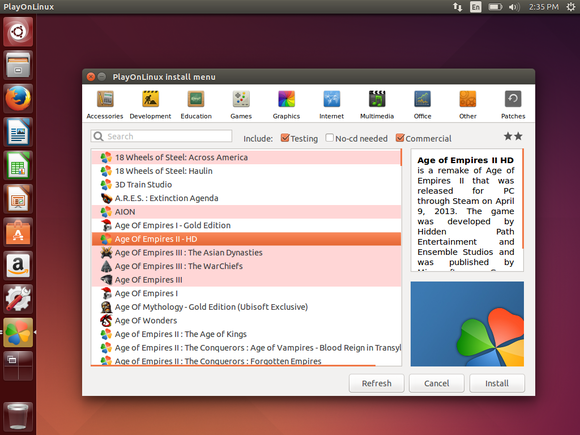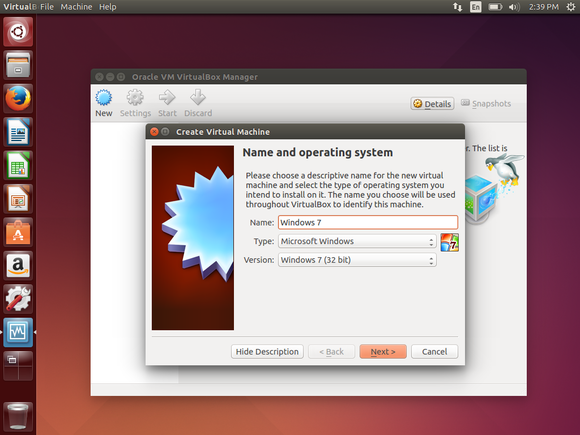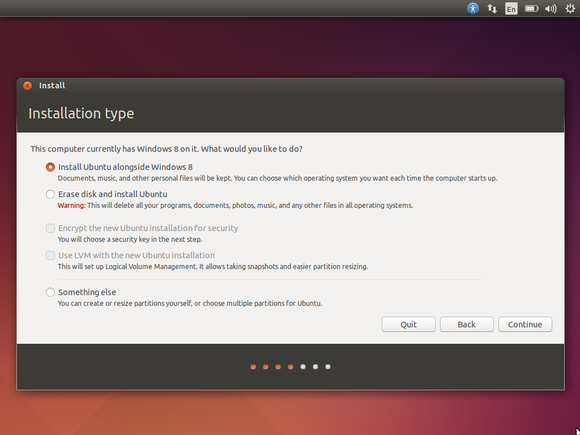- 5 Best Windows Emulators in Linux
- WineHQ
- Features of WIne
- Install Wine on Linux
- VMWare Workstation
- Features of VMWare Workstation
- Install VMWare Workstation
- Qemu KVM
- Features of Qemu KVM
- Install Qemu
- VirtualBox
- Features of VirtualBox
- Install VirtualBox
- Vineyard
- Features of Vineyard
- Install Vineyard
- Conclusion
- How to run Windows software in Linux: Everything you need to know
- Wine
- Virtual machines
- Dual-booting
5 Best Windows Emulators in Linux
Windows Emulators are the tools with the help of which windows-operating system-based applications can be downloaded and run on Ubuntu. Also, the most common example is Adobe Photoshop, the photo editing tool popular on Windows. Though Linux provides different best editor tools, if the user still insists on downloading Adobe photoshop, then an emulator is needed on the Linux distribution.
In this blog, the top five best windows emulators for Linux are discussed in detail with their salient features. The list of these five windows emulators is provided below:
Let us dig into the first emulator from the list:
WineHQ
Wine is the favorite choice of Linux users to run Windows-based applications. WineHQ translates the code of the Windows applications into the POSIX calls on the fly, which helps to run the applications on non-window operating systems.
WineHQ can be used on Linux and macOS to run Windows-based applications.
With the help of Linux, it is possible to interface windows programs with Linux operating system. WineHQ also allows its users to use X terminal to display stream applications.
Features of WIne
Some of the salient features of WineHQ are provided below:
- It is compatible with the win32 code
- Mixing of win32 and POSIX code
- It supports DirectX-based games
Install Wine on Linux
- To Install WineHQ on Debian-based distributions, use the following link.
- To install WineHQ on other Linux systems, You can visit the official website for details.
VMWare Workstation
VMWare workstation is the virtualization application for the Linux and Windows operating systems. It allows users to run multiple virtual machines on the same machine. After making a machine, it is possible to run multiple operating systems o a single machine.
Though it is a paid application, it can be downloaded for free to run Windows-based applications. About 3 GB of video memory is shared with the Vmware Workstation.
Features of VMWare Workstation
Some of the salient features of VMWare Workstation are provided below:
- It allows running multiple Kubernetes and operating systems on a single computer
- Support the latest release of windows 10
- Encrypt expiring virtual machines
Install VMWare Workstation
- To Install VMWare Workstation on Debian-based distributions, use the following link.
- For other Linux systems, read out the instructions from the official website.
Qemu KVM
Qemu KVM is also a popular emulator on Linux, allowing users to run multiple machines whose architecture is supported by Linux. Qemu can run KVM and is one of the faster emulators in Linux as it is programmed in C language. By default, Qemu comes with the GNU GPL license.
Features of Qemu KVM
Some of the salient features of QEMU KVM are provided below:
- The virtual machine can be saved with all the running applications
- X86 and SPARC architectures are supported by QEMU
- The virtual machines are allowed to interface with USB, CD-ROM, and audio speakers
Install Qemu
- To Install QemuKVM on Debian-based distributions, use the following link.
- Read the instructions on their official website for other Linux systems.
VirtualBox
VirtualBox is a robust emulator installed on Linux by running a simple command. VirtualBox is easy to use and can be used on Windows and Linux as an emulator. Oracle, the development team behind VirtualBox, ensures that the users can get the best emulator by resolving its bugs promptly.
VirtualBox is developed in the C, C++, and x86 programming languages.
Features of VirtualBox
Some of the salient features of VirtualBox are provided below:
- Guest additions are supported
- It can be run on a variety of 64-bit operating systems
- It can save the snapshot of the virtual machine
Install VirtualBox
- To Install VirtualBox on Debian-based distributions, use the following link.
- For other Linux systems, go to the official website of VirtualBox.
Vineyard
The vineyard is the collection of tools used to run Windows-based applications on Linux, which can be considered similar to Linux. It helps users to integrate easily with Wine. It detects the features of the WineHQ automatically and can support EAX Emulation.
Features of Vineyard
Some of the salient features of Vineyard are provided below:
Install Vineyard
- To Install VMWare Workstation on Debian-based distributions, use the following link.
- For other Linux distros, visit the official website of the Vineyard.
That’s all from this guide.
Conclusion
Emulators are used in Linux to run Windows and Windows-based applications. There are several emulators available on Linux. The choice of emulator depends on the user’s requirements and the user system’s support. This blog explores the top five best Windows emulators, which allow running windows-based applications on Linux.
How to run Windows software in Linux: Everything you need to know
Linux is more capable than ever. With over 1,000 Linux games available on Steam and a general shift towards more web-based desktop software, there’s less need for Windows than ever. After all, you can now watch Netflix on Linux without any hacks, and you can even use Microsoft Office on Linux—a web-based version of it, at least.
But, as most dedicated Linux desktop users will eventually discover, there comes a time when you just need to run a particular piece of Windows software on your Linux PC. There are quite a few ways to do so. Here’s what you need to know.
Wine
Wine is a way to run Windows software on Linux, but with no Windows required.
Wine is an open-source “Windows compatibility layer” that can run Windows programs directly on your Linux desktop. Essentially, this open-source project is attempting to re-implement enough of Windows from scratch that it can run all those Windows applications without actually needing Windows.
This is the only method here that won’t actually require a copy of Windows, but the downside is that it won’t run every application properly. You may encounter bugs or performance issues, especially if you’re using Wine to play video games. But if you’re running a popular game released a few years ago, you may find that it performs very well. Many people use Wine to play World of Warcraft on Linux, for example. You can get an idea of how an application will run and any tweaks it might require by visiting the Wine Application Database website and searching for that application.
First, download Wine from your Linux distribution’s software repositories. Once it’s installed, you can then download .exe files for Windows applications and double-click them to run them with Wine. You can also try PlayOnLinux, a fancy interface over Wine that will help you install popular Windows programs and games.
Codeweavers also offers a commercial version of Wine, known as CrossOver Linux. You have to pay to use it, but Codeweavers tries to go out of their way to officially support popular applications (like Microsoft Office, Adobe Photoshop, and some big PC games) and ensure they work properly. Codeweavers also contributes its changes back to the main Wine project.
Virtual machines
Virtual machines are a very convenient way to run Windows software on your Linux PC. As PCs have gotten faster, virtual machines have become comparatively more lightweight.
This process involves installing a copy of Windows in a “virtual machine” program like VirtualBox, VMware, or Linux’s built-in KVM (Kernel-based Virtual Machine) solution. That copy of Windows thinks it’s running on real hardware, but it’s really running in window on your desktop. Modern virtual-machine solutions can even break Windows programs running in the virtual machine out of that window, allowing them to act like normal windows on your Linux desktop.
This solution is more foolproof than Wine. As you’re running those Windows applications on an actual copy of Windows, you won’t encounter bugs.
Using a virtual machine does require a full copy of Windows, however, and there is more hardware overhead because that copy of Windows has to be running alongside your primary operating system. In particular, demanding PC games that need access to your computer’s graphics card won’t perform well at all—you’re better off with Wine for those. But for productivity applications like Microsoft Office or Adobe Photoshop, this is an excellent solution.
Dual-booting
Dual-booting isn’t technically a way to run Windows software on Linux itself, but it is how many Linux users run Windows software. Rather than using it directly under Linux, you just reboot your computer, choose Windows, and boot into Microsoft’s operating system. The Windows software can then run in its native environment. Thanks to modern solid-state drives, that reboot process should be faster than ever.
This is particularly ideal if you’re a PC gamer who just can’t give Windows up yet. Rather than forgoing all those Windows games, you can just reboot your computer when you want to play Windows-only games. As you’re using plain-old Windows running directly on the hardware, you won’t have to deal with any compatibility or performance headaches.
The best way to set up a dual-boot system is to install Windows first—if your computer came with Windows installed, that’s good enough. Next, install the Linux distribution of your choice and tell it to install alongside Windows. You’ll then be able to choose your preferred operating system each time you boot your computer. This Ubuntu guide to installing Linux beside Windows can help walk you through the process.
Want to stay up to date on Linux, BSD, Chrome OS, and the rest of the World Beyond Windows? Bookmark the World Beyond Windows column page or follow our RSS feed.
The best option really depends on what you’re trying to do. If you need to run a single application or game that works well in Wine, Wine may be ideal. If you need to run a variety of desktop applications—like the most modern versions of Office and Photoshop, which Wine might struggle with—a virtual machine will be best. If you’re a PC gamer who still wants to play the latest Windows games, dual-booting will give you the performance you want without the headaches of Wine.