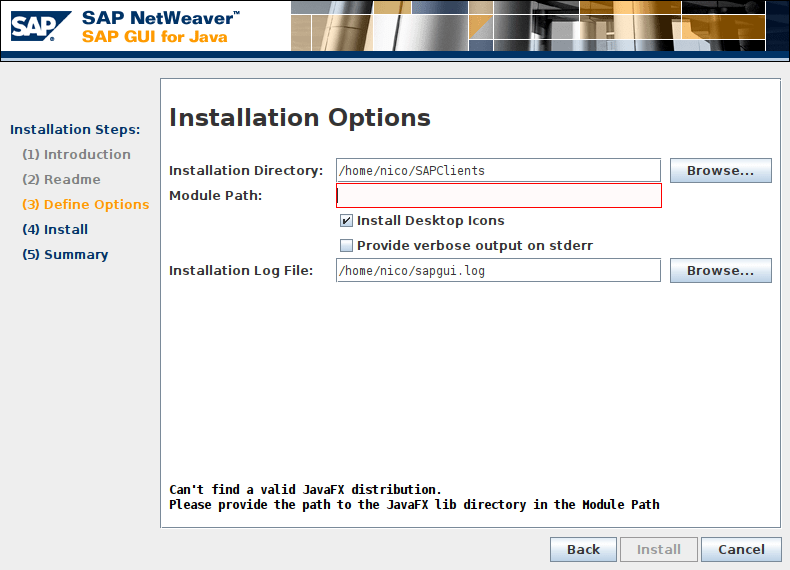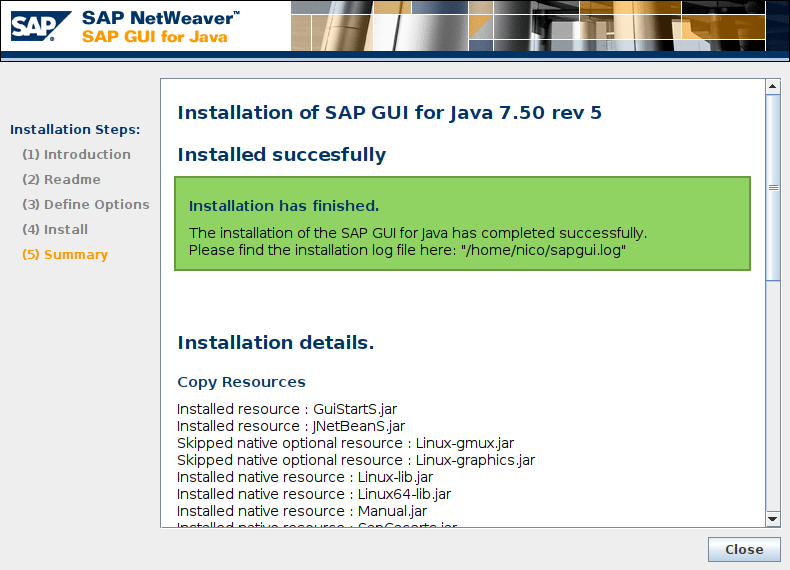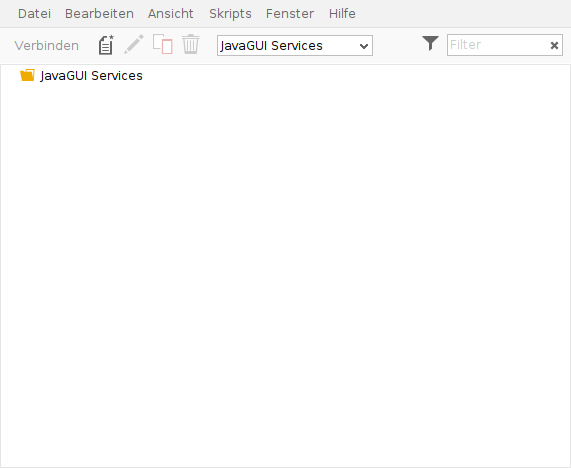- Install SAP GUI 7.40 on Linux Mint
- SAP GUI for Linux Users
- Installing SAP GUI for Java.
- Configuring SAP GUI for Java
- Limitations for Linux users
- Helpful links:
- SAP GUI for Java
- Инструкция по установке SAP GUI for Java:
- SAP GUI for Java
- Инструкция по установке SAP GUI for Java:
- [SAP] Install SAP Gui for Java 7.50 on Linux Mint 20
- 3 Comments
- Leave a Reply Cancel reply
- Categories
- Archives
- nocin.eu
Install SAP GUI 7.40 on Linux Mint
pravin@vhcalnplci:~$ java -version
openjdk version «10.0.2» 2018-07-17
OpenJDK Runtime Environment (build 10.0.2+13-Ubuntu-1ubuntu0.18.04.4)
OpenJDK 64-Bit Server VM (build 10.0.2+13-Ubuntu-1ubuntu0.18.04.4, mixed
pravin@vhcalnplci:~$ sudo apt-get install openjdk-8-jre
pravin@vhcalnplci:~$ sudo update-alternatives —config java
There are 2 choices for the alternative java (providing /usr/bin/java).
Selection Path Priority Status
0 /usr/lib/jvm/java-11-openjdk-amd64/bin/java 1101 auto mode
1 /usr/lib/jvm/java-11-openjdk-amd64/bin/java 1101 manual mode
2 /usr/lib/jvm/java-8-openjdk-amd64/jre/bin/java 1081 manual mode
Press to keep the current choice[*], or type selection number: 2
update-alternatives: using /usr/lib/jvm/java-8-openjdk-amd64/jre/bin/java to provide /usr/bin/java (java) in manual mode.
pravin@vhcalnplci:~$ java -version
openjdk version «1.8.0_212»
OpenJDK Runtime Environment (build 1.8.0_212-8u212-b03-0ubuntu1.18.04.1-b03)
OpenJDK 64-Bit Server VM (build 25.212-b03, mixed mode)
pravin@vhcalnplci:~$ java -jar PlatinGUI740_8-LNX86.JAR
- A shortcut will be created in the office group in the menu.
SAP GUI for Linux Users
If you`re working with SAP ERP, it is very likely that you use a computer with the Microsoft Windows operating system. SAP GUI for Windows is the most common way to log into the SAP ERP backend system. But what if Linux is your preferred operating system? Do you have any option to use SAP GUI? Yes, there is a way: SAP GUI for Java. It runs on any machine with Java enabled, even though the list of officially supported operating systems is not that long.
Installing SAP GUI for Java.
First of all, you need to install Java itself. Use your distribution`s preferred method to perform this task. Download SAP GUI for Java from the SAP Support Portal. To do so, you need to keep a few things in mind:
- S-user login and password is required. If you are a person who is not in the SAP world, you`re very unlikely to have S-user login. It`s given to either members of SAP support teams, or to SAP Certified specialists.
- Your company`s system administrator should allow you to download software. Don`t rush if you`re only an SAP certified specialist without a job. You`re not allowed to download software, because you don`t have a system administrator for your S-user. If you are a support team member or company employee, ask your Basis team to help you.
- Download a correct version of SAP GUI. As a rule of thumb, download the latest version available, as it fixes bugs from previous releases. Also, some versions of SAP GUI are incompatible with some versions of Java. For example, SAP GUI with version 7.30rev.2 and below is not compatible with Java 7 update 25 and higher. To fix this incompatibility, SAP issued SAP GUI for Java 7.30rev.3.
Now, when all the preparations are done, you need to install SAP GUI for Java. It`s an easy process, if you are only doing a straightforward installation. Issue a terminal command java –jar .jar , and the installation will commence. It is a literally 3-click process in most cases. Please bear in mind here that you can install several different versions of SAP GUI for Java simultaneously. New versions install themselves in parallel to existing ones. It means you need to manually select the version you are going to run, and update your desktop/taskbar shortcuts if needed. When installation is finished, run your SAP GUI for Java. It is very likely to be placed in the Office section of your menu.
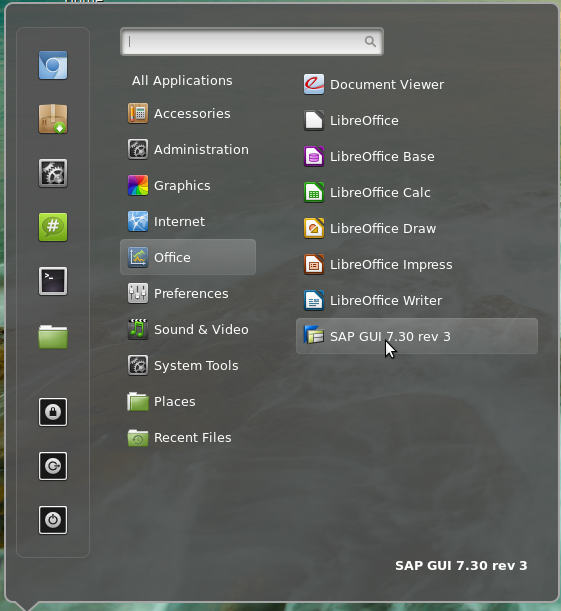 |
| Cinnamon menu with SAP GUI for Java |
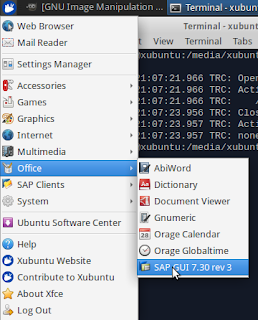 |
| Xfce menu with SAP GUI for Java |
Configuring SAP GUI for Java
It is time now to add systems to your SAP GUI list. To do so, click the New button: Here you have 2 options. If your system has a message server, specify it on the main screen. Otherwise, you need to go to Advanced mode and add your system manually. It`s usually a string like conn=/H/10.10.10.10/S/3200 where 10.10.10.10 is the IP address of the application server, and trailing 00 is the system number.
 |
| SAP GUI for Java |
You are ready to use your SAP system from your Linux machine now!
Limitations for Linux users
You are probably aware that SAP ERP is not the only product of SAP. SAP BW, or BI, is an analytics tool from SAP. Well, one of them. It usually has two types of user frontend: web and BEx. It is pretty clear how Linux users can use web-oriented BW reports: the browser is an integral part of any operating system now. Your development team should, however, test that reports look and work well with the browser and its version you use. BEx, standing for Business Explorer, in its turn, is an add-on for Microsoft Excel only. If you want to use BEx, then the choice of your operating systems is very limited, unfortunately.
Helpful links:
Данный материал является частной записью члена сообщества Club.CNews.
Редакция CNews не несет ответственности за его содержание.
SAP GUI for Java
Дистрибутив SAP GUI for Linux предоставляется только в виде Java приложения.
Одним из требований является наличие в установленной java поддержки JavaFX. Для этого необходимо установить Oracle JDK, следующие пакеты:
java-1.8.0-oracle-* java-1.8.0-oracle-headless-* fonts-ttf-java-1.8.0-oracle-*
Их можно либо собрать по этой инструкции. Инструкция по переходу на Oracle JDK здесь
Инструкция по установке SAP GUI for Java:
1. Установите необходимые java-пакеты:
cd /path/to/rpms apt-get install java-1.8.0-oracle-* java-1.8.0-oracle-headless-* fonts-ttf-java-1.8.0-oracle-*
2. После этого скачайте распакуйте архив с дистрибутивом программы (доступен только по логину/паролю на сайте SAP).
3. Далее установка самого клиента (из-под локального пользователя):
cd /PRES2/GUI/JAVA java -jar PlatinGUI740Linux_7.JAR install # имя jar-файла может и не совпадать
4. В открывшемся окне далее-далее (по умолчанию устанавливается в ~/SAPClients)
5. После установки в «Пуск» — «Все приложения» — «Офис» появится ярлык запуска — «SAP GUI 7.40 rev 7».
Либо в директории с программой исполняемый файл ~/SAPClients/SAPGUI7.40rev7/bin/guilogon
6. Быстрый вариант настройки соединения:
- Нажимаем в программе Файл -> Новое соединение
- В открывшемся окне переходим на вкладку «Расширенно»
- Ставим чекбокс «Экспертный режим»
- Вводим адрес и порт сервера в формате conn=/H//S/ . Например:
conn=/H/appserver.acme.com/S/3200
- После сохранения в главном окне появится созданное соединение, останется только подключиться к нему.
TODO: настройка в обычном режиме через GUI
SAP GUI for Java
Дистрибутив SAP GUI for Linux предоставляется только в виде Java приложения.
Одним из требований является наличие в установленной java поддержки JavaFX. Для этого необходимо установить Oracle JDK, следующие пакеты:
java-1.8.0-oracle-* java-1.8.0-oracle-headless-* fonts-ttf-java-1.8.0-oracle-*
Их можно либо собрать по этой инструкции. Инструкция по переходу на Oracle JDK здесь
Инструкция по установке SAP GUI for Java:
1. Установите необходимые java-пакеты:
cd /path/to/rpms apt-get install java-1.8.0-oracle-* java-1.8.0-oracle-headless-* fonts-ttf-java-1.8.0-oracle-*
2. После этого скачайте распакуйте архив с дистрибутивом программы (доступен только по логину/паролю на сайте SAP).
3. Далее установка самого клиента (из-под локального пользователя):
cd /PRES2/GUI/JAVA java -jar PlatinGUI740Linux_7.JAR install # имя jar-файла может и не совпадать
4. В открывшемся окне далее-далее (по умолчанию устанавливается в ~/SAPClients)
5. После установки в «Пуск» — «Все приложения» — «Офис» появится ярлык запуска — «SAP GUI 7.40 rev 7».
Либо в директории с программой исполняемый файл ~/SAPClients/SAPGUI7.40rev7/bin/guilogon
6. Быстрый вариант настройки соединения:
- Нажимаем в программе Файл -> Новое соединение
- В открывшемся окне переходим на вкладку «Расширенно»
- Ставим чекбокс «Экспертный режим»
- Вводим адрес и порт сервера в формате conn=/H//S/ . Например:
conn=/H/appserver.acme.com/S/3200
- После сохранения в главном окне появится созданное соединение, останется только подключиться к нему.
TODO: настройка в обычном режиме через GUI
[SAP] Install SAP Gui for Java 7.50 on Linux Mint 20
First have a look at the Requirements and FAQ.
Find the download link in the SAP Support Portal here. You will need a valid S-User and download permissions.
If you are not able to download the installer via Support Portal, there is a little workaround. Both, the installer for SAP Gui for Windows and SAP Gui for Java are also delivered with the AS ABAP 752 SP04, developer edition:
“The actual download (in the form of several .rar files), along with more information is available from the SAP Community Trials and Downloads page. Search for “7.52 SP04″ for convenience.”
You will have to download all 11 .rar files (about 14,6GB). When unziping, you’ll find a folder called client (about 1,2GB) containing both installers.
Installation
Since SAP Gui 7.50 Rev 5, Oracles JDKs is not necessary to run SAP Gui for Java, instead you are able to use OpenJDK. Read more about it here. And since version 7.50 Rev 8 the installer includes SapMachine and OpenJFX. Read more about it here. In this case, you don’t even have to install OpenJKD and OpenJFX by yourself and don’t have specify the module path, because it comes containerized within the SAP Gui.
So better first check the version of your downloaded gui. I’ve got SAP Gui 750 rev 5 within the AS ABAP 752 SP04. So let’s install openJDK & openJFX.
sudo apt-get install openjdk-11-jre openjfx java --version
Finally lets install the SAP Gui:
cd JavaGUI/ java -jar PlatinGUI750_5-80002496.JAR install
The important step during the installation of SAP Gui for Java Rev 5 is to define the option for the module path. The module path hast to point to the OpenJFX lib-path:
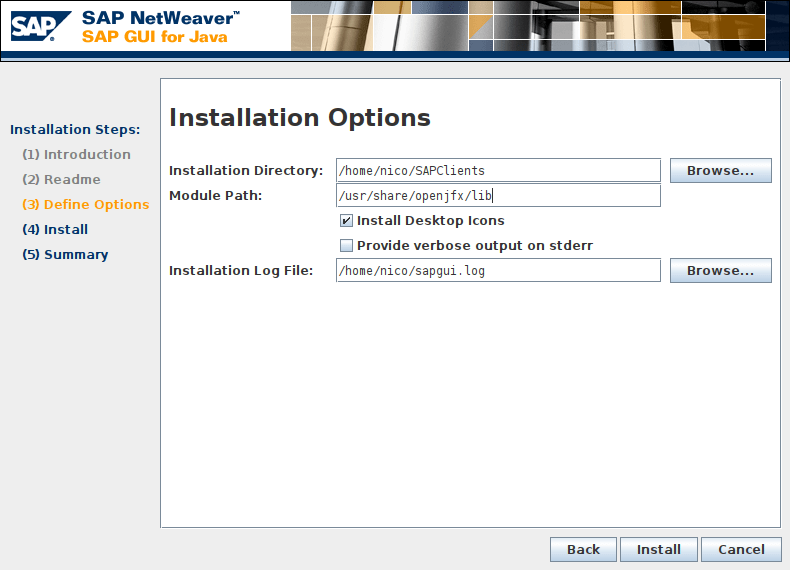
Now you should be able to run the SAP Gui on Linux Mint 20
Eclipse ADT
When using Eclipse with ADT in combination with SAP Gui for Java and receiving the following error:
"The system reqirements are not met.Could not find: javafx.propertiesin: /usr/lib/jvm/java-11-openjdk-amd64/libYour Java Virtual Machine seems not to support JavaFX, required to run the SAPGUI for Java 7.50 rev 5.Please make sure you provide a valid path to the Java FX modules during guiinstallation."
You also have to add the OpenJFX path to the eclipse.ini file. Read more about it here.
--module-path=/usr/share/openjfx/lib --add-modules=ALL-MODULE-PATH
3 Comments
I installed PlatinGUI750_5-80002496.JAR on Ubuntu 20.4 follow your step,but I got following error: “Failed to install native resource: Linux-lib.jar”.
Any ideas?
I installed PlatinGUI750_5-80002496.JAR on linux mint 20 in Virtual Box ,but I got same error: “Failed to install native resource: Linux-lib.jar”. how can i do?
Leave a Reply Cancel reply
Categories
Archives
- July 2023 (4)
- June 2023 (5)
- May 2023 (3)
- April 2023 (3)
- March 2023 (4)
- February 2023 (2)
- January 2023 (2)
- December 2022 (3)
- November 2022 (7)
- October 2022 (9)
- September 2022 (6)
- August 2022 (4)
- July 2022 (8)
- June 2022 (3)
- May 2022 (3)
- April 2022 (6)
- March 2022 (10)
- February 2022 (2)
- January 2022 (3)
- December 2021 (5)
- November 2021 (4)
- October 2021 (4)
- September 2021 (4)
- August 2021 (5)
- July 2021 (2)
- June 2021 (5)
- May 2021 (7)
- April 2021 (6)
- March 2021 (14)
- February 2021 (12)
- January 2021 (14)
- December 2020 (8)
- November 2020 (10)
- October 2020 (5)
- September 2020 (5)
- August 2020 (5)
- July 2020 (6)
- June 2020 (2)
- May 2020 (11)
- April 2020 (6)
- March 2020 (6)
- February 2020 (13)
- January 2020 (6)
- December 2019 (7)
- November 2019 (11)
- October 2019 (11)
- September 2019 (31)
- August 2019 (30)