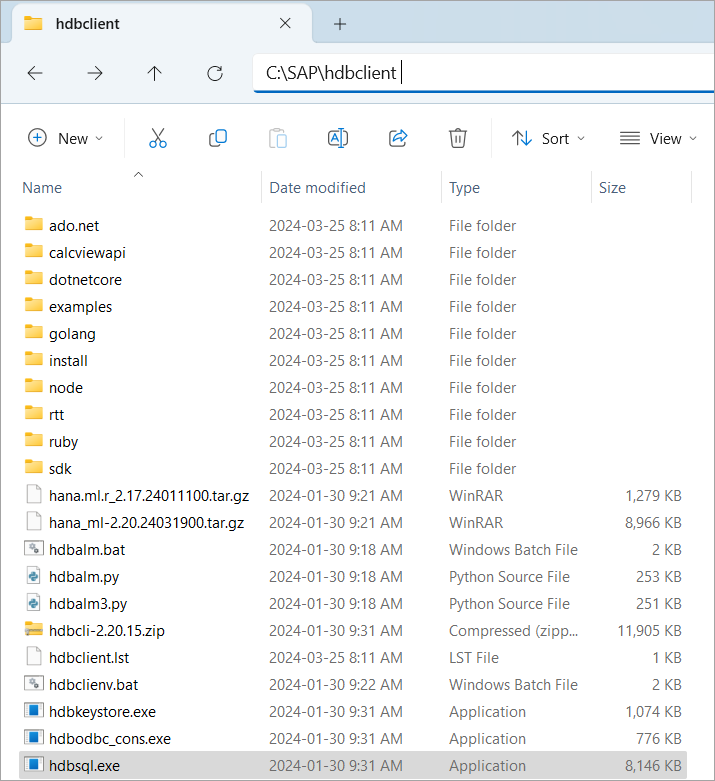- SAP HANA Installation Steps (Part 1)
- Installing SAP HANA HDB Client (Linux)
- Prerequisites
- Install the SAP HANA Client
- Linux Operating System with SAP HANA Reference Guide
- Linux Operating System with SAP HANA Reference
- Recommended Configuration Settings
- Vendor Specific Notes
- Reference Guides
- OS Commands Quick Reference
SAP HANA Installation Steps (Part 1)
This document contains the installation steps of SAP HANA on Linux environment. I have gone through so many SCN links and documents to gather this information and created these documents. The SAP HANA database Platform level is SPS09.
Author: Brindavan Mookaiah
Designation: SAP BASIS Consultant
1) Pre-study and go through the SAP Notes & recommendations
2) Prepare for Hardware requirements
3) Prepare for OS environment like UNIX, SUSE Linux, windows etc…
4) Install Java 1.6 or higher level
6) Download the HANA database software from service market place
SAP HANA server SPS09 (installation components)
- SAP HANA Database
- SAP HANA AFL
- SAP HANA LCAPPS
- SAP TRD AFL FOR HANA
- SAP HANA Database Client
- SAP HANA Studio
- SAP HANA Smart Data Access
Some other SAP HANA Components
2) Install HDB Studio Repository
4) Install-DB Studio HTTP Publisher
There are several types of licenses available for SAP HANA depending on the license type of your SAP HANA installation.
SAP HANA is an in-memory platform for processing high volumes of data in real-time. HANA allows data analysts to query large volumes of data in real-time. HANA’s in-memory database infrastructure frees analysts from having to load or write-back data.

Installation system definition type:-
● Single-host system – One SAP HANA instance on one host.
● Multiple-host (distributed) system – Multiple SAP HANA instances distributed over multiple hosts, with one instance per host.
Here we are going to install SAP HANA single host system
System Configuration Database directories Local directory
Instance number: 00 | Installation Path: /hana/shared | hana2:/usr/sap/SID
SAP system ID: SID | Data Path: /hana/data/SID
SAP hostname : | Log Path: /hana/log/SID
There are two types of SAP HANA installation
- Use the Graphical User Interface to perform platform LCM tasks.
- Use the Command-Line Interface to perform platform LCM tasks.
The below steps are explained how to do in GUI installation method
1) Download the SAP HANA media file from service market place
2) Place the media file into the some safe directory location
3) Loginto OS level with” root user” or SIDadm
4) Go the directories which you the HANA media file cd /DATA_UNITS/HDB_LCM_LINUX_X86_64
5) Start the SAP HANA platform lifecycle management tool:
6) Find the file and execute “./hdblcmgui –components_username=/DVD”
Note: For GUI installation to run you need use x-manager or some there tool for Linux and UNIX.
There are five phases to perform during SAP HANA installation.

If you want add some more components then click the option “Add components Location” and select the directory the component files available.
Here we are cancelled and click “Next”
Select the option ” Install new system ” and click “Next”

Select the components option and click “Next”

Here we have selected Single host system and click ” Next”

Enter the hostname ,SID,system no. Installation path, database mode and system usage as per the requirment.
Allocated the memory usage here we have selected ” Restart instance after machine reboot” and click “Next”

select the location of Data volume and Log Volume. Click ” Next”

Enter the Certificate host name “ and Click ” Next”
Enter the SIDadm password and click ” Next”

Enter the database user”SYSTEM” password ******** and click ” Next”
You can see the summary of parameters and software components of installation. you can revert back parameters if you want change by click” Perivous”
If every-things look fine then Click ” Install”


You can able to see that SAP HANA installed successfully and you can view the log also.
The SAP HANA database installation completed successfully .
Posted the command line steps to perform platform LCM task in SAP HANA Installation Steps (Part 2). You
Installing SAP HANA HDB Client (Linux)
Install the client package if you intend to develop XS applications on a machine that will not have a local SAP HANA 2.0, express edition installation.
How to install the SAP HANA client on a Linux machine, using either a graphical user interface or a command line.
Prerequisites
The server machine in these instructions refers to the laptop on which SAP HANA 2.0, express edition is installed, while client machine refers to your local machine. You do not need to install the two on the same machine or VM.
The clients let you access SAP HANA 2.0, express edition, from your client machine. This is the Reduced SAP Client package.
The clients included with the SAP HANA HDB client software package are:
To install the SAP HANA HDB client on a Windows machine, use either a graphical user interface or a command line.
- Save the Download Manager installation files to your client machine and open it. For instructions on downloading and running the Download Manager, see either the Installing SAP HANA 2.0, express edition (Binary Installer Method) or Installing SAP HANA 2.0, express edition (Virtual Machine Method) tutorials, or go straight to the SAP HANA, express edition registration page.
- In Download Manager, in the Image menu, select either Virtual Machine or Binary Installer .
- Click Browse and select a directory where your client package will be saved.
- Select the Clients (Linux X86/64) package. Clear the Select boxes of all other packages.
- Click Download . The clients_linux_x86_64.tgz file downloads to your save directory.
- Extract the compressed clients file: Navigate to the directory in which you wish to extract the client files and use the tar command:
cd sudo tar /clients_linux_x86_64.tgz - hana_ml- .tar.gz
- hana.ml.r- .tar.gz
- hdb_client_linux_x86_64.tgz
- xs.onpremise.runtime.client_linuxx86_64.zip
Install the SAP HANA Client
This tutorial will demonstrate how to install the SAP HANA client. The next tutorial in this mission will demonstrate how to use HDBSQL, which is a command line utility included with the client’s installation, to connect to SAP HANA. The tutorials cover Microsoft Windows, Linux and Mac. If there are commands that are different depending on the platform, multiple sets of commands will be provided and the title will say Shell (Microsoft Windows) or Shell (Linux or Mac). On Microsoft Windows, in this tutorial, the shell used is the Command Prompt.
The SAP HANA client provides a set of utilities and drivers to connect to and query a SAP HANA database from multiple programming APIs, such as Node.js, Python or Java as shown below.
For a complete list, see SAP HANA Client Interface Programming Reference. For a list of newly added features, see New and Changed Features in the SAP HANA Client or the release notes. The SAP HANA client can be used to connect to different versions of SAP HANA. For example, a 2.17.x client can connect to SAP HANA Cloud, SAP HANA Service, or SAP HANA 2.0. For more information, see SAP HANA client and server cross-version compatibility.
- Download the client installer for your platform (Microsoft Windows, Linux, or Mac) from the SAP Development Tools website under the HANA tab and the SAP HANA Client 2.0 section.
An alternate location to download the client installer (SAP Software Downloads) is described in step 3 which includes the SAP Common Crypto library and additional platforms such as Windows 32-bit and AIX. SAP Software Downloads also may contain newer versions and patches before they are available on the SAP Development Tools site.
Set the install directory to C:\SAP\hdbclient on Microsoft Windows or to users/your_user/sap/hdbclient on Linux or macOS and complete the installation.
If the install fails, try running the installer with administrator privilege (i.e. On Microsoft Windows, right-click on hdbsetup.exe and choose Run as an administrator). If an older version is already installed, it can be upgraded or it can be uninstalled by running hdbuninst from the folder where the client is installed. For example c:\sap\hdbclient\install\hdbuninst
For details on how to configure your path on a Mac see this blog post. To configure your path on Linux: Open an editor to edit the file .bash_profile , .profile , or .zshrc (macOS with zsh).
This tutorial uses notepad and pico as default text editors, but any text editor will do.
Pico can be installed on SUSE Linux with
Add the following line to the .bash_profile after adjusting the path to match the location of where the SAP HANA client was installed.
export PATH=$PATH:/home/dan/sap/hdbclient The install from SAP Development Tools does not contain the SAP Cryptographic Library. This can be seen by examining the C:\SAP\hdbclient\manifest.mf file.
The SAP Cryptographic Library is only required when client-side data encryption is used, for LDAP Authentication or for cases where a preference is to use the SAP Common Crypto Library over the libraries provided by the OS. For more information, see the following:
Another download location is the SAP Software Downloads, which requires signing in before downloading. SAP Software Downloads provides additional platforms such as 32-bit Windows and AIX. Versions of the SAP HANA client downloaded from here include the SAP Common Crypto Library.
- Download the software. If you have a license for SAP HANA Cloud, follow the instructions at Download and Install the SAP HANA Client. If you have a license for an on-premise version of SAP HANA, follow the instructions provided at Install the SAP HANA Client on Microsoft Windows. The downloaded software is the same regardless of which one is used.
SAPCAR_1010-70006231.EXE -xvf IMDB_CLIENT*.SAR chmod u+x SAPCAR ./SAPCAR_1010-70006178.EXE -xvf IMDB_CLIENT*.SAR For further information on SAPCAR or if you are having troubles using it, see SAP HANA, SAPCAR, and macOS.
Linux Operating System with SAP HANA Reference Guide
Linux Operating System with SAP HANA Reference
This guide provides the recommended Operating System configuration settings for running SAP HANA on Linux.
Recommended Configuration Settings
- SAP Note: 171356 — SAP Software on Linux: General information
- SAP Note: 1310037 — SUSE LINUX Enterprise Server 11: Installation notes
- SAP Note: 1855805 — Recommended SLES 11 packages for HANA Support on OS level
- SAP Note: 2292711 — SAP HANA DB: Recommended OS Settings for SLES 12 / SLES for Applications 12 SP1
- SAP Note: 2205917 — SAP HANA DB: Recommended OS Settings for SLES 12 / SLES for Applications 12
- SAP Note: 1824819 — SAP HANA DB: Recommended OS Settings for SLES 11 / SLES for Applications 11 SP2
- SAP Note: 1954788 — SAP HANA DB: Recommended OS settings for SLES 11 / SLES for SAP Applications 11 SP3
- SAP Note 2240716 — SAP HANA DB: Recommended OS settings for SLES 11 / SLES for SAP Applications 11 SP4
- SAP Note: 1944799 — SAP HANA Guidelines for SLES Operating System Installation
- SAP Note: 1890444 — Slow HANA system due to CPU power save mode
- SAP Note: 2031375 — SAP HANA: Transparent HugePages (THP) setting on Linux
- SAP Note: 2013638 — SAP HANA DB: Recommended OS Settings for RHEL 6.5
- SAP Note: 2136965 — SAP HANA DB Recommended OS Settings for RHEL 6.6
- SAP Note 2247020 — SAP HANA DB Recommended OS Settings for RHEL 6.7
- SAP Note 2292690 — SAP HANA DB Recommended OS Settings for RHEL 7
- SAP Note: 2001528 — Linux: SAP HANA Database SPS 08 Rev 80 (or higher) on RHEL 6 or SLES 11
- SAP Note: 2161344 — HWCCT patch note
- SAP Note 2055470 — HANA on Power Planning and Installation Specifics — Central Note
- SAP Note 2133369 — SAP HANA on IBM Power Systems: Central Release Note for SPS 09 and SPS 10
- SAP Note 2218464 — Support Products when running SAP HANA on IBM Power Systems
- SAP Note 1650046 — Lenovo Solution for SAP HANA — Operations Guide
- SAP Note 1661146 — Lenovo/IBM Check Tool for SAP HANA Appliances
- SAP Note 1898103 — Health Checker for IBM SAP HANA Appliance
-
- ‘chmod’ Change access rights
- ‘chown’ Change owner
- ‘df -k’ Disk Space
- ‘find . -name «**» -exec ls -l <> \; Find a file
- ‘hdbcons «runtimedump dump»‘ Generate a SAP HANA Runtimedump file
- ‘iostat’ Display I/O statistics
- ‘kill -9 ‘ Kill a running process
- ‘ls -l’ List files and permissions
- ‘man ‘ Display help for a command
- ‘more ‘ Show the first page of a file without opening
- ‘ps -ef‘ Show running processes
- ‘top -H‘ Memory Usage
- ‘uname -a’ System Name and Kernel Information
- ‘vi ‘ Open a file using the vi editor
- ‘vmstat’ Display virtual memory statistics
- ‘whoami’ Show current User
Vendor Specific Notes
Reference Guides
OS Commands Quick Reference
Command Description