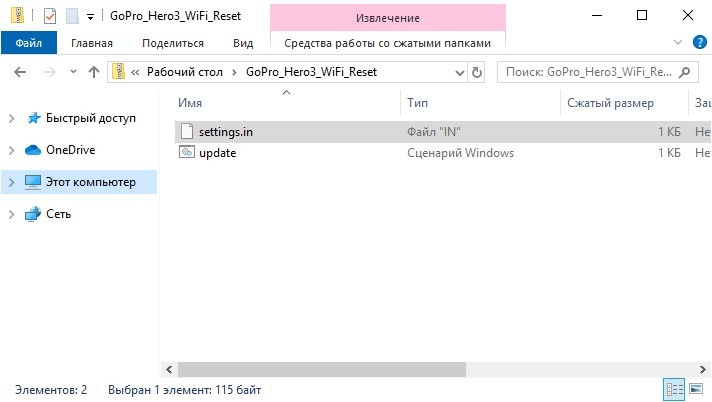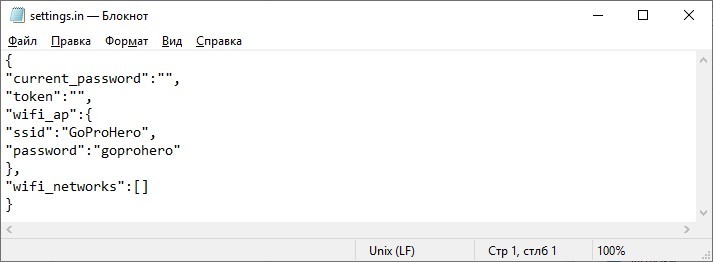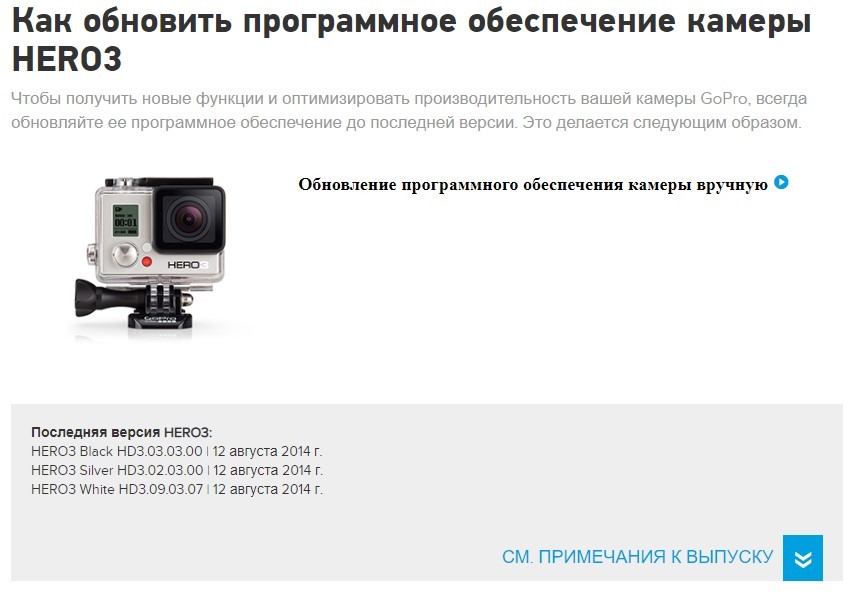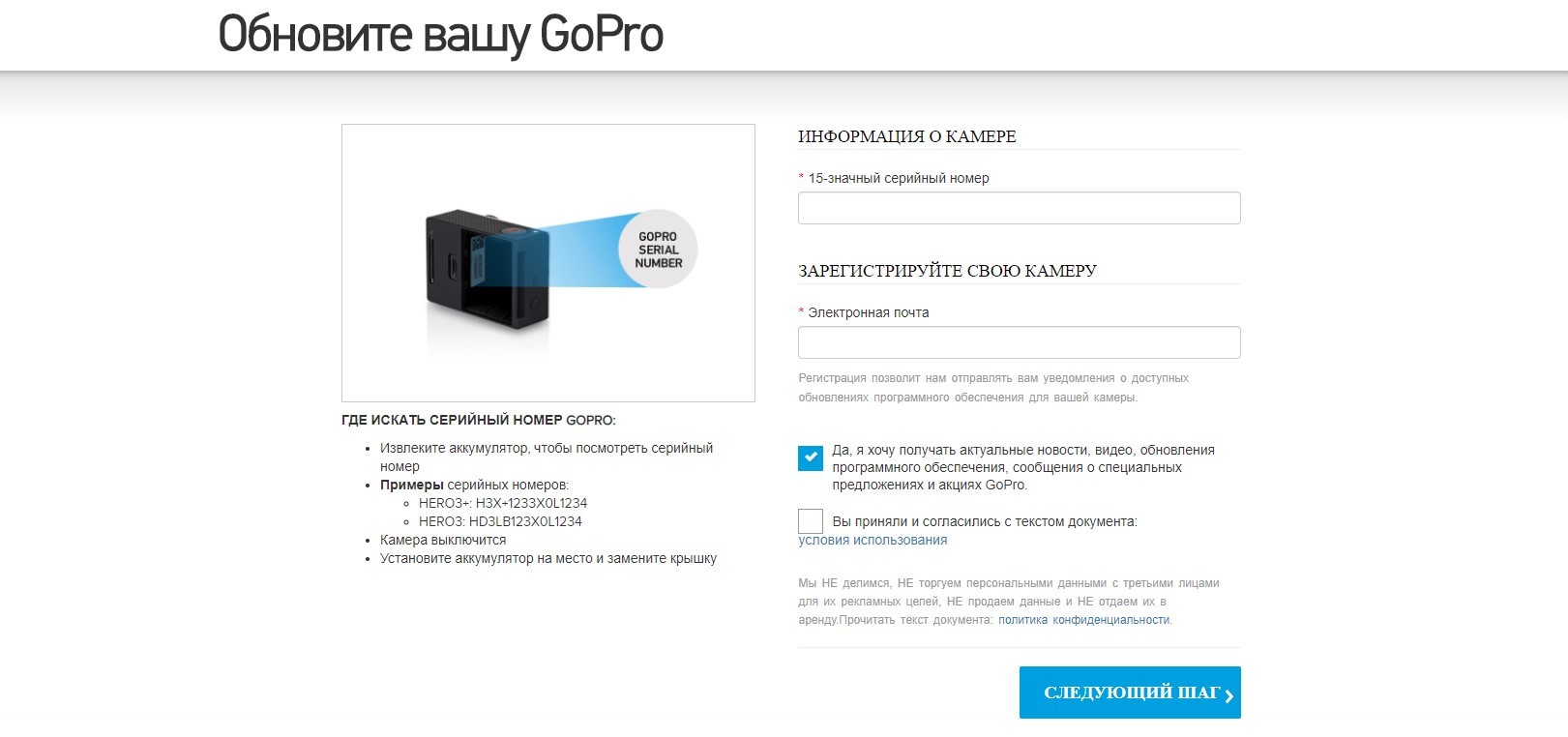- Как сбросить пароль Wi-Fi на GoPro Hero 3 + инструкция для 4 версии
- Быстрый способ
- Официальный способ
- Через настройки камеры
- Сопряжение устройства со смартфоном
- Заключение
- How to Reset GoPro Hero 3 Wifi Password
- Why Do I Need To Reset My GoPro WiFi Password
- Pair Your GoPro Hero 3 With Your GoPro App
- Forget Your Camera Name And Password
- Error in Wi-Fi Connection
- How To Reset Wi-Fi Settings on Your GoPro Hero 3
- How to Identify My GoPro Camera Model
- How to Find the Serial Number of Your Camera
- How to Reset GoPro WiFi Password For HERO3 and HERO3+
- Wi-Fi Update
- Transferring Update Folder into SD Card
- Reconnecting to the Wi-Fi
- Conclusion:
Как сбросить пароль Wi-Fi на GoPro Hero 3 + инструкция для 4 версии
Однажды подключившись по Wi-Fi к GoPro со смартфона и забыв сохранить данные, вы можете попасть в неприятную ситуацию при повторном подключении. Особенно, если имя и пароль в настройках камеры были изменены. Как в таком случае сбросить пароль Wi-Fi на GoPro Hero 3? Есть несколько способов.
Быстрый способ
Если внести изменения в конфигурационные файлы на устройстве, то можно сбросить забытый пароль до установленного по умолчанию. Для этого скачайте архив на компьютер для вашей модели камеры:
Далее подключите GoPro к ПК или SD-карту с него установите в карт-ридер:
- Распакуйте нужный вам zip-архив.
- Скопируйте содержимое архива в корневую папку SD-карты:
- Для Hero 3 вставьте только файлы в корневую папку.
- Для Hero 3+ папку UPDATE с содержимым вставьте в корневую папку SD-карты. Наличие папки UPDATE обязательно, иначе не сработает.
Данные точки доступа по умолчанию:
Если стандартные данные вам не подходят, можно прописать свои. Перед загрузкой файлов в память устройства откройте файл «settings.in» и отредактируйте такие строки: «ssid» – «GoProHero», «password» – «goprohero».
Самый простой способ описан в следующем видео:
Официальный способ
Если сопряжение камеры с приложением на смартфоне проводится не первый раз, необходимо обновить данные доступа по Wi-Fi для камеры:
- Зайдите на страницы для Hero3 или Hero3+ , ориентируясь на собственную модель.
- Жмите «Обновить вручную».
- На странице введите серийник и электронную почту, а также согласитесь со всеми пунктами по сбору данных и лицензионным соглашением.
- Щелкните «Только обновление Wi-Fi», затем жмите на «Следующий шаг».
- В новом окне введите персонализированные данные для доступа к Wi-Fi модулю.
- Выполните дальнейшие действия, чтобы завершить процесс обновления данных беспроводной сети, следуя указаниям программы.
Через настройки камеры
К сожалению, этот способ работает только с версиями GoPro Hero 4 и выше. Третье поколение данную опцию не поддерживает, поэтому рекомендуется использовать для сброса данных Wi-Fi первые два способа статьи.
Для восстановления настроек Wi-Fi по умолчанию:
- Откройте настройки устройства.
- Перейдите в раздел «Reset CAM».
- Жмите «Reset Wi-Fi».
- Готово, можно использовать дефолтные параметры.
Сопряжение устройства со смартфоном
Управлять и смотреть записи с камеры дистанционно позволяет приложение GoPro App. Чтобы настроить взаимодействие камерой через смартфон или планшет:
- Установите на смартфон GoPro App.
- Нажмите кнопку «Mode» для активации камеры.
- Нажмите кнопку «Wi-Fi» дважды и «Затвор» один раз, для входа в меню.
- Снова нажмите кнопку «Mode», чтобы перейти к пункту GoPro App и еще раз «Затвор» для активации.
- Теперь со смартфона откройте поиск Wi-Fi, найдите сеть, что начинается с «GOPRO-BP-» и авторизуйтесь в ней, введя стандартный пароль «goprohero».
- Вводите другие данные для точки доступа, если их меняли ранее.
- Готово. Запустите GoPro App и управляйте камерой, превью, воспроизводите контент и подготавливайте его к публикации в сети.
Заключение
В GoPro Hero 3 не продумали момент со сбросом настроек Wi-Fi до заводских. Но в следующем поколении камеры этот изъян устранили. Для данной версии возможно только два варианта сброса настроек беспроводной сети: через сайт и с помощью конфигурационных файлов обновления с указанными сетевыми данными по умолчанию.
How to Reset GoPro Hero 3 Wifi Password
Who doesn’t want to record every moment on their camera? This is why many people own GoPro cameras.
However, even with advanced technology like a GoPro camera, you are bound to find some issues such as facing errors while setting a WiFi connection of GoPro hero 3.
Are you one of those people struggling to connect their GoPro’s WiFi to check their footage or stream a live feed? Then you are not alone!
Many people have trouble with the same issue. Fortunately, there is a simple solution to this error which is to reset the WiFi password. If you do not know how to reset Wi-Fi settings in your GoPro Hero 3, worry no more!
In this post, we discuss various ways you can reset the WiFi password in your GoPro Hero 3 so that you can go back to making memories in a matter of minutes!
Why Do I Need To Reset My GoPro WiFi Password
Before we get into how you can reset the WiFi password for your GoPro camera, we should first talk about why there is a need to do so.
To make this simple for you, we have listed down the various reasons why you need to reset your GoPro WiFi name:
Pair Your GoPro Hero 3 With Your GoPro App
To make GoPro Hero 3 more accessible and easier for you, they have released a GoPro App called Quik that you can pair with your camera. This makes transferring files from your GoPro Hero 3 camera a lot more efficient.
Now you do not need to insert your SD card in your laptop every time to see what you have shot. Instead, you can do it in minutes with the help of your GoPro hero 3 WiFi.
However, to pair your camera with the GoPro app, you need to reset connections as the GoPro default password is the same for every user. This means if you do not reset connections, someone can easily access your files. Therefore changing the GoPro password to something only you know is a must!
Forget Your Camera Name And Password
As shocking as it may sound, this is usually why many want to reset connection settings.
Whether you have various accounts with different names and passwords or simply because you cannot remember, it can happen to anyone.
Therefore, you need to reset your GoPro camera name and password to access and pair it with the mobile app.
Error in Wi-Fi Connection
One more reason why many reset WiFi entirely is that there is some bug in the software or the firmware update. Thus, you should reset the WiFi password essentially to reset the procedure entirely so that you can start over again!
How To Reset Wi-Fi Settings on Your GoPro Hero 3
If you want to reset your cam WiFi password, there are various ways to do so. However, before we get into how you can reset connections, you first need to determine your GoPro model. This is because each model has different WiFi reset and pairing instructions.
How to Identify My GoPro Camera Model
There are various tables for action cameras that you can look at to figure out what camera you own. These tables include key features, unique serial numbers, and photos that can help you figure out your camera’s model. For example, there are different identifying features and serial numbers for the GoPro Hero5 model compared to GoPro Max.
How to Find the Serial Number of Your Camera
Knowing all your camera info is essential, especially its serial number. This is because it plays a crucial role when you do a password reset.
If you do not know how to figure your serial number out, follow the steps below:
- Begin by removing your camera battery to look for the serial number.
- It must be written over a white sticker.
- Here are some examples of serial numbers to make a finding simpler for you:
- HERO3: HD3LB123X0L1233
- Re-insert the batteries once you have noted it down.
- Then place the cover and restart your GoPro.
How to Reset GoPro WiFi Password For HERO3 and HERO3+
Resetting the WiFi password in a GoPro Hero 3 is extremely easy. However, if this is your first time whole trying to pair the GoPro app with your camera, then you should use the default password, which is “goprohero.”
You have nothing to worry about, as you can change this default password after having your GoPro Hero 3 camera paired.
However, if this is not your first time pairing your camera, you will need to change the camera name and password by visiting the GoPro studio web page.
Do you not know how to reset GoPro hero 3 camera? Well, you have nothing to worry about as we have divided it into three parts that you can follow along.
Wi-Fi Update
Here’s how you can do password reset in GoPro Hero 3 through Wi-Fi Update only:
- Begin by searching GoPro Wi-Fi update on your web browser.
- Then click on the first link.
- Once it takes you to a new window, it will ask you to select your GoPro’s model. For example, search for GoPro Hero 3 and click on it.
- After the GoPro Hero3 update page opens up, click on the Update your camera manually option.
- When a new window opens up, enter your serial number and registration information such as email.
- Click Next Step to move forward.
- Select the Wi-Fi Update Only option once a new window opens up by clicking on a blue checkmark.
- Then press Next Step.
- After that, enter in your new camera name and password.
- If you get a Wi-Fi reset successful message, select Next Step
- Download the updated root folder.
Transferring Update Folder into SD Card
To reset GoPro password successfully, you need to transfer the update folder now into the SD card. Then, all you need to have is your GoPro with its microSD card inserted and a USB cable to connect it to your laptop.
If you are unaware of how to do it, worry no more! We have listed below step by step instructions that you can follow along:
- Begin by connecting your camera to your laptop by using a cable. Or you could insert the microSD card directly if you have an SD card adapter.
- Copy the content from the Update folder into the root folder, which is present inside the microSD card of your camera. Remember to copy the files only into the root directory rather than the entire folder; Otherwise, it may not work.
- Then, unplug your GoPro. This should make your camera turn off automatically.
- Now press the shutter button to turn it back on. The GoPro should show that it is currently updating on the status screen.
- Wait till your GoPro turns off again, which means that it is done.
Reconnecting to the Wi-Fi
Once you have reset GoPro, please turn it on and connect your device to the WiFi network using the new password and camera name.
If you do not know how to do it, we have listed below a step by step guide to follow along:
- Begin by opening your GoPro Quik app
- Then on your home page, tap on the icon which is at the top left corner.
- If you have an iOS, click on Add a camera. However, if you have an android phone, click on the camera.
- Then select Hero 3.
- After that, pick your GoPro camera.
- Click on the Wi-Fi mode button, which is on the left of the camera
- Select the Wi-Fi mode button again and search for the WiFi option on the main screen.
- After that, press the Shutter button.
- Click on the camera’s front Power button to highlight GoPro Quik.
- After that, press the Shutter button to select it. A blue light will start blinking, which indicates that WiFi is on.
- Now go back to your phone and press the menu button.
- Then click Continue on your device.
- After that, press the Settings button.
- Then select WiFi to connect your phone to the camera’s Wi-Fi network.
- Look for the camera name in the list of all the available WiFi networks.
- Then enter the new password and camera name.
- Once your device gets connected to GoPro’s WiFi network, you are all set to use your new password and camera name!
Conclusion:
Having a GoPro is getting more common day by day. However, with technical devices, many often face connectivity issues such as not knowing how to reset WiFi passwords.
Therefore, if you ever find yourself wanting to reset your WiFi password, you can do so easily by following the tips and tricks mentioned in this post so that you can go back to recording memories in no time.
Hedayat S
Hedayat is the new Editor-in-Chief of Rottenwifi and has been writing about computer networking since 2012. Hedayat’s strong background in computer science helped him cement his position in the ever-expanding tech blogging world. As a network engineer, systems administrator, and systems analyst during his decade-long career in Information Technology, he has a passion for the internet & technology in his DNA.
Blog.rottenwifi.com is a participant in the Amazon Services LLC Associates Program which means we may get paid commissions on editorially chosen products purchased through our links to retailer sites. All names, logos, brands, and images are trademarks or copyrighted materials of their respective owners. Amazon and the Amazon logo are trademarks of Amazon.com, Inc., or its affiliates.