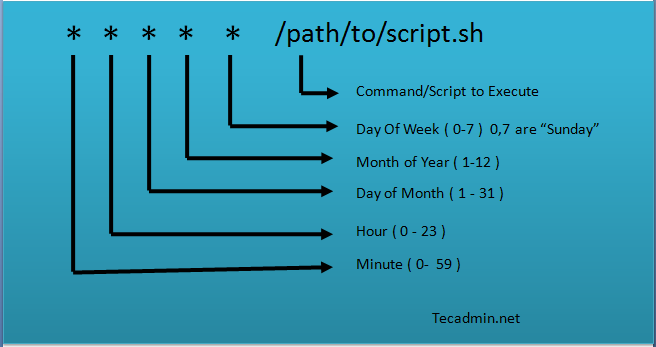- Crontab in Linux with 20 Useful Examples to Schedule Jobs
- Linux Crontab Syntax
- How to Add/Edit Crontab
- How to List Crontab
- 20 Useful Examples for Scheduling Crontab
- Conclusion
- 11 Cron Command Examples in Linux [Schedule Cron Jobs]
- Crontab in Linux
- 1. List Crontab Entries
- 2. Edit Crontab Entries
- 3. List Scheduled Cron Jobs of User
- 4. Remove Crontab Entry
- 5. Prompt Before Deleting Crontab
- 6. Allowed Special Characters (*, -, /, ?, #)
- 7. System-Wide Cron Schedule
- 8. Schedule a Job for a Specific Time
- 9. Special Strings for Common Schedule
- 10. Multiple Commands with Double ampersand(&&)
- 11. Disable Email Notifications.
Crontab in Linux with 20 Useful Examples to Schedule Jobs
Do you run a cron job on your server every so many minutes? Are you a system administrator or engineer who has to manage cron jobs on a daily basis? Do you keep forgetting the syntax for setting up a new cron job? If so, read on.
Cron is an essential part of any system, as it automates various scheduled tasks. The crontab command is used to edit and manage cron jobs. Creating a cron job is not difficult, but it can become tricky when dealing with multiple users and environments. Crontab syntax is mostly the same across all Linux distributions and servers, so once you get the hang of it you’ll be scheduling tasks in no time!
In this tutorial, you will learn to use crontab with 20 useful examples for scheduling jobs. You can also use crontab for the tasks to run once in the future only, but for any tasks to run once we recommend using Linux at command.
If you do not have crontab installed on your system refer to article Install Crontab in CentOS/RHEL.
Linux Crontab Syntax
The format of a crontab file is very simple: each line contains six fields, separated by spaces. The first field specifies the minute (0-59) when the job will be run, the second field specifies the hour (0-23), the third field specifies the day of the month (1-31), and so on. Wildcards can also be used in crontab files. For example, an asterisk in the fourth field indicates that the job should be run every week.
- Minute – A minute value can be between 0-59
- Hour – A hour value can be between 0-23
- Day_of_the_month – This value can between 1-31. For the months having fewer days will ignore remaining part
- Month_of_the_year – This can be between 1-12. You can also define this value with the first three alphabets of the month like jan, feb, mar, apr etc.
- Day_of_the_Week – This can be the value between 0-7. Where 0 and 7 for Sunday, 1 for Monday, 2 for Tuesday, and so on. You can also use the first three alphabets of days like sun, mon, tue, wed, etc.
Now, the below statements will describe how to define multiple values or ranges. Read below and understand.
- Astrics (*) – Matches anything
- Multiple values – Use the command (,) to define multiple values like 2,4,8 or sun,fri or jan,oct,dec etc.
- Define range – You can define range using the hyphen like: 1-10 or 20-30 or sun-fri or feb-apr
- Define multiple ranges – You can define multiple ranges with commands separated like: jan-mar,jul-sep
How to Add/Edit Crontab
Crontab files are typically stored in the /etc/cron.d/ directory on Linux systems. The crontab command can be used to edit the crontab file.
By default, it will edit the crontab entries of the currently logged-in user. To edit other user crontab use the command below:
Change the EDITOR environment variable to change your default editor.
How to List Crontab
To view the crontab entries of current users use the following command.
Use -u followed by the username to view the crontab entries of the specified user.
20 Useful Examples for Scheduling Crontab
Here is the list of examples for scheduling cron jobs in a Linux system using crontab.
The below example command will execute at 5 AM and 5 PM daily. You can specify multiple time stamps by comma-separated.
Generally, we don’t require any script to execute every minute but in some cases, you may need to configure it.
0 17 * * sun /scripts/script.sh
If you want to run your script at 10 minutes intervals, you can configure it like the below. These types of crons are useful for monitoring.
Sometimes we are required to schedule a task to be executed for selected months only. Below example script will run in January, May, and August months.
* * * jan,may,aug * /script/script.sh
If you required scheduling a task to be executed for selected days only. The below example will run on each Sunday and Friday at 5 PM.
0 17 * * sun,fri /script/script.sh
To schedule a script to execute a script on the first Sunday only is not possible by time parameter, But we can use the condition in command fields to do it.
0 2 * * sun [ $(date +%d) -le 07 ] && /script/script.sh
0 4,17 * * sun,mon /scripts/script.sh
To schedule a task to execute every 30 seconds is not possible by time parameters, But it can be done by scheduling the same cron twice as below.
* * * * * /scripts/script.sh * * * * * sleep 30; /scripts/script.sh
To configure multiple tasks with a single cron Can be done by separating tasks by the semicolon ( ; ).
* * * * * /scripts/script.sh; /scripts/scrit2.sh
@yearly timestamp is similar to “0 0 1 1 *“. It will execute a task on the first minute of every year, It may useful to send new year greetings 🙂
@monthly timestamp is similar to “0 0 1 * *“. It will execute a task in the first minute of the month. It may useful to do monthly tasks like paying the bills and invoicing to customers.
A @weekly timestamp is similar to “ 0 0 * * sun “. It will execute a task in the first minute of the week. It may useful to do weekly tasks like the cleanup of the system etc.
@daily timestamp is similar to “0 0 * * *“. It will execute a task in the first minute of every day, It may useful to do daily tasks.
@hourly timestamp is similar to “0 * * * *“. It will execute a task in the first minute of every hour, It may useful to do hourly tasks.
@reboot is useful for those tasks which you want to run on your system startup. It will be the same as system startup scripts. It is useful for starting tasks in the background automatically.
By default, cron sends details to the current user where cron is scheduled. If you want to redirect it to your other account, can be done by setup the MAIL variable like below
crontab -l MAIL=bob 0 2 * * * /script/backup.shI recommend keeping a backup of all jobs entry in a file. This will help you to recover cron in case of accidental deletion. Check current scheduled cron:
crontab -l MAIL=rahul 0 2 * * * /script/backup.sh# crontab -l > cron-backup.txt # cat cron-backup.txt MAIL=rahul 0 2 * * * /script/backup.sh
# crontab -r # crontab -l no crontab for root
# crontab cron-backup.txt # crontab -l MAIL=rahul 0 2 * * * /script/backup.sh
Conclusion
Thanks for reading this article, I hope it will help you to understand Crontab in Linux. For scheduling one time tasks you can also use Linux at command.
11 Cron Command Examples in Linux [Schedule Cron Jobs]
In this article, we are going to review and see how we can schedule and run Linux tasks in the background automatically at regular intervals using the Crontab command.
Dealing with a frequent job manually is a daunting task for system administrators and such tasks can be scheduled and run automatically in the background without human intervention using cron daemon in Linux or Unix-like operating system.
You might also like:
For instance, you can automate Linux system backup, schedule updates, and synchronization of files, and many more using Cron daemon, which is used to run scheduled tasks from the command line or use online tools to generate cron jobs.
Cron wakes up every minute and checks scheduled tasks in countable – Crontab (CRON TABle) is a table where we can schedule such kinds of repeated tasks.
Tips: Each user can have their own crontab to create, modify and delete tasks. By default cron is enabled for users, however, we can restrict users by adding an entry in /etc/cron.deny file.
Crontab in Linux
The Crontab file consists of commands per line and has six fields actually and separated either by space or tab. The beginning five fields represent the time to run tasks and the last field is for command.
- Minute (hold values between 0-59)
- Hour (hold values between 0-23)
- Day of Month (hold values between 1-31)
- The month of the year (hold values between 1-12 or Jan-Dec, you can use the first three letters of each month’s name i.e Jan or Jun.)
- Day of week (hold values between 0-6 or Sun-Sat, Here also you can use the first three letters of each day’s name i.e Sun or Wed. )
- Command – The /path/to/command or script you want to schedule.
1. List Crontab Entries
List or manage the task with the crontab command with -l option for the current user.
# crontab -l 00 10 * * * /bin/ls >/ls.txt
2. Edit Crontab Entries
To edit the crontab entry, use -e the option shown below. The below example will open scheduled jobs in the VI editor. Make necessary changes and quit pressing :wq keys that save the setting automatically.
3. List Scheduled Cron Jobs of User
To list scheduled jobs of a particular user called tecmint using the option as -u (User) and -l (List).
# crontab -u tecmint -l no crontab for tecmint
Note: Only root user have complete privileges to see other users’ crontab entries. Normal users can’t view others.
4. Remove Crontab Entry
Caution: Crontab with -r the parameter will remove complete scheduled jobs without confirmation from Crontab. Use -i option before deleting the user’s crontab.
5. Prompt Before Deleting Crontab
crontab with -i the option will prompt you confirmation from the user before deleting the user’s crontab.
# crontab -i -r crontab: really delete root's crontab?
6. Allowed Special Characters (*, -, /, ?, #)
- Asterisk(*) – Match all values in the field or any possible value.
- Hyphen(-) – To define a range.
- Slash (/) – 1st field /10 meaning every ten minutes or increment of range.
- The Comma (,) – To separate items.
7. System-Wide Cron Schedule
A system administrator can use the predefined cron directory as shown below.
- /etc/cron.d
- /etc/cron.daily
- /etc/cron.hourly
- /etc/cron.monthly
- /etc/cron.weekly
8. Schedule a Job for a Specific Time
The below jobs delete empty files and directories from /tmp at 12:30 am daily. You need to mention the user name to perform the crontab command. In the below example, root user is performing a cron job.
# crontab -e 30 0 * * * root find /tmp -type f -empty -delete
9. Special Strings for Common Schedule
| Strings | Meanings |
|---|---|
| @reboot | The command will run when the system reboots. |
| @daily | Once per day or may use @midnight. |
| @weekly | Once per week. |
| @yearly | Once per year. we can use the @annually keyword also. |
Need to replace five fields of the cron command with keywords if you want to use the same.
10. Multiple Commands with Double ampersand(&&)
In the below example, command1 and command2 run daily.
# crontab -e @daily &&
11. Disable Email Notifications.
By default, cron sends mail to the user account executing cronjob. If you want to disable it add your cron job similar to the below example. Using the >/dev/null 2>&1 option at the end of the file will redirect all the output of the cron results under /dev/null.
[[email protected] ~]# crontab -e * * * * * >/dev/null 2>&1
conclusion: Automation of tasks may help us to perform our tasks in better ways, error-free, and efficient. You may refer to a manual page of crontab for more information by typing the ‘man crontab‘ command in your terminal.