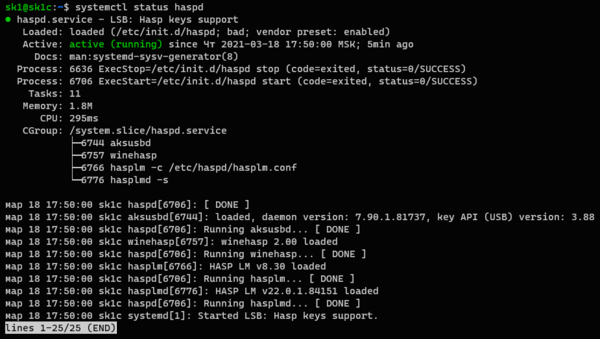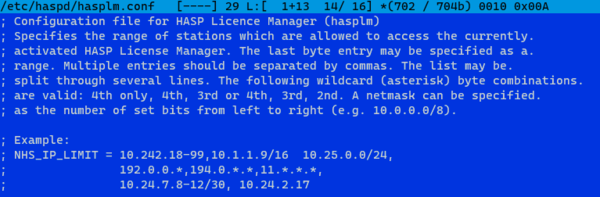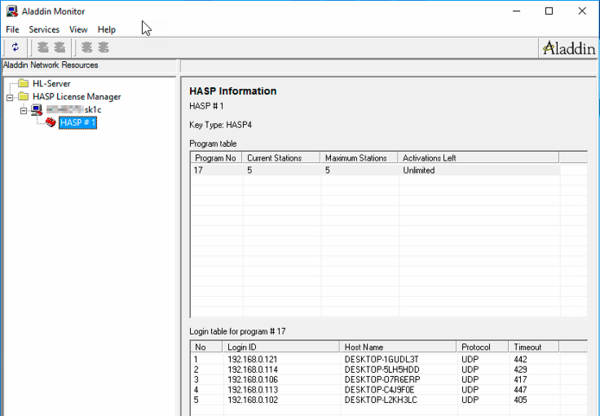- Sentinel HASP Runtime Packages in Charon Product Kits
- Standalone Sentinel License Drivers Kit
- Standalone Drivers Kit Contents
- Installation of Charon License Drivers in Standalone Mode
- Prerequisites
- Supported Linux Distributions
- Library for 32-bit Support (no longer required for modern license driver versions)
- Installing the License Drivers and License Management Utilities
- Location of the Installed Files
- Записки IT специалиста
- Установка HASP License Manager в Linux (Debian / Ubuntu)
Sentinel HASP Runtime Packages in Charon Product Kits
All Charon product kits contain the necessary licensing software components. Below, you find an overview of these components for all Charon products.
If you need to install a complete Charon emulator product, please consult the appropriate user’s guide on the Stromasys Documentation page.
If you need to install the Charon license drivers on a system that will not host emulator products, you can use the license specific packages contained in the complete product kit, or the standalone license driver kit.
Even though every Charon emulator product kit contains the license specific software components, the packaging is not exactly the same for all products. The following table provides an overview of the relevant packages in the individual kits.
The the information in the table below is based on the following software versions:
- Charon-AXP/VAX versions 4.7 and 4.8 on Linux
- Charon standalone license drivers version 4.7 on Linux
- Charon-SSP 1.0.36-build02, Charon-SSP 1.4.1, and Charon-SSP 2.0.1 on Linux
- Charon-PAR version 1.7.4
Older and newer versions may have changed or additional options.
aksusbd- .i386.rpm or
aksusbd- .x86_64.rpm
aksusbd- .i386.rpm or
aksusbd- .x86_64.rpm
aksusbd- .i586.rpm or
aksusbd- .x86_64.rpm
Management utilities are included in emulator package.
Versions before 2.0: no separate packages; part of the tar-archive providing the kit. The Sentinel HASP drivers need to be installed by executing a separate script provided in the kit.
In general, the aksusbd package contains the aksusbd and hasplmd daemons which make up the runtime environment. The second package contains the hasp_srm_view and hasp_update utilities. Please refer to the respective product user’s guides (see Documentation) for a complete list of supported host operating system distributions and versions.
The above packages can be installed independent of the overall product to provide the Sentinel HASP runtime environment. For all rpm-based host platforms, please refer to the installation section below for the installation steps. For all other platforms, please refer to the respective user’s guides.
Standalone Sentinel License Drivers Kit
If you need to install the Charon license management utilities on a system not hosting a Charon emulator product, there is a standalone license driver package for Red Hat Enterprise Linux and CentOS available for download from Stromasys. Please contact your Stromasys representative to receive the download information for this software.
License driver kit name: charon-license-driver- .tar
The kit is available for Linux 7.x (el7) and Linux 8.x (el8).
Standalone Drivers Kit Contents
The standalone license driver kits contain the following rpm-packages:
As with the license drivers contained in the Charon product kits, the aksusbd package contains the aksusbd and hasplmd daemons, which make up the runtime environment. The charon-license package contains the hasp_srm_view and hasp_update utilities.
Installation of Charon License Drivers in Standalone Mode
You can use the licensing software components provided with the Charon product kits for your platform for standalone installations, or you can use the standalone license driver package. The standalone license driver package and most of the Charon emulator product kits provide rpm packages. The installation of the licensing components using this package format is described below.
If you need to install a complete Charon emulator product, please consult the appropriate user’s guide on the Stromasys Documentation page.
The Charon-SSP packages containing the licensing software components are not recommended for a standalone installation, because they also contain additional functionality that would need to be disabled for a standalone installation.
Prerequisites
The following prerequisites must be fulfilled prior to the installation of this software.
- The Linux distribution and version must be supported.
- Obsolete for 64-bit version of the license driver: the 32-bit glibc library must be installed.
Supported Linux Distributions
The following Linux distributions and versions are supported by the standalone license driver package based on Charon-AXP 4.7:
Contact your Stromasys representative to get information on supported Linux distributions and versions for other versions of this package, or if you need to run standalone license drivers on different versions of Linux.
If you plan to use the licensing software components included in a Charon product package, please refer to the respective user’s guide for supported Linux versions and distributions.
Library for 32-bit Support (no longer required for modern license driver versions)
Older versions of the license driver kit contained the aksusbd package, which requires the 32-bit glibc-library. On supported Linux distributions, this library is available through the standard repositories. The relevant package is glibc.i686 on Red Hat Enterprise Linux, CentOS and Fedora, glibc-32bit on SUSE and on Debian based distributions libc6-i386)
Installing the 32-bit glibc-library (example for Red Hat and CentOS):
Install the library (Red Hat Enterprise needs to be registered to access the Red Hat repositories, or the installation CD needs to be mounted).
Further information regarding the installation of this package without access to the Internet: How to install the glibc.i686 package without an Internet connection.
# yum install glibc.i686
If this package is missing, the installation of 32-bit license drivers will fail with an error message about missing 32-bit compatibility packages.
Installing the License Drivers and License Management Utilities
If an older version of the license drivers is installed on the system, the related packages should be removed before installing the newer version.
Do not use the standalone license drivers package to upgrade a system hosting Charon emulator instances unless directed to do so by Stromasys support.
After the prerequisites have been met, install the license drivers and license management utilities following the steps below:
# yum erase aksusbd
This will remove also the charon-license package as it is dependent on the aksusbd package.
If you used the Charon-SSP packages, the charon-agent-ssp package needs to be removed manually using the following command:
# yum erase charon-agent-ssp
Select a temporary directory to unpack the license driver kit or the Charon product kit.
Unpack the license driver packages or the Charon product kit, if needed.
# tar -xvf /path/charon-license-driver- .tar
(To use the license components contained in a Charon product kit, refer to the respective user’s guide for unpacking instructions.)
# yum install aksusbd-.x86_64.rpm charon-license-.[ el74 | el8 ].x86_64.rpm
Location of the Installed Files
The installation adds the aksusbd and the hasplmd daemons under /usr/sbin.
The command-line utilities hasp_srm_view and hasp_update are installed under /opt/charon/bin when using the standalone license driver kit or Charon-AXP/VAX for Linux. They are installed under /opt/charon-agent/ssp-agent/utils/license/ when using the components contained in the Charon-SSP kits.
These commands are described in detail later in this document together with the tasks they are used for (License Management Tasks — Details) and in the section Tools Reference.
Записки IT специалиста
Установка HASP License Manager в Linux (Debian / Ubuntu)
HASP-ключи — это прошлое поколение системы защиты 1С:Предприятия, сегодня им на смену пришли программные лицензии, но у пользователей осталось на руках достаточное количество ключей, которые продолжают применяться. Также растет интерес к использованию 1С на платформе Linux, в связи с чем появляется и необходимость в подключении ключей к этой ОС. К сожалению, на нашем сайте не оказалось статьи, рассказывающей о том, как это сделать. Поэтому мы решили исправить эту досадную оплошность, учитывая, что вопрос до сих пор не потерял актуальность.
Научиться настраивать MikroTik с нуля или систематизировать уже имеющиеся знания можно на углубленном курсе по администрированию MikroTik. Автор курса, сертифицированный тренер MikroTik Дмитрий Скоромнов, лично проверяет лабораторные работы и контролирует прогресс каждого своего студента. В три раза больше информации, чем в вендорской программе MTCNA, более 20 часов практики и доступ навсегда.
Прежде всего подключим HASP-ключ к компьютеру и убедимся что он определился в системе, для этого выполните команду:
В выводе вы должны увидеть строки, содержащие Aladdin HASP.
Сразу напомним одно важное правило: на один ПК нельзя устанавливать два ключа одной серии, все равно работать будет только один.
Для работы с ключами и установки HASP License Manager для раздачи лицензий по сети мы будем использовать пакеты от российского разработчика Etersoft, найти их можно адресу http://download.etersoft.ru/pub/Etersoft/HASP/stable/x86_64/ (мы предполагаем что у вас 64-битная система), затем следует выбрать используемую вами ОС и скачать предлагаемые пакеты.
В нашем случае это будет Ubuntu 16.04, и мы будем скачивать их непосредственно на сервере, предварительно перейдя в домашнюю директорию:
cd
wget http://download.etersoft.ru/pub/Etersoft/HASP/stable/x86_64/Ubuntu/16.04/haspd-modules_7.90-eter2ubuntu_amd64.deb
wget http://download.etersoft.ru/pub/Etersoft/HASP/stable/x86_64/Ubuntu/16.04/haspd_7.90-eter2ubuntu_amd64.debЗатем установим необходимые зависимости:
apt update
apt install make libc6-i386
А после этого и сами пакеты:
Если все сделано правильно, то служба запустится автоматически, проверить ее статус можно командой:
На этом настройку можно считать законченной, но мы добавим некоторые настройки. Если вы сочетаете в своей сети аппаратные и программные лицензии, то может возникнуть потребность ограничить доступ к ключу отдельными узлами, диапазонами адресов или подсетями. Для этого откроем файл /etc/haspd/hasplm.conf и зададим опцию NHS_IP_LIMIT, файл содержит пример, в котором показано как можно указывать допустимые значения. Ниже мы разрешим доступ узлу 192.168.0.100 и диапазону 192.168.190-200:
NHS_IP_LIMIT 192.168.0.100, 192.168.190-200После чего перезапустим службу:
На клиентах в большинстве случаев никаких настроек производить не надо, однако, если 1С:Предприятие не видит лицензии то следует внести изменения в файл С:\Program Files (x86)\1cv8\conf\nethasp.ini или С:\Program Files\1cv8\conf\nethasp.ini, для Linux систем — /opt/1C/v8.3/x86_64/conf/nethasp.ini:
[NH_COMMON]
NH_IPX = Disabled
NH_NETBIOS = Disabled
NH_TCPIP = Enabled
[NH_TCPIP]
NH_SERVER_ADDR = 192.168.0.10 ;Укажите здесь реальный ip-адрес Менеджера лицензий
NH_TCPIP_METHOD = UDP
NH_USE_BROADCAST = Disabled
NH_SESSION = 4
NH_SEND_RCV = 2Для контроля выданных ключом лицензий можно использовать утилиту Aladdin Monitor:
Как видим, использовать HASP-ключи в среде Linux совсем не сложно, а общие правила работы с ними ничем не отличаются от работы в Windows.
Научиться настраивать MikroTik с нуля или систематизировать уже имеющиеся знания можно на углубленном курсе по администрированию MikroTik. Автор курса, сертифицированный тренер MikroTik Дмитрий Скоромнов, лично проверяет лабораторные работы и контролирует прогресс каждого своего студента. В три раза больше информации, чем в вендорской программе MTCNA, более 20 часов практики и доступ навсегда.
Помогла статья? Поддержи автора и новые статьи будут выходить чаще:
Или подпишись на наш Телеграм-канал: