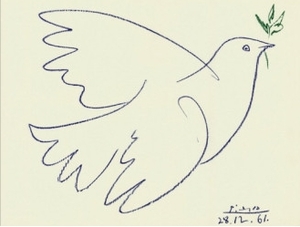- Ubuntu – How to run Windows Skype on Ubuntu using Wine
- Best Answer
- Skype for Windows on Wine using PlayOnLinux
- tl;dr
- 1. Install PlayOnLinux
- 2. Add newest version of Wine to PlayOnLinux
- 3. Download Skype 6.21.32.104 installer
- 4. Install using PlayOnLinux
- Related Solutions
- Как установить через wine бгмерзкий skype под Шindows?
- How to run Windows Skype on Ubuntu using Wine?
- 2 Answers 2
- Skype for Windows on Wine using PlayOnLinux
- tl;dr
- 1. Install PlayOnLinux
- 2. Add newest version of Wine to PlayOnLinux
- 3. Download Skype 6.21.32.104 installer
- 4. Install using PlayOnLinux
- How to install Skype for Business via Wine?
- 2 Answers 2
Ubuntu – How to run Windows Skype on Ubuntu using Wine
I’m trying to use Skype on Ubuntu. I tried installing it in Wine. Installing it went fine, but when I try to login, it gives me error code 1814; resource name not found . What can I do to fix this?
Best Answer
Skype for Windows on Wine using PlayOnLinux
To get the best result for running Skype for Windows on Linux using Wine, follow these steps. (Tested using Ubuntu 15.10, but it should work fine for earlier versions)
tl;dr
- Skype version 6.21.32.104: link.
- Wine version 1.9.1 acting as Windows 8.1 32bit.
- Add /legacylogin /username:USERNAME /password:PASSWORD as arguments to skype.exe .
- Run export PULSE_LATENCY_MSEC=60 before running Wine.
1. Install PlayOnLinux
To get PlayOnLinux from the repositories:
sudo apt install playonlinux It might be necessary to download and install the latest PlayOnLinux from their website if you are using Ubuntu < 15.10.
2. Add newest version of Wine to PlayOnLinux
- Start PlayOnLinux.
- Click Tools > Manage Wine Versions
- Select version 1.9.1 from the left and click the > button to add it to PlayOnLinux.
(1.9.1 was the newest Wine version upon writing this answer, you can try next versions for better result)
3. Download Skype 6.21.32.104 installer
Download Skype version 6.21.32.104. I cannot seem to find an official link for this. You can download it from this unofficial link. Put a comment if the link doesn’t work anymore or if you find an official link.
Older versions of Skype are not supported anymore, they will fail to login. 7. version do not seem to work correctly in Wine.*
4. Install using PlayOnLinux
- Start PlayOnLinux
- Click ‘Install a program’ and then ‘install a non-listed program’ in the bottom left corner.
- Choose ‘Install a program in a new virtual drive’. Name the drive something like ‘skype6.21.32.104’.
- Check ‘use another version of Wine’ and ‘Configure Wine’. And click next.
- Select Wine 1.9.1 and click next.
- Select 32-bits windows installation and click next.
- The Wine configuration Window appears after a few seconds. At the bottom of the Window, select Windows 8.1 and click ‘ok’.
- Back to the PlayOnLinux window: click ‘Browse’ and select the Skype installer you just downloaded. Click next.
- Follow the Skype installer.
- Select Skype.exe and click next to create a shortcut. Give the shortcut a name and click next again to finish the installation.
- Click the Skype icon in the main PlayOnLinux window and click configure. In the general tab, add following to the Arguments field. Click another field so the arguments field is saved. (replace USERNAME and PASSWORD with your credentials). /legacylogin /username:USERNAME /password:PASSWORD
- Go to the tab ‘Miscellaneous’ and add export PULSE_LATENCY_MSEC=60 to «Command to exec before running the program»
Now you can run Skype from Playonlinux.
Related Solutions
Ubuntu – Install Skype on Ubuntu 12.04 LTS 64-bit
A combination of Gx1sptDTDa and Alejandro García Seco worked perfectly for me.
- Open terminal ( Ctrl + Alt + T ).
- Copy and paste this into terminal:
sudo apt-get install libqt4-dbus:i386 libqt4-network:i386 libqt4-xml:i386 libqtcore4:i386 libqtgui4:i386 libqtwebkit4:i386 sni-qt:i386 sudo apt-get install skype Skype 4.2 is running on my fresh Ubuntu 12.04 LTE 64bit.
Ubuntu – Installing Skype in Ubuntu 13.10
sudo dpkg --add-architecture i386 sudo add-apt-repository "deb http://archive.canonical.com/ $(lsb_release -sc) partner" sudo apt-get update && sudo apt-get install skype This will resolve all the dependencies and install the package provided in the Canonical Partner repository. More information in this link.
Related Question
Как установить через wine бгмерзкий skype под Шindows?
Можно ли поставить на Linux Mint i686 4.4.0-21-generic #37-Ubuntu SMP через wine виндовый скайп?
Не хочу сносить линукс, но клиенту нужен скайп.
Может, лучше purple-skypeweb?
А чем Web Skype не устраивает?
Я же писал выше, вы не обратили внимания? — Линукс i686. У мелкомягких только х64.
Этот костыль уже умеет видеозвонки на обычный скайп?
Тем, что он не умеет видео звонки на обычный скайп.
На x64 я ставил скайп 7.x по одному из мануалов на winehq. Ставил под бубунту(16.04) и под арч. Даже скрин шэринг работал.
Вру, возможно с меня скрин шэринг не работал, а я мог видеть чужой экран это точно. В общем возможностей было больше чем в 4.3 на тот момент.
pon4ik ★★★★★ ( 14.01.18 16:33:54 MSK )
Последнее исправление: pon4ik 14.01.18 16:36:08 MSK (всего исправлений: 1)
Английского не знаю. И линукс 32 разряда.
Там церковно приходской — скачайте тут, сделайте так.
Ну в теории вайн то был x32, т.е. всё равно мультилиб надо было врубать.
поставь себе ghetto skype
Хватит быть ретроградом, переходи на 64-битный линукс
ТС же пишет про «клиента». Возможно, у этого клиента комп такой, что 64-битный дистрибутив на нём работать не будет или будет с адовыми тормозами. А на предложение обновить комп клиент вполне может рассудить, что проще накатить венду.
hobbit ★★★★★ ( 14.01.18 17:41:24 MSK )
Последнее исправление: hobbit 14.01.18 17:42:06 MSK (всего исправлений: 1)
По теме: i-rinat приводил механизм патченья старого линуксового скайпа, после которого тот благополучно продолжает работать. У моего отца работает до сих пор. На 32-разрядной опензюзе, да.
Да, это временное решение, которое рано или поздно поломают, но к тому времени, как его поломают (что-то мне подсказывает, что с поломкой будут тянуть до последнего), твой клиент уже может и сам созреть до апгрейда. 🙂
hobbit ★★★★★ ( 14.01.18 17:41:58 MSK )
Последнее исправление: hobbit 14.01.18 17:46:11 MSK (всего исправлений: 3)
Так скайп в браузере норм работает в линуксе.
rumgot ★★★★★ ( 14.01.18 18:32:44 MSK )
Последнее исправление: rumgot 14.01.18 18:32:54 MSK (всего исправлений: 1)
Звонил с веб скайпа на скайп, установленный на андроид телефоне. Норм.
rumgot ★★★★★ ( 14.01.18 18:34:38 MSK )
Последнее исправление: rumgot 14.01.18 18:35:15 MSK (всего исправлений: 1)
> По теме: i-rinat приводил механизм патченья старого линуксового скайпа, после которого тот благополучно продолжает работать. У моего отца работает до сих пор. На 32-разрядной опензюзе, да.
Из него нельзя звонить. Только на другие линуксовые клиенты. Работает только текстовый чат. Я здесь писал об этом
ZenitharChampion ★★★★★ ( 14.01.18 18:45:38 MSK )
Последнее исправление: ZenitharChampion 14.01.18 18:46:12 MSK (всего исправлений: 1)
У меня дня через два после публикации патча отвалился новый скайп. Звонки не работали. Загрузил старый, патченный. На нём звонок прошёл.
Принимать групповые звонки не получается, но это уже давно так.
How to run Windows Skype on Ubuntu using Wine?
I’m trying to use Skype on Ubuntu. I tried installing it in Wine. Installing it went fine, but when I try to login, it gives me error code 1814; resource name not found . What can I do to fix this?
2 Answers 2
Skype for Windows on Wine using PlayOnLinux
To get the best result for running Skype for Windows on Linux using Wine, follow these steps. (Tested using Ubuntu 15.10, but it should work fine for earlier versions)
tl;dr
- Skype version 6.21.32.104: link.
- Wine version 1.9.1 acting as Windows 8.1 32bit.
- Add /legacylogin /username:USERNAME /password:PASSWORD as arguments to skype.exe .
- Run export PULSE_LATENCY_MSEC=60 before running Wine.
1. Install PlayOnLinux
To get PlayOnLinux from the repositories:
sudo apt install playonlinux It might be necessary to download and install the latest PlayOnLinux from their website if you are using Ubuntu < 15.10.
2. Add newest version of Wine to PlayOnLinux
- Start PlayOnLinux.
- Click Tools > Manage Wine Versions
- Select version 1.9.1 from the left and click the > button to add it to PlayOnLinux.
(1.9.1 was the newest Wine version upon writing this answer, you can try next versions for better result)
3. Download Skype 6.21.32.104 installer
Download Skype version 6.21.32.104. I cannot seem to find an official link for this. You can download it from this unofficial link. Put a comment if the link doesn’t work anymore or if you find an official link.
Older versions of Skype are not supported anymore, they will fail to login. 7. version do not seem to work correctly in Wine.*
4. Install using PlayOnLinux
- Start PlayOnLinux
- Click ‘Install a program’ and then ‘install a non-listed program’ in the bottom left corner.
- Choose ‘Install a program in a new virtual drive’. Name the drive something like ‘skype6.21.32.104’.
- Check ‘use another version of Wine’ and ‘Configure Wine’. And click next.
- Select Wine 1.9.1 and click next.
- Select 32-bits windows installation and click next.
- The Wine configuration Window appears after a few seconds. At the bottom of the Window, select Windows 8.1 and click ‘ok’.
- Back to the PlayOnLinux window: click ‘Browse’ and select the Skype installer you just downloaded. Click next.
- Follow the Skype installer.
- Select Skype.exe and click next to create a shortcut. Give the shortcut a name and click next again to finish the installation.
- Click the Skype icon in the main PlayOnLinux window and click configure. In the general tab, add following to the Arguments field. Click another field so the arguments field is saved. (replace USERNAME and PASSWORD with your credentials). /legacylogin /username:USERNAME /password:PASSWORD
- Go to the tab ‘Miscellaneous’ and add export PULSE_LATENCY_MSEC=60 to «Command to exec before running the program»
Now you can run Skype from Playonlinux.
How to install Skype for Business via Wine?
I just wanted to install the Skype for Business Windows application using wine. But somehow the installer crashes all the time. Not sure if this has something to do with the fact that it seems that this .exe would just download all the needed files first. Is here a proper way to install Skype for business on Ubuntu 18.04?
Yes but it seems not to be same thing. Skype and Skype for Business are two different services which oddly use different apps as well.
2 Answers 2
That’s the way Microsoft designed Skype for Business, to use shortcuts and programming tricks instead of documented system calls which WINE can handle. The WINE website documents how Skype for Business does not work under WINE, but a commercial alternative is available for Linux.
Thanks. That sounds actually so that Microsoft does not want you to use Skype for Business other than on Windows. However, will need to find and alternative or just boot into Windows for using it. Let’s hope they offer a real web service soon. The commercial option is nice, but I use it not often enough that I see the need of paying.
Their attitude is changing, they just released Teams for Linux which is sort of their own competitor to Skype/Lync. You could also put Windows in VirtualBox and run your MS apps that way.
On the note of finding something else, I had great success so far by using whereby.com .. It is browser based, can share screen and the free version has up to 4 people in a chatroom at once. If I am not mistaking I think it is also encrypted (They say ‘secure conversations’). As well as your ‘guests’ won’t need a login.