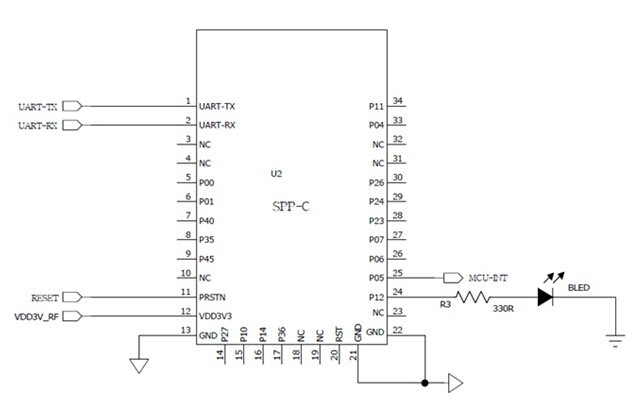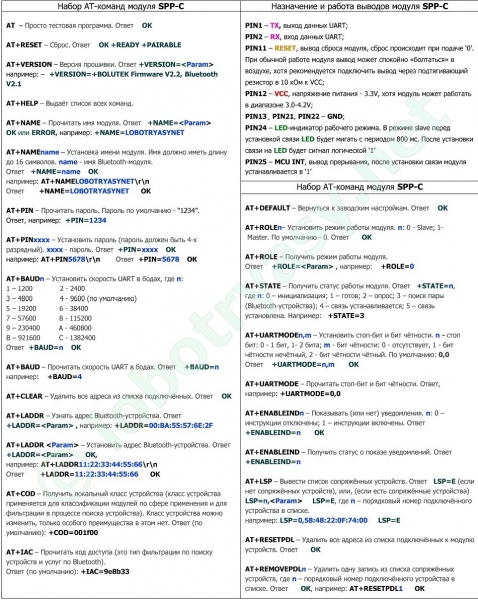Bluetooth Class 1/2 SPP Module
1 Bluetooth Class 1/2 SPP Module (Model: BTM-C1/C2) (Class 1) (Class 2) Applications Asset tracking Measurement/ Remote Equipment Monitoring Scanners Sensors & Controls Industrial devices Point-of-Sale systems Automotive Diagnostics Units Handheld terminals Features: Chip CSR BlueCore-04 External Standard Bluetooth v2.1 + EDR Flash 8MB RF band 2.4~2.4835GHz ISM band Host Interface UART / USB Digital Interface PCM / GPIOs RF Output Power Class I (<15dBm), Class II (<4dBm) Sensitivity <-80dBm Antenna External antenna Power voltage 3.3V 1
4 Electrical characteristics: Operation conditions: Radio characteristics: 4
6 Reflow profile: PIO definition: PIO Description Name Direction States 2 Link LED Output High: LED on Low: LED off 3 Power LED Output High: LED on Low: LED off 4 Group Switch Input High: Group Enable Low: Group Disable 5 Role Switch Input High: Master mode Low: Slave mode 6 I2C_SCL Output I2C clock bus 7 I2C_SDA Bi-direction I2C data bus 8 I2C_Reset Output Inform the slave device reset I2C 9 Reset Button Input High state less than 3 sec: reset High state more than 3 sec: reset default 6
7 LED Status: Status Power LED off Power LED on Link LED steadily on Link LED blinking (0.5 sec) Link LED off Descriptions No power supply or reset button has been pressing. The power input is normally. Connection established. Slave mode: Device ready and waiting for a connection. Master mode: Device ready or inquiring No power supply or device was initializing Command set: Command Value Description >> Set the remote adapter change the data mode into command mode from the local adapter in connecting status. The command is available after 500 ms when data transferring finished. >>> Switch the remote adapter from the data mode to the command. The time interval between each character will be more than the time: [1 sec] < [1 sec] < [1 sec] < [2 sec] >>>=? Inquire the setting status of the >>> command. (Default) Y Turn on the >>> command N Turn off the >>> command ADDRESS= AT AT AUTO= This command is used to display the Bluetooth address of the local adaptor.? Inquire the Bluetooth address of the local adaptor. Check the connection status between control terminal and the RS-232 adapter. Response: OK when the connection is ok. Response: ERROR when the connection is not ok. Test the RS-232 status when first connect the adapter with the controller. This command is used to enable/disable auto-connection 7
8 feature. It is available only when the adaptor is in the master role. The command is available when DIP=N. The system will not re-start after change. Y The Master role adapter will connect the latest paired Bluetooth device automatically. (Default) N The user will connect the Bluetooth device manually. BAUD= This command is used to specify the baud rate of COM port. The command will need 200 ms delay bps bps bps bps (Default) bps bps bps bps bps bps bps R Restore the default settings. (Baud rate =19200 bps)? Inquire the current baud rate. CONNECT= This command is used to establish a connection manually. It is available only when the adaptor is in the master role. DEVICE Connect the adaptor to a specified Bluetooth device manually. It is available only when DEVICE=xxxxxxxxxxxx is executed. 1~8 Connect the adaptor to a Bluetooth device in the neighborhood found through SEARCH=? xxxxxxxxxxxx Connect the remote adapter by type the MAC address directly without searching.? Display the MAC address of the latest paired device. Y Recover the latest connection in the command mode. N Disconnect the two adapters in the command mode P Connect the previous connected adapter. DEFAULT= This command is used to restore the default settings and originate a warm start. Y Restore the default settings (e.g bps). The command will re-start the system for 1 second. DETECT= The command is used to detect the voltage of the power supply and set the alert value of low power. (Default) N Disable the voltage detection Y Enable the voltage detection R Restore the default value (3.5 Volt) x.x Setup the range of voltage detection from 3.0 to 3.7 Volt. The x indicate the number. 8
9 ? Inquire the setting ststus DEVICE= DFU= DIP= For security purpose, this command is used to specify a unique remote Bluetooth serial adaptor to be connected. In the master role, the adaptor pairs and connects with the designated remote slave address. If the adaptor is in the slave mode, this command is a filter condition to accept the inquiry of the master device. xxxxxxxxxxxx xxxxxxxxxxxx is a string of 12 hexadecimal digits. R Restore the status in which the adaptor can connect with any remote address.? Inquiry the designated address that can be paired and connected. Device Firmware Upgrade Y Set the DIP switch function.? Inquire the setting status of the DIP switch function. Y Turn on the function of the DIP switch. The ROLE and AUTO command are not available to set the Master or Slave. (Default) N Turn off the function of the DIP switch. The ROLE and AUTO command are available when the DIP=N. DISCOVER= This command is used to specify whether the adaptor can be discovered or connected by remote devices. This command is available only when the adaptor is in the slave role. N The adaptor enters the undiscoverable mode. If a pair has been made, the original connection can be resumed. But other remote master device cannot discover this adaptor. (Default) Y The adaptor enters the discoverable mode. ECHO= This command is used to specify whether the adaptor echoes characters received from the UART back to the DTE/DCE. N Command characters received from the UART are not echoed back to the DTE/DCE. (Default) Y Command characters received from the UART are echoed back to the DTE/DCE. FLOW= This command enable or disable flow control signals (CTS/RTS) of the UART port. Note, the setting is not affected by DEFAULT. The command will need 1 second delay. (Default) N Disable flow control. Y Enable flow control.? Inquire the current setting NAME= This command is used to specify a name for the adaptor. 9
10 (Default) Serial Adaptor You can specify a friendly name using 0 to 9, A to Z, a to z, space and, which are all valid characters. Note that first space or -, last space or isn t permitted. The default name is Serial Adaptor. Default device name xx.xx xx.xx is a character string with the length from 2 to 30. R Restore the default settings name= Serial Adaptor.? Inquire the name of the local adaptor. PARITY= This command is used to specify parity bit setting of COM port. The command will need 200 ms delay. (Default) N None parity bit O Odd parity E Even parity PIN= This command is used to specify a PIN. The default PIN is Paired adaptors should have a same PIN. This command is used to specify a PIN. The default PIN is 1234 and the length is not smaller than 4. Paired adaptors should have a same PIN. The PIN code includes the numeral and English characters. (Default) 1234 xx.xx N xx.xx is a 4~16 digit string or English character (in capital or lower case) Cancel authentication by PIN. R Restore the default settings PIN= 1234.? Inquire the current PIN. PROMPT= The command is used to decide whether result messages are prompted when Setup commands are executed. The result messages are: OK/ERROR for command execution, or CONNECT/DISCONNECT/Try Connect Device for connection status. (Default) Y Prompt result messages. N Not prompt result messages. RECONNECT= The command is used to re-connect the lost link for the Master adapter. Y Re-connect is Enable (Default) N Re-connect is disable ROLE= This command is used to specify whether the adaptor is in the master or slave role. If the device role is changed, the adaptor will reboot and all paired addresses will be cleared. The command is available when the adapter is in DIP=N status. The command will need 1 second delay. M Set the adaptor to the master role. 10
SPP-C and HC-05 Bluetooth module with Arduino tutorial
In this tutorial, I will share how to use the Bluetooth module with Arduino. We will learn how to send data, receive data from a phone, and also how to control Arduino from the phone.
This is a companion to a video on miliohm Youtube Channel. You can watch the full tutorial below.
The Code
#include SoftwareSerial mySerial(3, 4); //Rx,Tx void setup() < // put your setup code here, to run once: Serial.begin(9600); mySerial.begin(9600); >void loop() < if (mySerial.available()) < Serial.write(mySerial.read()); >if (Serial.available()) < mySerial.write(Serial.read()); >>
Upload the code above and now we can communicate Arduino and Bluetooth modules. We will communicate Arduino with a Bluetooth module using serial monitor. And these are some list AT commands we can use.
AT+NAME -> check the Bluetooth name
AT+VERSION -> Bluetooth version
AT+BAUD -> Bluetooth baudrate
To Change the Bluetooth name you can type
Now we will try to display text sent from phone to LCD. So let’s hook up an LCD to Arduino.
Bluetooth Module with LCD Wiring Diagram
In this example, the text from the phone that was sent with Bluetooth will be printed on LCD. if you need a detailed tutorial on I2C LCD you can find it here.
After the wiring with LCD is done, now you can use this code to print the text. And if your LCD at some point doesn’t print the value. Try to read my I2C LCD tutorial here.
#include #include #include LiquidCrystal_I2C lcd(0x27,16,2); SoftwareSerial mySerial(3, 4); //Rx,Tx void setup() < // put your setup code here, to run once: Serial.begin(9600); mySerial.begin(9600); lcd.init(); lcd.backlight(); lcd.clear(); >void loop() < String data; if (mySerial.available()) < data += mySerial.readString(); data = data.subString(0, data.length() - 2); Serial.print(data); lcd.setCursor(0,0); lcd.print(data); >if (Serial.available()) < mySerial.write(Serial.read()); >>
Upload the program above, and you can use any serial app to Bluetooth. In this example I use android app called Serial Bluetooth Terminal. Any text you send from this app will shown on LCD.
BK3231 SPP-C Bluetooth модуль (Аналог HC-06)
SPP-C bluetooth модуль (улучшенная замена HC-05, HC-06).
SPP-C встроенный Bluetooth модуль предназначен для беспроводной передачи данных, поддерживает V2.1 + EDR Bluetooth.
- Удалите этот товар из моего избранного
- Добавьте этот товар к моему избранному
- Скачать коммерческое предложение
Подробнее
Также этот модуль поддерживает UART интерфейсы и SPP Bluetooth — последовательный протокол, низкая стоимость, небольшой размер, чувствительный, низкое энергопотребление, просто подключить с несколькими внешних компонентами чтобы реализовать свои мощные функции.
Характеристики модуля:
— чип Bluetooth – BK3231 производства ;
— протокол связи – Bluetooth Specification v2.1+EDR;
— радиус действия – до 10 метров (уровень мощности 2);
— совместимость со всеми Bluetooth-адаптерами, которые поддерживают SPP;
— частота радиосигнала – 2.40 .. 2.48 ГГц;
— хост-интерфейс – UART;
— питание – 3,3 Вольт;
— энергопотребление – ток в течение связи составляет 40 мА.
Области применения:
Модуль в основном используется для беспроводной передачи данных на короткие расстояния . Обмен данными между двумя модулями. Возможна как замена громоздких кабельных соединений, замена последовательных линий.
— промышленные пульт дистанционного управления, телеметрии, для беспроводной передачи данных;
— pos-системы, беспроводная клавиатура, мышь;
— система позиционирования, сигнализации;
— автоматизированных систем сбора данных;
— банковская система;
— беспроводной сбор данных;
— автоматизации зданий, безопасности, контроль доступа;
— домашней автоматизации, промышленного управления;
— автомобильная испытательное оборудование;
— ТВ интерактивная программа оборудование голосования;
— беспроводной СВЕТОДИОДНЫЙ дисплей;
— Bluetooth джойстик, Bluetooth геймпад;
— Bluetooth принтер;
— Bluetooth радиоуправляемые игрушки;
Комплект поставки и внешний вид данного товара могут отличаться от указанных на фотографиях в каталоге интернет-магазина.