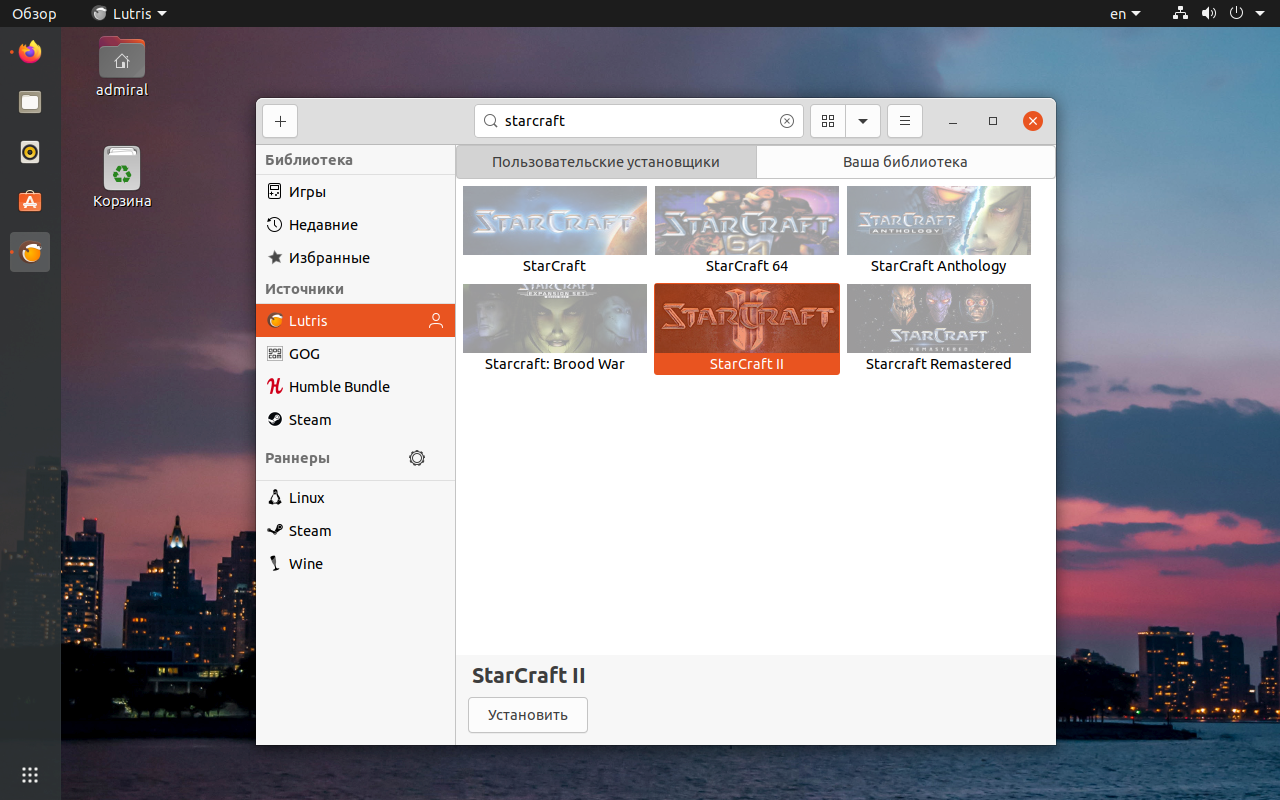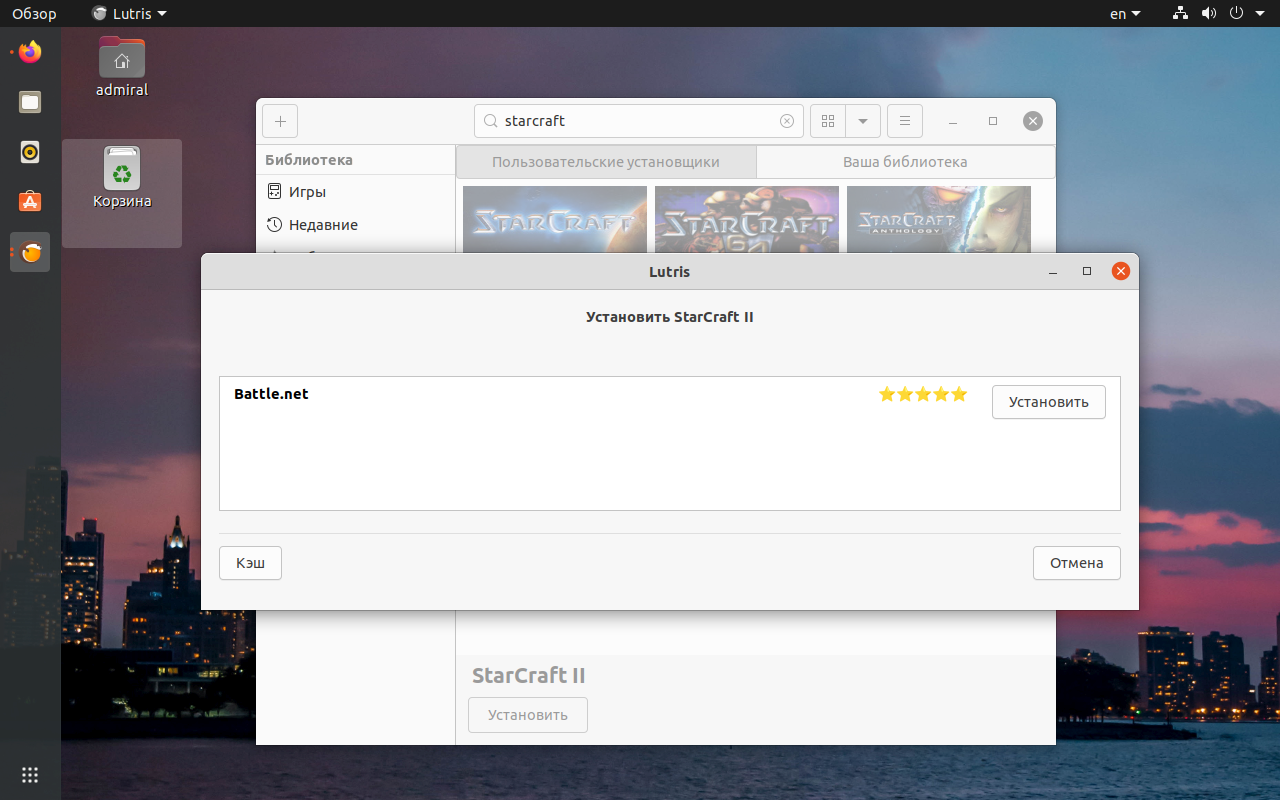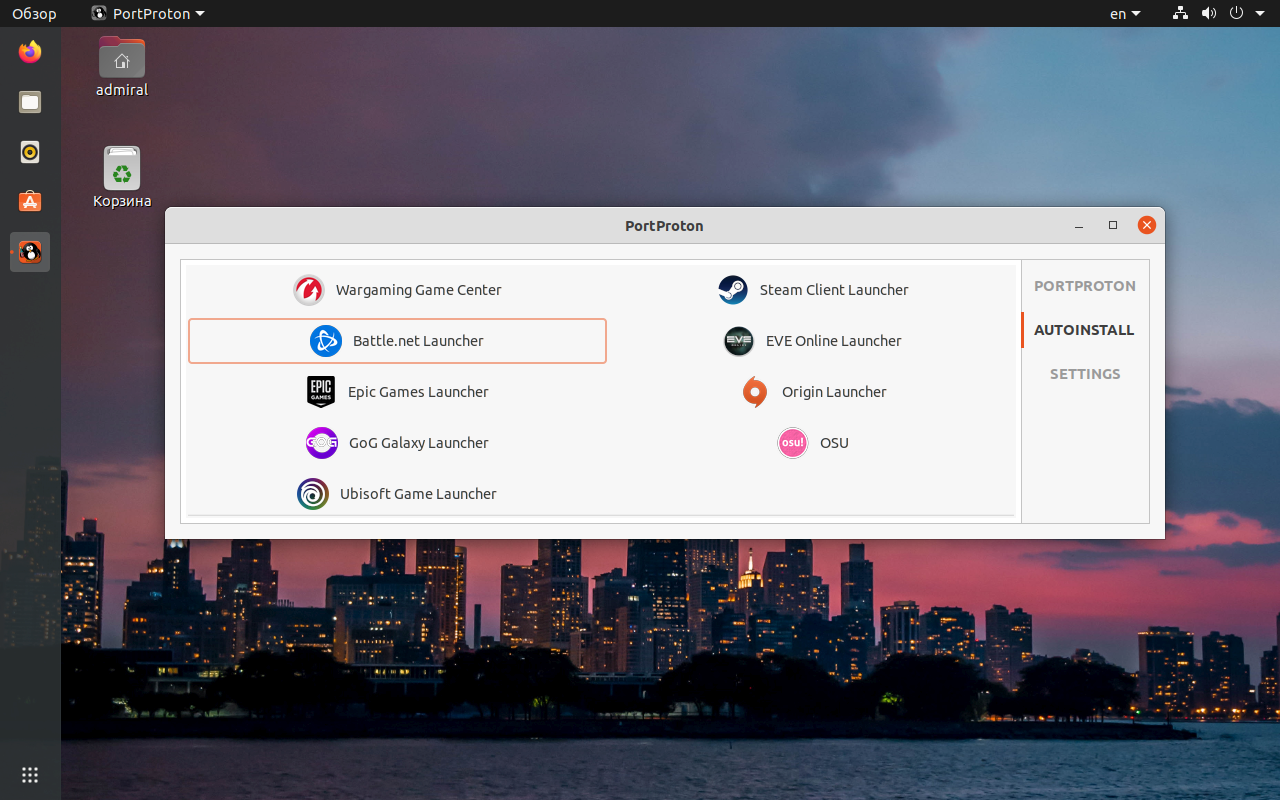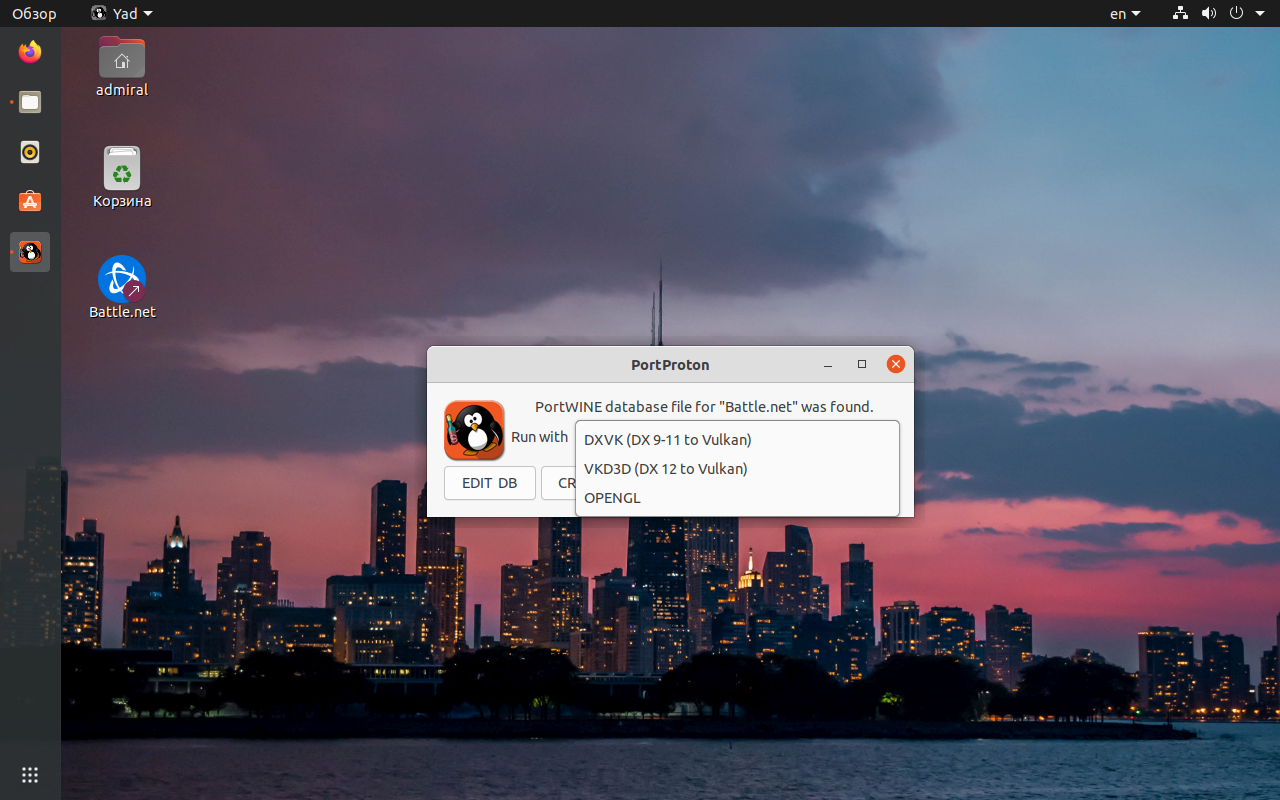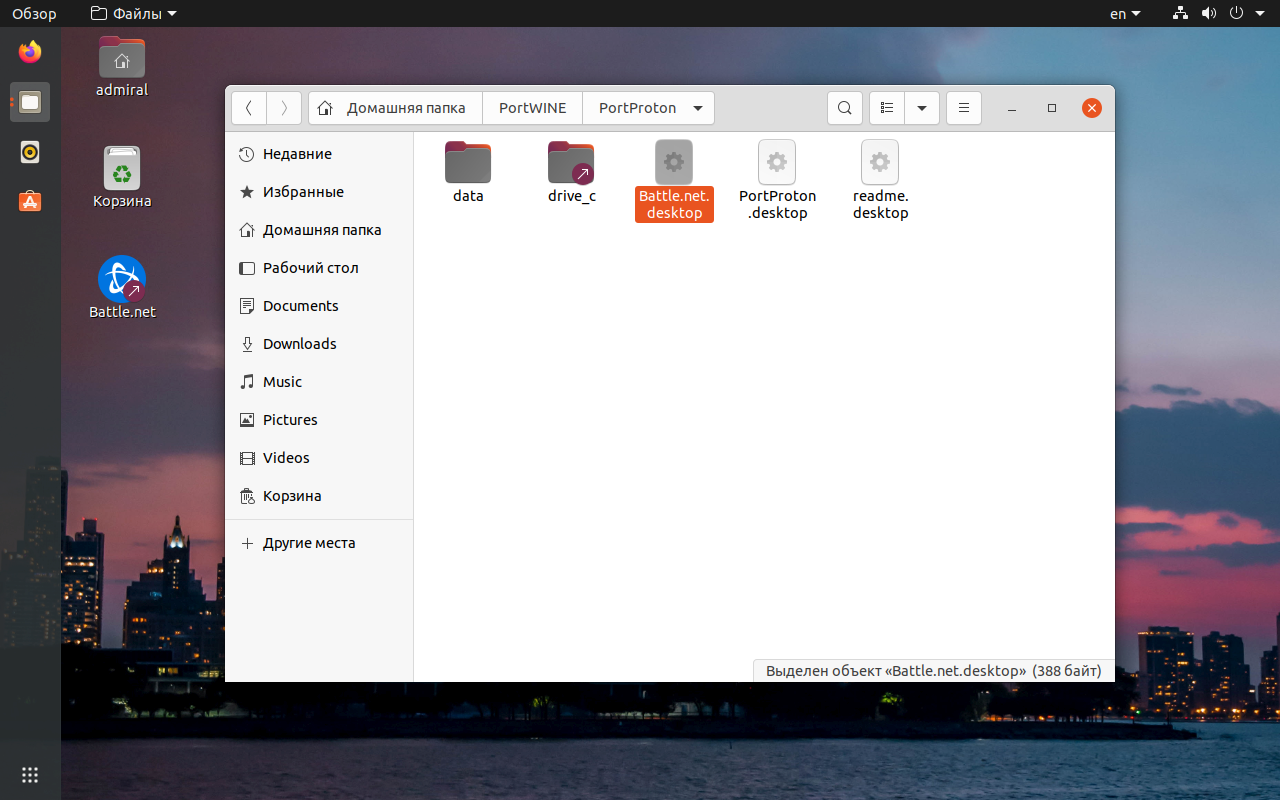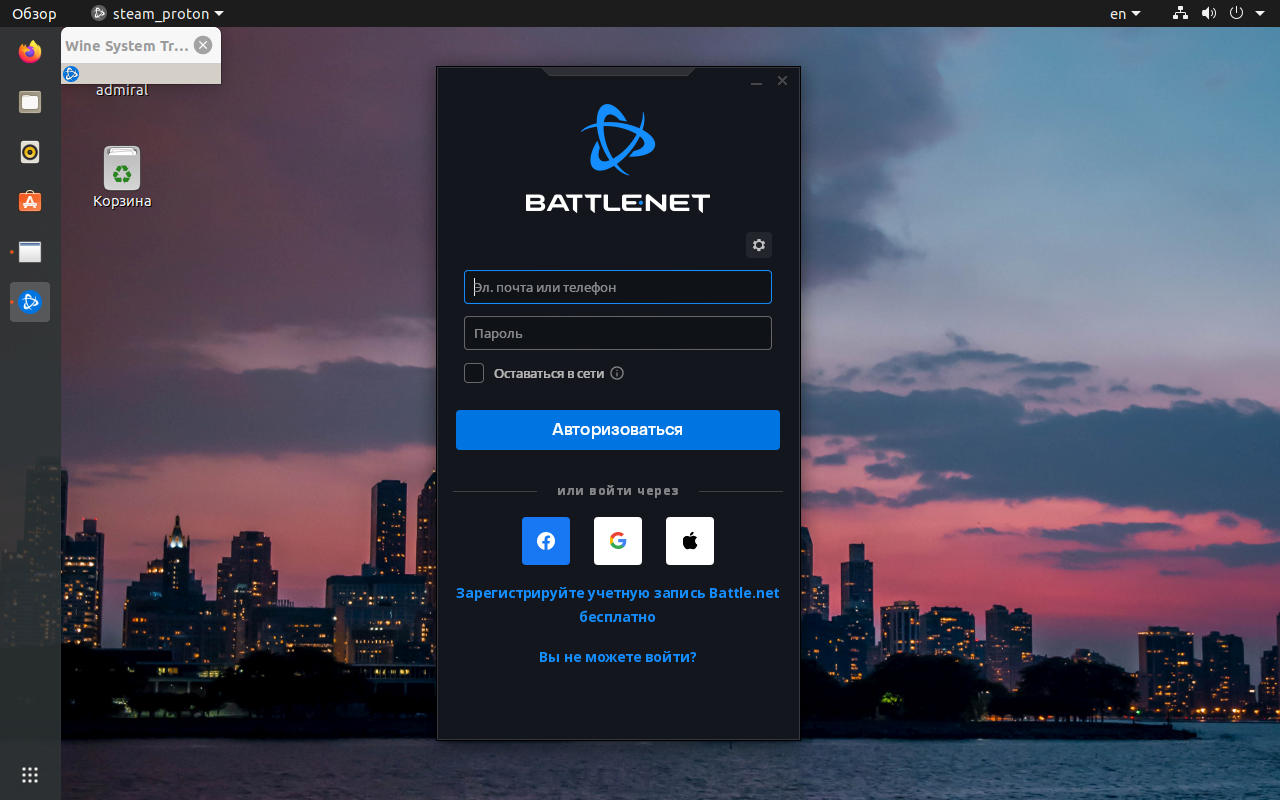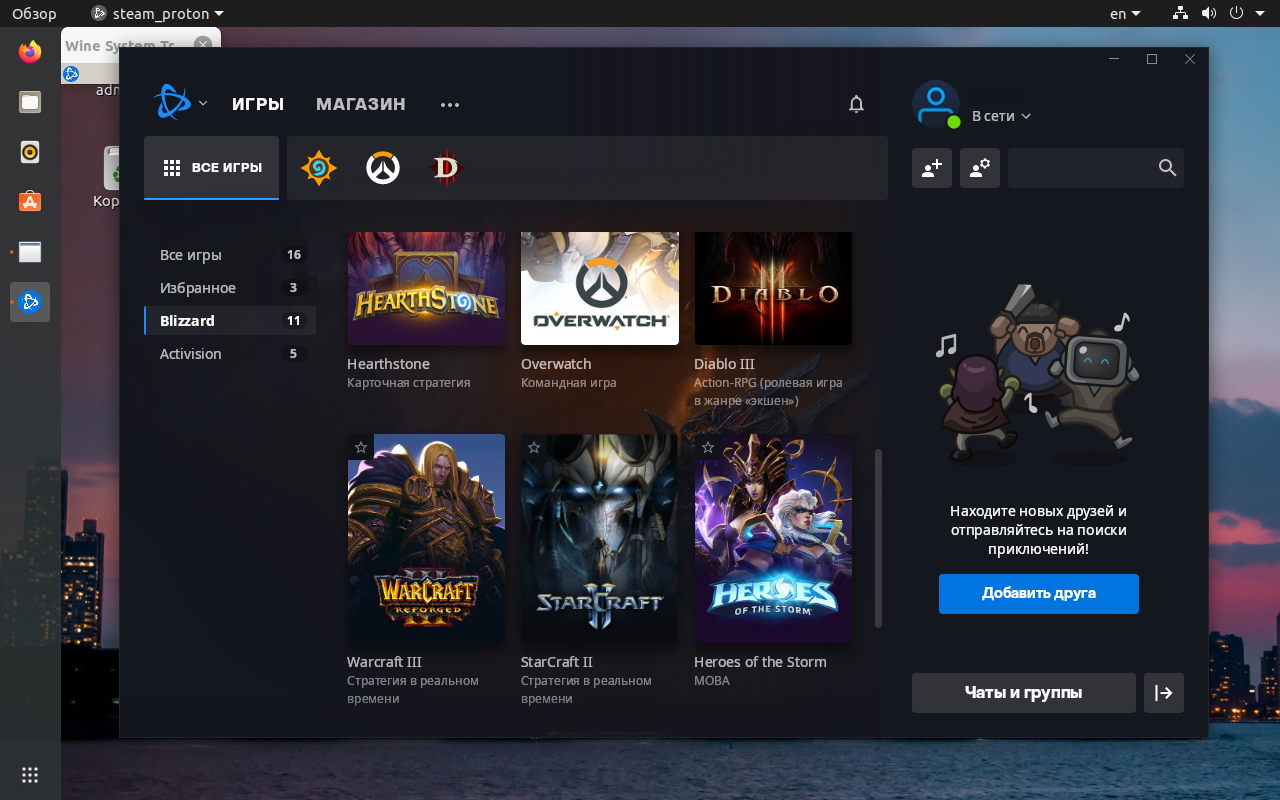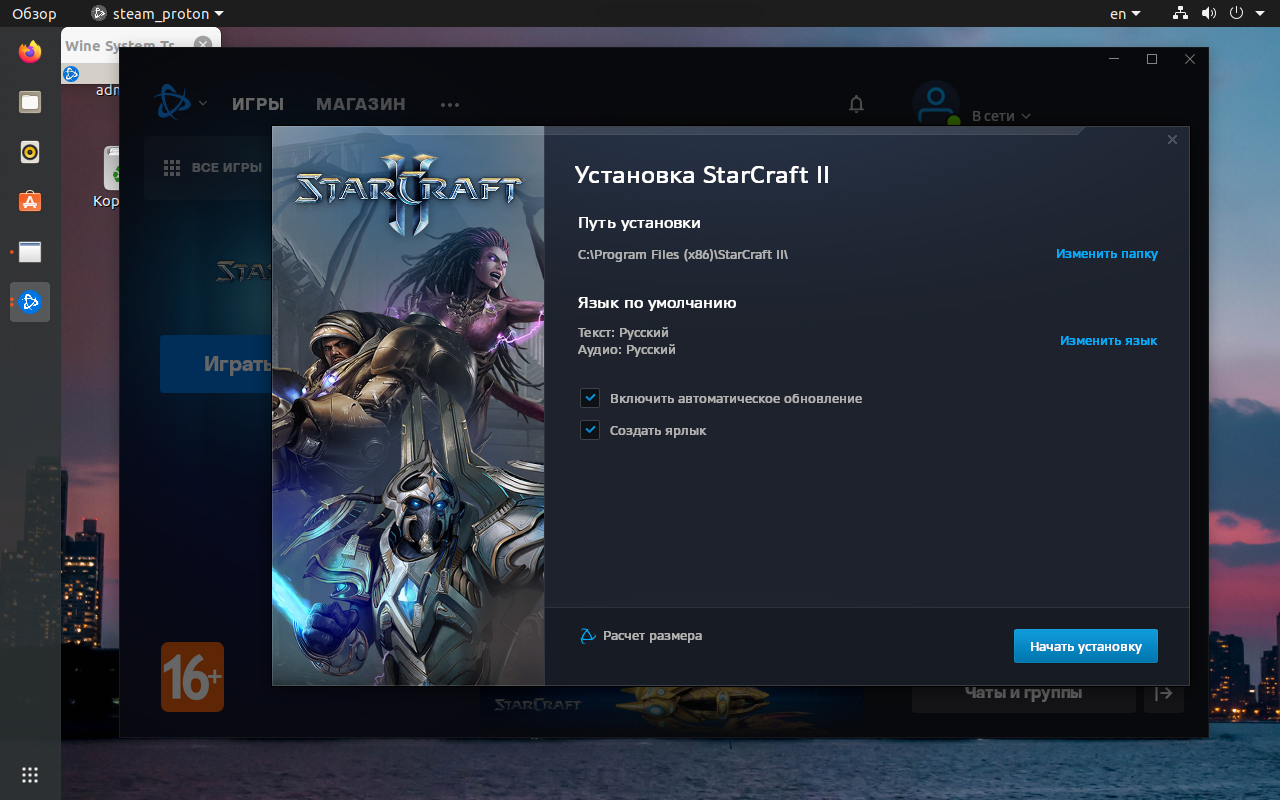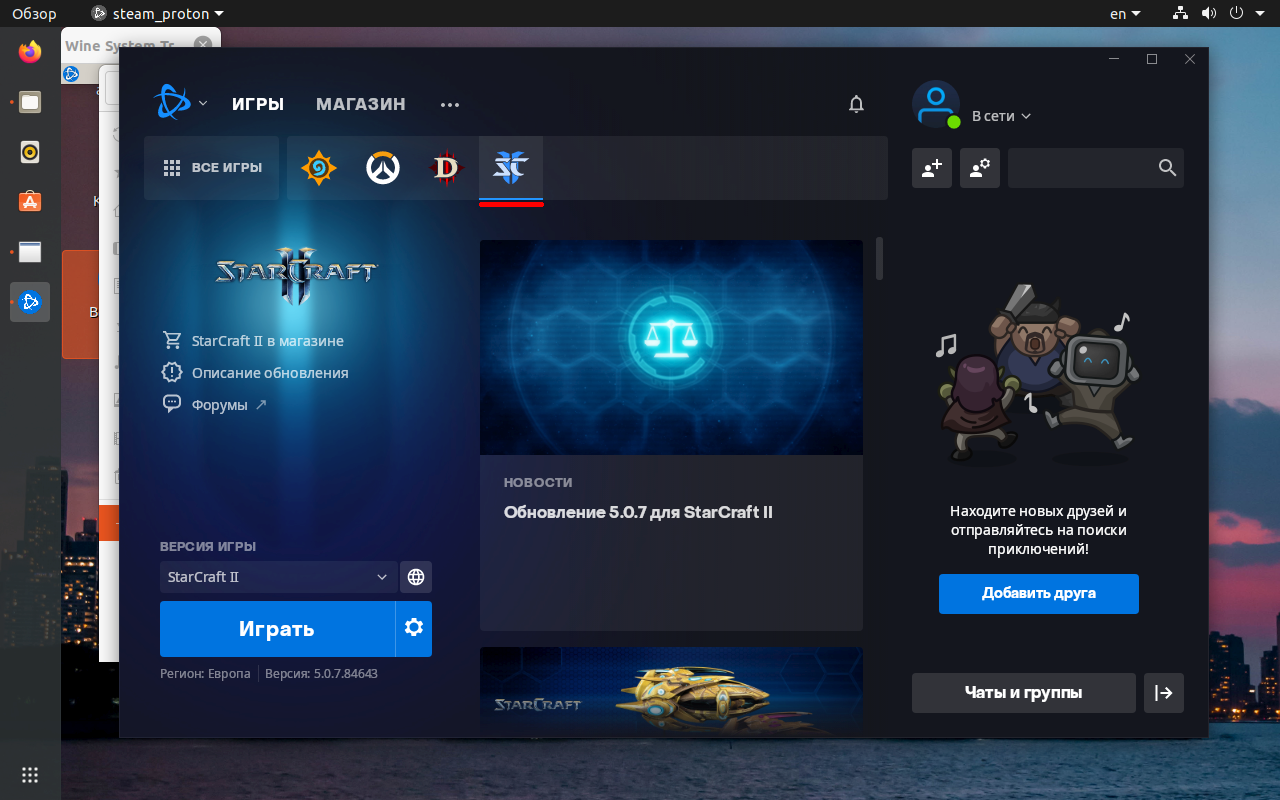Jeff Hoog Land
Okie dokie — so I’ve mentioned before that I play Starcraft 2 under my Linux install with no issues. Since the game’s official release a few days ago I have been getting a good bit of traffic on those two pages — so I figured I would put together a quick HOWTO for getting Starcraft 2 working on your Linux distro of choice. The game runs under Wine 1.2 and/or Crossover Games 9.1 with a small bit of work (the latter is easier to make work).
Since free is good I’ll talk about the Wine HOWTO first. First off, download and install Wine 1.2 on your system. Next, run the following commands in terminal:
./winetricks droid fontfix fontsmooth-rgb gdiplus gecko
./winetricks vcrun2008 vcrun2005 allfonts d3dx9 win7
In the configuration Window it opens go to the libraries tab and enter mmdevapi in the new override for library box and click add. Now scroll through the existing over rides list for mmdevapi click edit and set it to disabled. Finally click on the audio tab and set it to alsa.
If you still have audio issues after doing this and your distro uses Pulse Audio (Ubuntu does) install Wine 1.2 that has been built with pulse audio support with the following commands in terminal:
sudo add-apt-repository ppa:c-korn/ppa
sudo apt-get update && sudo apt-get upgrade
As of Crossover 9.1 Starcraft 2 is listed as «officially support» and as such you will find that it has an entry in the automated games installer. The only issue is that after the game has actually finished installing the StarCraft 2 process hangs around — meaning Crossover never actually knows that the game has finished installing and thusly never creates menu entries for it. Thank fully there is a simple fix for this — after Starcraft 2 has finished installing, open up your system monitor and look for any rogue Starcraft 2 processes and kill them off. After you have done this the CXGames installer will know that it has finished installing and will create the menu entries as it should.
If you have audio issues under Crossover you can open your Starcraft 2 bottle’s WineCFG, select the audio tab, and set hardware acceleration from full to emulated .
Also — if you are trying to install from the retail CD (with Wine or Crossover) you might need need to manually mount the disc due to an issue with its split PC/Mac auto mounter. To do this run the following two commands in terminal:
Note some drives may use /dev/sr0 (or other mount points) instead if /dev/cdrom . If you are having issues getting it working scroll through the comments for some good tips — if you are still unable to get it working after that, make a comment of your own 🙂
Also — if you are attempting to get the game running with an ATI card, it was suggested in the comments that making it run under a virtual desktop allows it to run on some systems it otherwise fails to work on.
I tested the above methods on Ubuntu 10.04, Linux Mint Debian, and Chakra — but they should be applicable to any modern Linux distribution. Have any issues feel free to drop a comment below and I will do my best to lend a hand debugging. Happy gaming!
Установка Starcraft 2 в Linux
StarCraft II входит в список самых популярных игр от компании Blizzard. Несмотря на свой почтенный возраст, эта стратегия в реальном времени по-прежнему привлекает множество игроков, к тому же её первая глава распространяется бесплатно с 2012 года.
Игра не портирована на Linux, поэтому мы рассмотрим несколько способов её установки с использованием различных слоёв совместимости. Вы узнаете как выполняется установку StarCraft 2 в Ubuntu 20.04, так что порядок действий будет верен и для других дистрибутивов на её основе.
Установка Battle.Net в Linux
StarCraft II возможно установить только через фирменный центр дистрибуции игр Battle.Net, который, к слову, доступен только для Windows. В связи с этим мы рассмотрим два способа запуска игр от Blizzard. Сервисы Lutris и PortProton, как и любой другой слой совместимости с приложениями Windows имеют в своей основе Wine, но дополнительные пакеты и настройки у них отличаются. Поэтому можете рассмотреть оба варианта и выбрать наиболее эффективный именно для вашей системы.
Выбрав эти приложения вам не придётся отдельно устанавливать Wine и настраивать его. В Lutris у каждой игры из доступного списка в базе имеется свой конфигурационный файл. PortProton просто содержит все наработки Proton, к тому же дополнен расширениям Proton GE.
Установка с помощью Lutris
Lutris – это игровой центр, собравший в себе большую библиотеку игр из разных сервисов, таких как Steam, GOG, Battle.Net. Всего в базе более 13 000 игр, уже оптимизированных для работы с сервисом, исключением не стал и StarCraft II. А теперь перейдём к установке Lutris и Battle.Net.
Изначально Lutris недоступен в репозиториях Ubuntu, поэтому надо добавить пользовательский репозиторий PPA:
sudo add-apt-repository ppa:lutris-team/lutris
Учтите, что Lutris подтягивает много зависимостей, так что процесс установки нельзя назвать быстрым. После установки и запуска Lutris ищем желаемую игру через строку поиска в верхней части окна.
После выбора StarCraft II, Lutris сам предложит установить Battle.Net.
Установка через PortProton
PortProton – это слегка расширенный и отвязанный от Steam слой совместимости Proton GE c оболочкой, упрощающей запуск игр. Проект развивается российскими разработчиками, поэтому получить поддержку будет довольно легко.
Компания Valve постоянно улучшает производительность и стабильность Proton, поэтому он по праву считается одним из лучших. Приложение PortProton поддерживает все популярные игровые сервисы, в том числе Battle.Net. Перед установкой PortProton необходимо получить все зависимости:
sudo dpkg —add-architecture i386
sudo add-apt-repository multiverse
sudo apt update && sudo apt upgrade
sudo apt install bubblewrap curl gamemode icoutils tar vulkan-tools libvulkan1 libvulkan1:i386 wget zenity zstd steam cabextract
После этого можно скачать и установить саму программу:
wget -c -T 5 https://portwine-linux.ru/ftp/portwine/PortProton-90 && sh «./PortProton-90»
Лучше всего перейти на официальный сайт за актуальной версией программы, обновления выходят довольно часто.
Также обратите внимание на то, что вы можете выбрать версию с включённой технологией FSR, повышающей качество изображения в низком разрешении до родного разрешения монитора. Если в самих играх Windows эта технология пока что не получила широкое распространение, то в PortProton она внедрена в промежуточный этап рендера и доступна в любой игре. Таким образом вы сможете StarCraft II даже на встроенной графике.
После запуска программы выбираем вкладку Autoinstall в правой части окна и запускаем установку Battle.Net Launcher.
К плюсам программы можно отнести выбор способа запуска. В зависимости от используемого игрой API, вы можете выбрать OpenGL, DXVK или VKD3D.
К минусам отнесём отсутствие собственных настроек, практически все действия по конфигурации проводятся в утилитах Wine. Также ярлык для запуска клиента создаётся в папке самого порта, поэтому его надо перенести на рабочий стол или в меню приложений.
Установка StarCraft II
После установки Battle.Net последующие действия необходимо проводить именно в нём. Сначала вы должны войти в свой профиль или создать новый.
Затем во вкладке Игры в меню Все игры выбрать Blizzard и в полученном списке найти StarCraft II.
На следующей странице нажимаем кнопку Играть бесплатно и приступаем к установке.
По завершению процесса иконка игры появится в списке в верхней части вкладки Игры.
Настраивать перед запуском ничего не нужно. Единственное, что может пригодиться, так это сброс внутриигровых настроек, доступный по нажатию шестерёнки справа от кнопки Играть.
Выводы
Как видите, установить StarCraft 2 Linux не так уже и сложно, к тому же вы можете выбирать между слоями совместимости, Lutris или PortProton. Есть и другие программы с подобной функциональностью, вроде PlayOnLinux и Crossover, но мы остановились на наиболее беспроблемных вариантах.
Эта инструкция подойдёт для запуска и других игр Blizzard, например, Overwatch или Heartstone. Впрочем, Lutris и PortProton могут запускать игры и из других клиентов, а узнать больше об играх в Linux вы можете из нашей статьи. Также стоит предупредить о том, что Blizzard в своих проектах использует античит-систему, которая хоть и лояльна к тем, кто запускает игры через эмуляторы, но ошибки иногда случаются.
Обнаружили ошибку в тексте? Сообщите мне об этом. Выделите текст с ошибкой и нажмите Ctrl+Enter.
Starcraft 2 on linux wine
I recently made the switch from using Windows to Linux, so I figured I’d put a post together for anyone else thinking of doing the same thing (or for anyone having perf/stability issues with SC2 on Linux). Getting SC2 stable and performing well on Linux is not a straightforward task, and this is largely due to the amount of out of date and redundant information online. The best way to get SC2 running at a frame rate that you aren’t hampered with when laddering (stable 60+) is to enable Wine’s upcoming CSMT feature. Here’s a guide of how to do it from OS install to the end with Linux Mint, with no winetricks or wine library setting changes required.
Download the Linux Mint distro, create a USB key with it (there are a number of programs available for this that run on Windows/Linux/Mac) Reboot with the USB key and install mint, reboot and log into your installed instance.
- sudo apt update -y
- sudo apt dist-upgrade -y
- Install wine (1.6 by default): sudo apt-get install wine. This seems necessary to avoid the after-game hang that occurs without it when running the latest CSMT version (I tried a number of possible solutions, this is the first thing that worked).
- Install wine staging (for CSMT): sudo add-apt-repository ppa:pipelight/stable -y && sudo apt-get update -y && sudo apt-get install —install-recommends wine-staging -y
- /opt/wine-staging/bin/wine regedit
- Navigate to HKEY_CURRENT_USER/Software/Wine/Direct3D. If this key does not exist, create it. Right click on Direct3D, and select New > String Value to add each of the entries below. RenderTargetLockMode auto StrictDrawOrdering disabled DirectDrawRenderer opengl Multisampling disabled OffScreenRenderingMode pbuffer UseGLSL disabled VertexShaderMode hardware VideoMemorySize (Set this value to the RAM on your video card, in MB)
- Download & install NVidia/AMD driver
- Right click the executable you want to run (StarCraft II.exe) and OpenWith->OtherApplication. Use /opt/wine-staging/bin/wine and set as default.
It’s best to have SC2 in it’s downloaded form already available, running the executable with wine will install battle.net for you. Alternatively, you will be able to run the battle net installer and get SC2 downloaded that way.
Starcraft 2 on linux wine
Showing entry 1 to 25 of 29046
| Submission Date | Submitter | Developer | Application | Version | Has Maintainer |
| September 10 2006 08:50:18 | an anonymous user | Valve L.L.C. | Half-Life | 1.1.1.2 (WON2) | YES |
| January 21 2007 12:13:47 | an anonymous user | Microsoft | Internet Explorer | 3.01 | YES |
| February 07 2005 17:40:08 | an anonymous user | Microsoft | Internet Explorer | 5.0 (32-bit) | YES |
| January 21 2007 12:21:24 | an anonymous user | Microsoft | Internet Explorer | 2.0 | YES |
| February 07 2005 17:40:08 | an anonymous user | Adobe Systems Incorporated | Adobe Photoshop | 5.0 | YES |
| February 07 2005 17:40:08 | an anonymous user | Embarcadero Technologies, Inc. | Delphi | 5 | No |
| February 07 2005 17:40:08 | an anonymous user | The MathWorks | Matlab | 5.3 (R11) | No |
| May 07 2005 09:20:10 | an anonymous user | Microsoft | Visual C++ | 6.0 | No |
| February 07 2005 17:40:08 | an anonymous user | Forté | Forte Agent Newsreader | 1.8 | No |
| February 07 2005 17:40:08 | an anonymous user | Eudora | Eudora | 5.1 | No |
| July 07 2007 09:20:50 | an anonymous user | Interplay Entertainment Corp. | Fallout | 1.x | YES |
| February 10 2006 07:03:11 | an anonymous user | Bungie Studios | Myth: The Fallen Lords | 1.4 | No |
| February 07 2005 17:40:08 | an anonymous user | Microsoft | Microsoft Money | 2000 | No |
| February 07 2005 17:40:08 | an anonymous user | America Online (AOL) | America Online (AOL) | 6.0 | No |
| February 15 2005 12:26:21 | an anonymous user | Microsoft | Microsoft FrontPage | 2000 | YES |
| February 07 2005 17:40:08 | an anonymous user | Microsoft | Microsoft Outlook | 2000 | YES |
| February 07 2005 17:40:08 | an anonymous user | Microsoft | Microsoft Word | 2000 | YES |
| May 26 2007 20:03:28 | an anonymous user | Microsoft | Microsoft Word | ’97 | YES |
| February 07 2005 17:40:08 | an anonymous user | Microsoft | Microsoft Word | ’95 | YES |
| February 07 2005 17:40:08 | an anonymous user | Microsoft | Microsoft PowerPoint | 2000 | YES |
| May 26 2007 20:26:08 | an anonymous user | Microsoft | Microsoft PowerPoint | ’97 | YES |
| February 07 2005 17:40:08 | an anonymous user | Microsoft | Microsoft Excel | ’97 | YES |
| February 07 2005 17:40:08 | an anonymous user | Microsoft | Microsoft Excel | ’95 | YES |
| February 07 2005 17:40:08 | an anonymous user | Adobe Systems Incorporated | Adobe Animate | Flash 5 | YES |
| February 07 2005 17:40:08 | an anonymous user | Adobe Systems Incorporated | Adobe Photoshop | 5.5 | YES |
Privacy Policy
If you have a privacy inquiry regarding this site, please write to privacy@winehq.org