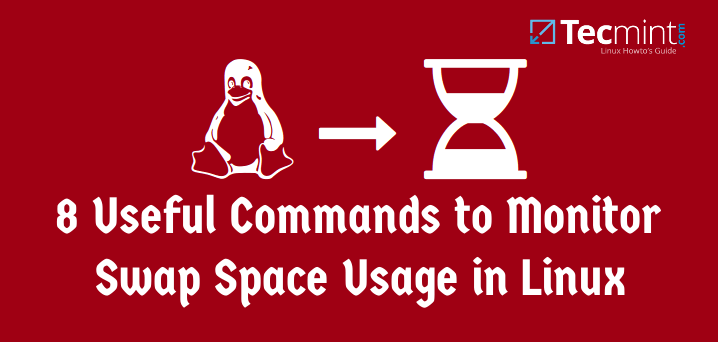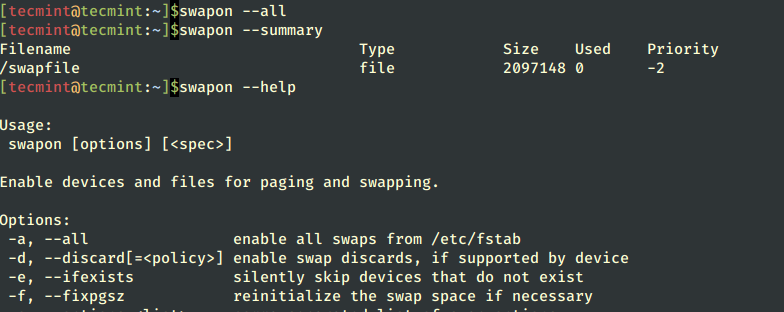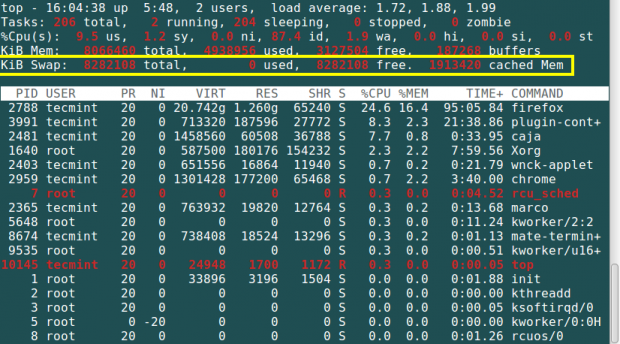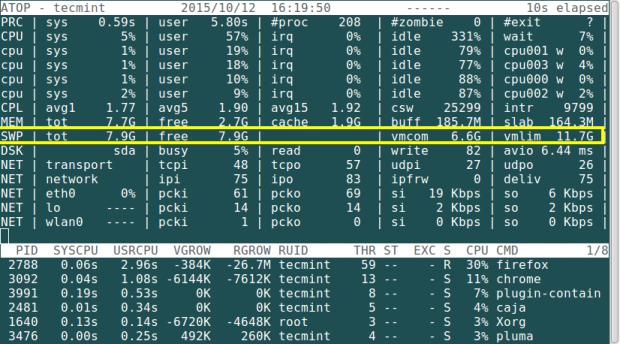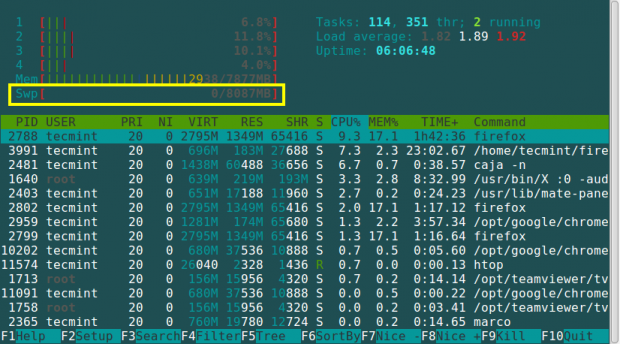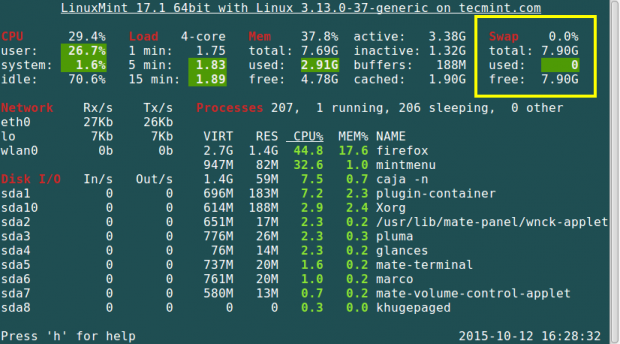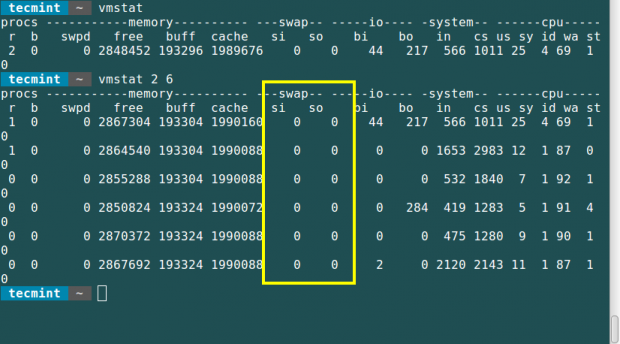- 10+ swapon command examples in Linux [Cheat Sheet]
- Syntax to use swapon and swapoff command
- How to create a swap file in Linux?
- Different examples to use swapon command
- 1. Enable all swaps devices and files
- 2. Display swap usage summary
- 3. Disable all swap devices and files
- 4. Enable swap discards
- 5. Skip devices that do not exist
- 6. Reinitialize the swap space
- 7. Display a summary table with selected columns
- 8. Don’t print table heading
- 9. Use the raw output format
- 10. Display swap size in bytes
- 11. Display verbose output
- Conclusion
- 8 Useful Commands to Monitor Swap Space Usage in Linux
- What is Swap space?
- How Do I Check Swap Space Usage in Linux?
- 1. Using swapon Command – Check Swap Usage
- 2. Using /proc/swaps – Measures Swap Space
- 3. Using ‘free’ Command – Show Swap Usage
- 4. Using top Command
- 5. Using atop Command
- 6. Using htop Command
- 7. Using the Glances Command
- 8. Using the vmstat Command
- 5 Commands to Check Swap space in Linux
- The Linux free command
- The swapon command
- The top command
- The vmstat command
- The /proc/swaps file
- Search
- About This Site
- Latest Tutorials
10+ swapon command examples in Linux [Cheat Sheet]
Linux uses swap space when the physical memory (RAM) reaches its maximum capacity. If the system requires more memory and the RAM is insufficient, inactive pages in memory are moved to the swap space.
Swap space is a part of virtual memory that stores inactive pages or processes. It can be a partition or file on a hard disk.
In this tutorial, we will discuss examples of using swapon and swapoff commands in Linux. The swapon command enables swapping and the swapoff command disables swapping on specified devices and files.
Syntax to use swapon and swapoff command
The syntax for using the swapon and swapoff command is as follows:
You will require Sudo privileges to enable or disable swap devices and files.
How to create a swap file in Linux?
Before using the swapon and swapoff command, it would be a good idea to check whether the swap space is available in your system.
Run the following command to check for the swap space.
golinux@ubuntu-PC:~$ free -h total used free shared buff/cache available Mem: 1.9Gi 812Mi 84Mi 15Mi 1.1Gi 979Mi Swap: 3.5Gi 1.0Mi 3.5Gi
If you do not find swap space, let’s have a look at how you can create a new swap file.
The following command adds a new swapfile /testswap of 1GB in the system.
$ sudo fallocate -l 1G /testswap
Next, secure the swap file so only the root user can read and write the swap file. Set the 600 permission as shown below.
Then enable the swap area with the mkswap command on a file.
Lastly, you have to add the below entry in /etc/fstab file to make the changes permanent.
/testswap swap swap defaults 0 0
Different examples to use swapon command
1. Enable all swaps devices and files
The swapon command with -a or —all flag enables all swap devices and files listed in the /etc/fstab file.
Sample Output:
The -v option is used to display verbose information.
If you want to enable a particular device, you can specify its name to the swapon command.
The information about swap devices and files is stored in a /proc/swaps file.
2. Display swap usage summary
The -s or —summary option displays the swap usage summary of all enabled swap devices and files.
Sample Output:
3. Disable all swap devices and files
The swapoff command with -a or —all option disable swapping in all devices and files from /proc/swaps .
Sample Output:
Use the following syntax to disable a specific swap file or device.
4. Enable swap discards
The -d or —discard option enables the swap discards if the device supports the discard operation.
Sample Output:
5. Skip devices that do not exist
You can silently skip devices that do not exist using the -e or —ifexists option.
Sample Output:
golinux@ubuntu-PC:~$ sudo swapon -e NAME TYPE SIZE USED PRIO /swapfile file 2G 2.3M -2 /testswap file 1024M 0B -3 /dev/sdc1 partition 500M 0B -4
6. Reinitialize the swap space
You can use swapon command with -f or —fixpgsz flag to reinitialize the swap space.
Sample Output:
golinux@ubuntu-PC:~$ sudo swapon -f NAME TYPE SIZE USED PRIO /swapfile file 2G 0B -2 /testswap file 1024M 0B -3 /dev/sdc1 partition 500M 0B -4
7. Display a summary table with selected columns
The —show option allows you to specify columns to display in the summary table. For instance, you can run the following command to display NAME and SIZE only.
Sample Output:
8. Don’t print table heading
You can hide the table heading using the —noheadings option.
Sample Output:
9. Use the raw output format
The —raw option uses the raw format to display the summary table.
Sample Output:
10. Display swap size in bytes
With the —bytes option, you can view the swap sizes in bytes in the output.
Sample Output:
11. Display verbose output
You can print the verbose information using the -v or —verbose option.
Conclusion
Now you know how to enable and disable swap devices and files using the swapon and swapoff command in Linux. You have also learned to display the swap usage summary. We hope you found this article useful. If you have any questions, please let us know in the comment section below.
8 Useful Commands to Monitor Swap Space Usage in Linux
Linux memory management is an essential aspect of every System Administrator to improve the performance of a Linux system. It is always a good practice to monitor swap space usage in Linux to ensure that your system operates relative to its memory demands.
Therefore in this article, we are going to look at ways to monitor swap space usage in a Linux system.
What is Swap space?
Swap space is a restricted amount of physical memory that is allocated for use by the operating system when available memory has been fully utilized. It is memory management that involves swapping sections of memory to and from physical storage.
On most distributions of Linux, it is recommended that you set swap space when installing the operating system. The amount of swap space you can set for your Linux system may depend on the architecture and kernel version.
How Do I Check Swap Space Usage in Linux?
We shall look at different commands and tools that can help you to monitor your swap space usage in your Linux systems as follows:
1. Using swapon Command – Check Swap Usage
The swapon command helps you to specify the devices on which paging and swapping will be done and we shall look at a few important options.
To view all devices marked as a swap in the /etc/fstab file you can use the —all option. Though devices that are already working as swap space are skipped.
If you want to view a summary of swap space usage by device, use the —summary option as follows.
# swapon --summary Filename Type Size Used Priority /dev/sda10 partition 8282108 0 -1
Use —help option to view help information or open the manpage for more usage options.
2. Using /proc/swaps – Measures Swap Space
The /proc filesystem is a very special virtual filesystem in Linux, which is also referred to as a process information pseudo-file system.
It actually does not contain ‘real’ files but runtime system information, for example, system memory, devices mounted, hardware configuration, and many more. Therefore you can also refer to it as a control and information base for the kernel.
To understand more about this filesystem read our article: Understanding /proc File System in Linux.
To check swap usage information, you can view the /proc/swaps file using the cat utility.
# cat /proc/swaps Filename Type Size Used Priority /dev/sda10 partition 8282108 0 -1
3. Using ‘free’ Command – Show Swap Usage
The free command is used to display the amount of free and used system memory. Using the free command with -h option, which displays output in a human-readable format.
# free -h total used free shared buffers cached Mem: 7.7G 4.7G 3.0G 408M 182M 1.8G -/+ buffers/cache: 2.7G 5.0G Swap: 7.9G 0B 7.9G
From the output above, you can see that the last line provides information about the system swap space. More usage and examples of free commands can be found at: 10 free Commands to Check Memory Usage in Linux.
4. Using top Command
The top command displays the processor activity of your Linux system, and tasks managed by the kernel in real-time. To understand how the top command works, read this article: 12 top Commands to Check Linux Process Activity
To check swap space usage with the help of the ‘top’ command run the following command.
5. Using atop Command
The atop command is a system monitor that reports about activities of various processes. But importantly it also shows information about free and used memory space.
To know more about how to install and use atop command in Linux, read this article: Monitor Logging Activity of Linux System Processes
6. Using htop Command
The htop command is used to view processes in an interactive mode and also displays information about memory usage.
For more information regarding the installation and usage of the htop command, read this article: Htop – Interactive Linux Process Monitoring
7. Using the Glances Command
This is a cross-platform system monitoring tool that displays information about running processes, cpu load, storage space usage, memory usage, swap space usage, and many more.
For more information regarding the installation and usage of the glances command, read this article: Glances – An Advanced Real-Time Linux System Monitoring Tool
8. Using the vmstat Command
The vmstat command is used to display information about virtual memory statistics, information about running processes, memory usage, CPU activity, paging, etc.
To install vmstat on your Linux system, run:
$ sudo apt install vmstat [On Debian, Ubuntu and Mint] $ sudo yum install vmstat [On RHEL/CentOS/Fedora and Rocky/AlmaLinux] $ sudo emerge -a sys-apps/vmstat [On Gentoo Linux] $ sudo apk add vmstat [On Alpine Linux] $ sudo pacman -S vmstat [On Arch Linux] $ sudo zypper install vmstat [On OpenSUSE]
After vmstat installation, run:
You need to take note of the following in the swap field from the output of this command.
- si: Amount of memory swapped in from disk (s).
- so: Amount of memory swapped to disk (s).
Summary
These are easy methods one can use and follow to monitor swap space usage in Linux and hope this article was helpful. In case you need help or want to add any information relating to memory management in Linux systems, please post a comment. Stay connected to Tecmint.
5 Commands to Check Swap space in Linux
When the physical memory or RAM on our system is full, we end to make use of the swap space on our systems. In this process, the inactive pages of our memory are moved to the swap space, creating more memory resources. This space is especially useful when a system is down on RAM; however, swap space is located on the hard drive and hence slower to access. Therefore, it should not be considered an appropriate alternative to RAM.
In this article, we will describe a few ways to check for available swap space on your Ubuntu system. The commands and procedures described in this article have been run on an Ubuntu 20.04 LTS system.
We are making use of the Ubuntu command line, the Terminal, in order to check swap space on our system. In order to open the Terminal, you can either use the Dash or the Ctrl+alt+T shortcut. Then you can choose the following ways to get swap space information:
The Linux free command
This command is used to check memory and swap utilization on your system in a few lines. Without the use of any switch, the displayed output is printed in kilobytes.
With the -h switch, the free command displays the memory and swap utilization in nearest possible, 3 digit format.
The swapon command
You can use the swapon command to check swap on a particular partition, logical volume or a file. Here, we will use it with the -s (summary) switch in order to get swap details (in kilobytes).
The top command
The header section of the top command output shows the swap space information, in kilobytes. Other commands that give this information include htop, glances, and itop, etc.
The vmstat command
Through the vmstat command, you can view the swap in and swap out information. However, you can not see the total values of the swap as seen is the previously mentioned commands.
The /proc/swaps file
You can also view the swap size information through the swap configuration file /proc/swaps. It also displays device-wise swap information so that you can see device name (partition, logical volume or file), its type and how much swap it contributing to the system.
Though the very simple commands described in this article, you can view the swap space on your Ubuntu system and utilize it when your system is running low on RAM resources.
Search
About This Site
Vitux.com aims to become a Linux compendium with lots of unique and up to date tutorials.