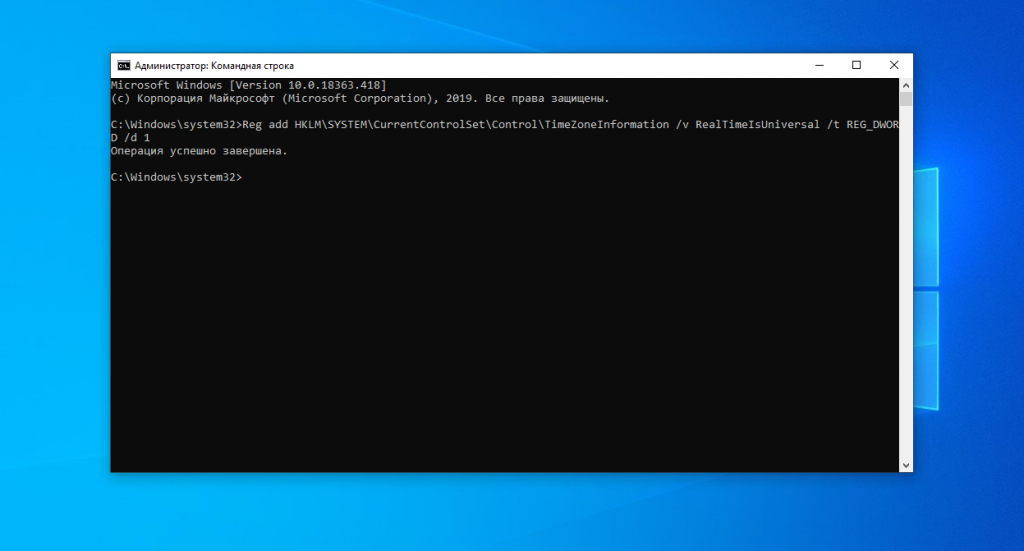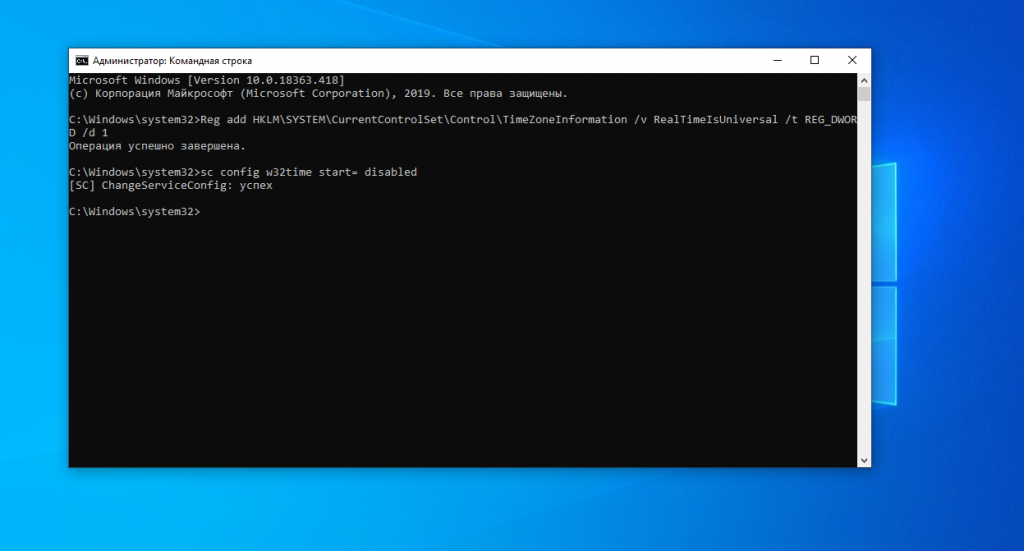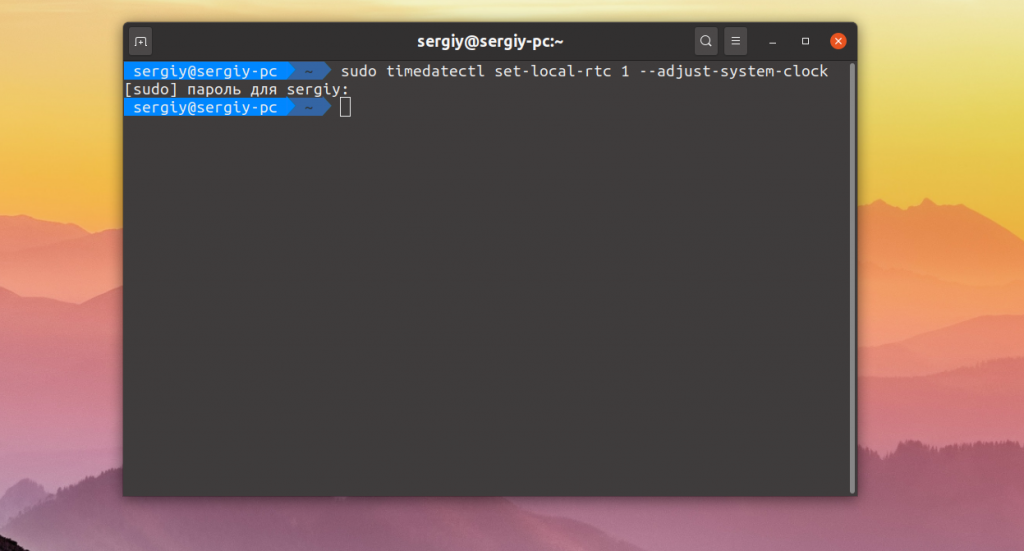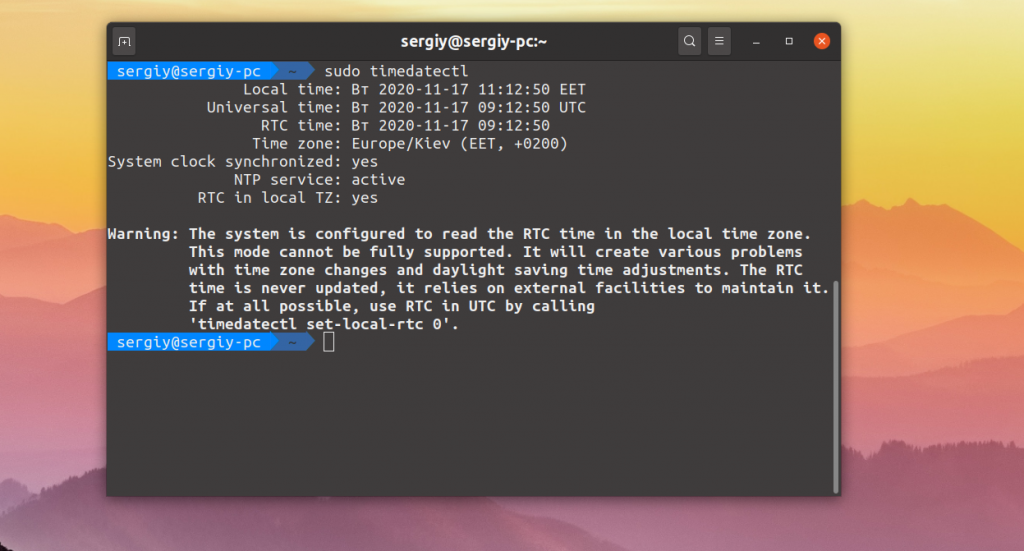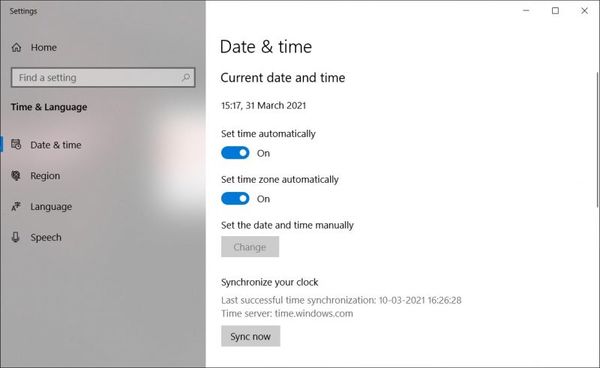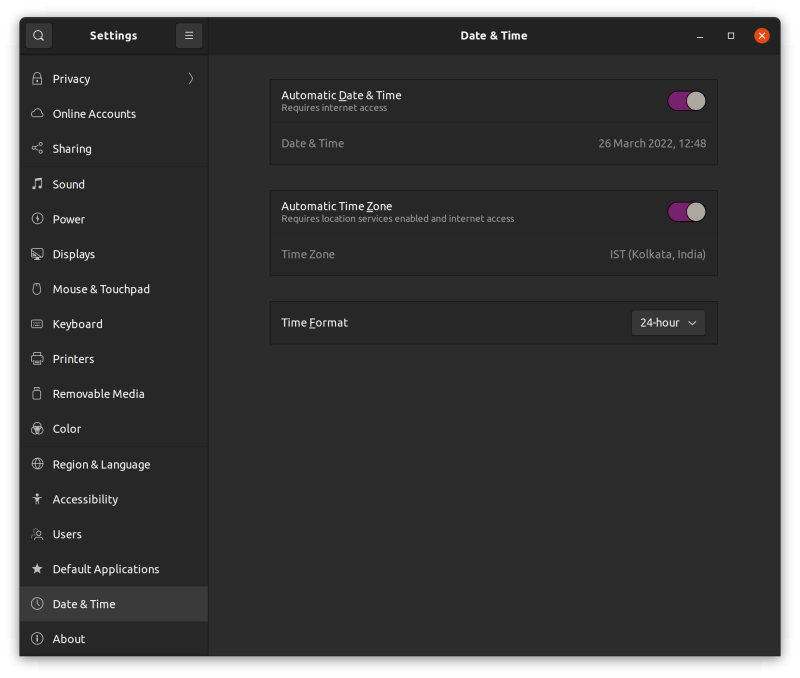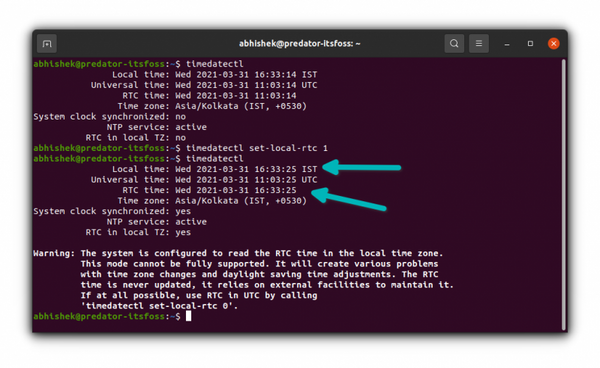- Сбивается время в Ubuntu и Windows
- Почему так происходит?
- Настройка Windows для работы по UTC
- Как вернуть обратно?
- Настройка Linux для работы localtime
- Как вернуть обратно?
- Выводы
- Wrong Time Displayed in Windows-Linux Dual Boot Setup? Here’s How to Fix it
- Why Windows and Linux show different time in dual boot?
- Fixing Windows Showing Wrong Time in a Dual Boot Setup With Linux
- Method 1: Make your OS set time and date automatically
- Method 2: Make Ubuntu use local time for hardware clock
Сбивается время в Ubuntu и Windows
Многие новые пользователи, которые только перешли на Linux с операционной системы Windows, и пока все еще запускают эту систему время от времени, сталкиваются с проблемой, что после загрузки Windows в Ubuntu сбивается время на несколько часов назад или вперед, затем после нескольких перезагрузок уже сложно понять какое сейчас время.
Все это происходит из-за различий формата хранения времени в этих операционных системах. И будет происходить при каждой перезагрузке, сколько бы вы ни устанавливали правильное время. Но эту проблему можно решить. И даже несколькими способами. В этой статье мы рассмотрим, как решить проблему сбивается время в Ubuntu и Windows.
Почему так происходит?
Как я уже сказал, проблема в разных форматах хранения и восстановления времени. В компьютере есть два вида часов. Аппаратные — идут всегда, даже когда компьютер выключен и программные часы, встроенные в ядро. Когда компьютер включается значение аппаратных часов записывается в программные, и в дальнейшем операционная система берет время оттуда. Но Windows и Linux работают по-разному с этими двумя часами. Есть два способа работы:
- UTC — и аппаратные, и программные часы идут по Гринвичу. То есть часы дают универсальное время на нулевом часовом поясе. Например, если у вас часовой пояс GMT+3, Киев, то часы будут отставать на три часа. А уже пользователи локально прибавляют к этому времени поправку на часовой пояс, например, плюс +3. Каждый пользователь добавляет нужную ему поправку. Так делается на серверах, чтобы каждый пользователь мог получить правильное для своего часового пояса время.
- localtime — в этом варианте программные часы тоже идут по Гринвичу, но аппаратные часы идут по времени локального часового пояса. Для пользователя разницы никакой нет, все равно нужно добавлять поправку на свой часовой пояс. Но при загрузке и синхронизации времени Windows вычитает из аппаратного времени 3 часа (или другую поправку на часовой пояс), чтобы программное время было верным.
Так почему же сбивается время Ubuntu и Windows? Вот, допустим, работает Windows, и со временем там все нормально, оно сохранено в формате localtime. Но при перезагрузке в Linux, операционная система берет время Localtime, и думает что это UTC. Таким образом, пользователь будет брать уже правильное время, и прибавлять к нему поправку на часовой пояс. Поэтому время уже будет неверным.
Дальше вы исправили время, и теперь аппаратные часы работают в UTC. Но затем грузите WIndows. Система думает, что это localtime и для установки правильного программного времени добавляет к аппаратному поправку на часовой пояс, например, в нашем случае +3. Дальше каждый пользователь еще раз применяет эту поправку и время уже сбито, опять.
Единственно верный способ решить эту проблему — заставить обе системы работать по одному формату и сделать это совсем не сложно. Причем можно пойти двумя путями: либо заставить Windows работать по UTC, либо Linux по формату localtime, что является не совсем правильным, но вполне возможно. Итак перейдем к решению проблемы сбивается время в Ubuntu.
Настройка Windows для работы по UTC
Итак, если у вас сбивается время Windows и Linux при переключении между операционными системами, лучшим способом будет заставить Windows работать по более правильному и логичному формату. Для этого достаточно добавить один ключ реестра. Вы можете сделать это с помощью одной команды в консоли. Чтобы открыть консоль в Windows 10 проведите мышь в левый нижний угол, затем нажмите правую кнопку. В контекстном меню выберите Командная строка (администратор):
Дальше наберите команду для 32 битных систем:
> Reg add HKLM\SYSTEM\CurrentControlSet\Control\TimeZoneInformation /v RealTimeIsUniversal /t REG_DWORD /d 1
А для 64-битных, нужно использовать тип значения REG_QWORD:
> Reg add HKLM\SYSTEM\CurrentControlSet\Control\TimeZoneInformation /v RealTimeIsUniversal /t REG_QWORD /d 1
Почти готово, но служба времени Windows независимо от этой настройки будет писать время в местном формате при обновлении его через интернет, поэтому удобно эту службу отключить. Для этого выполните:
> sc config w32time start= disabled
Как вернуть обратно?
Если вы хотите вернуть все как было, то сделать это можно проще простого. Сначала возвращаем ключ реестра в правильное положение:
> Reg add HKLM\SYSTEM\CurrentControlSet\Control\TimeZoneInformation /v RealTimeIsUniversal /t REG_DWORD /d 0
И запускаем обратно службу синхронизации:
> sc config w32time start= demand
Готово, а дальше рассмотрим, как заставить Linux использовать формат времени localtime.
Настройка Linux для работы localtime
По умолчанию Linux использует формат хранения времени UTC, но если Ubuntu сбивает время Windows, вы можете очень просто заставить систему хранить в аппаратном таймере местное время. Во всех дистрибутивах, использующих Systemd, в том числе в Ubuntu для этого достаточно выполнить команду:
sudo timedatectl set-local-rtc 1 —adjust-system-clock
Чтобы посмотреть текущее состояние аппаратных и программных часов выполните:
Готово, теперь вы можете перезапустить компьютер и запустить Windows, чтобы убедиться, что время не сбивается при перезагрузке. В более старых системах Ubuntu, вам нужно отредактировать файл /etc/default/rcS и заменить UTC=yes на UTC=no. Вы можете сделать это командой:
sudo sed -i ‘s/UTC=yes/UTC=no/’ /etc/default/rcS
Как вернуть обратно?
Опять же, вернуть все как было можно с помощью одной команды:
sudo timedatectl set-local-rtc 0
А в старых дистрибутивах Ubuntu:
sudo sed -i ‘s/UTC=no/UTC=yes/’ /etc/default/rcS
Выводы
Вот и все. Теперь, если вы столкнетесь с проблемой Windows 10 — сбивается время Ubuntu или любом другом Linux дистрибутиве, вы уже будете знать, как её решить с помощью двух полностью работающих способов. Если у вас остались вопросы, спрашивайте в комментариях!
Мы разобрались, как настроить правильное время в Ubuntu и Windows, чтобы временные зоны не сбивались, но что такое временные зоны и зачем они нужны, на завершение видео про это:

Обнаружили ошибку в тексте? Сообщите мне об этом. Выделите текст с ошибкой и нажмите Ctrl+Enter.
Wrong Time Displayed in Windows-Linux Dual Boot Setup? Here’s How to Fix it
If you dual boot Windows and Linux, you’ll notice that often one of them shows incorrect time. Here’s why that happens and what you can do to fix it.
If you dual boot Windows and Ubuntu or any other Linux distribution, you might have noticed a time difference between the two operating systems. When you use Linux, it shows the correct time. But when you boot into Windows, it shows the wrong time. Sometimes, it is the opposite and Linux shows the wrong time and Windows has the correct time. That’s strange specially because you are connected to the internet and your date and time is set to be used automatically. Don’t worry! You are not the only one to face this issue. You can fix it by using the following command in the Linux terminal:
timedatectl set-local-rtc 1Again, don’t worry. I’ll explain in detail how the above command fixes the wrong time issue in Windows after dual boot. But before that, let me tell you why you encounter a time difference in a dual boot setup.
Why Windows and Linux show different time in dual boot?
A computer has two main clocks: a system clock and a hardware clock. A hardware clock which is also called RTC (real time clock) or CMOS/BIOS clock. This clock is outside the operating system, on your computer’s motherboard. It keeps on running even after your system is powered off. The system clock is what you see inside your operating system. When your computer is powered on, the hardware clock is read and used to set the system clock. Afterwards, the system clock is used for tracking time. If your operating system makes any changes to system clock, like changing time zone etc, it tries to sync this information to the hardware clock. By default, Linux assumes that the time stored in the hardware clock is in UTC, not the local time. On the other hand, Windows thinks that the time stored on the hardware clock is local time. That’s where the trouble starts. Let me explain with examples. You see I am in Kolkata time zone which is UTC+5:30. After installing, when I set the timezone in Ubuntu to the Kolkata time zone, Ubuntu syncs this time information to the hardware clock but with an offset of 5:30 because hardware clock (RTC) has to be in UTC for Linux. Let’ say the current time in Kolkata timezone is 15:00 which means that the UTC time is 09:30. Now when I turn off the system and boot into Windows, the hardware clock has the UTC time (09:30 in this example). But Windows thinks the hardware clock has stored the local time. And thus it changes the system clock (which should have shown 15:00) to use the UTC time (09:30) as the local time. And hence, Windows shows 09:30 as the time which is 5:30 hours behind the actual time (15:00 in this example). Again, if I set the correct time in Windows by toggling the automatic time zone and time buttons, you know what is going to happen? Now it will show the correct time on the system (15:00) and sync this information (notice the “Synchronize your clock” option in the image) to the hardware clock. If you boot into Linux, it reads the time from the hardware clock which is in local time (15:00) but since Linux believes it to be the UTC time, it adds an offset of 5:30 to the system clock. Now Linux shows a time of 20:30 which is 5:30 hours ahead of the actual time. Now that you understand the root cause of the time difference issues in dual boot, it’s time to see how to fix the issue.
Fixing Windows Showing Wrong Time in a Dual Boot Setup With Linux
- Make both Ubuntu and Windows check for date, time and timezone automatically via internet
- Make Linux use local time for the hardware clock
- Make Windows use UTC time for the hardware clock
I’ll discuss two of them which are easier.
Method 1: Make your OS set time and date automatically
What happens in this case is that though your operating system (be it Windows or Linux) will show the incorrect time for a minute, and then it automatically sets the correct time if you are connected to the internet.
To make your Ubuntu Linux system check for date and time automatically, go to System Settings -> Date & Time and enable both options.
You should do a similar settings change for Windows as well.
Method 2: Make Ubuntu use local time for hardware clock
It is easier to make the changes in Linux and hence I’ll recommend going with the second method.
Ubuntu and most other Linux distributions use systemd these days and hence you can use timedatectl command to change the settings.
What you are doing is to tell your Linux system to use the local time for the hardware clock (RTC). You do that with the set-local-rtc (set local time for RTC) option:
timedatectl set-local-rtc 1As you can notice in the image below, the RTC now uses the local time.
Now if you boot into Windows, it takes the hardware clock to be as local time which is actually correct this time. When you boot into Linux, your Linux system knows that the hardware clock is using local time, not UTC. And hence, it doesn’t try to add the off-set this time.
This fixes the time difference issue between Linux and Windows in dual boot.
You see a warning about not using local time for RTC. For desktop setups, it should not cause any issues. At least, I cannot think of one.
I hope I made things clear for you. If you still have questions, please leave a comment below.