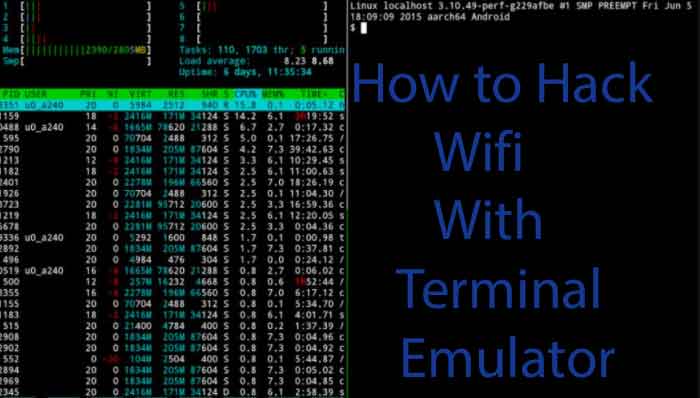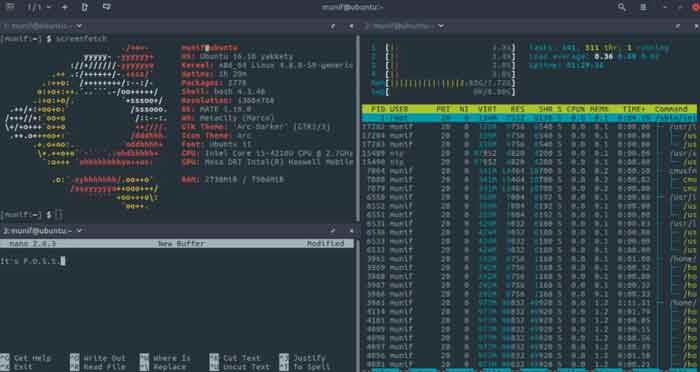- Команды в Android Terminal Emulator
- How to Connect Wifi using Terminal Emulator on Android
- What is Terminal Emulator?
- How to Hack Wifi using Terminal Emulator on Android
- 1. Download Busy Box Pro
- 2. WPA/WPA2 Tester
- 3. Hack wifi using Terminal Emulator on Android
- Some Frequently Asked Question-
- Hack wifi using Terminal Emulator really work?
- Is there any risk in using Terminal Emulator on Android?
Команды в Android Terminal Emulator
Если у вас есть смартфон на Android и вы знакомы с Linux то наверное хоть раз интересовались как использовать терминал в Android. Как вы знаете операционная система Android основана на ядре Linux, а это значит что здесь есть командная оболочка и в ней доступны множество стандартных команд Linux. По умолчанию стандартной утилиты терминала в Android нет. Получить к нему доступ можно несколькими путями:
- первый — скачать приложение Android Terminal Emulator с GooglePlay.
- второй подключиться к смартфону с компьютера с помощью отладчика adb.
Но наша статья не об этом, сегодняшняя тема: команды в Aandroid Terminal Emulator или точнее команды терминала Android.
В интернете есть много статей на эту тему но во всех них чего-то не хватает, описана пара специфичных команд и на этом все, а хочется полный список, включая команды Linux, тогда я и решил написать эту статью. Я не говорю что я опишу все команды, но постараюсь охватить большинство. Здесь приведено лишь короткое описание о некоторых командах Android я расскажу подробнее в следующих статьях, а о командах Linux можно найти подробную информацию в интернете.
Теперь об обозначениях — для некоторых команд необходимы права root, перед ними я буду ставить знак @.
Начнем. Команды терминала это ничто иное как небольшие консольные утилиты, большинство системных утилит находиться в папке /system/bin и еще несколько в /vendor/bin. Те что в vendor мы трогать не будем. Чтобы было удобнее расположу все команды по алфавиту.
adb — Отладчик андроид. Поскольку Android это все же Linux, к нему по USB можно подключать другие устройства в том числе смартфоны, adb позволяет ими управлять и дает доступ к их терминалу. описание его команд и возможностей тянет на целую статью, я опишу все в одной из следующих статей.
am — Менеджер окон (Action Manager), с помощью него можно запустить и остановить любое приложение или сервис. Например запуск приложения настройки:
am start -n com.android.settings/.Settings
badblocks — проверка флешки на наличие битых секторов:
Результат можно записать в файл:
badblocks /dev/block/mmcblk0 > /sdcard/badblocks
badblocks -v /dev/block/mmcblk0
bmgr — управление резервным копированием Android.
cat — консольная утилита для просмотра содержимого файла.
chmod — аналогична команде Linux, меняет права доступа файла, доступен только восьмеричный формат записи.
Например дать все права (чтение, запись, выполнение):
chown — меняет владельца файла в Linux, Например:
cmp — сравнивает два файлы
cmp /sdcard/file1 /sdcard/file2
cp — копирует файл, из источника(параметр 1) в приемник(параметр 2).
Подробнее о cp можно почитать в статье копирование файлов в linux
date — показать текущую дату в системе.
Sat Nov 14 13:44:56 EET 2015
dd — создать образ диска, Параметры if= файл устройства диска, of=файл для записи
dd /dev/block/mmcblk0 /sdcard/img.iso
Будет создан образ флешки mmcblk0.
df — анализ свободного места на диске. Например:
Filesystem Size Used Free Blksize
/mnt/secure 484.5M 0.0K 484.5M 4096
/mnt/asec 484.5M 0.0K 484.5M 4096
/mnt/obb 484.5M 0.0K 484.5M 4096
/system 1.4G 971.7M 435.8M 4096
dmesg — просмотр лога сообщений ядра.
du — просмотр размера файла.
@ ext4_resize изменение размера раздела с файловой системой ext4.
@ fsck_msdos — проверка флешки на ошибки.
grep — утилита для фильтрации текста. Например вывести только строки содержащие terminal:
cat ~/sdcard/file | grep terminal
@ ifconfig — просмотр и управление сетевыми устройствами. Например просмотр информации о карте wifi:
Узнать список сетевых устройств можно командой:
iptables — управление настройками фаервола iptables, это очень обширная тема которой мы касаться не будем.
kill — уничтожить процесс по его PID.
Чтобы узнать pid можно использовать утилиту ps.
ln — создать ссылку на файл или папку, если указан параметр -s — символическую ссылку.
ln /sdcard/file /sdcard/file2
log — записать строку в лог системы.
logcut — просмотр лога системы в реальном времени.
ls — просмотр списка файлов и папок в директории:
lsmod — просмотр загруженных модулей ядра
lsof — просмотр открытых в системе файлов.
make_ext4fs — форматировать флешку в файловую систему ext4
md5 — подсчитать контрольную суму файла.
mkdir — создать папку, в текущем каталоге.
make2fs — форматировать флешку в файловую систему ext2
mount — примонтировать диск, образ или папку. Например:
mount -t ext2 /dev/block/mmcblk1p1 /mnt/sdcard
Подробнее о монтировании можно почитать в моей статье: Монтирование в Android
mv — переместить файл, аналогично cp
netcfg — просмотр информации об сетевых соединениях.
notify — утилита для слежения за изменениями в файловой системы с помощью подсистемы ядра inotify.
ping — известная утилита для проверки доступности сетевого узла.
pm — пакетный менеджер android, позволяет, устанавливать, удалять и просматривать установленные пакеты.
ps — просмотр всех запущенных процессов и информации о них.
USER PID PPID VSIZE RSS WCHAN PC NAME
root 1 0 1000 848 c0106ef8 0001bfb4 S /init
root 2 0 0 0 c006e038 00000000 S kthreadd
root 3 2 0 0 c0057a54 00000000 S ksoftirqd/0
reboot — перезагрузить смартфон из консоли.
resize2fs — аналогично resize_ext4, только для ext2
rm — удалить файл.
rmdir — удалить папку.
rmmod — выгрузить модуль ядра.
route — управление таблицей маршрутизации.
touch — создать пустой файл.
top — интерактивный вариант списка запущенных процессов.
@ screenshot — сделать снимок экрана.
shutdown — выключить смартфон.
service — управление сервисами. Например посмотреть список запущенных сервисов:
Это были все команды описание которых я нашел, по возможности список будет пополняться.
Десерт на сегодня — обзор новой версии Android 6.0 Marshmallow:

Обнаружили ошибку в тексте? Сообщите мне об этом. Выделите текст с ошибкой и нажмите Ctrl+Enter.
How to Connect Wifi using Terminal Emulator on Android
Breaking an encrypted Wifi is not easy and is also illegal. But sometimes we still try small illegal things like breaking into neighbors’ wifi to download some games online. So, if you are into hacking some wifi then you might know about Terminal Emulator. So, what is this terminal emulator, and how to hack a wifi using a Terminal emulator on Android?
What is Terminal Emulator?
An emulator is something like a bridge between two programs which is also a program. This software or program tends to create a temporary window of the replicated program.
In other words, with an emulator app, you can use android features on windows or if there is a Windows Emulator app for android then yes, we can use windows features on our android devices.
Actually, there are a few Emulator apps for android but finding such an app for iOS is nearly impossible.
So, today we are going to know about a wifi hack with a terminal emulator for Android. Before we head to our topic, I should let you know that these tricks are much compatible for a coder who is familiar with all these. But if you still want to try, follow each step well.
How to Hack Wifi using Terminal Emulator on Android
Hacking wifi is more like breaking into WPA or WPA2 security. To break or hack wifi using the terminal emulator for android, we are going to need a few extra things. All these apps are free to download. I am including the links. Please download before we move with our next steps-
Here are the few things we are going to need to connect wifi with terminal emulator-
- Android Mobile Phone or Tablet.
- WPS/WPA Tester Apk (Click To Download)
- Terminal Emulator (Download from play store)
- BusyBox Pro Installed Download from here
After getting those things, follow these steps to hack wifi using a terminal emulator on Android-
1. Download Busy Box Pro
First Download the BusyBox Pro and install it on our Android Mobile.
Now Open the app and wait for a popup asking for permission for a Supersu App on the device. Grant access by clicking on Grant.
After that, you will see an image like this which will say your BusyBox app is not installed.
Now after granting the permission, carefully check the next page and choose an installation path. Do not install this app on your system or xbin. Select any other file except these two.
Click on install. This time this image is for installing BusyBox App on your device.
2. WPA/WPA2 Tester
After installing BusyBox on your device, we are just halfway into hack wifi using a terminal emulator. Before we head to a further task, We are going to download WPA/WPA2 tester on our device.
Just visit this link. This tester app is from a trusted source. Download and install this WPA/WPA2 tester on your Android device.
Open WPS/WPA Tester and give grant access to the app. Click on three dots and a menu will appear and click on Check wpa_cli It shows a popup wpa_cli commands not installed. click on Install experimental button and wait now again click on check wpa_cli it shows a tooltip text wpa_cli OK!
After this, you open the terminal emulator on android and type SU, and just hit enter. After that, you will see an access popup. Grant access to the terminal emulator and then close it.
3. Hack wifi using Terminal Emulator on Android
Now go to WPA/WPA2 tester app and click on the green place. This will enable the wifi interface. After that, you are going to search for available wifi with WPS enabled. These wifi networks with WPS enabled will show a green lock button on the side.
Click on the Wifi name it shows three pin codes. Select always default pin then click on Verbose button it’s open the Terminal Emulator hold and press on the screen it’s will show you paste option. Paste the command (already copied just need to paste) and hit enter wait for some time!
Just like that, now you are connected to the encrypted wifi network. And now you know how to hack wifi using a terminal emulator on Android.
Some Frequently Asked Question-
Hack wifi using Terminal Emulator really work?
Well, it depends on what wifi you are going to break into. Some wifi networks are not encrypted with WPA/WPA2 security.
Those wifi networks that use WPS-enabled security can easily break and hack into. So, before you think you can hack around people’s wifi, you should know that most of the wifi networks are secured with WPA/WPA2 security protocol.
Is there any risk in using Terminal Emulator on Android?
Android is always one of those platforms which are good for a crazy experiment. A terminal emulator is a safe-to-use app. There will be no root need or any jailbreak needed to break the wifi password using a terminal emulator on android.
Final Words: It may not be risky for your Android device but there is always a chance to get you in trouble if you try to break the wifi password of your neighbor. Pricey is a very important concern and you should respect that before you do it for no reason.
I hope this helps you with Terminal Emulator. Please share and support How2Guide.