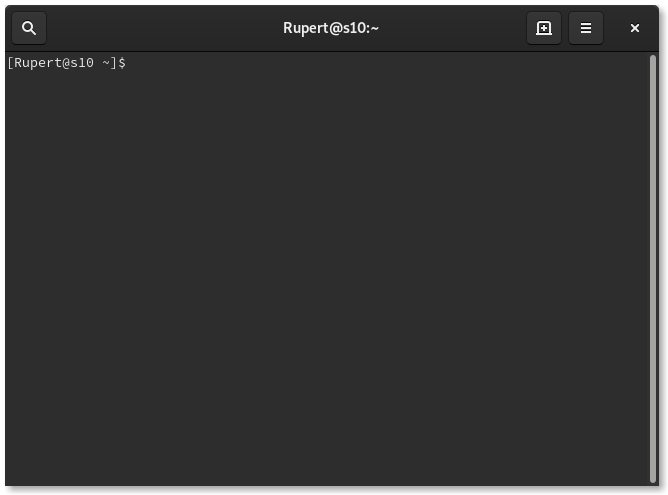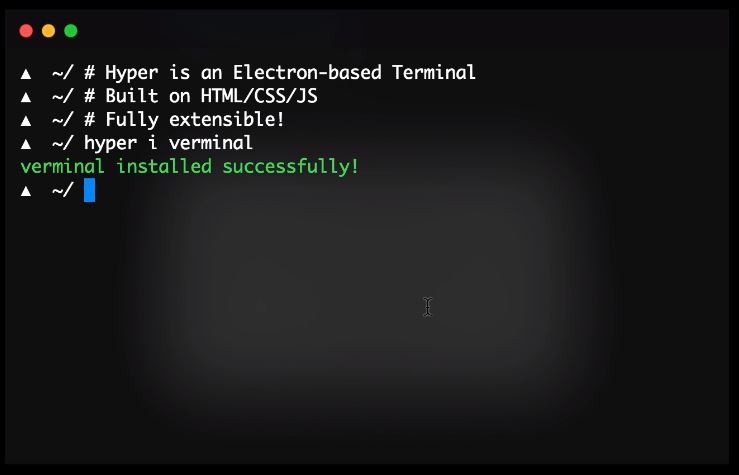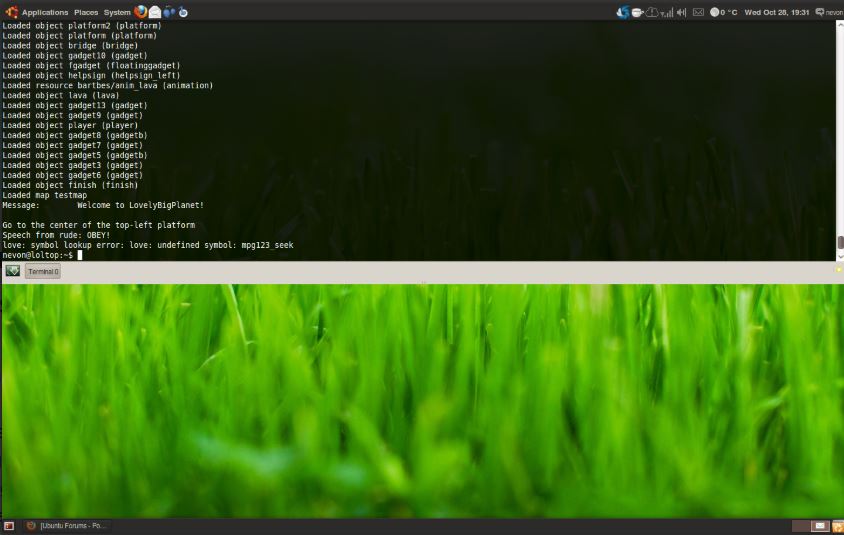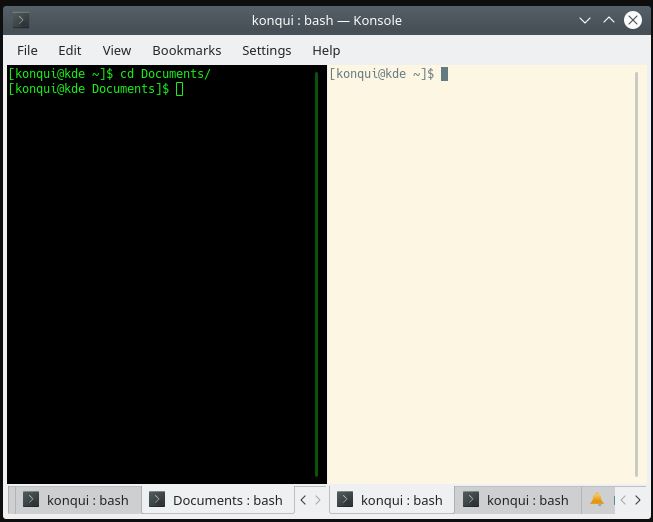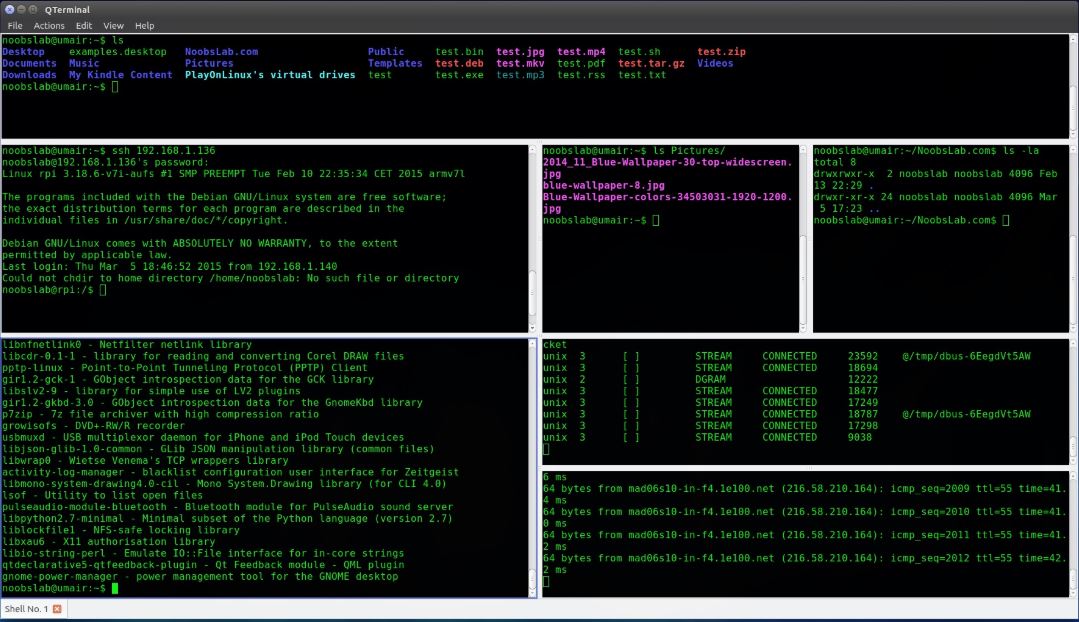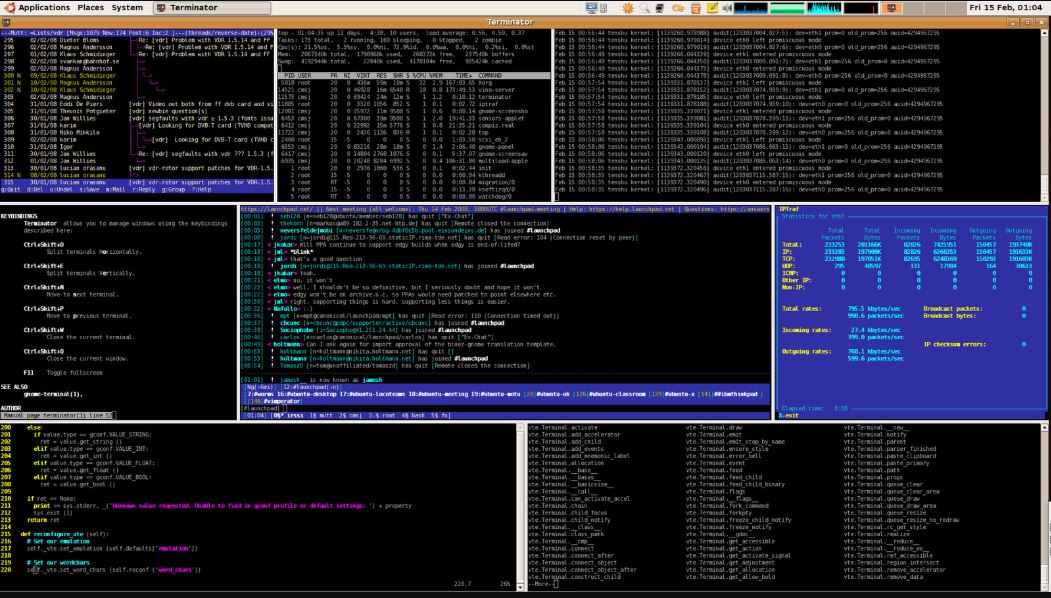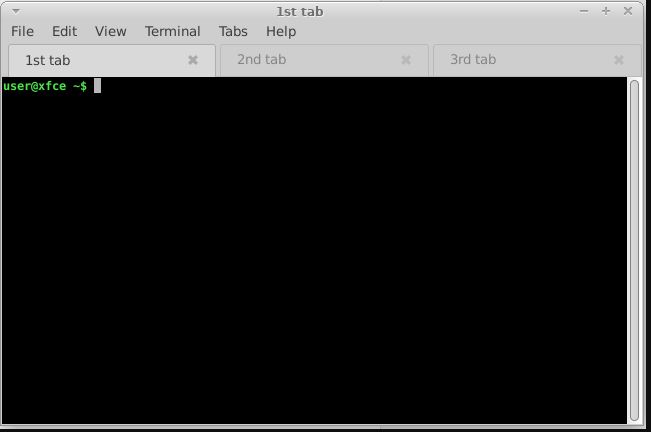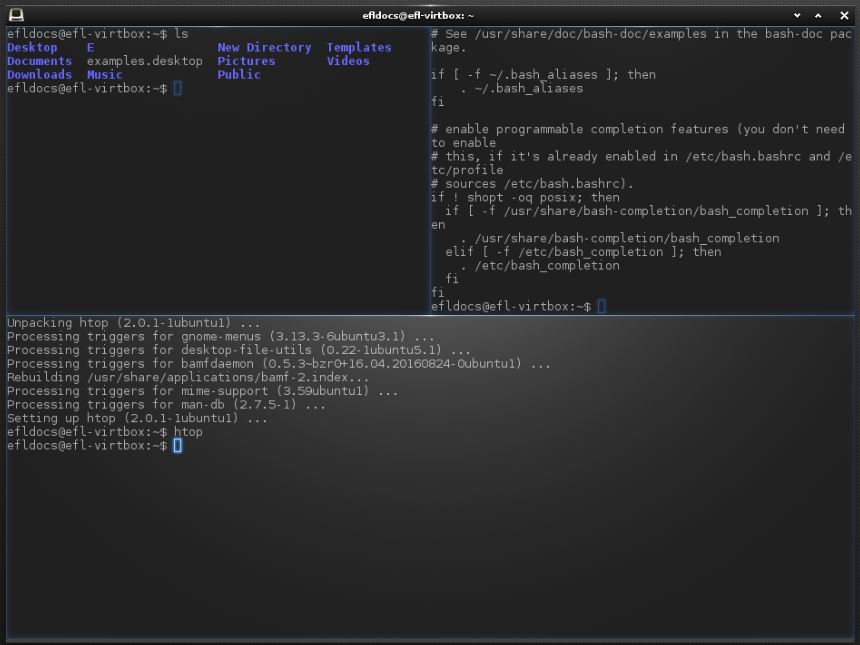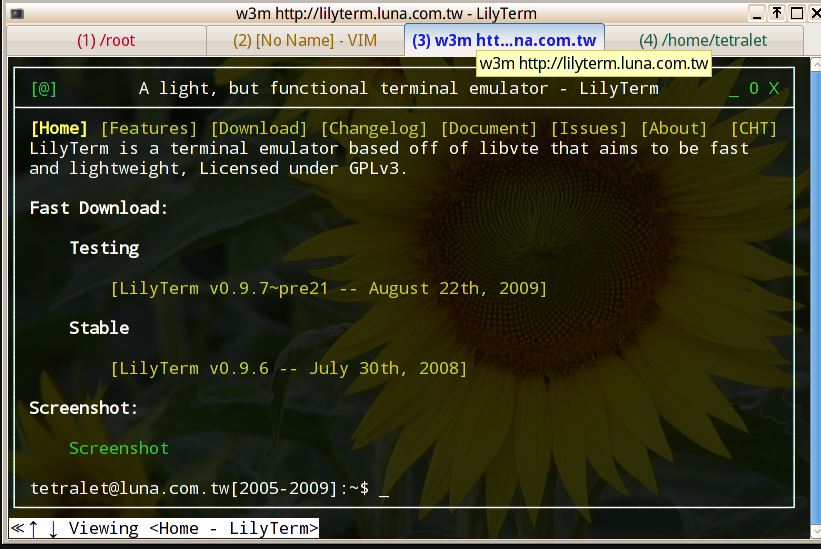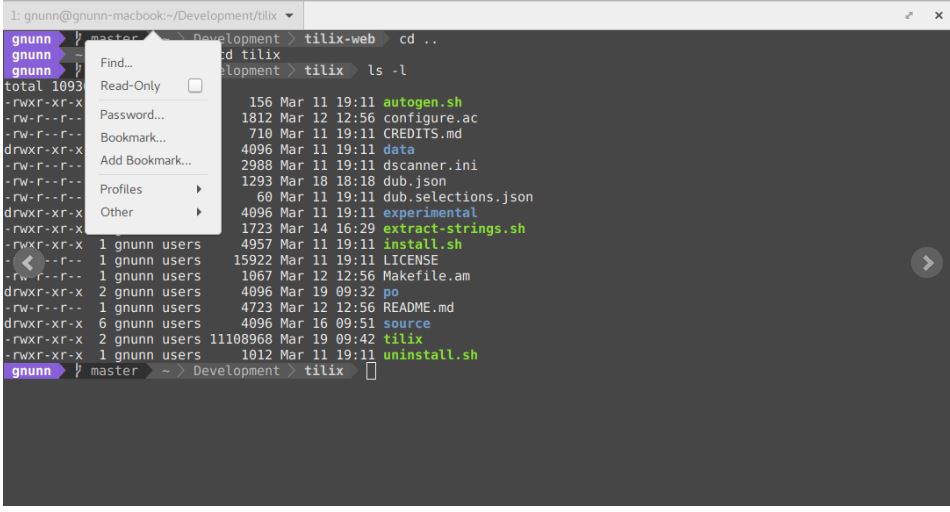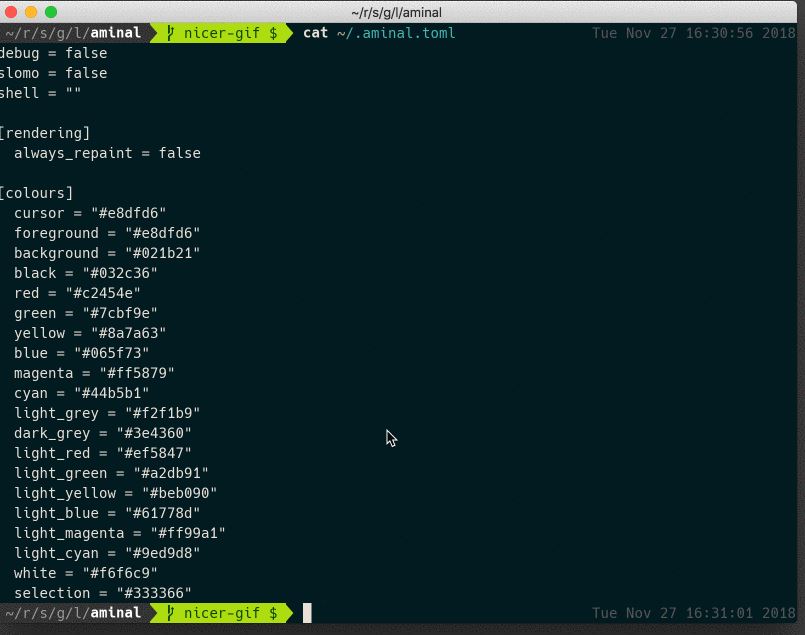- 10 Best Terminal emulators for Linux that are worth giving a try
- Best Linux Terminal Emulators
- GNOME Terminal emulator for Linux
- Hyper Terminal
- Guake terminal
- Konsole
- QTerminal- lightweight Qt-based terminal emulator
- Terminator Linux Terminal emulator
- XFCE Terminal
- Terminology
- Lilyterm
- Tilix Linux Terminal
- Aminal- Terminal emulator for Linux
10 Best Terminal emulators for Linux that are worth giving a try
Terminal emulator on a Linux system does not need any introduction. It is one of the most important tools in a Linux system, all users know about. The Terminal emulator on Linux can be useful for installing a program, changing some system settings, opening a program or running any script, and doing any other small and big tasks on a Linux computer with just the appropriate command. Thus, it will not be wrong, if you call it the heart of a Linux system from a user’s perspective. Just like most other elements in a Linux system, a new Terminal emulator can also be installed and used.
So, without any further delay, let’s get started with the top 10 alternatives to the default Linux Terminal emulator and the reasons you should opt for them.
Best Linux Terminal Emulators
GNOME Terminal emulator for Linux
The first one in the list is GNOME Terminal for Linux, which is a default Terminal emulator for most GNOME desktop environments out there, and it can also be installed on any Linux distribution if you are currently not enjoying the best of it. GNOME Terminal has support for colorful text, and new Terminal instances can be opened in separate tabs for an efficient workflow.
Besides that, the background of GNOME Terminal also is made transparent, which can be very useful if you are carrying out some tasks following the steps on a web page or PDF file, which might be opened just behind your Terminal window. It is very easy to open links on GNOME Terminal and you can even wrap the text after resizing the Terminal window. Last but not least, GNOME Terminal also has support for themes to make it look exactly the way you want.
Gnome-terminal installation command:
sudo apt-get update sudo apt-get install gnome-terminal
Hyper Terminal
If you are looking for a Terminal emulator with a number of customization options, and that is your first priority, Hyper Terminal should be the best choice for you. Built with HTML, CSS, and JavaScript, Hyper Terminal is one of the best Terminal emulators, which also has support for plugins to increase the productivity of the program.
You can find a number of plugins in the Hyper Repository, and I am sure you will definitely find some of them useful for you. With support for ZSH, you can actually change the complete look and feel of the emulator and the support for various themes can in some way or the other increase your productivity and workflow. Just give Hyper Terminal a try to unleash the full potential of a Terminal emulator.
Guake terminal
Guake is a simple multimonitor terminal for GNOME Desktop Environment. It comes with Compiz transparency and shows animation. It gives tabs an environment and the names of tabs can be customized for ease of working. We can configure the automatic start of Gauke Terminal at login along with some script that we want to execute.
Gauke provides 130 color palettes to customize the look and feel of the boring old black color terminal. Like other terminals, we can show and hide it by simply pressing a single key again and again.
Command to Install Gauke on Ubuntu Linux
To install and compile from source code:
git clone https://github.com/Guake/guake.git
The needed system dependencies (Python GTK, VTE, …) and in the below command only use your own Linux distribution, for example for Ubuntu, just leave the Debian and remove the arch and fedora.
./scripts/bootstrap-dev-[debian, arch, fedora].sh run make
Konsole
Konsole is the default Terminal emulator for the KDE environment, and that eventually offers integrated support for a number of programs available in the KDE desktop environment. Besides that, Konsole is one of the most feature-rich Terminal emulators, which has support for multiple tabs and comes with a transparent background that has its own advantages and looks cool, as well.
Hey wait, that’s not the end! Konsole also allows bookmarking of different local directories and SSH addresses and has support for incremental search, as well. Besides that, the users can export the output of a certain command to a text or HTML file which can be useful for analyzing the same later on. Konsole is a powerful Terminal emulator, and you can understand that by getting your hands down on it.
QTerminal- lightweight Qt-based terminal emulator
Comes as a default Terminal emulator on the LXQT desktop environment, it is one of the most lightweight and decently designed emulators you can go for. With a stylish font, and with the ability to customize almost everything it is one of the best Terminal emulators if you are fond of customizing the look and feel of your programs. QTerminal is a very responsive Linux emulator, which also has support for multiplexing.
There is also the support for a drop-down mode for the execution of commands on QTerminal, which can be useful for executing certain commands and exiting the window with just a single click. Needless to mention, QTerminal has support for multiple tabs and comes with a transparent background like most other popular Terminal emulators out there. The user can split the Terminal window both horizontally and vertically, which is also something that can be useful in certain situations.
Terminator Linux Terminal emulator
If you are looking for a great Terminal emulator for the GNOME desktop environment and the default GNOME Terminal, the Terminator Terminal emulator is the best one for you. Among other features of the Terminator emulator, Terminator solves the problem associated with opening multiple tabs in a single Terminal window. You can seamlessly arrange the Terminal tabs with Terminator.
Terminator basically comes with a lot of customization options, which can help you arrange the Terminals in a grid-shaped arrangement, besides support for multiple tabs. With the number of key bindings, you can carry out the most common activities, and you can easily drag and drop tabs for the purpose of ordering them and enjoy a streamlined workflow. Terminator has support typing the same text in multiple Terminal instances at the same time, which can also be useful in certain situations.
XFCE Terminal
If you have used the popular XFCE desktop environment, you might have already experienced using the XFCE Terminal which is one of the most lightweight Terminal emulators for Linux and is suitable for Linux beginners as well. Though good for newbies, XFCE Terminal comes with all the standard features of a normal Terminal emulator and it also has support for drag-and-drop functionality to install programs, open files and do some other related tasks.
The user also has the option to make the background of XFCE Terminal transparent and there is also a compact mode which can be useful to customize the borders and toolbars of the Terminal emulator. XFCE Terminal might not be that beautiful, but I will recommend installing it on your Linux computer, if you carry out some intensive tasks and need a lightweight Terminal emulator in such a situation.
Terminology
The next lightweight Terminal emulator for Linux on my list is Terminology. It is one of the best Terminal emulators with not so good user interface but comes with all the basic functionalities like multi-colored contextual text, support for practical file preview, and many more. Even though it is lightweight and does not come with a lot of functionalities, it has support for tabs, which by far is the most important feature of any productivity program today.
The tabs in the Terminology Terminal emulator can be resized and realigned depending upon what you are doing and you can even open multiple windows with each window housing numerous tabs. Terminology is the best Terminal emulator for computers that run low on memory, and do not have enough hardware resources to handle high-end Terminal emulators and programs.
Lilyterm
A lot of people install Linux on their old school computers, which are not powerful and rich in hardware resources. When most Terminal emulators consume a lot of memory, Lilyterm is the best lightweight Terminal emulator for Linux, which can be used on an old computer without any kind of problems. Licensed under GPL, Lilyterm is a feature-rich Terminal emulator even after being lightweight.
Just like most other popular Terminal emulators, Lilyterm also supports multiple tabs which can be very useful if you want to fragment your task into multiple ones. Besides that, Lilyterm has support for hyperlinks, where you can open a link directly on your web browser by clicking on the same on the Terminal emulator. To showcase your geeky attitude, you can even use Lilyterm in a full-screen window.
Tilix Linux Terminal
Another one of the best Terminal emulators is Tilix, which has all the basic functionalities besides being beautiful and user-friendly. Based on GTK3, Tilix is one of the most interesting Terminal emulators which has support for all the basic functionalities from drag-and-drop of links and files, the grouping of Terminals, background transparency, hyperlinks to everything else you can think of. Tilix also has support for notifications which can be useful if you are carrying out a number of tasks and executing a number of commands at the same time.
The notifications can be useful to help you understand once a process is complete or if something wrong happens when you are executing some task. Besides having support for tabs, the grouping of tabs in Tilix can be saved to the disk, and you can start working from where you left off by loading the saved tabs from your hard drive. Tilix is beautiful and can be the ultimate Terminal emulator for you.
Aminal- Terminal emulator for Linux
The last one on my list of the top 10 alternatives for the stock Terminal emulator for Linux is Aminal. Aminal is a modern Terminal emulator which is built by utilizing OpenGL that ensures better graphics performance compared to the other Terminal emulators available. If that is not something that matters to you, Aminal has Unicode support, which means it has support for all the available characters and that is undoubtedly useful.
Aminal has a number of customization options, and you can copy to, and paste from the system clipboard which is also useful as well. If you come across any link on Aminal, you can simply click on the link to open it in a web browser or download some content. Being a modern Terminal emulator, Aminal has support for a number of unique functionalities like support for retina display, hints and overlays to execute commands faster, multi-platform support, and many more to come.
There are hundreds of small and big Terminal emulators, which you can find for Linux. There are different Terminal emulators that come available with multiple Linux distributions, which are also downloadable on other distributions as well. You have the freedom to install any Terminal emulator, just the same way you can choose your own preferred distribution. If you want to install any other Linux distribution not present in the list, just make sure it comes with all the features you are looking for. You can find all the details on the homepage of the Terminal emulator that you are going to download and use.
Hope the list of top 10 alternatives to the stock Terminal emulator for Linux was useful for you. Do you have any questions? Feel free to comment on the same below.
Other Articles to visit: