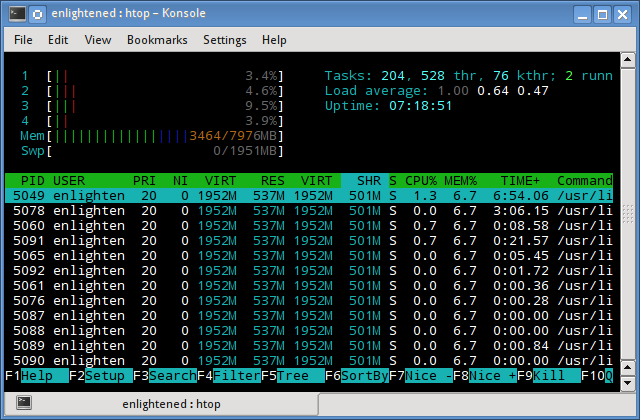Find RAM size in Linux
When you order a dedicated server or cloud server with your web hosting provider, there is one thing you must check always when you first login into your system: your hardware must be exactly the same as ordered.
Lot of times, because of order mistakes, dedicated servers providers will give you less hardware resources than the ones you purchased. On this post, we will find out how to find RAM size in Linux / Unix operating systems with 5 useful commands.
How can I Find RAM size in Linux operating systems?
Here is the list of the top 5 commands that can be used to find LInux RAM size in Linux.
1. free command
The free command is the most classic terminal based tool to check memory usage on Linux / Unix operating systems.
[[email protected]:~]free total used free shared buff/cache available Mem: 32753636 9492448 1053688 603920 22207500 21961040 Swap: 8191996 1078724 7113272 [[email protected]:~]
The total OS RAM in bytes is 32753636, which can be translated to 32 GB of RAM installed on the system. The second colum called ‘used’ shows the the RAM used by the operating system, in this case around 9GB. Then you have the Free colum that is showing around 1GB, and the others called ‘shared’, ‘buffer/cache’ and ‘available’. It is normal to see lot of cached memory in the buff/cache on Linux operating systems, this memory can later be freed and used if really needed.
The last line belongs to the swap memory, which is reporting around 1GB of usage.
But this byte based numbers are not easy to read. Let’s use two useful parameters that can be added to the free command:
Now we add -ht to the free command. -h is used to transform bytes into human readable units, and -t is used to display a line showing the column totals.
[[email protected]:~]free -ht total used free shared buff/cache available Mem: 31G 9.1G 1.0G 589M 21G 20G Swap: 7.8G 1.0G 6.8G Total: 39G 10G 7.8G [[email protected]:~]
As you see on this output, now the free command is showing the information in sizes humans can read.
2. top command
Top command is one of my favourite and most used tools to quickly check out system performance, but it can also be used to get valuable hardware information.
 and RAM speed, among other things, as you see on this screenshot of the nixcp.com server:</p><h4>About the Author: Esteban Borges </h4><p>Experienced Sr. Linux SysAdmin and Web Technologist, passionate about building tools, automating processes, fixing server issues, troubleshooting, securing and optimizing high traffic websites.</p><p><a href=) Источник
Источник
5 commands to check memory usage on Linux
On linux, there are commands for almost everything, because the gui might not be always available. When working on servers only shell access is available and everything has to be done from these commands. So today we shall be checking the commands that can be used to check memory usage on a linux system. Memory include RAM and swap.
It is often important to check memory usage and memory used per process on servers so that resources do not fall short and users are able to access the server. For example a website. If you are running a webserver, then the server must have enough memory to serve the visitors to the site. If not, the site would become very slow or even go down when there is a traffic spike, simply because memory would fall short. Its just like what happens on your desktop PC.
1. free command
The free command is the most simple and easy to use command to check memory usage on linux. Here is a quick example
$ free -m total used free shared buffers cached Mem: 7976 6459 1517 0 865 2248 -/+ buffers/cache: 3344 4631 Swap: 1951 0 1951
The m option displays all data in MBs. The total os 7976 MB is the total amount of RAM installed on the system, that is 8GB. The used column shows the amount of RAM that has been used by linux, in this case around 6.4 GB. The output is pretty self explanatory. The catch over here is the cached and buffers column. The second line tells that 4.6 GB is free. This is the free memory in first line added with the buffers and cached amount of memory.
Linux has the habit of caching lots of things for faster performance, so that memory can be freed and used if needed.
The last line is the swap memory, which in this case is lying entirely free.
2. /proc/meminfo
The next way to check memory usage is to read the /proc/meminfo file. Know that the /proc file system does not contain real files. They are rather virtual files that contain dynamic information about the kernel and the system.
$ cat /proc/meminfo MemTotal: 8167848 kB MemFree: 1409696 kB Buffers: 961452 kB Cached: 2347236 kB SwapCached: 0 kB Active: 3124752 kB Inactive: 2781308 kB Active(anon): 2603376 kB Inactive(anon): 309056 kB Active(file): 521376 kB Inactive(file): 2472252 kB Unevictable: 5864 kB Mlocked: 5880 kB SwapTotal: 1998844 kB SwapFree: 1998844 kB Dirty: 7180 kB Writeback: 0 kB AnonPages: 2603272 kB Mapped: 788380 kB Shmem: 311596 kB Slab: 200468 kB SReclaimable: 151760 kB SUnreclaim: 48708 kB KernelStack: 6488 kB PageTables: 78592 kB NFS_Unstable: 0 kB Bounce: 0 kB WritebackTmp: 0 kB CommitLimit: 6082768 kB Committed_AS: 9397536 kB VmallocTotal: 34359738367 kB VmallocUsed: 420204 kB VmallocChunk: 34359311104 kB HardwareCorrupted: 0 kB AnonHugePages: 0 kB HugePages_Total: 0 HugePages_Free: 0 HugePages_Rsvd: 0 HugePages_Surp: 0 Hugepagesize: 2048 kB DirectMap4k: 62464 kB DirectMap2M: 8316928 kB
Check the values of MemTotal, MemFree, Buffers, Cached, SwapTotal, SwapFree.
They indicate same values of memory usage as the free command.
3. vmstat
The vmstat command with the s option, lays out the memory usage statistics much like the proc command. Here is an example
$ vmstat -s 8167848 K total memory 7449376 K used memory 3423872 K active memory 3140312 K inactive memory 718472 K free memory 1154464 K buffer memory 2422876 K swap cache 1998844 K total swap 0 K used swap 1998844 K free swap 392650 non-nice user cpu ticks 8073 nice user cpu ticks 83959 system cpu ticks 10448341 idle cpu ticks 91904 IO-wait cpu ticks 0 IRQ cpu ticks 2189 softirq cpu ticks 0 stolen cpu ticks 2042603 pages paged in 2614057 pages paged out 0 pages swapped in 0 pages swapped out 42301605 interrupts 94581566 CPU context switches 1382755972 boot time 8567 forks $
The top few lines indicate total memory, free memory etc and so on.
4. top command
The top command is generally used to check memory and cpu usage per process. However it also reports total memory usage and can be used to monitor the total RAM usage. The header on output has the required information. Here is a sample output
top - 15:20:30 up 6:57, 5 users, load average: 0.64, 0.44, 0.33 Tasks: 265 total, 1 running, 263 sleeping, 0 stopped, 1 zombie %Cpu(s): 7.8 us, 2.4 sy, 0.0 ni, 88.9 id, 0.9 wa, 0.0 hi, 0.0 si, 0.0 st KiB Mem: 8167848 total, 6642360 used, 1525488 free, 1026876 buffers KiB Swap: 1998844 total, 0 used, 1998844 free, 2138148 cached PID USER PR NI VIRT RES SHR S %CPU %MEM TIME+ COMMAND 2986 enlighte 20 0 584m 42m 26m S 14.3 0.5 0:44.27 yakuake 1305 root 20 0 448m 68m 39m S 5.0 0.9 3:33.98 Xorg 7701 enlighte 20 0 424m 17m 10m S 4.0 0.2 0:00.12 kio_thumbnail
Check the KiB Mem and KiB Swap lines on the header. They indicate total, used and free amounts of the memory. The buffer and cache information is present here too, like the free command.
5. htop
Similar to the top command, the htop command also shows memory usage along with various other details.
The header on top shows cpu usage along with RAM and swap usage with the corresponding figures.
RAM Information
To find out hardware information about the installed RAM, use the demidecode command. It reports lots of information about the installed RAM memory.
$ sudo dmidecode -t 17 # dmidecode 2.11 SMBIOS 2.4 present. Handle 0x0015, DMI type 17, 27 bytes Memory Device Array Handle: 0x0014 Error Information Handle: Not Provided Total Width: 64 bits Data Width: 64 bits Size: 2048 MB Form Factor: DIMM Set: None Locator: J1MY Bank Locator: CHAN A DIMM 0 Type: DDR2 Type Detail: Synchronous Speed: 667 MHz Manufacturer: 0xFF00000000000000 Serial Number: 0xFFFFFFFF Asset Tag: Unknown Part Number: 0x524D32474235383443412D36344643FFFFFF
Provided information includes the size (2048MB), type (DDR2) , speed(667 Mhz) etc.
Summary
All the above mentioned commands work from the terminal and do not have a gui. When working on a desktop with a gui, it is much easier to use a GUI tool with graphical output. The most common tools are gnome-system-monitor on gnome and
ksysguard on KDE. Both provide resource usage information about cpu, ram, swap and network bandwidth in a graphical and easy to understand visual output.
A Tech Enthusiast, Blogger, Linux Fan and a Software Developer. Writes about Computer hardware, Linux and Open Source software and coding in Python, Php and Javascript. He can be reached at [email protected] .