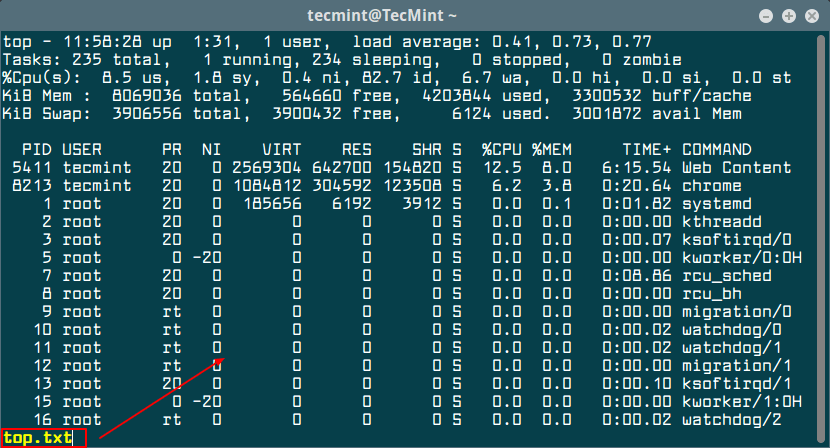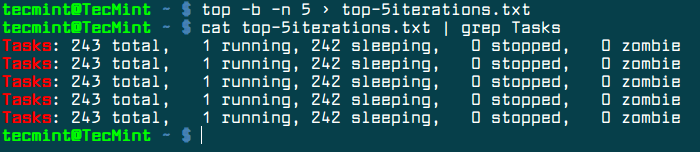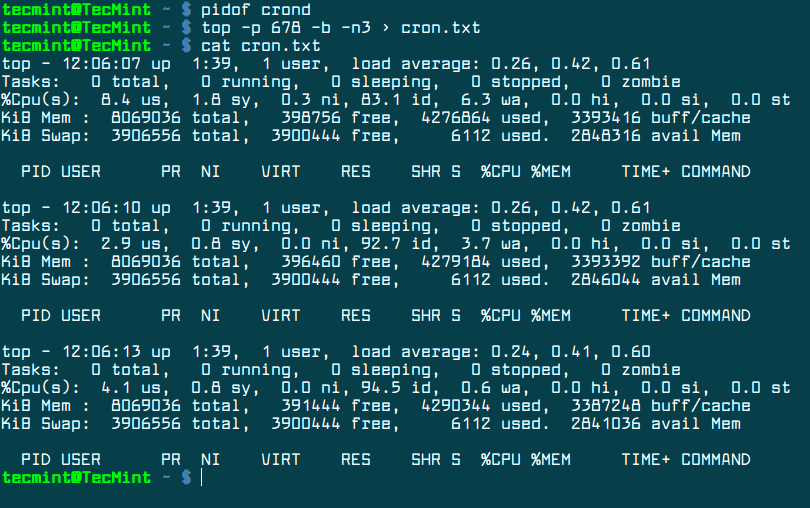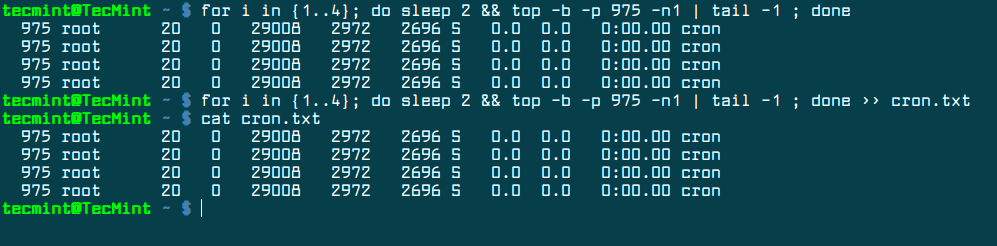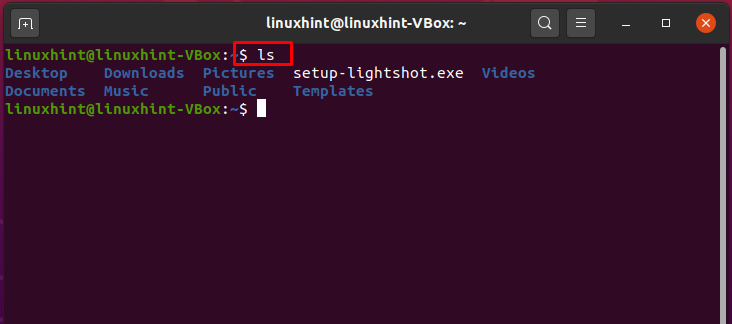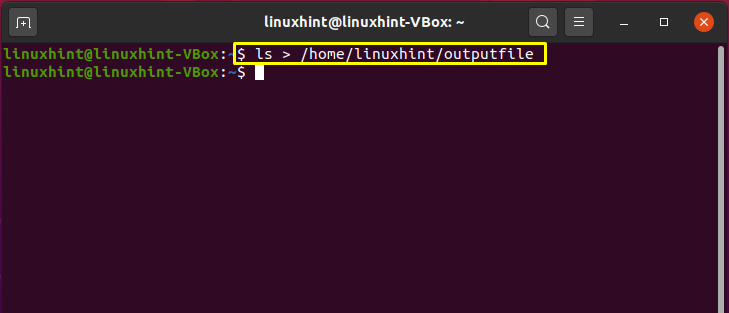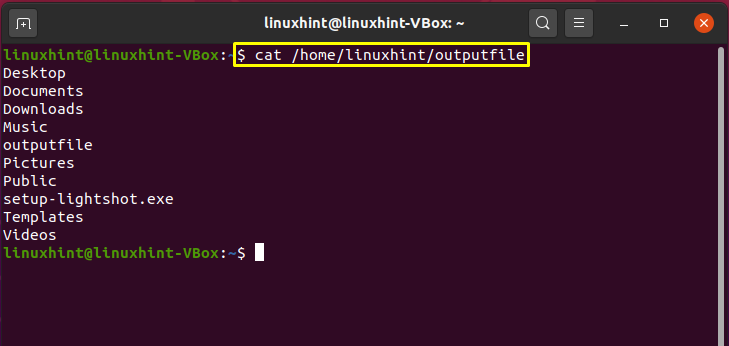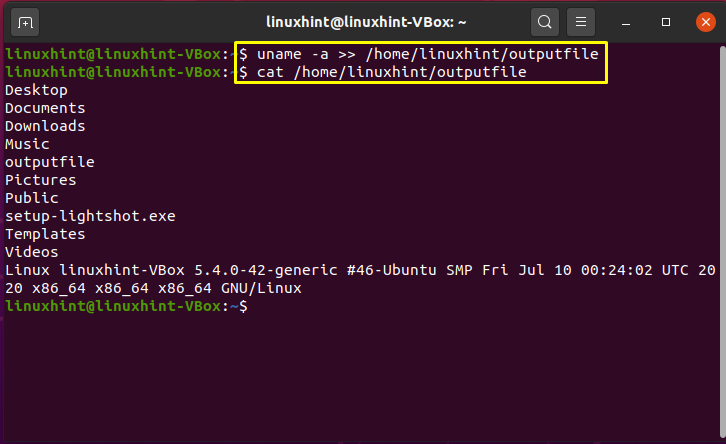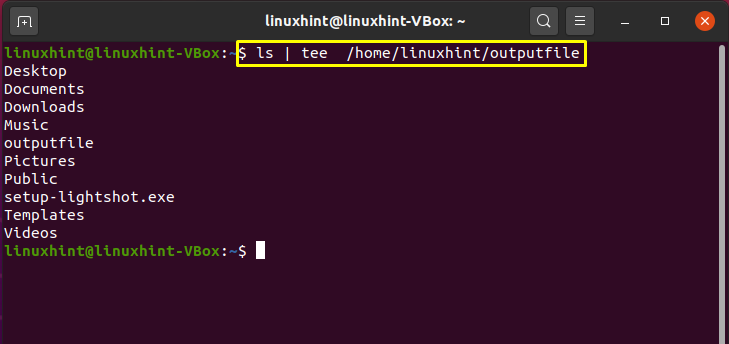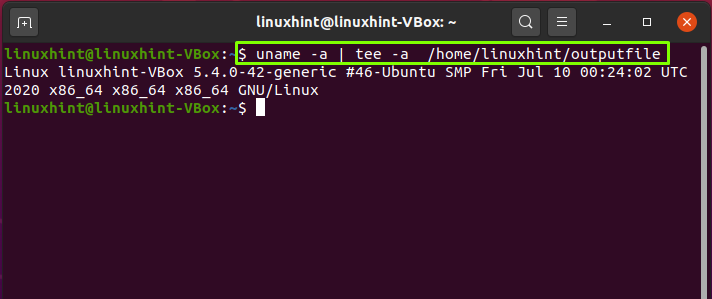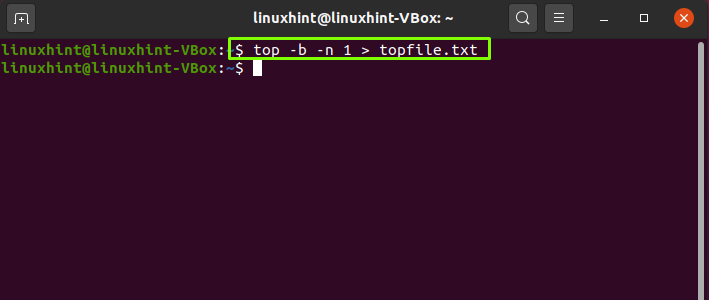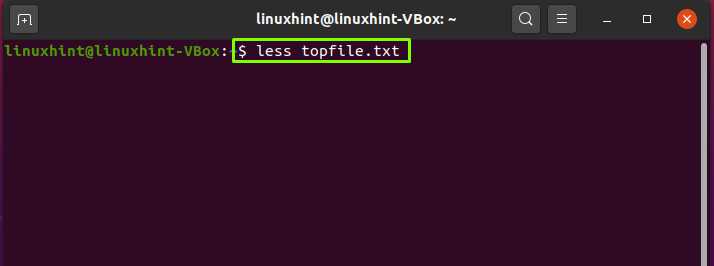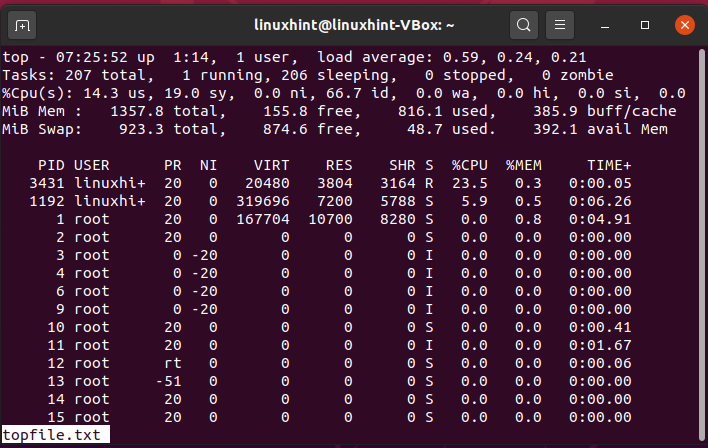How to redirect output of top command in a file
for monitoring purpose of system, i need to redirect the output of top command in a file so i will use/parse it. i am trying to do same thing but CPU performance stats are not getting saved in a file see screen shots. expected output:
[root@v100 /usr/local/bin]# top last pid: 6959; load averages: 0.01, 0.03, 0.03 up 0+02:47:34 17:51:16 114 processes: 1 running, 108 sleeping, 5 zombie CPU: 0.0% user, 0.0% nice, 1.6% system, 0.0% interrupt, 98.4% idle Mem: 734M Active, 515M Inact, 226M Wired, 212M Buf, 491M Free Swap: 4095M Total, 4095M Free PID USERNAME THR PRI NICE SIZE RES STATE TIME WCPU COMMAND 1953 root 150 20 0 3084M 635M uwait 2:44 0.00% java 1663 mysql 46 20 0 400M 139M sbwait 1:29 0.00% mysqld 1354 root 31 20 0 94020K 50796K uwait 0:24 0.00% beam 4233 root 1 20 0 122M 23940K select 0:06 0.00% python 1700 zabbix 1 20 0 20096K 2436K nanslp 0:03 0.00% zabbix_agentd 1799 zabbix 1 20 0 103M 7240K nanslp 0:02 0.00% zabbix_server 4222 root 1 30 0 122M 23300K select 0:02 0.00% python 1696 zabbix 1 20 0 19968K 2424K nanslp 0:02 0.00% zabbix_agentd 2853 root 1 20 0 126M 29780K select 0:02 0.00% python 1793 zabbix 1 20 0 103M 7152K nanslp 0:01 0.00% zabbix_server 1797 zabbix 1 20 0 103M 8348K nanslp 0:01 0.00% zabbix_server 1752 root 1 20 0 122M 22344K select 0:01 0.00% python 1796 zabbix 1 20 0 103M 8136K nanslp 0:01 0.00% zabbix_server 1795 zabbix 1 20 0 103M 8208K nanslp 0:01 0.00% zabbix_server 1801 zabbix 1 20 0 103M 7100K nanslp 0:01 0.00% zabbix_server 3392 root 1 20 0 122M 23392K select 0:01 0.00% python 1798 zabbix 1 20 0 103M 7860K nanslp 0:01 0.00% zabbix_server 2812 root 1 20 0 134M 25184K select 0:01 0.00% python 1791 zabbix 1 20 0 103M 7188K nanslp 0:01 0.00% zabbix_server 1827 root 1 -52 r0 14368K 1400K nanslp 0:01 0.00% watchdogd 1790 zabbix 1 20 0 103M 7164K nanslp 0:01 0.00% zabbix_server 1778 zabbix 1 20 0 103M 8608K nanslp 0:01 0.00% zabbix_server 1780 zabbix 1 20 0 103M 8608K nanslp 0:01 0.00% zabbix_server 2928 root 1 20 0 122M 23272K select 0:01 0.00% python 2960 root 1 20 0 116M 22288K select 0:01 0.00% python 1776 zabbix 1 20 0 103M 7248K nanslp 0:01 0.00% zabbix_server 2892 root 1 20 0 122M 22648K select 0:01 0.00% python 1789 zabbix 1 20 0 103M 7128K nanslp 0:01 0.00% zabbix_server 1814 root 1 20 0 216M 15796K select 0:01 0.00% httpd 1779 zabbix 1 20 0 103M 8608K nanslp 0:01 0.00% zabbix_server 1783 zabbix 1 20 0 103M 8608K nanslp 0:01 0.00% zabbix_server 1800 zabbix 1 20 0 103M 7124K nanslp 0:01 0.00% zabbix_server 1782 zabbix 1 20 0 103M 8608K nanslp 0:01 0.00% zabbix_server 1781 zabbix 1 20 0 103M 8608K nanslp 0:00 0.00% zabbix_server 1792 zabbix 1 20 0 103M 7172K nanslp 0:00 0.00% zabbix_server 2259 root 2 20 0 48088K 4112K uwait 0:00 0.00% cb_heuristics [root@v100 /usr/local/bin]# top > /tmp/top.output [root@v100 /usr/local/bin]# cat /tmp/top.output last pid: 7080; load averages: 0.09, 0.06, 0.03 up 0+02:52:24 17:56:06 114 processes: 1 running, 108 sleeping, 5 zombie Mem: 731M Active, 515M Inact, 219M Wired, 212M Buf, 501M Free Swap: 4095M Total, 4095M Free PID USERNAME THR PRI NICE SIZE RES STATE TIME WCPU COMMAND 1953 root 150 20 0 3084M 633M uwait 2:17 0.00% java 1663 mysql 46 20 0 400M 136M sbwait 1:08 0.00% mysqld 1354 root 31 20 0 94020K 49924K uwait 0:18 0.00% beam 4233 root 1 20 0 122M 23776K select 0:04 0.00% python 1700 zabbix 1 20 0 20096K 2436K nanslp 0:02 0.00% zabbix_agentd 1799 zabbix 1 20 0 103M 7240K nanslp 0:01 0.00% zabbix_server 2853 root 1 20 0 126M 29780K select 0:01 0.00% python 1696 zabbix 1 20 0 19968K 2424K nanslp 0:01 0.00% zabbix_agentd 4222 root 1 28 0 122M 23264K select 0:01 0.00% python 1793 zabbix 1 20 0 103M 7152K nanslp 0:01 0.00% zabbix_server 1752 root 1 20 0 122M 22344K select 0:01 0.00% python 1797 zabbix 1 20 0 103M 8088K nanslp 0:01 0.00% zabbix_server 1796 zabbix 1 20 0 103M 7944K nanslp 0:01 0.00% zabbix_server 1795 zabbix 1 20 0 103M 8044K nanslp 0:01 0.00% zabbix_server 1801 zabbix 1 20 0 103M 7100K nanslp 0:01 0.00% zabbix_server 3392 root 1 20 0 122M 23312K select 0:01 0.00% python 2812 root 1 20 0 134M 25184K select 0:01 0.00% python 1798 zabbix 1 20 0 103M 7628K nanslp 0:01 0.00% zabbix_server so here, I am able to monitor Memory but not CPU reason is during redirect output of top CPU stats did not update How can i capture CPU stats also? if you have any suggestion pls tell me.
How to Save Top Command Output to a File
Linux top command is highly used by system administrators to display system statistics in real time regarding system uptime and load average, used memory, running tasks, a summary of processes or threads and detailed information about each running process.
However, besides real time viewing of the running system, top command output can be saved to a file, by using the -b flag, which instructs top to operate in batch mode and -n flag to specify the amount of iteration the command should output.
In the below example, we’ll redirect the output of top command to top.txt file in the current working directory. The -n argument will be used to send only one snapshot of the command to the mentioned file.
To read the resulted file, use a command line file reader utility, such as cat command, less or more.
To grab five iteration of top command, execute the command as shown in the below excerpt.
$ top -b -n 5 > top-5iterations.txt
In order to display only the number of running tasks from the resulted file, use the grep filter, as shown in the below command example.
$ cat top-5iterations.txt | grep Tasks
To take a snapshot of a specific process in top utility, execute command with the PID (-p) flag. To get the PID of a running process, issue pidof command against the name of the running process.
In this example we’ll monitor the cron process via top command by taking three snapshots of the PID.
$ pidof crond $ top -p 678 -b -n3 > cron.txt $ cat cron.txt
Using a for iteration loop, we can display a process statistics via its PID, each two seconds, as shown in the below example. The output of the loop can also be redirected to a file. We’ll use the same cron PID as shown in the above example.
$ for i in ; do sleep 2 && top -b -p 678 -n1 | tail -1 ; done
Redirect loop output to file.
$ for i in ; do sleep 2 && top -b -p 678 -n1 | tail -1 ; done >> cron.txt $ cat cron.txt
These are just a few examples on how you can monitor and gather system and process statistics via top command.
How Do I Redirect Top Output to a File in Linux?
When a Linux user types any command into the bash prompt, the terminal usually prints the output of the invoked command so you can read it straight away. However, bash also permits you to “redirect” or save any command’s output in the system.
This article will discuss three different procedures of redirecting the output of the top command to any file.
Method 1: Single File Output Redirection
For utilizing the redirection of bash, execute any script, then define the > or >> operator followed by the file path to which the output should be redirected.
- “>>” operator is used for utilizing the command’s output to a file, including the output to the file’s current contents.
- “>” operator is used to redirect the command’s output to a single file and replace the file’s current content.
We can say that technically, this is a file redirection of “stdout,” which is the normal display. Now, we will execute the sample example. The “ls” command displays the content of the current directory’s folders and files after its execution.
However, this command will save the output to the specified file in the following example rather than printing it to the terminal.
Utilize the given command syntax for checking the content of the file.
Now, write out the below-given command for printing the content of the “output file” in the terminal.
The operator “>” overwrites the file content with the command execution output. Instead, you can use the “>>” operator for saving the multiple commands output in a single file. For instance, the execution of the given command will add the system information to the specific file.
$ uname -a >> / home / linuxhint / outputfile
$ cat / home / linuxhint / outputfile
Method 2: Redirecting terminal output to a single file
Didn’t like the idea of using the”>” or “>>” operator for redirecting output? Don’t worry! The tee command is here to rescue you.
The below-given tee command will overwrite the file content with the command’s output similar to the “>” operator.
Method 3: The top command
System administrators also use the Linux top command to view real-time system statistics such as load average, system uptime, running tasks, used memory, specific information about each running process, and a summary of threads or processes. By utilizing the -b flag, this command helps to get the information about the currently executing processes in the system. The top command will permit the top to function in batch mode and the -n flag to determine the number of iterations the command should take as output.
All of the output resulting from the top command’s execution will be redirected to the specified file. Now, write out the “less” command for checking the content of the file.
The -n flag will send the single snapshot of executed command to the specified file. To retrieve only the first iteration, specify the “1” after the “-n” flag.
Utilize the “cat” command for viewing the running tasks information.
Conclusion:
In Linux, for redirecting output to a file, utilize the ”>” and ”>>” redirection operators or the top command. Redirection allows you to save or redirect the output of a command in another file on your system. You can use it to save the outputs and use them later for different purposes.
About the author
Talha Saif Malik
Talha is a contributor at Linux Hint with a vision to bring value and do useful things for the world. He loves to read, write and speak about Linux, Data, Computers and Technology.