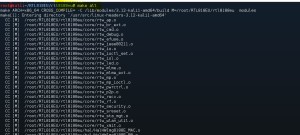- Ubuntu Linux TL-WN725N TP-Link version 2 WiFi driver install
- Как установить tp link wn725n wifi usb адаптер на ubuntu Ubuntu 14.04.3 LTS
- 5 ответов
- Как их распознать?
- Где я могу найти драйвер?
- Больше информации:
- how to install tp link wn725n wifi usb adapter on ubuntu Ubuntu 14.04.3 LTS
- 5 Answers 5
- How to recognize them?
- Where do i find the driver?
Ubuntu Linux TL-WN725N TP-Link version 2 WiFi driver install
Ubuntu fix TL-WN725N wireless not working – Step by step install TP-Link TL-WN725N nano version 2 WiFi ubuntu driver install.*User verified on raspberry pi TL-WN725N , linux Mint 17 and Mint 16 This how to will work on Ubuntu TL-WN725N install, Debian TL-WN725N install,kali TL-WN725N install, and Mint TP-LINK TL-WN725N usb WiFi driver installers: Linux how to install TL-WN725N usb nano driver. Works on Raspberry Pi 2 Model B with Ubuntu.
Quick List:: Do each command below as root or use sudo in front of commands *Tip: Use command: sudo su – The above command will give root permissions to your command terminal window, and you want have to keep typing sudo before each commando
apt-get update apt-get install linux-headers-$(uname -r) apt-get update apt-get install build-essential apt-get install git git clone https://github.com/lwfinger/rtl8188eu cd rtl8188eu make all make install insmod 8188eu.ko ifconfig #(check to see if your wireless wlan cards is now listed) #optional step . reboot may be necessary #sometimes a reboot helps pickup newly installed devices reboot
DONE! Now you can use that sweet new wlan TP-LINK TL-WN725N WiFi usb card!!
inux TL-wn725n Driver how to
Full (LONG) Version of how to : TL-WN725N TP-Lin Linux Driver install k version 2 WiFi USB 1. First you need to have kernel headers, build- essential packages and git installed. This is so your kernel is prepped for the new TL-WN725N TP-Link v2 driver. (Model: TL-WN725N Ver: 2.0) Step by step. If you don't have linux-headers, git, build-essential installed on your kernel YOU NEED TO INSTALL THEM- Do the following items in bold: A. root@kali# apt-get install linux-headers-$(uname -r) B.root@kali# apt-get install build-essential
C. root@kali# apt-get install git Now the headers are ready for us to install the driver that works with TP-Link TL-WN725N:
1. root@kali# git clone https://github.com/lwfinger/rtl8188eu
2.root@kali# cd rtl8188eu 3. root@kali# make all
4. root@kali# make install 5. root@kali# insmod 8188eu.ko
6. root@kali# ifconfig
–– See if you see a wlan device listed
THANKS . IT WORKS. NOW! HAVE FUN
Как установить tp link wn725n wifi usb адаптер на ubuntu Ubuntu 14.04.3 LTS
У меня есть USB-адаптер Wi-Fi. Модель Tp-Link: wn725n. Очень хорошо работает на Windows, но я не могу найти драйверы для Linux/ Ubuntu. Я все перепробовал, но пока ничего не работает.
не могли бы вы помочь мне установить этот адаптер?
5 ответов
Я нашел решение. Я успешно установил драйвер для USB-адаптера Wi-Fi, используя следующее:
sudo apt-get update sudo apt-get install linux-headers-$(uname -r) sudo apt-get update sudo apt-get install build-essential sudo apt-get install git git clone https://github.com/lwfinger/rtl8188eu cd rtl8188eu make all sudo make install sudo modprobe 8188eu.ko и тогда я использовал следующую команду:
чтобы получить имя файла внутреннего драйвера Wi-Fi, а затем добавить его в черный список
sudo -H gedit /etc/modprobe.d/blacklist и добавьте следующую строку в конец файла:
где xxxx это имя файла внутреннего драйвера Wi-Fi.
Перезагрузка и Ubuntu теперь должны работать с USB-адаптером.
Примечание: если с вашим внутренним Wi-Fi все в порядке, вам не нужно заносить его в черный список, я сделал это только потому, что он был отключен аппаратным переключателем и не хочет снова включаться, а также отключает USB-Wi-Fi, так что я пришлось занести это в черный список.
У меня это устройство работало из коробки с Xubuntu 16.04.01 (32-бит). Не нужно вручную устанавливать какие-либо драйверы или вообще что-либо делать. Если это не работает сразу, перезагрузите компьютер. Это работает для меня без каких-либо изменений или установки чего-либо вообще.
Обратите внимание, что я подключил ключ даже при загрузке с live CD и установке Xubuntu.
Я смог установить без установки драйвера rtl8188eu, упомянутого в другом ответе. Моя установка работала довольно хорошо, загрузив драйвер TL-WN725N с официального сайта TPLink и выполнив следующие команды, как указано в их руководстве по установке:
sudo make sudo make install Я выполнил вышеупомянутые команды, перейдя в Driver папка, загруженная в файл архива драйвера
РЕДАКТИРОВАТЬ: в более новых версиях ядра это решение не работает
На самом деле есть 2 разных ревизии этого Wi — Fi-адаптера tl-wn725n, v1 и v2, которые имеют разные чипсеты.
Как их распознать?
На сайте tp-link говорится, что их можно распознать по FCCID (помечено на адаптере).
Если ваш FCCID заканчивается v2, то это вторая ревизия, в которой используется чипсет RTL8188EUS Realtek.
В противном случае, если ваш FCCID оканчивается на v1 (или вы не можете найти аппаратную версию), это первая ревизия, основанная на чипсете Realtek RTL8188CUS.
Где я могу найти драйвер?
Для версии v2 на сайте tp-link: здесь
Для версии v1 здесь (от realtek), или здесь
Больше информации:
Я подключил свой ноутбук HP к Интернету, используя USB-модем, к своему мобильному телефону. Следующие команды работают для меня
sudo apt-get install linux-headers-generic build-essential git clone https://github.com/lwfinger/rtl8188eu.git cd rtl8188eu/ make sudo make install sudo modprobe 8188eu sudo reboot Я использую Ubuntu 16.04.4 LTS 64-bit и TP-Link 150 Мбит / с Wireless N Nano USB-адаптер TL-WN725N
how to install tp link wn725n wifi usb adapter on ubuntu Ubuntu 14.04.3 LTS
i have a usb wifi adapter Tp-Link model: wn725n it works very well on windows but i can’t find any drivers for linux/ubuntu i tried everything online but nothing work so far i’m using Ubuntu 14.04.3 LTS 3.19.0-28-generic laptop: hp probook 4540s can you please help me install this adapter?
5 Answers 5
I found the solution. I installed the driver for the usb wifi adapter successfully using the following:
sudo apt-get update sudo apt-get install linux-headers-$(uname -r) sudo apt-get update sudo apt-get install build-essential sudo apt-get install git git clone https://github.com/lwfinger/rtl8188eu cd rtl8188eu make all sudo make install sudo modprobe 8188eu.ko and then I used the following command:
to get the internal wifi driver file name and then add it to blacklist
sudo -H gedit /etc/modprobe.d/blacklist and add the following line to the end of the file:
where xxxx is the internal wifi driver file name.
Restart and Ubuntu should now work with the usb adapter.
Note: if your internal wifi is fine then you don’t need to blacklist it, i only did that because it was tuened off by hardware switch and doesn’t want to turn on again and it turns off the usb wifi as well so i had to blacklist it.
in Alaa’s solution from beginning, between lines git clone https://github.com/lwfinger/rtl8188eu and make all should be added: cd rtl8188eu
it was /etc/modprobe.d/blacklist.conf in my case (editing /etc/modprobe.d/blacklist didn’t affect nothing)
Just couple of updates for me on Ubuntu 16.04.6 LTS, sudo modprobe 8188eu.ko becomes sudo modprobe 8188eu and sudo -H gedit /etc/modprobe.d/blacklist becomes sudo -H gedit /etc/modprobe.d/blacklist.conf . Worked for me.
This device worked out of the box for me with Xubuntu 16.04.01 (32-bit). No need to manually install any drivers or even do anything at all. If it doesn’t work immediately, do a reboot. It works for me without any tinkering or installation of anything at all.
Please note that I had the dongle plugged in even as I booted from the live CD and installed Xubuntu.
I was able to install without installing the rtl8188eu driver mentioned in other answer. My installation worked pretty fine by downloading the TL-WN725N driver from the official TPLink website and firing the following commands as instructed in their installation manual :
sudo make sudo make install I ran the above commands by cd’ing into the Driver folder downloaded in driver’s archive file
EDIT: in newer kernel versions this solution does not work
Actually there are 2 different revision of this tl-wn725n wifi adapter, the v1 and the v2 which have different chipsets.
How to recognize them?
The tp-link website say that is possible to recognize them by the FCCID (labeled on the adapter).
If your FCCID terminates with v2 then is the second revision, which use the RTL8188EUS Realtek chipset.
Otherwise if your FCCID terminates with v1 (or you can’t find a hardware version) it is the first revision, based on the Realtek RTL8188CUS chipset.
Where do i find the driver?
For the v2 version on the tp-link website : here
For the v1 version here (from realtek) , or here