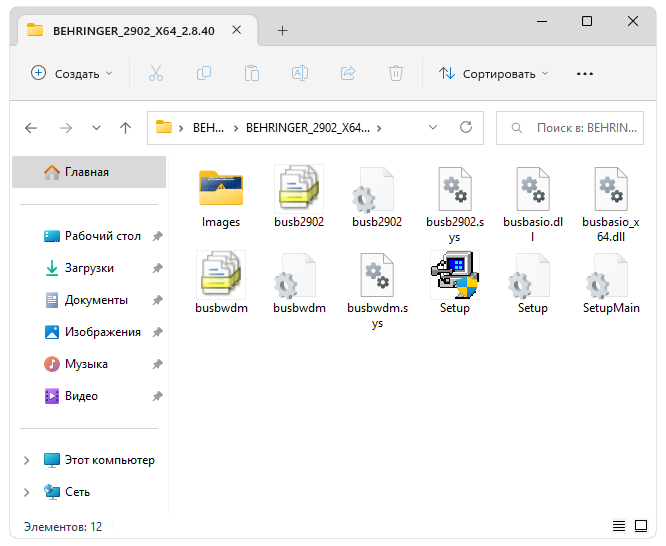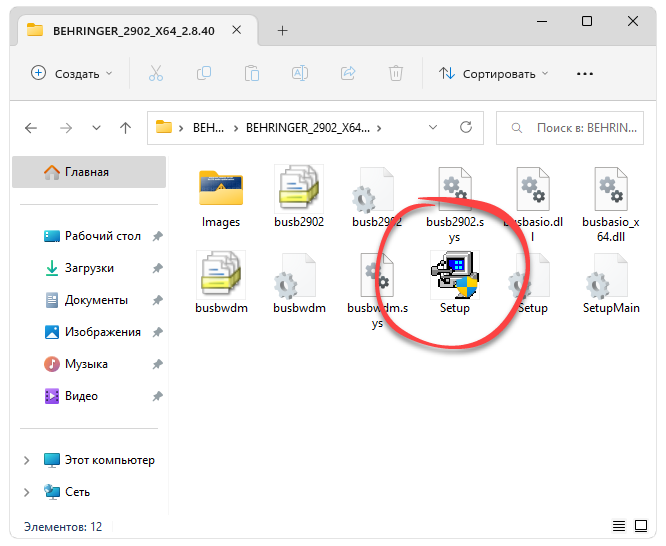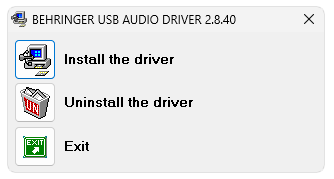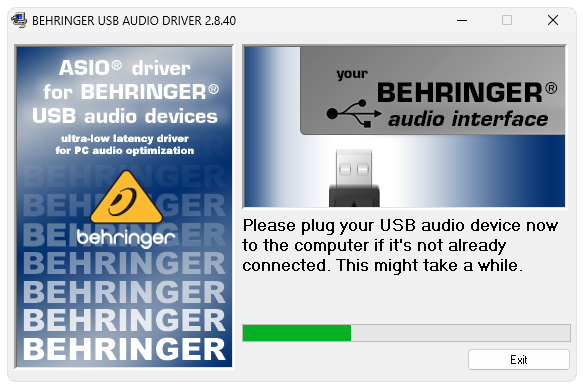U phoria um2 linux
[GUIDE] Behringer U-Phoria UM2 and other Behringer USB audio interface guide for Rocksmith (RS ASIO) [WORKS FOR ALL BRANDS INTERFACES]
INSTALLATION
Download the Behringer legacy drivers from here and install them
- The drivers are also available on the Behringer archive download pages, which is where the above copy has been sourced from
- If you already installed ASIO4ALL, uninstall it
- Licensing ASIO costs money, that’s why Behringer switched to the free «ASIO4ALL» solution on their budget interfaces. Those are not real ASIO drivers (it only translates ASIO to Windows, which adds latency)
- Even though the drivers are considered «legacy» they still work perfectly fine on the latest Windows 10 version
Download the latest RS_ASIO release , and unarchive it in your Rocksmith install folder
Download the latest RSMods release from here and install it
Launch RSMods and go to the RS_ASIO Settings tab
Select your audio device as shown in the screenshot here
- The device name will be different, containing the according name for your device
- You only need to select «Input 1» and «Output» as shown in the screenshot. «Input 2» is for multiplayer (using 2 guitars)
If you have your speakers/headphones plugged into your computer, and not in the USB Audio Interface you need to select «Use WASAPI Output» shown here
Close RSMods, launch the game and everything should be working
LATENCY OPTIMIZATION (OPTIONAL)
IMPORTANT NOTE: When setting buffer size settings, make sure the number can be divided by 8 and result in a whole number.
- Open the ASIO control panel for your device (e.g. your device settings which come with the drivers) and set the buffer size as low as possible before you start getting audio crackling
- Some USB audio interfaces, like the Behringer, might not have a shortcut for the ASIO control panel. In that case, you need to download some application like Amplitube (or any DAW) which can open the ASIO Control Panel and set it from there
- You can also set this via ASIO settings via the ini or RSMods, however I’ve found that it doesn’t always work on the Behringer (but it works on my AXE IO interface)
- If you have a Focusrite audio interface, due to a bug you only need to select from the values 192, 96 and 48
TROUBLESHOOTING
- Any of the above, or below changes require a game restart. ASIO will not detect on-the-fly device changes
- Make sure your devices are set to 16 bit 48000Hz or 24 bit 48000Hz in Windows Control Panel, as shown in the screenshot here (it’s under sound settings)
- If you have audio crackling, delete your Rocksmith.ini (in the Rocksmith install folder) and try again
- If you are using a Focusrite audio interface, make sure your buffer size is 192, 96 or 48
- Audio delay can also be caused if you are routing your game to your TV, and your TV does latency heavy audio processing. You can turn off all audio processing on the TV to resolve this
BONUS POINTS: Have a look through RSMods, it contains many very useful and cool mods for Rocksmith. Auto-load last profile and fast start-up are a must have (make sure you have your game installed on an SSD though). It also enables CDLC support once it’s installed, so it’s your one-stop shop.
BONUS POINTS 2: This guide is really working for any USB audio interface out there. Just replace step 1, with the appropriate ASIO drivers for your audio interface (found on the manufacturer’s website).
U phoria um2 linux
Linux introductions, tips and tutorials. Questions are encouraged. Any distro, any platform! Explicitly noob-friendly.
I’m having a weird issue with my usb sound card Behringer U-PHORIA UM2. It is powered by the usb bus to power headphones as well as a XLR mic. The weird thing is that it works ONCE, then never works. I have tried Pop_OS 21.10 and Pop_OS 20.04LTS, The weird thing here is that it doesn’t show as a device in 21.10 but shows as a device in 20.04. and only works once, im able to see the bar move then nothing. now in Manjaro gnome, still doesn’t show as a device in settings, but in Dicord it shows up and worked again only once now it doesn’t work.
What could be going on here?
The only thing that is consistent is the gnome desktop and pulse audio.
System: Kernel: 5.16.11-76051611-generic x86_64 bits: 64 Desktop: GNOME 40.5 Distro: Pop!_OS 21.10
Machine: Type: Desktop System: Gigabyte product: N/A v: N/A serial:
Mobo: Gigabyte model: X99-Designare EX-CF serial: UEFI: American Megatrends v: F4 date: 06/09/2017
CPU: Info: 6-Core model: Intel Core i7-6800K bits: 64 type: MT MCP cache: L2: 15 MiB
Speed: 1200 MHz min/max: 1200/3800 MHz Core speeds (MHz): 1: 1200 2: 1200 3: 1200 4: 1200 5: 1200 6: 1200 7: 1200
8: 1200 9: 1200 10: 1200 11: 1200 12: 1200
Graphics: Device-1: NVIDIA GM107 [GeForce GTX 750] driver: nvidia v: 470.86
Display: x11 server: X.Org 1.20.13 driver: loaded: nvidia unloaded: fbdev,modesetting,nouveau,vesa
OpenGL: renderer: NVIDIA GeForce GTX 750/PCIe/SSE2 v: 4.6.0 NVIDIA 470.86
Audio: Device-1: Intel C610/X99 series HD Audio driver: snd_hda_intel
Device-2: NVIDIA GM107 High Definition Audio [GeForce 940MX] driver: snd_hda_intel
Device-3: Texas Instruments PCM2902 Audio Codec type: USB driver: hid-generic,snd-usb-audio,usbhid
Sound Server-1: ALSA v: k5.16.11-76051611-generic running: yes
Sound Server-2: PulseAudio v: 15.0 running: yes
Sound Server-3: PipeWire v: 0.3.32 running: yes
Network: Device-1: Intel Ethernet I218-V driver: e1000e
IF: eno1 state: up speed: 1000 Mbps duplex: full mac:
Device-2: Intel I211 Gigabit Network driver: igb
IF: enp83s0 state: down mac:
Device-3: Intel Wireless 8260 driver: iwlwifi
IF: wlp84s0 state: down mac:
IF-ID-1: virbr0 state: down mac:
Drives: Local Storage: total: 476.94 GiB used: 58.34 GiB (12.2%)
ID-1: /dev/nvme0n1 vendor: Toshiba model: RD400 size: 476.94 GiB
Partition: ID-1: / size: 460.01 GiB used: 55.24 GiB (12.0%) fs: ext4 dev: /dev/dm-1
ID-2: /boot/efi size: 497 MiB used: 162.6 MiB (32.7%) fs: vfat dev: /dev/nvme0n1p1
Swap: ID-1: swap-1 type: partition size: 4 GiB used: 1.8 MiB (0.0%) dev: /dev/dm-2
Sensors: System Temperatures: cpu: 27.0 C mobo: N/A gpu: nvidia temp: 34 C
Fan Speeds (RPM): N/A gpu: nvidia fan: 30%
Info: Processes: 345 Uptime: 7h 54m Memory: 31.19 GiB used: 6.77 GiB (21.7%) Shell: Bash inxi: 3.3.06
Драйвер для Behringer U-PHORIA UM2
Behringer U-PHORIA UM2 — это профессиональная звуковая карта с большим количеством полезных настроек. Любое аппаратное обеспечение, подключаемое к компьютеру на Windows, для корректной работы требует наличия новейших официальных версий драйверов.
Описание ПО
На прикрепленном ниже скриншоте показаны все файлы, входящие в состав новейшей версии официального драйвера от разработчика. Соответственно, немного ниже будет описан и процесс правильной установки.
Данное программное обеспечение, как и любой другой драйвер, распространяется исключительно на бесплатной основе. Соответственно, какая-либо активация не требуется.
Как установить
Переходим к разбору конкретного примера, показывающего процесс правильной инсталляции ПО:
- Обращаемся к разделу загрузки, где при помощи соответствующей кнопки скачиваем исполняемый файл вместе со всеми остальными компонентами. Распаковываем полученный архив. Посредством двойного левого клика на обозначено ниже файле запускаем установку.
- Появится еще одно окно, в котором мы можем запустить процесс инсталляции, удалить уже установленный драйвер или просто выйти. Выбираем первый управляющий элемент.
- После этого начнется непосредственно процесс копирования файлов по своим местам. Здесь следует просто немножко подождать.
После того как установка завершится, обязательно перезагружаем операционную систему и только после следующего запуска компьютера переходим к использованию звуковой карты.
Скачать
Новейшая версия программного обеспечения, актуальная на 2023 год, доступна к бесплатному скачиванию при помощи прикрепленной ниже кнопки.
Язык: Английский Активация: Бесплатно Разработчик: Behringer Платформа: Windows XP, 7, 8, 10, 11