Обновление ядра Ubuntu 18.04 LTS
Linux развивается очень быстро — регулярно появляются новые версии ядра, реализующие дополнительные возможности. Еще чаще появляются драйверы к новым устройствам и заплатки с исправлением обнаруженных ошибок (например, прорех в системе защиты). Давайте посмотрим, как можно обновить ядро в Ubuntu 18.04.
Устанавливаем новое ядро
Проверим текущую версию ядра:
Создаем временный каталог:
$ mkdir /tmp/kernel/ $ cd /tmp/kernel/
Переходим по ссылке и выбираем нужную версию ядра. Далее нужно скачать пакеты «generic» или «low latency» для архитектуры своего процессора:
- Пакеты «generic» предназначены для операционных систем, используемых для типовых задач.
- Пакеты «low latency» предназначены для операционных систем, используемых для работы с медиа.
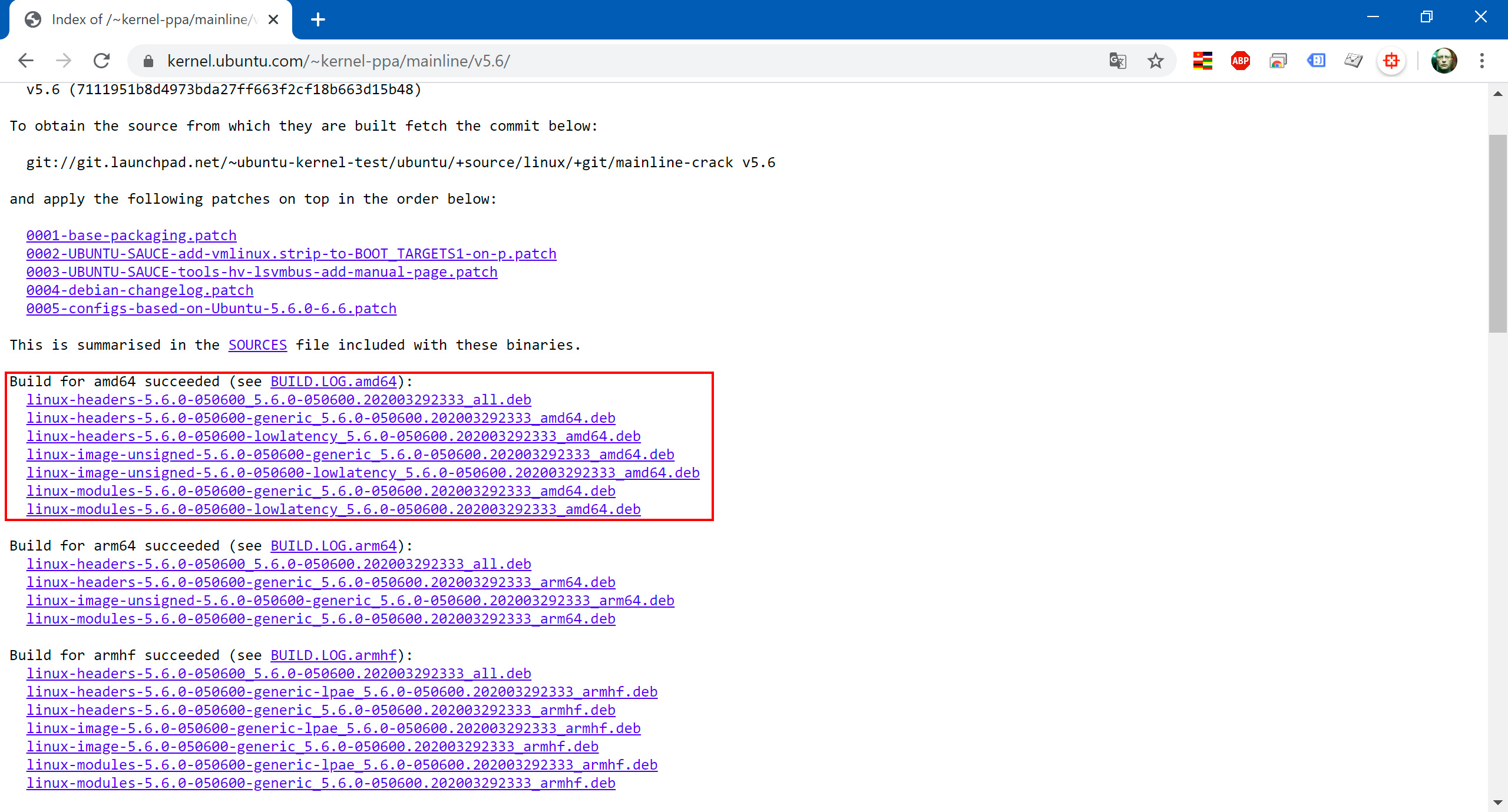
Для архитектуры процессора amd64 , если операционная система используется для типовых задач, скачивать нужно пакеты, выделенные красным:
linux-headers-5.6.0-050600_5.6.0-050600.202003292333_all.deb linux-headers-5.6.0-050600-generic_5.6.0-050600.202003292333_amd64.deb linux-headers-5.6.0-050600-lowlatency_5.6.0-050600.202003292333_amd64.deb linux-image-unsigned-5.6.0-050600-generic_5.6.0-050600.202003292333_amd64.deb linux-image-unsigned-5.6.0-050600-lowlatency_5.6.0-050600.202003292333_amd64.deb linux-modules-5.6.0-050600-generic_5.6.0-050600.202003292333_amd64.deb linux-modules-5.6.0-050600-lowlatency_5.6.0-050600.202003292333_amd64.deb
Для архитектуры процессора amd64 , если операционная система используется для работы с медиа, скачивать нужно пакеты, выделенные зеленым:
linux-headers-5.6.0-050600_5.6.0-050600.202003292333_all.deb inux-headers-5.6.0-050600-generic_5.6.0-050600.202003292333_amd64.deb linux-headers-5.6.0-050600-lowlatency_5.6.0-050600.202003292333_amd64.deb linux-image-unsigned-5.6.0-050600-generic_5.6.0-050600.202003292333_amd64.deb linux-image-unsigned-5.6.0-050600-lowlatency_5.6.0-050600.202003292333_amd64.deb linux-modules-5.6.0-050600-generic_5.6.0-050600.202003292333_amd64.deb linux-modules-5.6.0-050600-lowlatency_5.6.0-050600.202003292333_amd64.deb
С пакетами определились, так что скачиваем только нужные:
$ wget https://kernel.ubuntu.com/~kernel-ppa/mainline/v5.6/linux-headers-5.6.0-050600_5.6.0-050600.202003292333_all.deb $ wget https://kernel.ubuntu.com/~kernel-ppa/mainline/v5.6/linux-headers-5.6.0-050600-generic_5.6.0-050600.202003292333_amd64.deb $ wget https://kernel.ubuntu.com/~kernel-ppa/mainline/v5.6/linux-image-unsigned-5.6.0-050600-generic_5.6.0-050600.202003292333_amd64.deb $ wget https://kernel.ubuntu.com/~kernel-ppa/mainline/v5.6/linux-modules-5.6.0-050600-generic_5.6.0-050600.202003292333_amd64.deb
Устанавливаем все скачанные пакеты с помощью команды:
Перезагружаем систему и проверяем версию ядра:
Удаляем старые ядра
Рекомендуется иметь в системе минимум две версии ядра — последнюю, используемую на данный момент, и предыдущую, на случай какой-либо неполадки. Смотрим, какие версии ядер были установлены:
$ dpkg --list | grep linux-image ii linux-image-5.3.0-46-generic 5.3.0-46.38~18.04.1 amd64 Signed kernel image generic ii linux-image-5.3.0-51-generic 5.3.0-51.44~18.04.2 amd64 Signed kernel image generic ii linux-image-5.3.0-59-generic 5.3.0-59.53~18.04.1 amd64 Signed kernel image generic ii linux-image-generic-hwe-18.04 5.3.0.59.113 amd64 Generic Linux kernel image ii linux-image-unsigned-5.6.0-050600-generic 5.6.0-050600.202003292333 amd64 Linux kernel image for version 5.6.0 on 64 bit x86 SMP $ dpkg --list | grep linux-headers ii linux-headers-5.3.0-46-generic 5.3.0-46.38~18.04.1 amd64 Linux kernel headers for version 5.3.0 on 64 bit x86 SMP ii linux-headers-5.3.0-51-generic 5.3.0-51.44~18.04.2 amd64 Linux kernel headers for version 5.3.0 on 64 bit x86 SMP ii linux-headers-5.3.0-59-generic 5.3.0-59.53~18.04.1 amd64 Linux kernel headers for version 5.3.0 on 64 bit x86 SMP ii linux-headers-5.6.0-050600-generic 5.6.0-050600.202003292333 amd64 Linux kernel headers for version 5.6.0 on 64 bit x86 SMP ii linux-headers-generic-hwe-18.04 5.3.0.59.113 amd64 Generic Linux kernel headers
На основе полученного списка можно удалить любую версию:
$ sudo apt purge linux-image-5.3.0-46-generic $ sudo apt purge linux-headers-5.3.0-46-generic
$ sudo apt purge linux-image-5.3.0-51-generic $ sudo apt purge linux-headers-5.3.0-51-generic
Эти команды удалят образ ядра, а также связанные с ним заголовочные файлы и файлы модулей. И напоследок удалим из системы все лишнее:
Lorem ipsum dolor sit amet, consectetur adipiscing elit, sed do eiusmod tempor incididunt ut labore et dolore magna aliqua.
Lorem ipsum dolor sit amet, consectetur adipiscing elit, sed do eiusmod tempor incididunt ut labore et dolore magna aliqua.
Lorem ipsum dolor sit amet, consectetur adipiscing elit, sed do eiusmod tempor incididunt ut labore et dolore magna aliqua.
- 1С:Предприятие (31)
- API (29)
- Bash (43)
- CLI (99)
- CMS (139)
- CSS (50)
- Frontend (75)
- HTML (66)
- JavaScript (150)
- Laravel (72)
- Linux (145)
- MySQL (76)
- PHP (125)
- React.js (66)
- SSH (27)
- Ubuntu (68)
- Web-разработка (509)
- WordPress (73)
- Yii2 (69)
- БазаДанных (95)
- Битрикс (66)
- Блог (29)
- Верстка (43)
- ИнтернетМагаз… (84)
- КаталогТоваров (87)
- Класс (30)
- Клиент (27)
- Ключ (28)
- Команда (68)
- Компонент (60)
- Конфигурация (61)
- Корзина (32)
- ЛокальнаяСеть (28)
- Модуль (34)
- Навигация (31)
- Настройка (139)
- ПанельУправле… (29)
- Плагин (33)
- Пользователь (26)
- Практика (99)
- Сервер (74)
- Событие (27)
- Теория (105)
- Установка (66)
- Файл (47)
- Форма (58)
- Фреймворк (192)
- Функция (36)
- ШаблонСайта (68)
How to Install Kernel Headers in Ubuntu and Debian
In our last article, we have explained how to install kernel headers in CentOS 7. Kernel Headers contain the C header files for the Linux kernel, which offers the various function and structure definitions required when compiling any code that interfaces with the kernel, such as kernel modules or device drivers and some user programs.
It is very important to note that the kernel headers package you install should match with the currently installed kernel version on your system. If your kernel version ships with the default distribution installation or you have upgraded your Kernel using dpkg or apt package manager from the Ubuntu or Debian base repositories, then you must install matching kernel headers using package manager only. And if you’ve compiled kernel from sources, you must also install kernel headers from sources.
In this article, we will explain how to install Kernel Headers in Ubuntu and Debian Linux distributions using default package manager.
Install Kernel Headers in Ubuntu and Debian
First check your installed kernel version as well as kernel header package that matches your kernel version using following commands.
$ uname -r $ apt search linux-headers-$(uname -r)
On Debian, Ubuntu and their derivatives, all kernel header files can be found under /usr/src directory. You can check if the matching kernel headers for your kernel version are already installed on your system using the following command.
$ ls -l /usr/src/linux-headers-$(uname -r)
From the above output, it’s clear that the matching kernel header directory doesn’t exist, meaning the package is not yet installed.
Before you can install the appropriate kernel headers, update your packages index, in order to grab information about the latest package releases, using the following command.
Then run the following command that follows to install the Linux Kernel headers package for your kernel version.
$ sudo apt install linux-headers-$(uname -r)
Next, check if the matching kernel headers have been installed on your system using the following command
$ ls -l /usr/src/linux-headers-$(uname -r)
That’s all! In this article, we have explained how to install kernel headers in Ubuntu and Debian Linux and other distributions in the Debian family tree.
Always keep in mind that to compile a kernel module, you will need the Linux kernel headers. If you have any quires, or thoughts to share, use the comment form below to reach us.
How do I install kernel header files?
You should be able to install the kernel header files for the currently running kernel by running the following in a terminal:
sudo apt-get install linux-headers-$(uname -r) In general, the kernel header packages are named linux-header-* where «*» indicates the version & variant (generic, server, etc.).
hey thanks but could you tell me what does generic, server, etc means i want to write (kernel driver)
This won’t install the headers for future updates automatically and you’ll have to re-run this command every time. Therefore, it’s recommended to install the metapackage instead, as described in another answer.
sudo apt-get install linux-headers-generic if you are on a Desktop installation. The apt-get will solve the dependencies and install the correct version of kernel headers.
In Debian Wheezy I get the error message «Package linux-headers-generic is not available, but is referred to by another package. [. ] E: Package ‘linux-headers-generic’ has no installation candidate»
@IQAndreas the linux-headers-generic package is ubuntu specific. On Debian you should use sudo apt-get install linux-headers-$(uname -r)
I have linux-headers-generic installed on 18.04 but still don’t have the headers for the newest and current kernel version. Maybe it’s just a bug with this version, I’ve compiled kernel modules in earlier versions so I must’ve had the correct headers back then.
Case of Obsolete kernel package
This should cover another problem when: the currently running kernel is obsolete, meaning it’s not in the repository anymore neither its headers. So the best thing to do is to update the kernel to last version in the repository.
linux-generic is a meta package to keep current version of the kernel & its headers:
sudo apt-get update sudo apt-get install linux-generic Note: Depending on your Ubuntu edition, See if you need linux-lowlatency (Ubuntu Studio), linux-signed-generic or linux-virtual .



