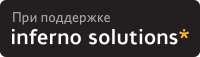Uncompress file in linux
The compress utility attempts to reduce the size of the named files by using adaptive Lempel-Ziv coding. Except when the output is to the standard output, each file is replaced by one with the extension .Z , while keeping the same ownership modes, change times and modification times, ACLs, and extended attributes. The compress utility also attempt to set the owner and group of file .z to the owner and group of file, but does not fail if this cannot be done. If appending the .Z to the file pathname would make the pathname exceed 1023 bytes, the command fails. If no files are specified, the standard input is compressed to the standard output.
The amount of compression obtained depends on the size of the input, the number of bits per code, and the distribution of common substrings. Typically, text such as source code or English is reduced by 50-60%. Compression is generally much better than that achieved by Huffman coding (as used in pack (1)) and it takes less time to compute. The bits parameter specified during compression is encoded within the compressed file, along with a magic number to ensure that neither decompression of random data nor recompression of compressed data is subsequently allowed.
uncompress
The uncompress utility restores files to their original state after they have been compressed using the compress utility. If no files are specified, the standard input is uncompressed to the standard output.
This utility supports the uncompressing of any files produced by compress . For files produced by compress on other systems, uncompress supports 9- to 16-bit compression (see -b ).
zcat
The zcat utility writes to standard output the uncompressed form of files that have been compressed using compress . It is the equivalent of uncompress -c . Input files are not affected.
OPTIONS
The following options are supported:
-b bits Sets the upper limit (in bits) for common substring codes. bits must be between 9 and 16 (16 is the default). Lowering the number of bits result in larger, less compressed files.
-c Writes to the standard output; no files are changed and no .Z files are created. The behavior of zcat is identical to that of ` uncompress -c ‘.
-f When compressing, forces compression of file , even if it does not actually reduce the size of the file, or if the corresponding file .Z file already exists.
If the -f option is not specified, and the process is not running in the background, prompts to verify whether an existing file should be overwritten. If the response is affirmative, the existing file is overwritten. When uncompressing, does not prompt for overwriting files. If the -f option is not specified, and the process is not running in the background, prompts to verify whether an existing file should be overwritten. If the standard input is not a terminal and -f is not specified, writes a diagnostic message to standard error and exits with a status greater than 0 .
-v Verbose. Writes to standard error messages concerning the percentage reduction or expansion of each file.
-/ When compressing or decompressing, copies any extended system attributes associated with the source file to the target file and copies any extended system attributes associated with extended attributes of the source file to the corresponding extended attributes associated with the target file. If any extended system attributes cannot be copied, the original file is retained, a diagnostic is written to stderr , and the final exit status is non-zero .
OPERANDS
The following operand is supported:
file A path name of a file to be compressed by compress , uncompressed by uncompress , or whose uncompressed form is written to standard out by zcat . If file is — , or if no file is specified, the standard input is used.
USAGE
See largefile (5) for the description of the behavior of compress , uncompress , and zcat when encountering files greater than or equal to 2 Gbyte ( 2^31 bytes).
ENVIRONMENT VARIABLES
See environ (5) for descriptions of the following environment variables that affect the execution of compress , uncompress , and zcat : LANG , LC_ALL , LC_COLLATE , LC_CTYPE , LC_MESSAGES , and NLSPATH .
Affirmative responses are processed using the extended regular expression defined for the yesexpr keyword in the LC_MESSAGES category of the user’s locale. The locale specified in the LC_COLLATE category defines the behavior of ranges, equivalence classes, and multi-character collating elements used in the expression defined for yesexpr . The locale specified in LC_CTYPE determines the locale for interpretation of sequences of bytes of text data a characters, the behavior of character classes used in the expression defined for the yesexpr . See locale (5).
EXIT STATUS
The following error values are returned:
2 One or more files were not compressed because they would have increased in size (and the -f option was not specified).
ATTRIBUTES
See attributes (5) for descriptions of the following attributes:
|
SEE ALSO
DIAGNOSTICS
Usage: compress [-fv/] [-b bits ] [ file . ]
compress c [-fv] [-b bits ] [ file . ]
Invalid options were specified on the command line.
Usage: uncompress [-fv] [-c | -/] [ file ].
Invalid options were specified on the command line.
Maxbits must follow -b , or invalid maxbits, not a numeric value.
file : not in compressed format
The file specified to uncompress has not been compressed.
file : compressed with xx bits, can only handle yy bits
file was compressed by a program that could deal with more bits than the compress code on this machine. Recompress the file with smaller bits .
file : already has .Z suffix — no change
The file is assumed to be already compressed. Rename the file and try again.
file : already exists; do you wish to overwrite (y or n)?
Respond y if you want the output file to be replaced; n if not.
A SIGSEGV violation was detected, which usually means that the input file is corrupted.
Percentage of the input saved by compression. (Relevant only for -v .)
— — not a regular file: unchanged
When the input file is not a regular file, (such as a directory), it is left unaltered.
— — has xx other links: unchanged
The input file has links; it is left unchanged. See ln (1) for more information.
No savings are achieved by compression. The input remains uncompressed.
— -filename too long to tack on .Z
The path name is too long to append the .Z suffix.
— -cannot preserve extended attributes. file unchanged
Extended system attributes could not be copied.
NOTES
Although compressed files are compatible between machines with large memory, -b 12 should be used for file transfer to architectures with a small process data space (64KB or less).
compress should be more flexible about the existence of the .Z suffix.
Index
How to uncompress a file in linux
Maybe a solution is to create a mini compressed file system that contains only a directory with your files Since you have separate input and output file you can do the following : Now, you probably will get in trouble with the read twice in order of the input, because as soon as zcat is finished reading the input file, yout program will get a SIGPIPE signal The proper solution is probably to use a compressed file system like CompFUSE, because then you don’t have to worry about unsupported operations like seek. Solution 3: btrfs: https://btrfs.wiki.kernel.org/index.php/Main_Page provides support for pretty fast «automatic transparent compression/decompression» these days, and is present (though marked experimental) in newer kernels.
Check out zlibc: http://zlibc.linux.lu/.
Also, if FUSE is an option (i.e. the kernel is not too old), consider: compFUSEd http://www.biggerbytes.be/
named pipes won’t give you full duplex operations, so it will be a little bit more complicated if you need to provide just one filename.
Do you know if your applications needs to seek through the file ?
Does your application work with stdin, stdout ?
Maybe a solution is to create a mini compressed file system that contains only a directory with your files
Since you have separate input and output file you can do the following :
mkfifo readfifo mkfifo writefifo zcat your inputfile > readfifo & gzip writefifo > youroutputfile & launch your program ! Now, you probably will get in trouble with the read twice in order of the input, because as soon as zcat is finished reading the input file, yout program will get a SIGPIPE signal
The proper solution is probably to use a compressed file system like CompFUSE, because then you don’t have to worry about unsupported operations like seek.
provides support for pretty fast «automatic transparent compression/decompression» these days, and is present (though marked experimental) in newer kernels.
How do I zip/unzip on the unix command line?, If you are referring specifically to the Zip file format, you can simply use the zip and unzip commands. To compress: zip squash.zip file1 file2 file3. or to zip a …
Determine how to uncompress an archive based on the file command
#!/bin/bash set -v case $1 in *.tar) tar xvf "$1";; *.tgz) tar zxvf "$1";; *.tar.gz) tar zxvf "$1";; *.xz) tar xJvf "$1";; *.gz) gunzip "$1";; *.zip) unzip "$1";; *.rar) unrar x "$1";; *tar.bz2) tar xjvf "$1";; *.bz2) bzip2 -d "$1";; *) echo >&2 "unknow $1" exit 1 ;; esac Could be enhanced using file -i :
case $(file -i "$1") in */x-bzip2*) bzip2 -d "$1";; */gzip*) gunzip "$1";; */zip*) unzip "$1"";; */x-xz*) tar xJvf "$1";; ?) echo "File $1 cannot be extracted";; esac With file -i as Gilles Quenot suggested:
for file; do local file_type=$(file -i "$file") case "$file_type" in *application/x-bzip2*) echo "bzip2 file found";; *application/gzip*) echo "gzip file found";; *application/zip*) echo "zip file found";; *application/x-xz*) echo "xz file found";; *application/x-compress*) echo "compressed file found";; ?) echo "$ cannot be extarcted";; esac done How to Zip or Unzip Files From the Linux Terminal, To have the files extracted in a specific directory, use the -d (directory) option, and provide the path to the directory you wish the archive to be …
How can I uncompress .z file under Ubuntu?
and are stored in chunks of about 1 megabyte each
indicates that you need to recombine the chunks before decompressing. Hopefully the filenames can help you with that («chunk001.z», «chunk002.z», ?). Assuming that you can figure out the order, use cat to combine them into one file. Then use Unix uncompress. Or pipe directly from cat to uncompress.
.z normally means simple Unix compression. Does
Linux — How to decompress a .tar.xz file?, If you have a recent version of tar (1.25 or later), you should be able to just type: tar xf wkhtmltox-linux-i386_0.12.0-03c001d.tar.xz. And it will correctly …