- Лучшие программы для взлома Wi-Fi сетей
- Kali Linux Nethunter — Почувствуйте себя хакером
- aircrack-ng — Взломщик для профессионалов
- Shark For Root — Поиск уязвимостей в беспроводных сетях
- Zanti — Контроль доступа и не только
- Reaver — Как узнать пароль от сети Wi-Fi
- WPA WPS Tester — Не только взлом, но и защита
- How to Unlock a Secured Wi-Fi Connection
- What to Know
- How to Unlock a Wi-Fi Network
- How to Unlock Wifi – An Educational Guide
- What are the risks of unlocking a WiFi network?
- 1) Login credentials
- 2) Making attacks
- 3) Bandwidth stealing
- 4) Illegal Purposes
- Is it a good idea to have an open Wi-Fi network?
- What is the process of Unlocking a Wireless Router?
Лучшие программы для взлома Wi-Fi сетей
В одном из наших предыдущих материалов мы уже рассказывали вам о лучших хакерских приложениях. Чтобы не пропускать такие материалы — подпишитесь на наш канал в Телеграм, если эта тема вам интересна. Сегодня же мы хотели бы продолжить разговор, посвятив его доступу к Wi-Fi сетям. Но сразу оговоримся. Мы никого не призываем вламываться в личное пространство других людей. Вся информация предоставлена для того, чтобы вы знали больше о безопасности и не дали себя подловить. В крайнем случае, ее можно использовать для доступа к своей сети, если вы вдруг забыли от нее пароль.
Android-смартфон способен на многое. В том числе и на то, чтобы взломать беспроводную сеть
Kali Linux Nethunter — Почувствуйте себя хакером
Kali Linux Nethunter является первой в своем роде платформой для работы с Wi-Fi под Android с открытым исходным кодом. Используя это приложение, интерфейс которого, к сожалению, сложно назвать простым и понятным, можно получить полный доступ к беспроводным сетям и даже узнать некоторую информацию об устройствах, которые подключены к Wi-Fi.
aircrack-ng — Взломщик для профессионалов
Популярный инструмент для работы с сетями aircrack-ng является одним из тех, элементы которого очень часто заимствовали другие разработчики подобного софта. При этом основное предназначение программы — совсем не взлом, а защита беспроводных каналов связи. Но без специальных знаний за программу лучше не браться. Она разработана явно не для новичков. Работа aircrack-ng нацелена на поиск уязвимостей и «слабых мест» в беспроводных сетях, что позволит вам улучшить безопасность и предотвратить хакерские атаки в дальнейшем.
Shark For Root — Поиск уязвимостей в беспроводных сетях
Shark For Root — это Android-версия популярного пакета Wireshark с открытым исходным кодом, который обычно используется для анализа сетевого трафика и разработки протоколов безопасности. Обратите внимание, что вам понадобится Wireshark на вашем настольном компьютере, чтобы начать работу, так как приложение на смартфоне работает в паре со «старшим братом», дополняя его функциональность.
Zanti — Контроль доступа и не только
Этот простой в использовании мобильный инструментарий может быть использован для оценки безопасности сети WiFi, поиска уязвимостей и, конечно же, для проникновения в сети. Встроенный сканер WiFi показывает точки доступа, отмечая те из них, доступ к которым можно получить довольно легко. Вы также можете использовать приложение, чтобы «отрезать» входящий или исходящий трафик и оставить тем самым сеть без доступа в интернет.
Reaver — Как узнать пароль от сети Wi-Fi
Reaver — это приложение для взлома паролей сетей WiFi, которое при этом довольно несложно использовать. Reaver обнаруживает беспроводные маршрутизаторы с поддержкой протоколов WPS и WPA/WPA2. Всю информацию вы получаете на довольно информативном графическом интерфейсе. Если вдруг вы забыли пароль от своей домашней сети, а сбрасывать настройки роутера не хочется, то попробуйте Reaver
WPA WPS Tester — Не только взлом, но и защита
WPA WPS Tester в противовес предыдущей программе представляет собой инструмент для поиска уязвимостей в протоколах WPS и WPA/WPA2. Оно может не только «подобрать пароль» к сети, но и позволяет узнать, насколько сеть защищена от взлома, сканируя как входящие и исходящие пакеты, так и сами беспроводные устройства на предмет наличия уязвимостей вроде бэкдоров.
Теги
- Безопасность Android
- Новичкам в Android
- Операционная система Android
How to Unlock a Secured Wi-Fi Connection
Nick Congleton has been a tech writer and blogger since 2015. His work has appeared in PCMech, Make Tech Easier, Infosec Institute, and others.
- The Wireless Connection
- Routers & Firewalls
- Network Hubs
- ISP
- Broadband
- Ethernet
- Installing & Upgrading
- Wi-Fi & Wireless
What to Know
- Open a browser and enter the router IP address in the address bar, then enter the username and password. Select Wireless or Network.
- Look for a Security Options or Wireless Security section and change to None or Disabled. Select Apply.
- To re-enable security, return to the router settings, and find the security options. Choose WPA2 Personal >AES encryption. Save the changes.
If you want to unlock your Wi-Fi network so that others can access it without a password, change your router settings to create an open access point.
How to Unlock a Wi-Fi Network
These instructions apply broadly to all routers. Consult your router’s manual or visit the manufacturer’s website for more specific guidance.
- Launch your preferred web browser. In the address bar, enter your router’s IP address.
On most routers, the default IP is 192.168.1.1. You’ll probably find your router at that address unless you configured it differently.
Enter your router’s username and password. You can find this information on your router.
The password for the router is not the same as the network key. On many routers, the username is admin and the password is password.
Select Wireless or Network in the main navigation menu.
Look for a Security Options or Wireless Security section and change the setting to None or Disabled.
Select Apply to make the change permanent. Your router is now accessible by everyone, and you can connect without a password.
When you’re ready to re-enable your security, return to the router’s settings, select the appropriate security dropdown, then select WPA2 Personal. Use AES encryption, create a strong password, then save and apply the changes again for them to take effect.
How to Unlock Wifi – An Educational Guide
If you ever use Wi-Fi, you will know that WiFi is locked and secured using a password in most cases. That’s done to protect the network from unwanted users accessing the Wi-Fi and protect all the connected devices on the network.
But, if you need to do it, then we got you covered as we will go through unlocking WiFi. However, before we go through the actual method, let’s learn more about unlocking Wi-Fi.
What are the risks of unlocking a WiFi network?
You may want to unlock Wi-Fi, but it is always a good idea to know the risks of an open or unsecured Wi-Fi network. So, what do you lose when you unlock your Wi-Fi? Let’s explore.
1) Login credentials
If you transmit your login credentials over an open Wi-Fi, you risk losing your credentials to hackers. Hackers are known for intercepting the wireless router if no security is used.
They can easily hack the WiFi network and eavesdrop on it for sensitive information such as username and password.
This is possible because these critical data are transmitted wirelessly in plain text — making it easy for hackers to grab hold of it quickly. Not only that, but it also exposes your IP address to hackers.
2) Making attacks
Malicious actors can also utilize the unlocked Wi-Fi to carry out various network and connected devices.
For instance, they can use the exposed computers to launch Denial of Service(DoS) or even Distributed Denial of Service(DDoS) attacks.
This can have severe implications for the network devices and can slow them down considerably.
3) Bandwidth stealing
This is one of the most common downsides of having an open Wi-Fi network. As your network doesn’t have any password, people can directly connect to it and start using it.
This means they do not have to go through any page login or settings to put on credentials. Instead, they can use the open connection to use your internet.
For you, this means reduced performance. Unfortunately, you have no other option to secure your network or connect to a more secure network.
4) Illegal Purposes
There is a lot of illegal stuff that users can do when accessing an open connection. They can connect to illicit sites on the internet and put your safety in question.
Is it a good idea to have an open Wi-Fi network?
So after reading all of these negatives, is it an excellent option to have open Wi-Fi? Well, not really.
But there are some scenarios where you can make the most of an open Wi-Fi connection.
- You are living remotely and hence do not want any security
- You need to share your internet with your neighbors or someone needy and open the wireless network for them.
- You are running a hospitality business and want to offer free internet to entice new customers.
- You are managing university and want to give access to WIFi to your students.
What is the process of Unlocking a Wireless Router?
The method to make your wireless open to all is simple. All you need to do is go to your router settings and make some changes.
Let’s go through the steps below.
- Open a web browser on your Windows or Mac. From there, open your router’s backend. The address to open it depends on your router’s manufacturer. The default address to open the router’s settings is 192.168.1.1
- Enter the username and password to access again to the router’s backend page. If you are not sure about username and password, you can get the info on the backside of your device.
- From there, you need to select Network or Wireless. It should be present in the main navigation menu.
- From there, you should get an option of “Wireless Security” or Security Options. Next, you need to change it to either “Disabled” or “None.”
That’s it. You now have an open wireless device that will let users access internet connection with ease.
Hedayat S
Hedayat is the new Editor-in-Chief of Rottenwifi and has been writing about computer networking since 2012. Hedayat’s strong background in computer science helped him cement his position in the ever-expanding tech blogging world. As a network engineer, systems administrator, and systems analyst during his decade-long career in Information Technology, he has a passion for the internet & technology in his DNA.
Blog.rottenwifi.com is a participant in the Amazon Services LLC Associates Program which means we may get paid commissions on editorially chosen products purchased through our links to retailer sites. All names, logos, brands, and images are trademarks or copyrighted materials of their respective owners. Amazon and the Amazon logo are trademarks of Amazon.com, Inc., or its affiliates.
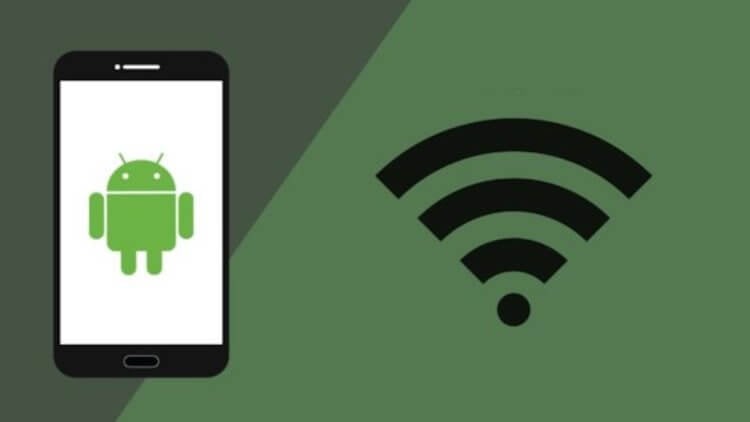
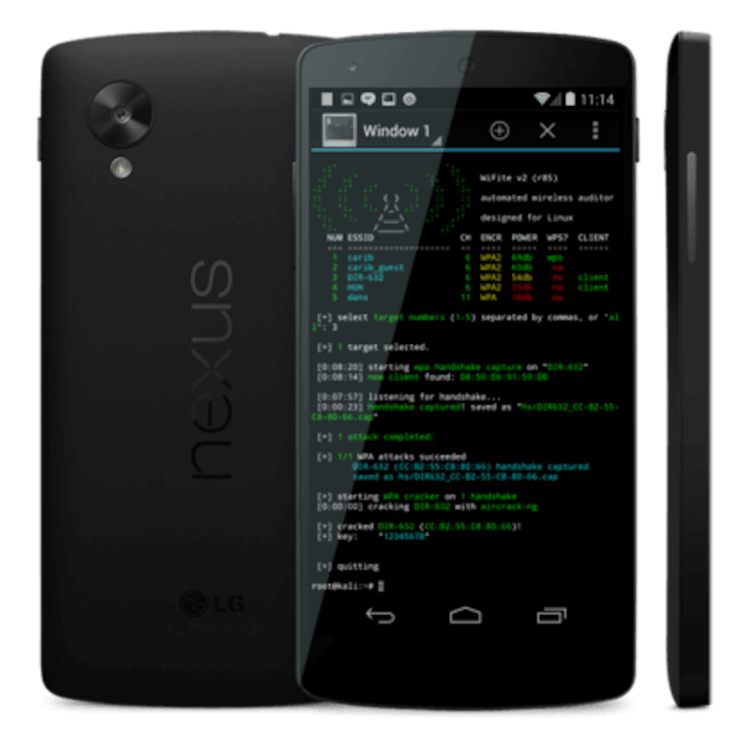
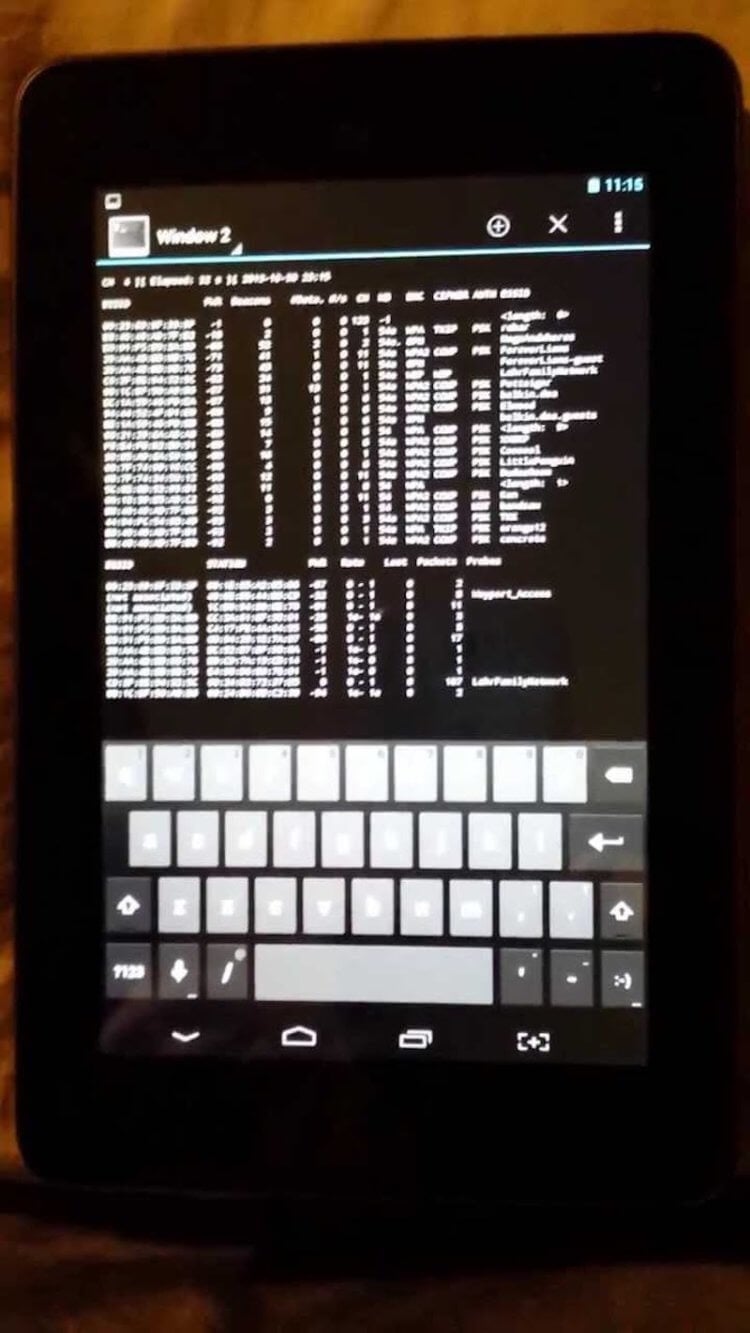
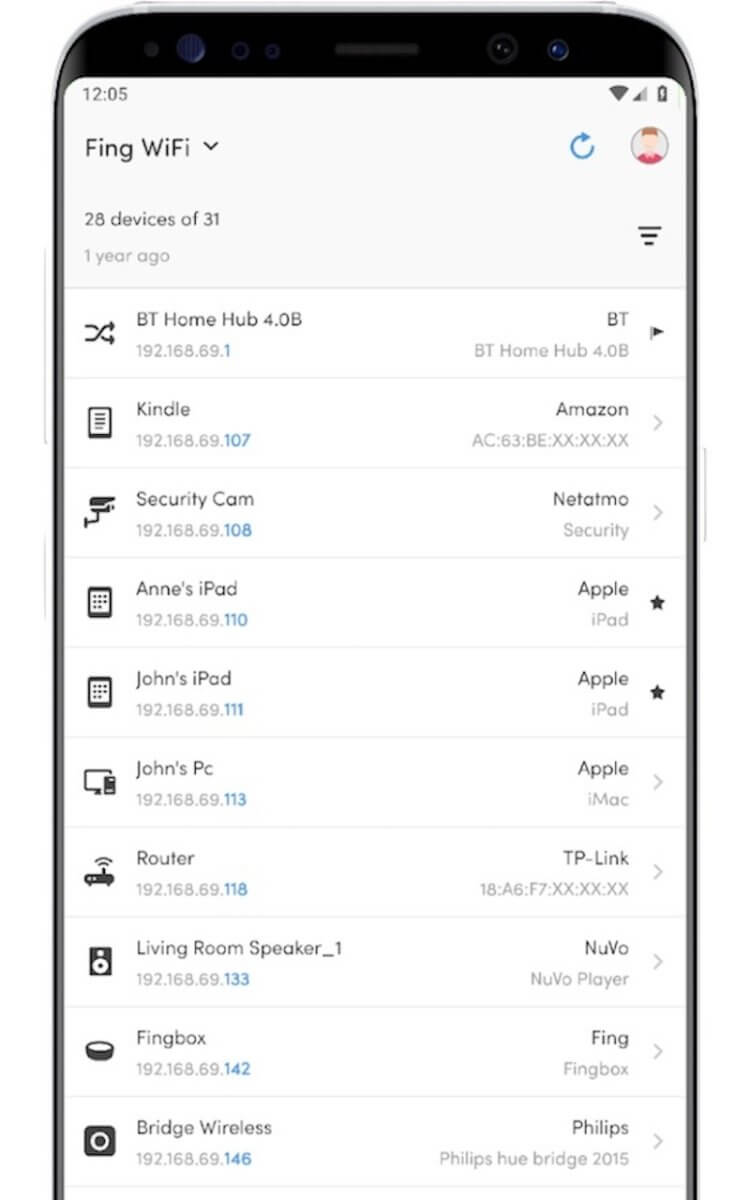
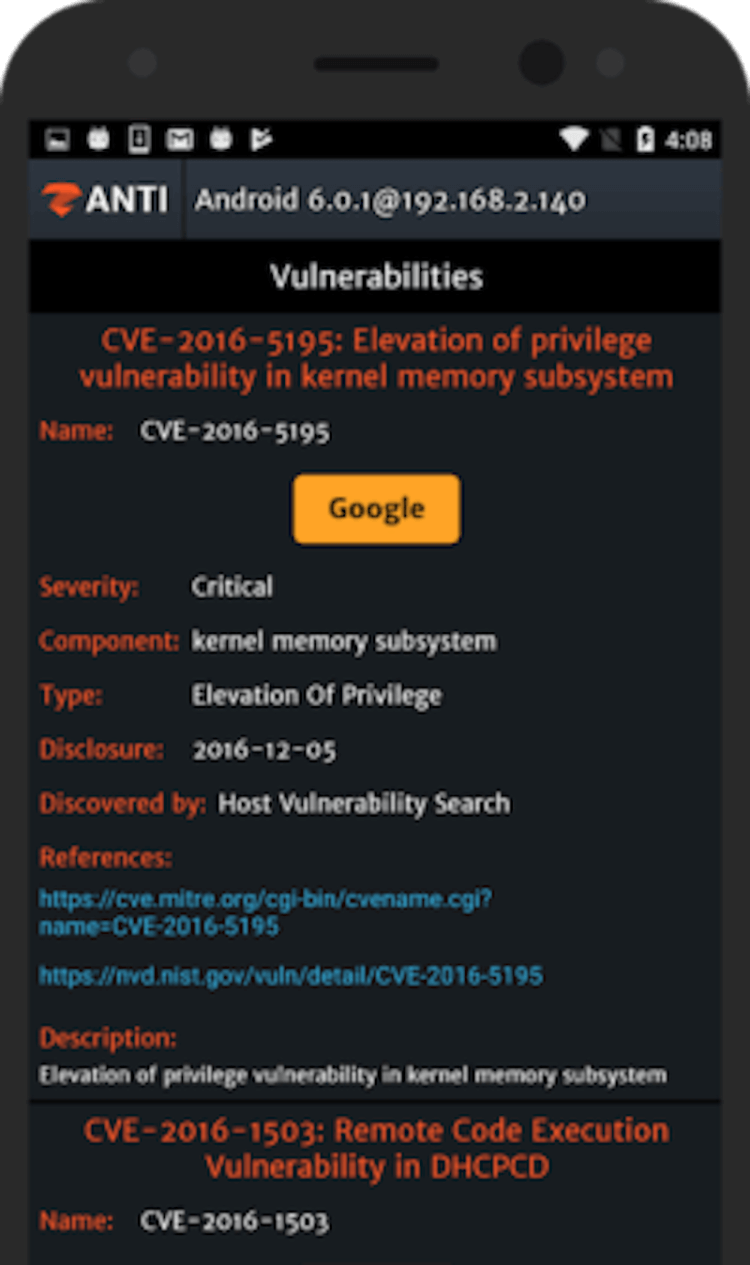
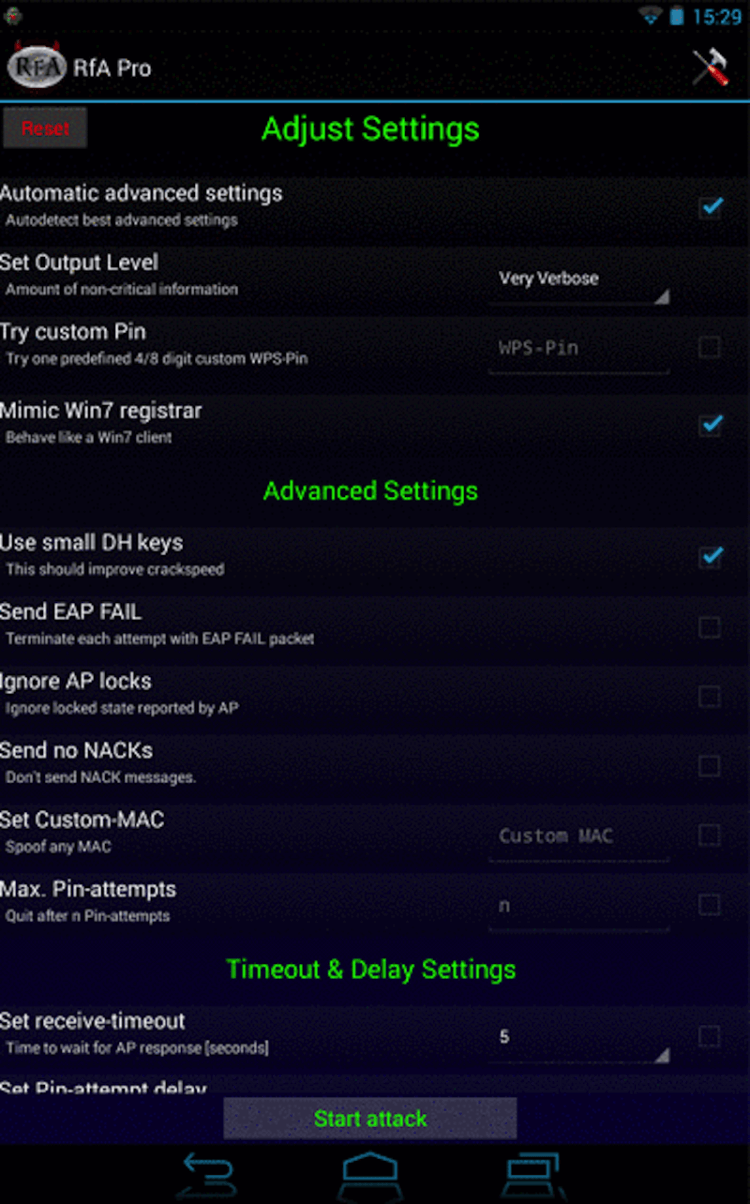
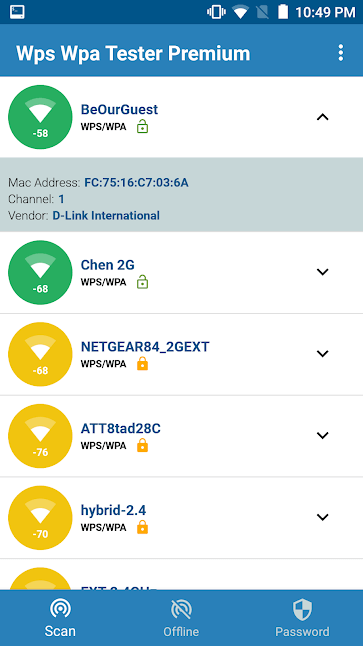

:max_bytes(150000):strip_icc()/001_how-to-unlock-a-secured-wifi-connection-4628336-bc2f88917d664755ba774e30fe1ea476.jpg)
:max_bytes(150000):strip_icc()/002_how-to-unlock-a-secured-wifi-connection-4628336-fe223293c0f246639890d128a8eca258.jpg)
:max_bytes(150000):strip_icc()/003_how-to-unlock-a-secured-wifi-connection-4628336-8b2668edc3be4a228a7ad29678e98db2.jpg)
:max_bytes(150000):strip_icc()/004_how-to-unlock-a-secured-wifi-connection-4628336-7e2fb013b9f444afba1a6ae90be70032.jpg)
:max_bytes(150000):strip_icc()/005_how-to-unlock-a-secured-wifi-connection-4628336-3503776155b94cae954332dd3370866b.jpg)
:max_bytes(150000):strip_icc()/006_how-to-unlock-a-secured-wifi-connection-4628336-3c5d359258084e888cb9c2a89781b6ba.jpg)
