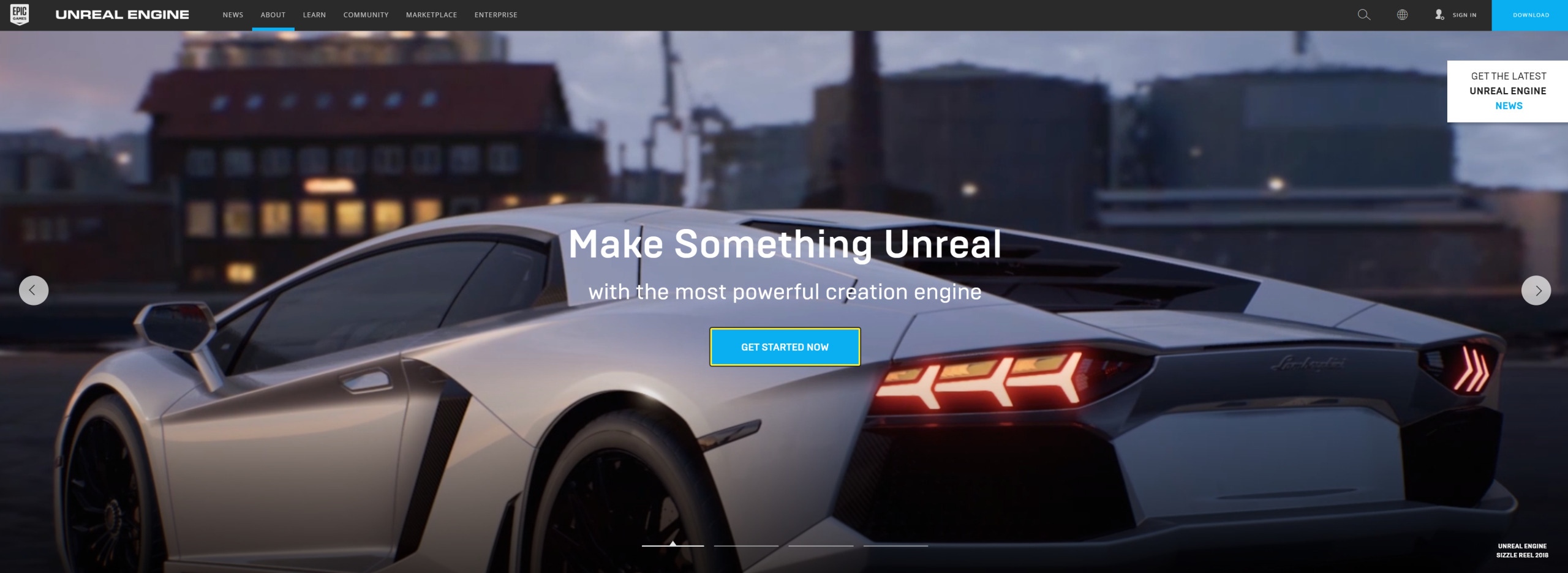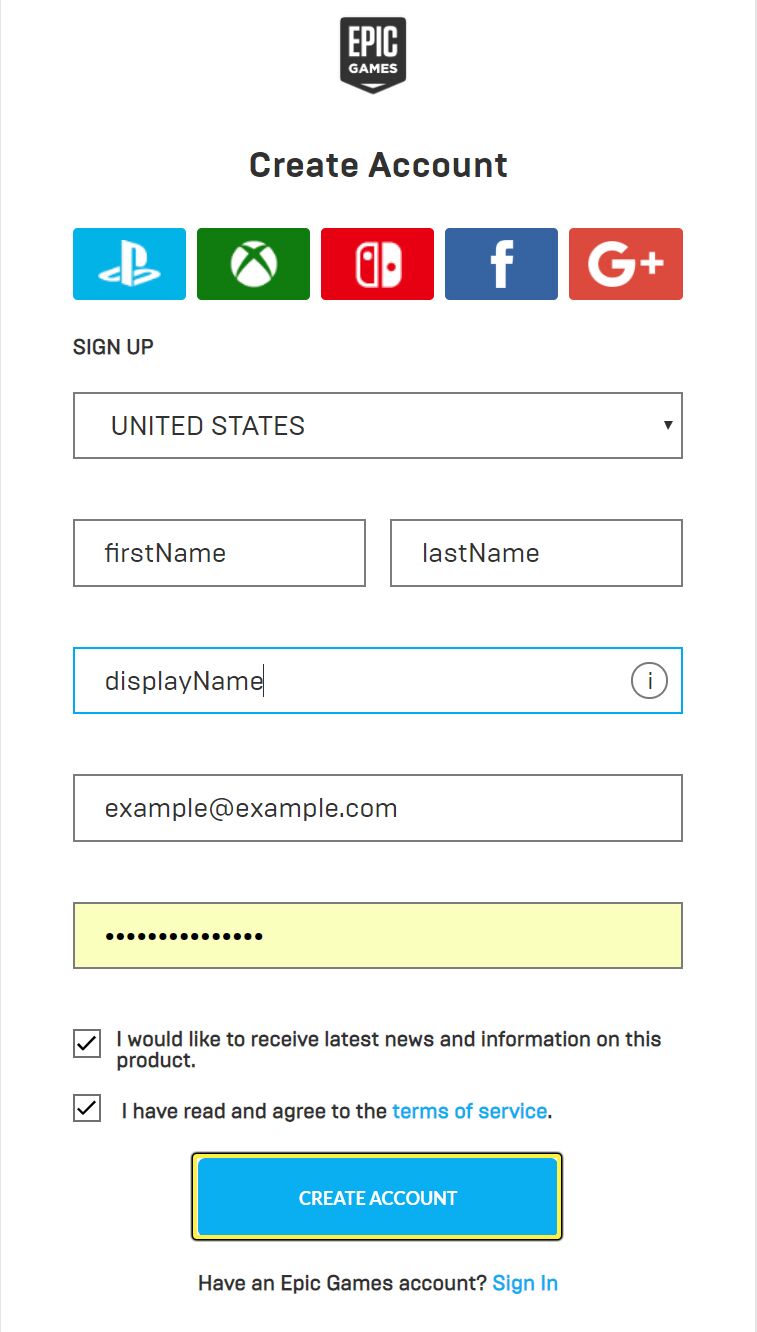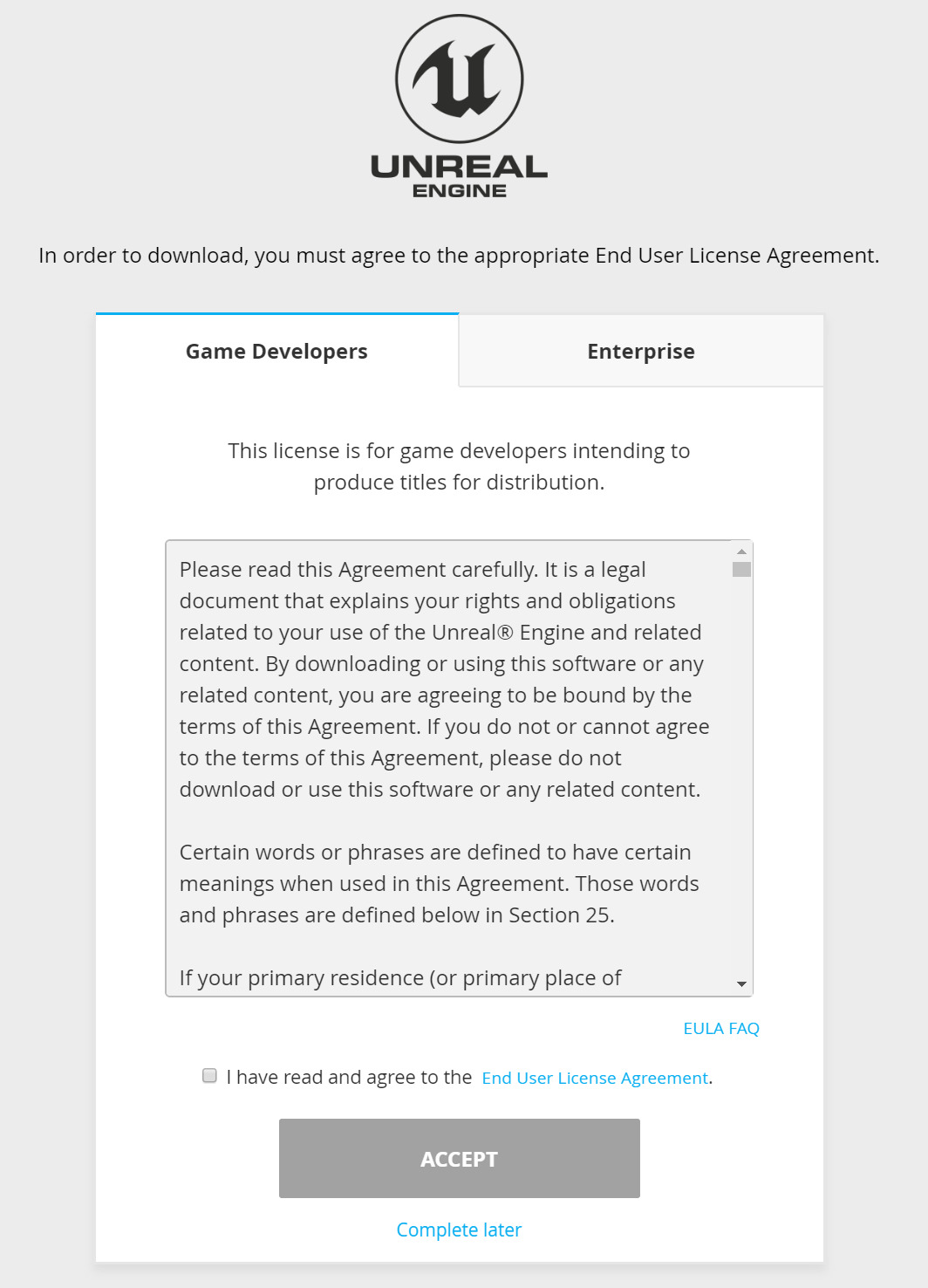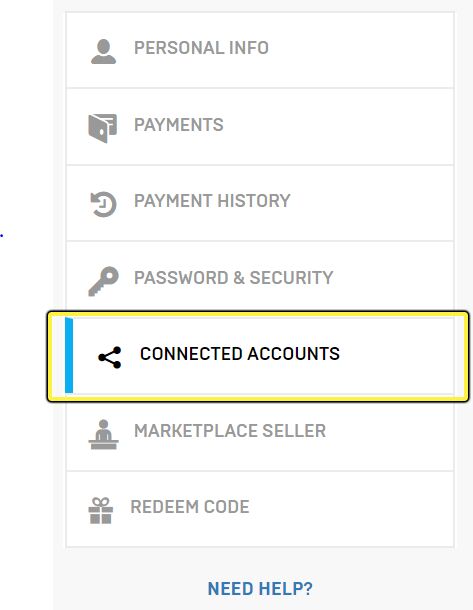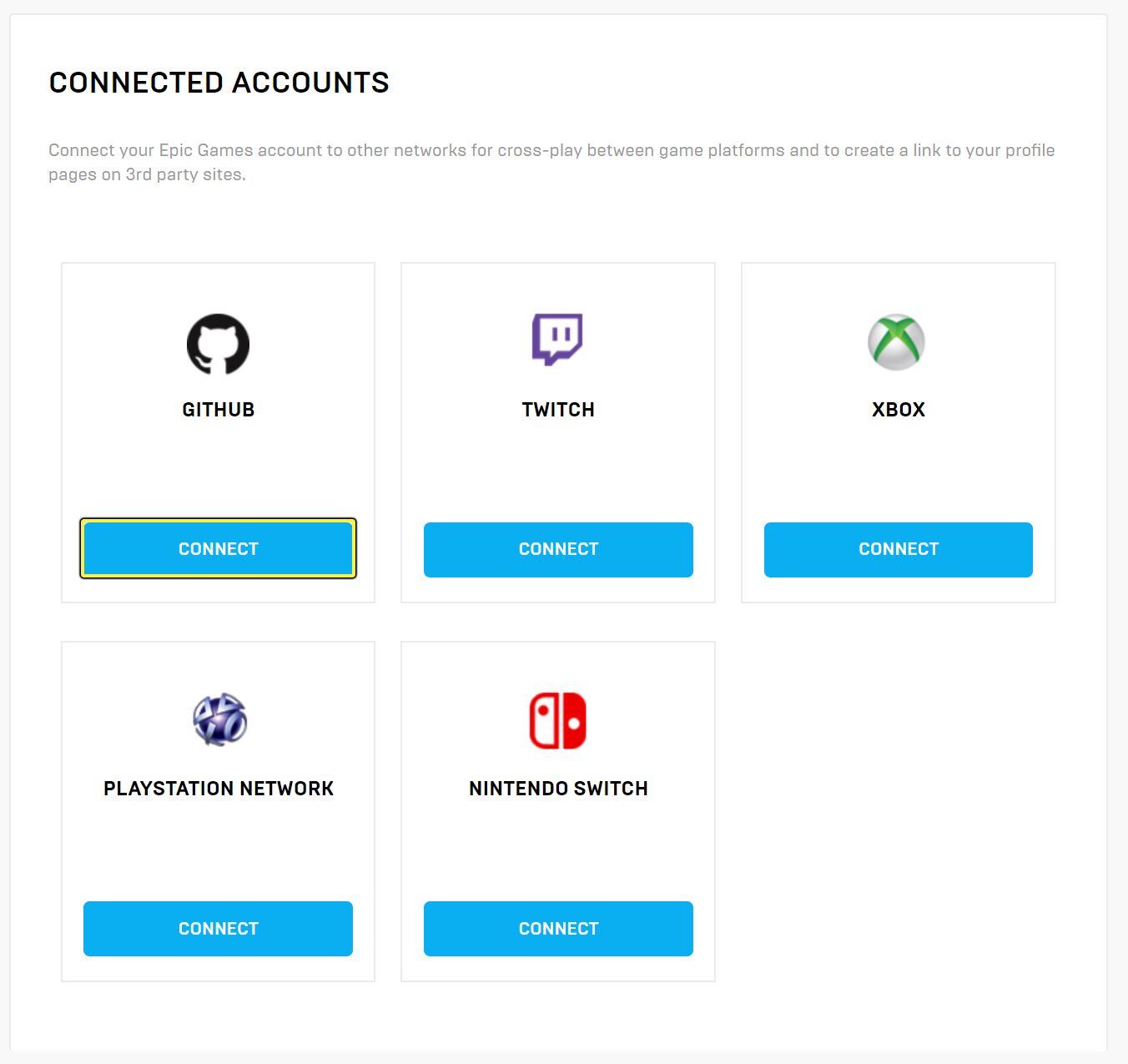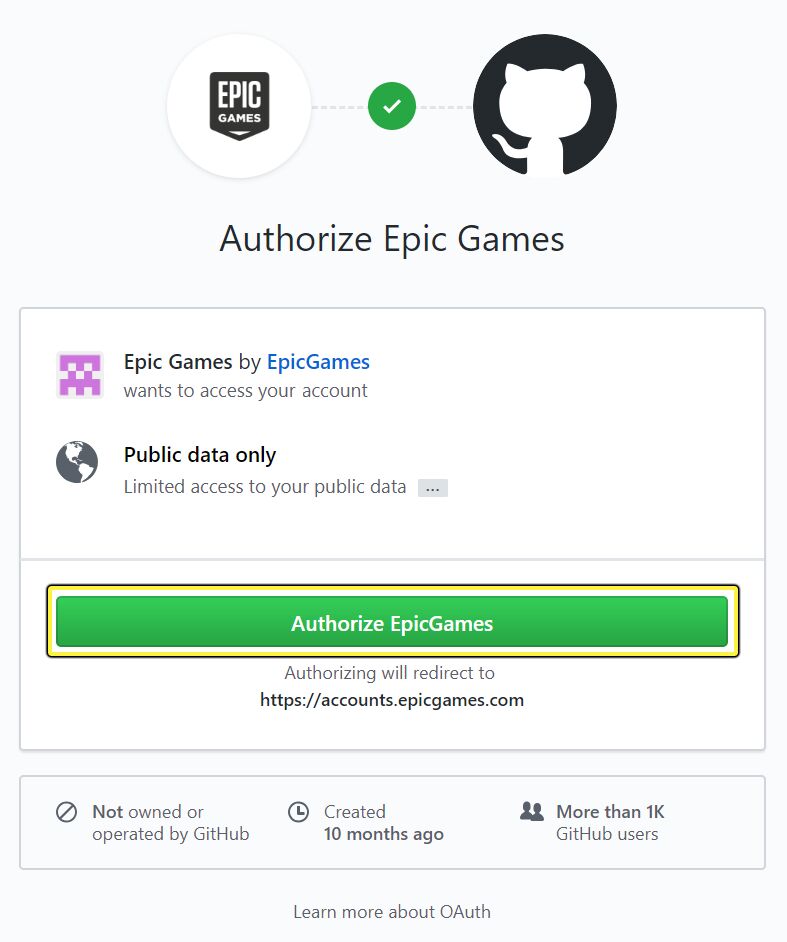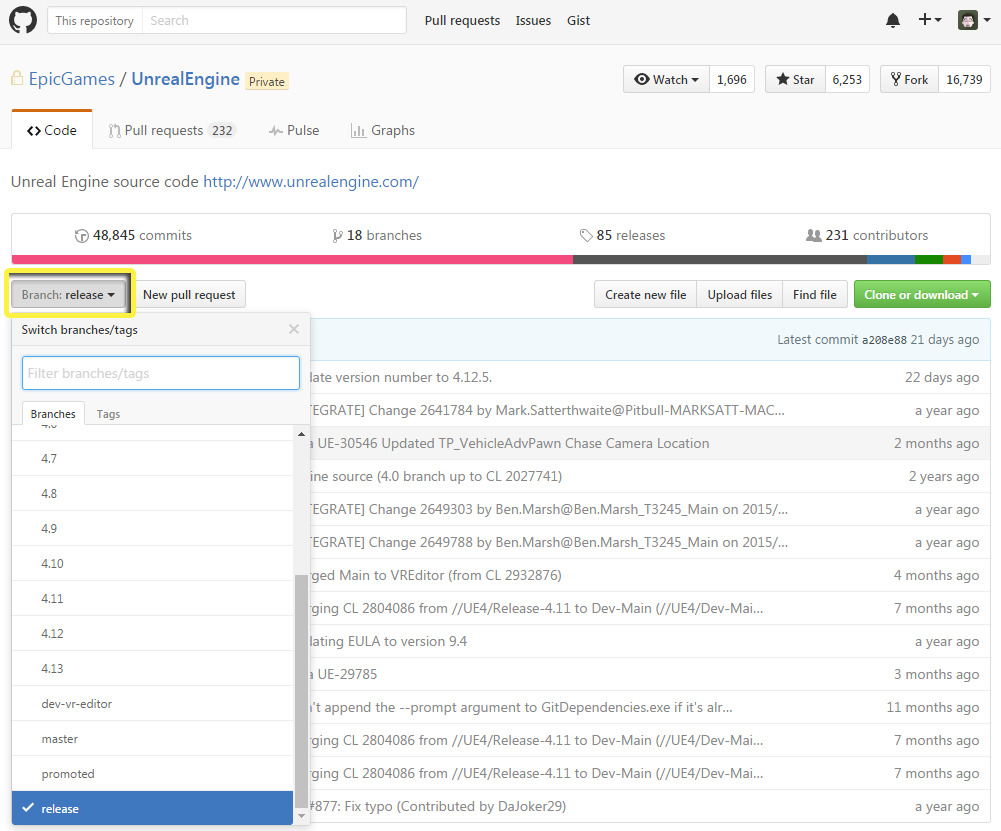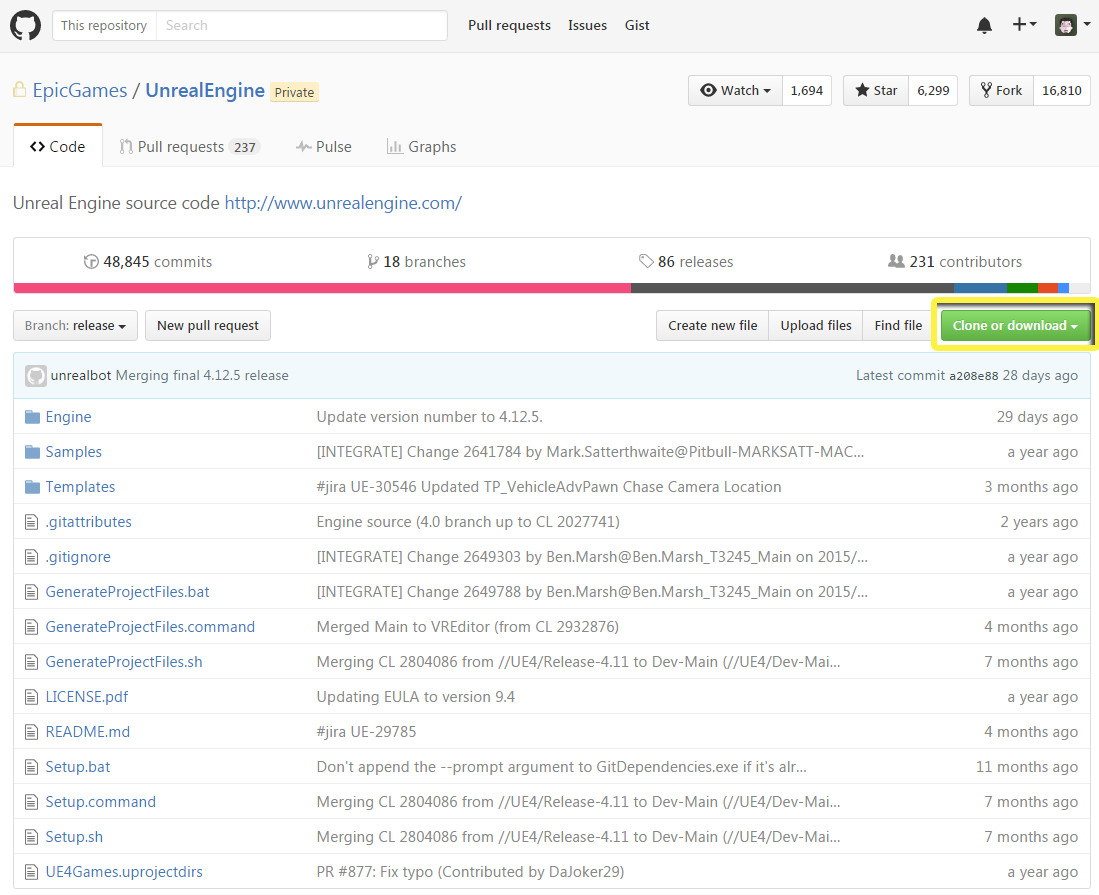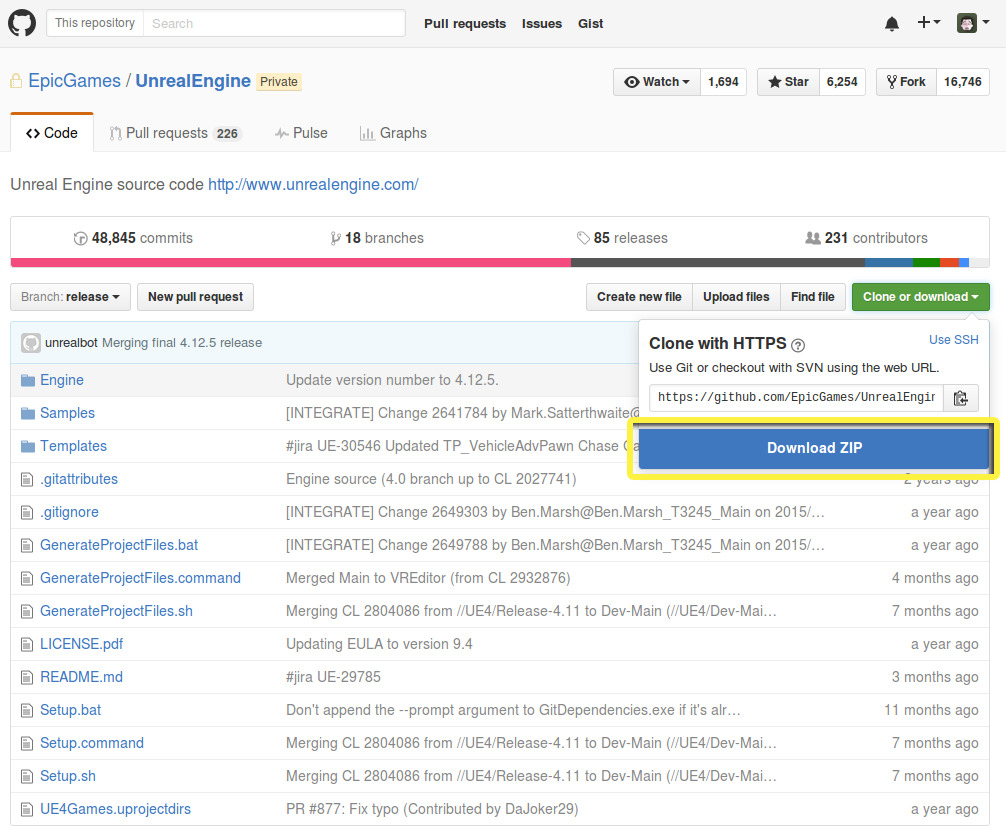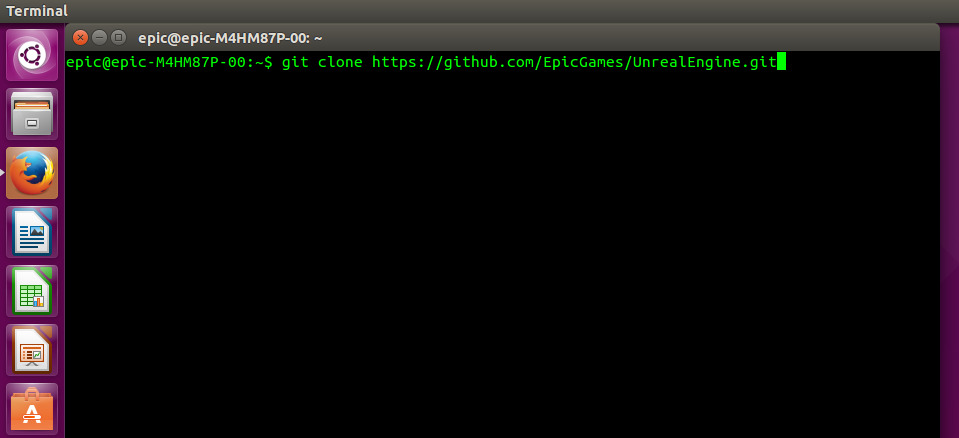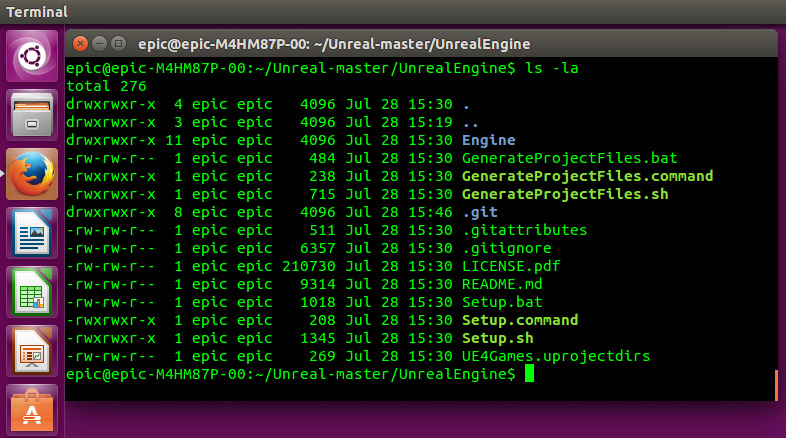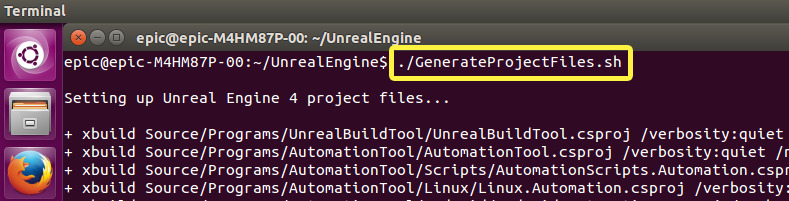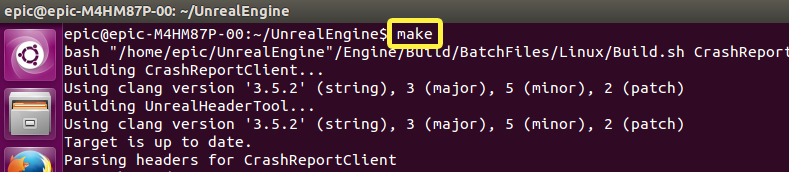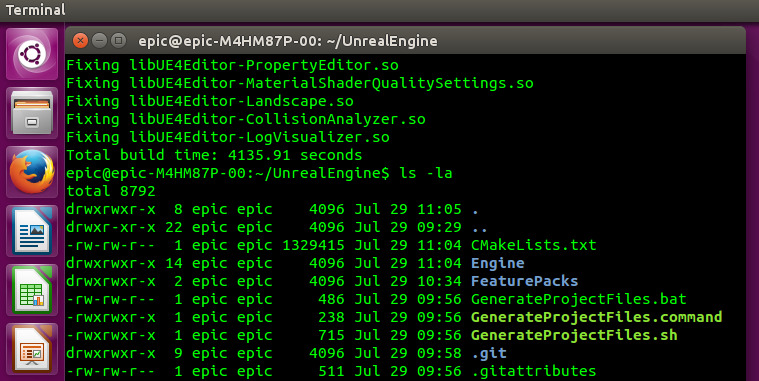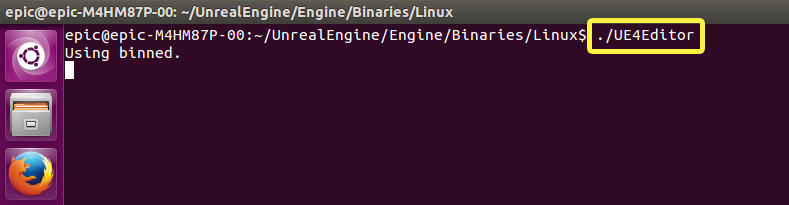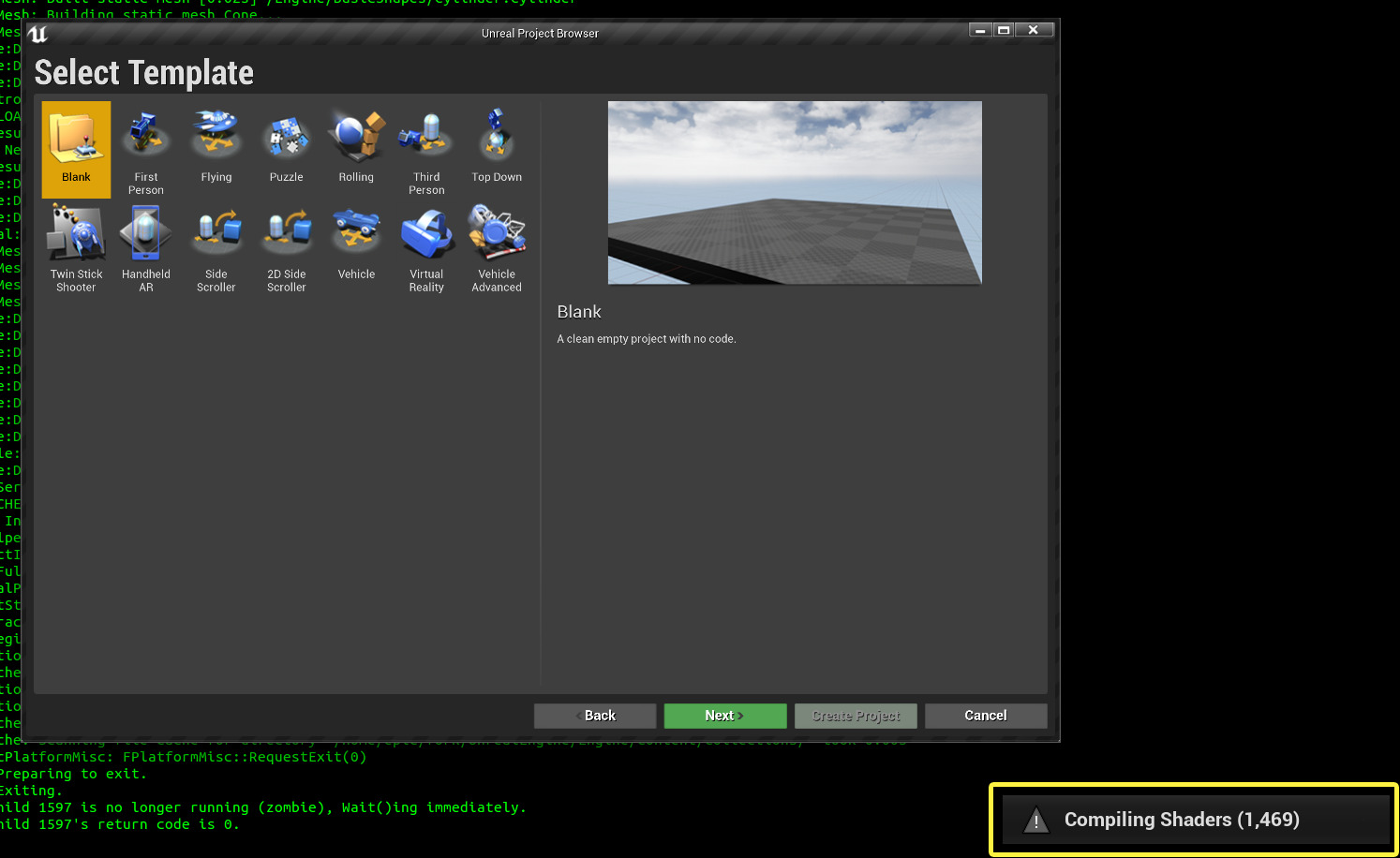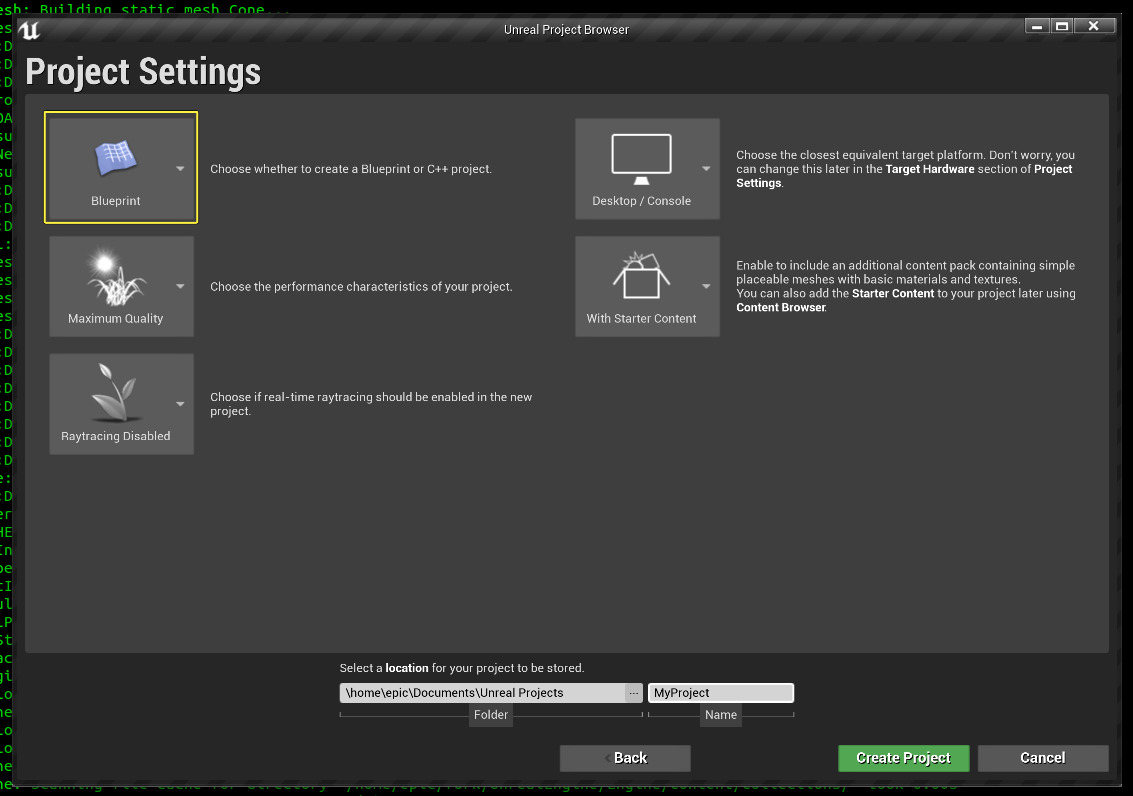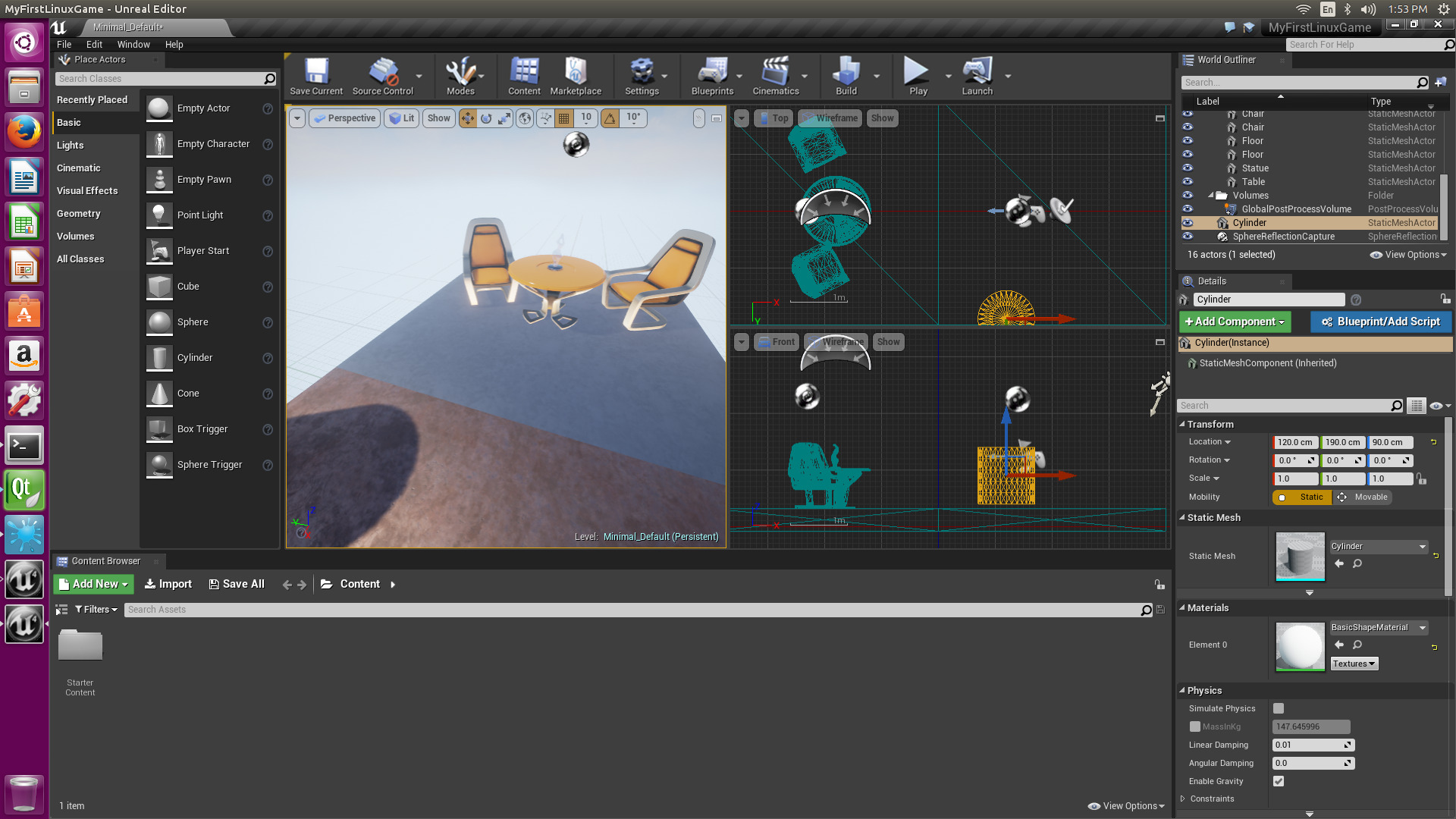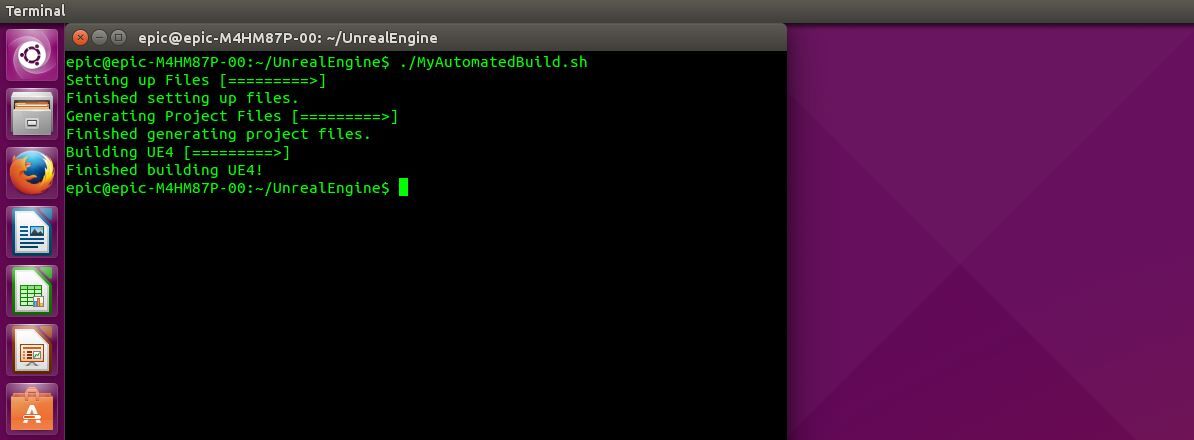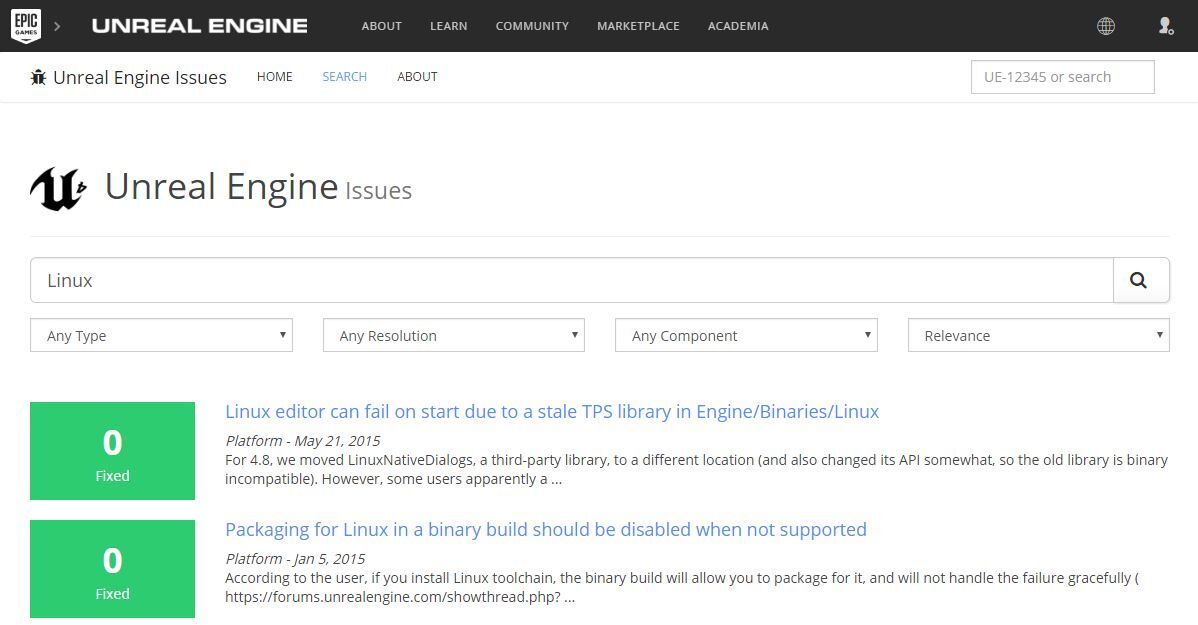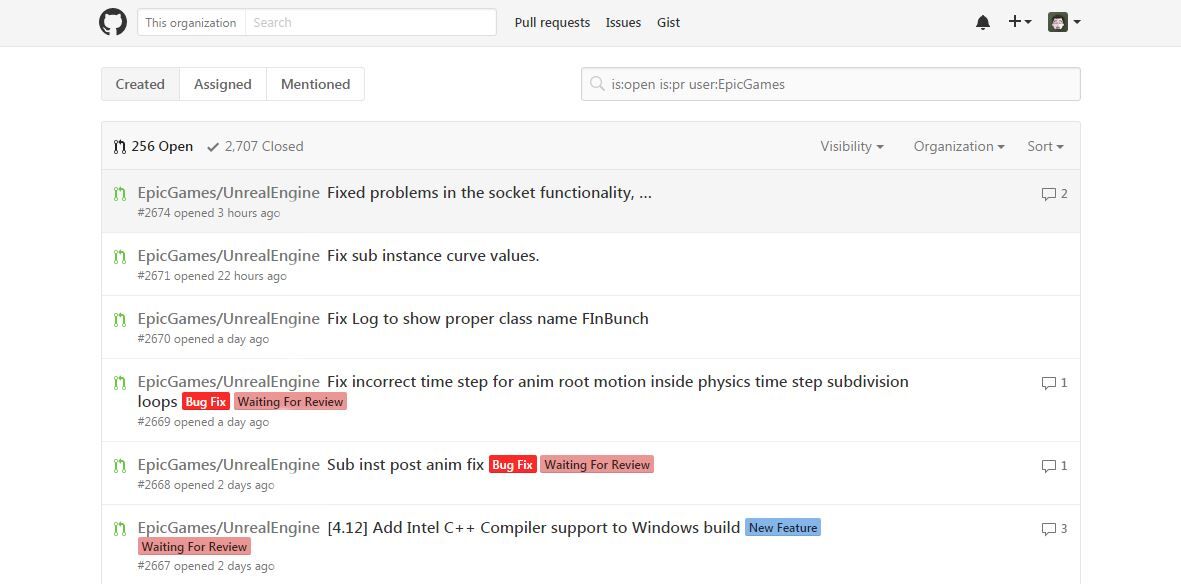- Linux Quick Start
- Learn how to download, build, and run UE4 on Linux.
- 1 — Required Setup
- Registering for an Epic Games Account
- Setting up Git
- Section Result
- 2 — Downloading UE4 on Linux
- Downloading from GitHub
- Cloning with Git
- Section Result
- 3 — Building UE4 on Linux
- Section Result
- 4 — Running UE4 on Linux
- Launching UE4 on Linux
- Creating your First Project
- Section Result
- 5 — On your own!
- Installing Unreal Engine
- Download and Install the Epic Games Launcher
- Create an Epic Games Account
- Install Unreal Engine
Linux Quick Start
Learn how to download, build, and run UE4 on Linux.
Choose your operating system:
At the end of this tutorial, you’ll have Unreal Engine 4 (UE4) running on your Linux machine, having learned how to set up Git (to download UE4 source code), how to fork and clone our source code, build Unreal Engine from source, and how to run Unreal Engine on your Linux machine. Ultimately, the focus of this guide is to show you how to set up the primary workflow needed to get UE4 running on your Linux machine.
1 — Required Setup
Currently, we don’t supply a binary installer of UE4 for Linux users. The good news is that you can compile a binary of Unreal Engine from the same source code that we use to develop the engine. If you want to access our source code, you’ll have to register for an Epic Games account, sign up for a GitHub account, associate your GitHub username with your Epic Games account, and set up Git on your Linux machine.
Registering for an Epic Games Account
If you want to create games with Unreal Engine or contribute to the future of UE4 on Linux, you’ll need to have a valid Epic Games account.
- Navigate to UnrealEngine.com .
- Click Get Unreal.
There are many benefits for having an account with us, including (but not limited to) access to the Unreal Engine community, where you’ll connect with other UE4 Linux developers, and where you’ll be able to keep up with the latest news about Unreal Engine.
Setting up Git
Now that you’ve registered for an Epic Games account, you’re ready to work through the following steps to gain access to the UE4 source code on GitHub.
- Sign up for a GitHub account at GitHub.com .
Click for full image.
Go to your Epic Games account and click Connected Accounts.
Link your GitHub username by clicking Connect under the GitHub icon.
To authorize the connection click Authorize EpicGames.
Section Result
By now, you’ve registered for an Epic Games account and linked it with your GitHub username. Also, you’ve installed Git and you’re ready for the next step, where you’ll fork and clone the UE4 source code from the Unreal Engine GitHub repository.
2 — Downloading UE4 on Linux
Now that you’ve set up Git on your Linux machine, you’re ready to download the Unreal Engine source code from our GitHub site . There are a couple of ways to download the UE4 source code, one way is to use the download feature on our GitHub page, and the other way is to clone the Unreal Engine repository with your Git client. We’ll cover both ways on this page.
Downloading from GitHub
If don’t want to clone the Unreal Engine repository with Git, you can use the Download ZIP button on our GitHub site .
- First, select the branch you want to download by clicking Branch: on the left side of the page. For more info on branches in the Unreal Engine GitHub repository, please see the Source Branches Reference page.
Cloning with Git
If you’re new to cloning with Git, refer to GitHub’s Cloning Guide before executing the following steps.
- Click the Unreal Engine link to access our repository .
Section Result
Whether you downloaded the Unreal Engine source code by using the Download ZIP button on our GitHub site , or by cloning the Unreal Engine repository using Git, you’re ready to build UE4 on Linux with the Unreal Engine source code that is now located on your hard disk.
3 — Building UE4 on Linux
In preparation for this critical step, you downloaded a copy of Unreal Engine’s source code onto your hard disk. During this part of the tutorial, you’ll get to run several utilities from the terminal to build a binary of UE4 on your Linux machine.
Our development and support teams currently use the latest version of Ubuntu; as a result, we may not be able to provide support for other Linux distributions (including other versions of Ubuntu). Additionally, read about Hardware and Software Specifications , and make sure your system has at least one hundred (100) gigabytes of disk space before performing the following steps.
- Inside the root directory, run Setup.sh from the terminal to setup the files needed to generate the project files.
Now, run GenerateProjectFiles.sh from the terminal to generate your project files.
To build the project, run make from the terminal.
Depending on your system’s specifications, it may take anywhere from ten minutes to over an hour to compile the engine. If you want to shorten the time it takes to compile the engine from source, we recommend compiling the source code on a machine that has at least eight (8) gigabytes of RAM, with a multi-core processor having at least eight (8) cores (including hyperthreading).
Section Result
At this point, you should have a fully built binary of UE4 on your hard disk. The time has come to run the engine on your Linux system!
4 — Running UE4 on Linux
As you worked your way to this final step, you linked your Epic Games account with your GitHub username, you downloaded the Unreal Engine source code from our GitHub site, and you compiled a binary of UE4 on your Linux system. The only remaining task is for you to run the UE4 Editor so that you can start making games for the Linux platform.
- Navigate to the editor’s binary path by entering cd Engine/Binaries/Linux/ into the terminal.
- Run UE4Editor to launch the editor.
Launching UE4 on Linux
Because you’ve compiled the engine from its source code on Linux, the engine will compile shaders for a few minutes after launching UE4.
Creating your First Project
If you haven’t already set up an Integrated Development Environment (IDE) to work with UE4, we recommend that you start out by creating a Blueprint project.
Section Result
If you’re creating your first game on Linux, you just learned how to establish your primary UE4 workflow on Linux. As you worked your way through this tutorial, you learned:
✓ How to set up Git to download the source code for Unreal Engine.
✓ How to fork and clone Unreal Engine’s source code.
✓ How to build Unreal Engine from source.
✓ How to run Unreal Engine on your Linux machine.
Are you ready to do some exercises on your own?
5 — On your own!
One way of increasing productivity is to write custom shell scripts that you can run from the terminal. If you know how to write shell scripts in Linux, try writing one that automates the process of setting up and building UE4.
If you want to track the latest developments with UE4 on Linux, read this article and head over to the Unreal Engine Public Issues Tracker to check out the latest public issues impacting UE4 on Linux.
Do you see a public issue that you can fix? If you know how fork and clone our repository to submit pull requests with Git, join our growing community of developers and help shape the future of UE4 on Linux.
If you’re looking to quickly get started making projects with UE4, check-out the following tutorials:
Installing Unreal Engine
In order to understand and use the content on this page, make sure you are familiar with the following topics:
This page describes how to download and install Unreal Engine.
The instructions below are for Windows and macOS. We currently don’t provide a binary installer of Unreal Engine for Linux.
To use Unreal Engine on Linux, you can compile it from source. For more information, see the Linux Quick Start Guide documentation.
To download and install Unreal Engine, you need to:
- Download and install the Epic Games Launcher.
- Sign up for an Epic Games account, if you don’t have one.
- Sign in to the Epic Games Launcher.
- Install Unreal Engine.
Download and Install the Epic Games Launcher
The Unreal Engine tab in the Epic Games Launcher is where you manage all of your Unreal Engine (UE) installations. You can have multiple versions of UE installed on the same computer.
To download and install the Launcher, follow these steps:
- Access the Download Unreal Engine page.
- Select the license type that best matches how you intend to use UE. There are two types of licenses available:
- Publishing, if you plan to make games.
- Creators, if you plan to make other types of content.
You can learn more about the different kinds of licensing available from the Unreal Engine FAQ .
In addition to the Launcher, this may also install other programs you require to run Unreal Engine, such as DirectX.
Create an Epic Games Account
After the setup program installs the Epic Games Launcher on your machine, you will be prompted to sign in with your Epic Games account.
If you have an account, sign in to the Launcher and continue to the next section.
If you don’t have an account, click Sign Up to create one. You can sign up for an Epic Games account with your email, or with a supported social media or gaming platform account.
[(w:900)](LauncherSignUp-Windows.png)
[(w:900)(convert:false)](LauncherSignUp-Mac.png)
You can also proceed without creating an account by clicking Sign In Later. However, you will not be able to download or use Unreal Engine without an account.
Your account information is processed in accordance with the Epic Games Privacy Policy .
After you’ve created your account, Sign In to the Launcher.
Install Unreal Engine
Now that you’ve signed in to the Epic Games Launcher, you’re ready to install Unreal Engine.
- Click the Unreal Engine tab inside the Epic Games Launcher, then click the Install Engine button.
[(w:900)](InstallUnrealEngine1-Windows.png)
[(w:900)](InstallUnrealEngine2-Windows.png)
You can add or remove components from an installed version of Unreal Engine at any time, by clicking the drop-down arrow next to the Launch button for that version, then selecting Options.
Before you install Unreal Engine, make sure you have enough disk space. Requirements vary depending on the engine components you select. The Options screen will show you how much space you need for the installer download, as well as the engine itself.
[(w:900)](InstallUnrealEngine3-Windows.png)