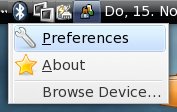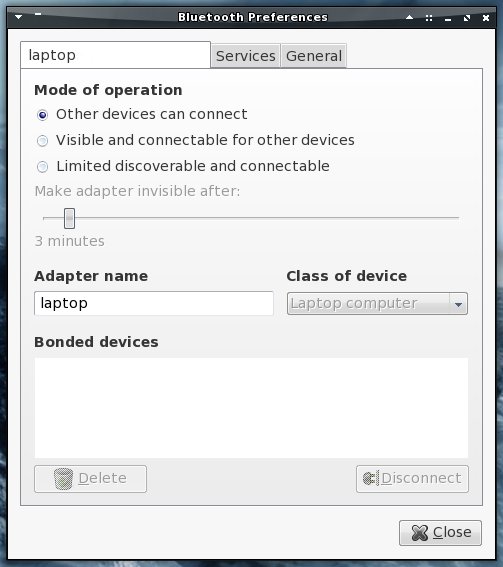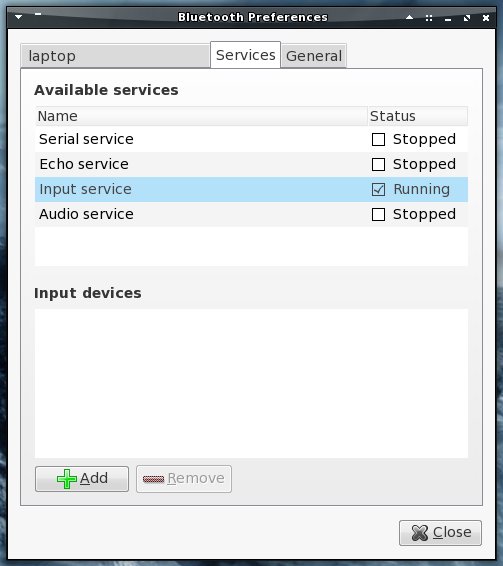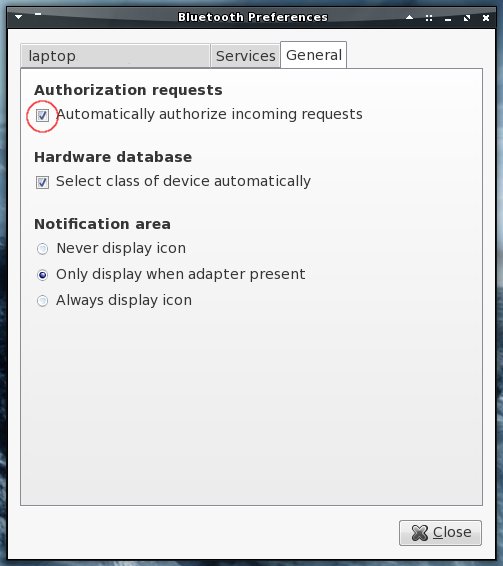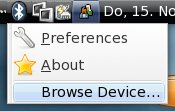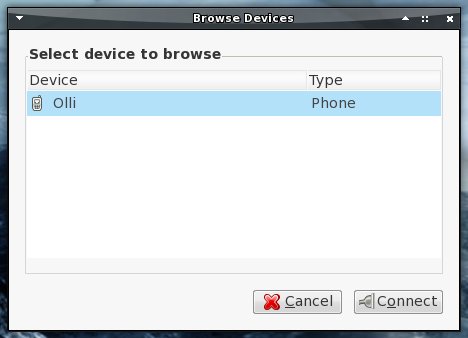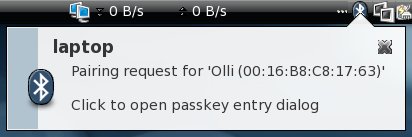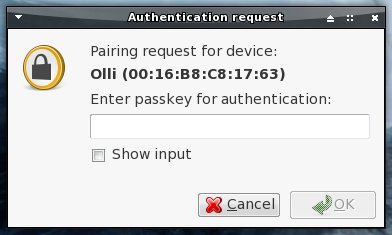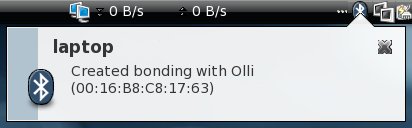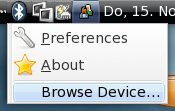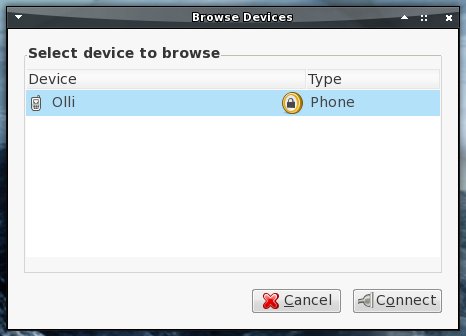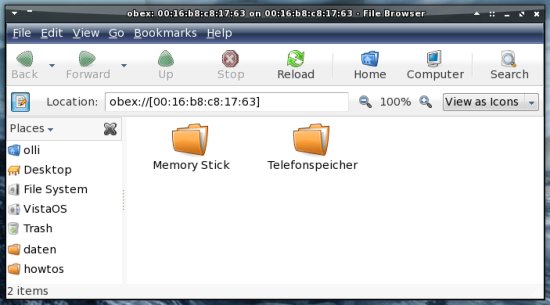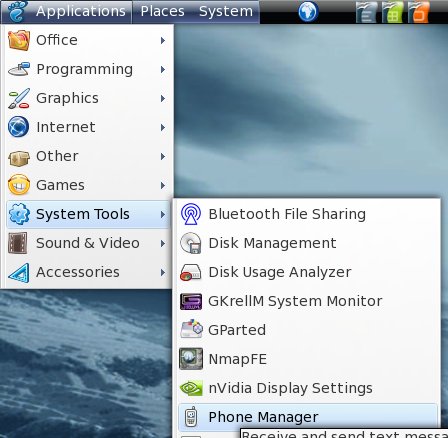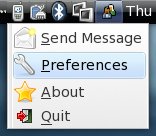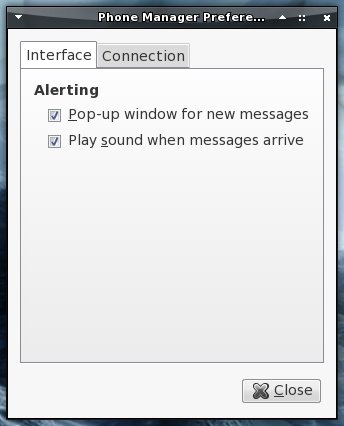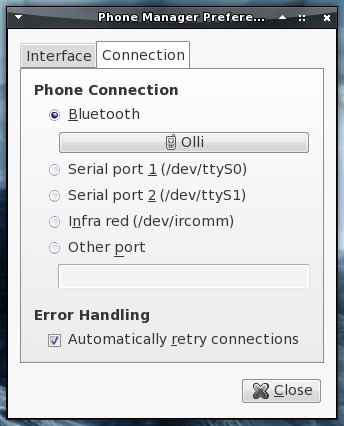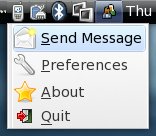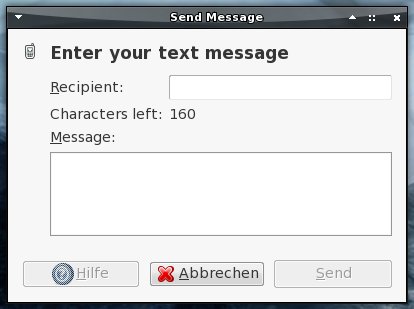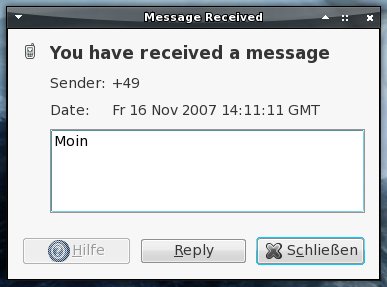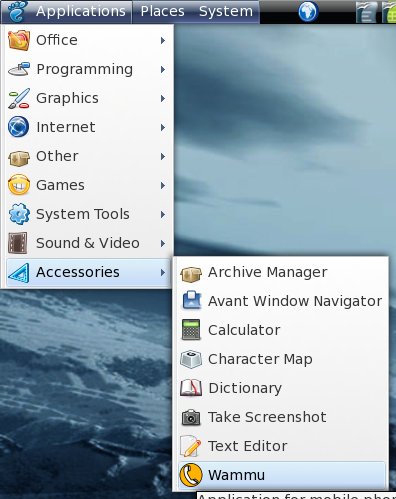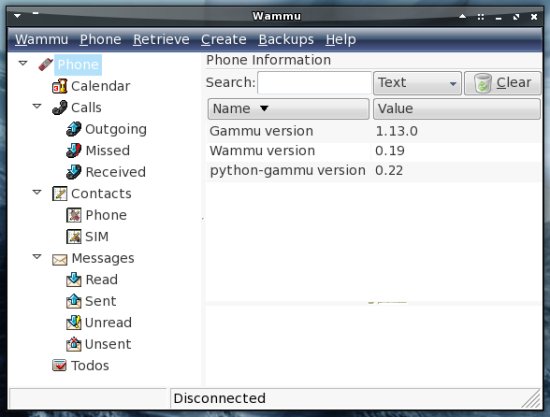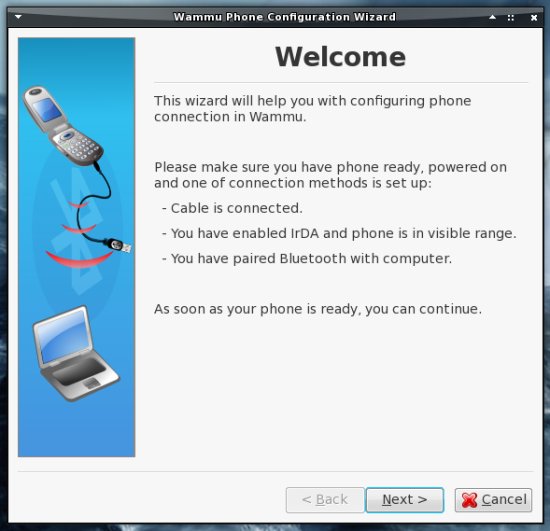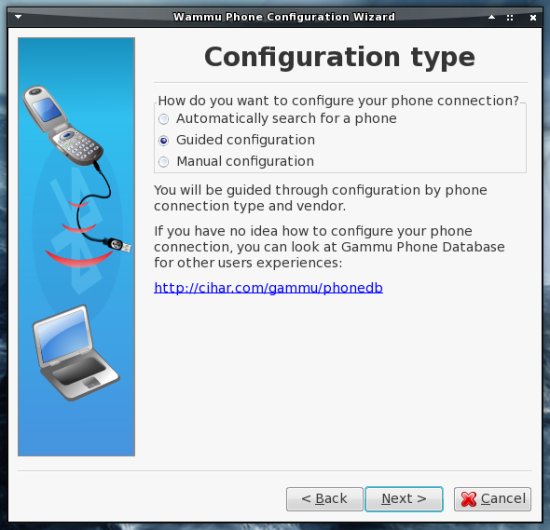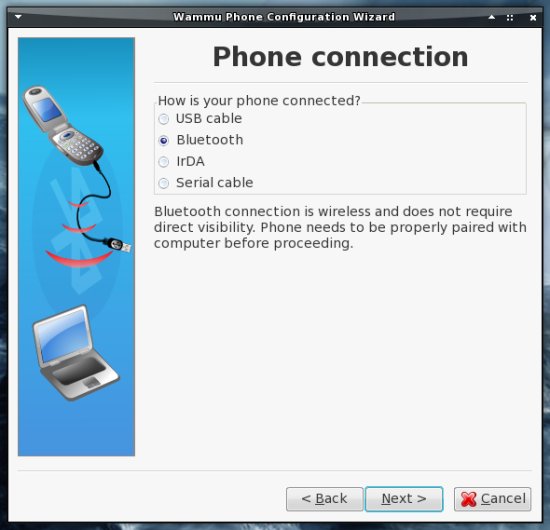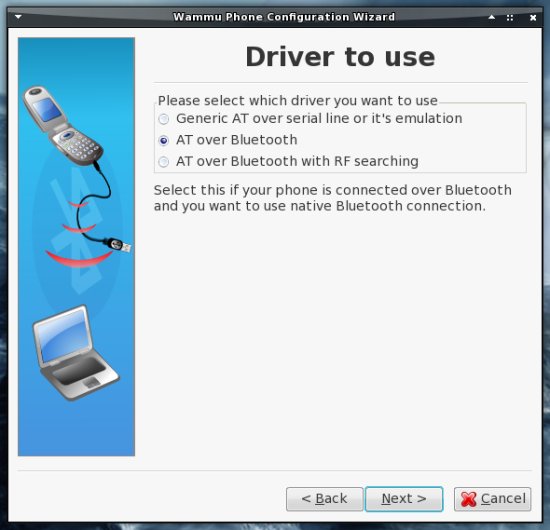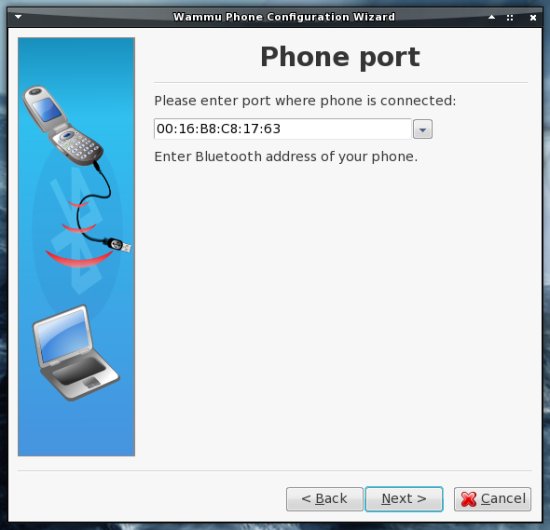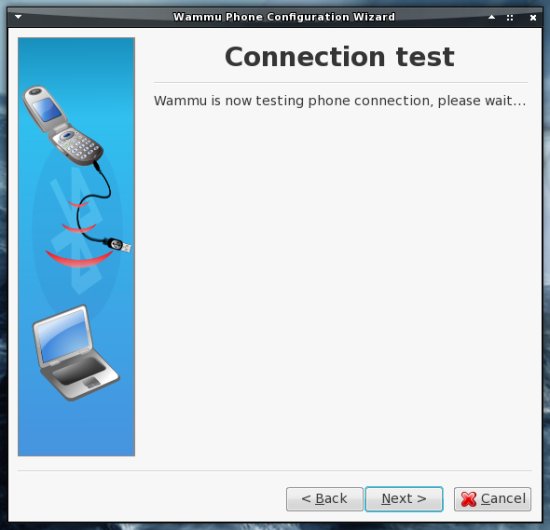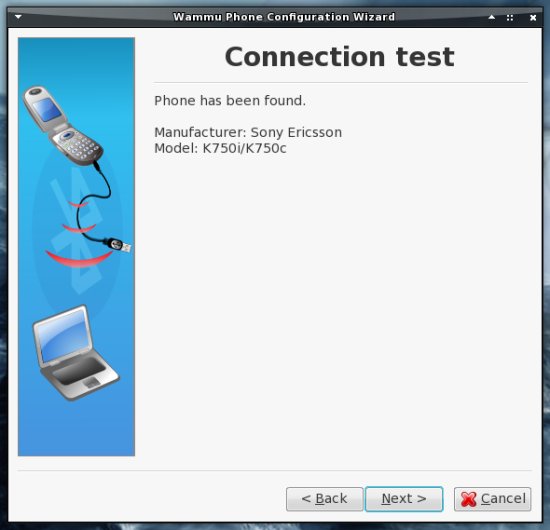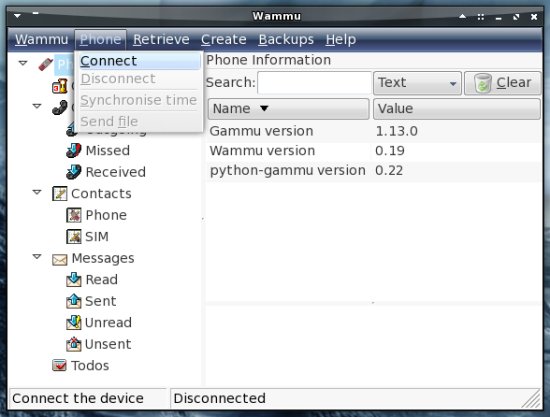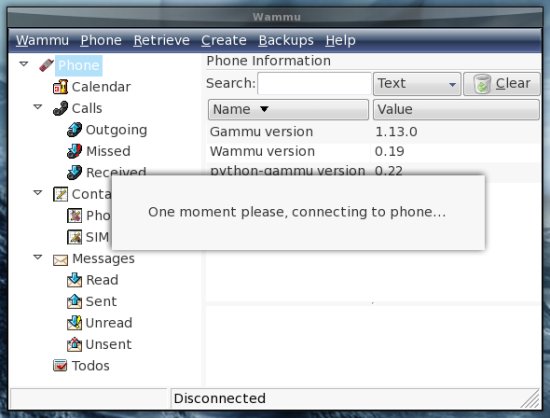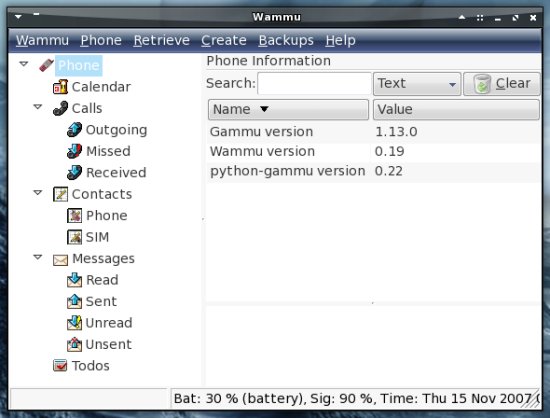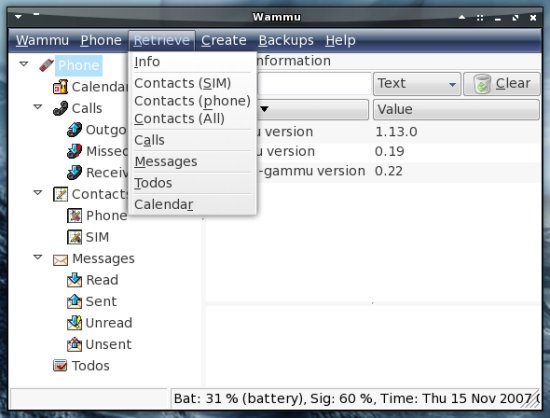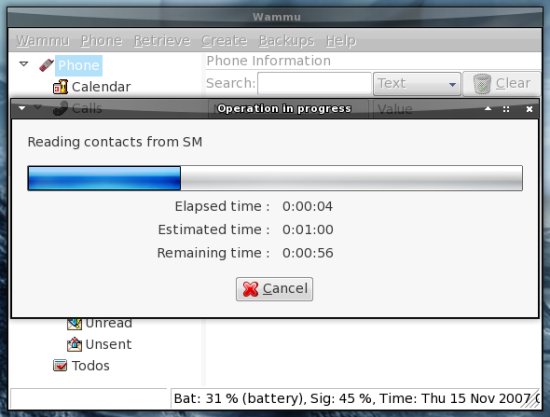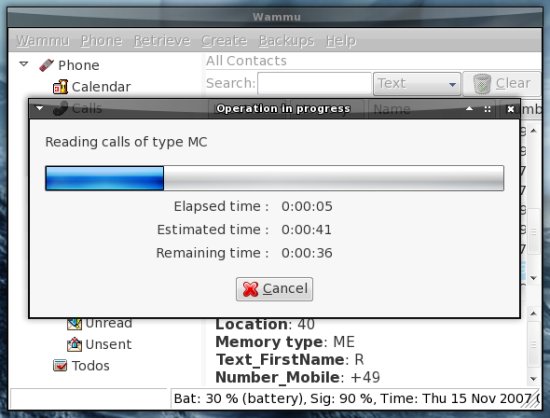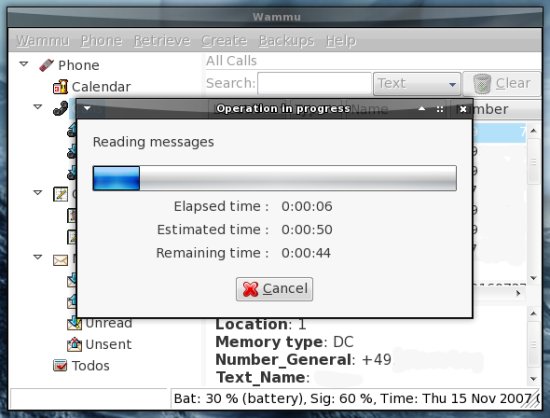Управление мобильным телефоном через bluetooth при помощи Wammu
Эта статья описывает управление мобильным телефоном через bluetooth при помощи Wammu на Fedora 8. В зависимости от производителя и модели вашего мобильного телефона вы сможете получить доступ к вашей адресной книге (на SIM-карте и в телефоне), спискам звонков, sms-сообщениям, напоминаниям, календарю и системной информации. Вы также сможете создавать контакты, события, напоминания и сообщения или выполнять резервное копирование. Вдобавок вы сможете использовать bluetooth-менеджер для доступа к вашему мобильному телефону, как к обычному накопителю, или использовать Gnome phone manager для общения в реальном времени.
В статье описывается телефон Sony Ericsson K750i. Большинство базовых функций (таких как просмотр файлов или обмен сообщениями) должны работать на большинстве телефонов, но перед установкой и настройкой Wammu рекомендуется посмотреть список поддерживаемых моделей и базу данных телефонов , чтобы убедиться, что ваш телефон поддерживается Wammu.
Установка и настройка
Настройка bluetooth manager
Bluetooth manager устанавливается вместе с GNOME, его иконка находится в системном трее на панели GNOME. Щелкните по значку правой кнопкой мыши и выберите «Предпочтения» («Preferences»)
На первой вкладке вы можете выбрать режим работы и присвоить имя вашему bluetooth-адаптеру. Позже, когда вы настроите и установите соединение с телефоном, вы увидите это имя на телефоне.
Вторая вкладка содержит служебные настройки, вам необходимо отметить лишь Input service
Отметьте первый чекбокс на третьей вкладке для автоматической авторизации входящих соединений.
Сопряжение телефона с компьютером
Перед началом работы с телефоном его необходимо подключить к вашей системе. Щелкните правой кнопкой на значке bluetooth manager и выберите пункт «Просмотр устройств» («Browse devices»)
Выберите из списка устройств вам телефон и щелкните на «Соединить» («Connect»)
Телефон сообщит о запросе входящего соединения и запросит пароль. Щелкните по сообщению bluetooth manager.
. и введите пароль. Его же введите на телефоне.
Соединение установлено и ваш телефон подключен к системе
Файл-менеджер
С помощью bluetooth manager вы можете просматривать файлы на телефоне также, как на любом подключенном накопителе. Щелкните правой кнопкой на значке bluetooth manager и выберите пункт «Просмотр устройств» («Browse devices»)
Выберите из списка устройств вам телефон и щелкните на «Соединить» («Connect»)
Откроется новое окно nautilus
Gnome phone manager
Gnome phone manager позволяет обмениваться SMS-сообщениями в реальном времени и поддерживает большинство моделей телефонов. Он установлен по умолчанию и доступен через меню приложения GNOME. После запуска в системном трее появится его значок
Щелкните правой кнопкой по значку Gnome phone manager и выберите пункт «Препочтения» («Preferences»).
На первой вкладке вы можете настроить тип уведомлений при поступлении нового сообщения.
На второй вкладке расположены настройки соединения. Выберите ваш мобильный телефон и закройте окно настроек.
SMS-сообщения
Для отправки SMS щелкните на значке Gnome phone manager и выберите пункт «Отправить сообщение» («Send message»)
В появившемся окне введите текст сообщение, номер абонента и щелкните на «Отправить» («Send»)
Если на ваш телефон поступит новое SMS-сообщение, оно будет перенаправлено на компьютер. Вы можете написать ответ прямо в том же окне:
Wammu
Wammu — это многофункциональный менеджер телефона. Перед использованием не забудьте посмотреть список поддерживаемых моделей и базу данных телефонов , и если ваш телефон там есть, то какую функциональность предлагает Wammu для него.
Установите wammu при помощи вашего пакетного менеджера. После установки wammu можно запустить через меню приложений
Если вы запускаете wammu в первый раз (или выбрали пункт меню «Search phone»), то запустится Мастер конфигурации Wammu
Автоматическая установка в моем случае не сработала, поэтому я выбрал пункт «Guided configuration»
В «типе соединения» выберите «bluetooth»
Если вы знаете тип вашего телефона, выберите его. Если нет, то отметьте пункт «I don’t know»
Выберите тип соединения для вашего телефона (Его можно узнать из списка моделей и базы данных )
Выберите драйвер вашего телефона (опять-таки его можно узнать из списка моделей и базы данных )
Далее необходимо ввести порт, к которому подключен телефон. Откройте терминал и выполните команду
Ее вывод будет примерно таким:
00:16:B8:C8:17:63 Olli (Номер порта и имя телефона)
Введите номер в соответствующее поле
Затем будет выполнен тест соединения
И если все в порядке, то увидите следующее окно
Телефон успешно подключен
Если хотите, то можно поменять имя телефона для Wammu
Теперь Wammu готов к использованию. Щелкните в меню «Phone» и выберите «Connect»
Будет установлено соединение
Теперь Wammu подключен к вашему телефону. Уровень заряда батареи и уровень сигнала отображаются в строке состояния внизу окна.
Для переноса данных из телефона в компьютер выберите пункт меню «Retrieve» и выберите, что именно вы хотите перенести
Вы также можете отсылать SMS-сообщения с помощью Wammu или делать резервные копии ваших данных
BluetoothRemoteControl
- Following Sony Ericsson provide this functionality.
D750, K320, K510, K530, K550, K600, K610, K660i, K700, K750, K790, K800, K810, K850, S500, S700, T650, V800, W300, W550, W580, W600, W610, W660, W700, W710, W800, W810, W830, W850, W880, W900, W910, Z520, Z525, Z530, Z550, Z558, Z610, Z710, Z750, Z800
Please refer to your handset’s manual for usage instructions.
Solutions
There several possibilities to get remote controller functionality under Linux. First of all there is the the Linux port of the bemused server and its clients, secondly there is the remoteJ project, thirdly there is anyremote, and of course there is the possibility to use the better documented remote controller of your own phone. This page is primarily about this third alternative.
Installation and Configuration
- Download your desired .hid file as below.
- Ensure both your phone and computer have Bluetooth turned ON and that they are both discoverable (in GNOME, go to Bluetooth icon Preferences -> select «Always visible» or «Temporary visible»).
- Right click on your downloaded .hid file, then go to «Send To», choose Bluetooth (OBEX Push), and select your phone from the Bluetooth discovered device list. (Your phone should ask you if you want to use the new remote control file, and it should ask you which computer to connect to — choose your computer and away you go. DONE. At least that’s how nicely it worked for me using Ubuntu 9.04 with my Sony Ericsson K800i without any problem.)
- Ubuntu 9.10 (Karmic Koala)
Works out-of-the-box. See instructions for Ubuntu 9.04.
Configuration files
- The bluetooth remote control configuration file for Sony Ericsson is a tar archive with extension as .hid
The tar file contains two files
a) an image containing visual representation of key mappings.
b) A XML descriptor with extension .kcf that defines key mappings.
The format of XML descriptor is defined at the Sony Ericsson developer site in a Developers Guidelines PDF document that is included in the installer for the Bluetooth Remote Control tool. The document can also be downloaded directly here
The key codes for HID are defined at USB website
Example configurations
- By default there are some configurations provided with the phones. Some work with Linux while others do not.
Following table lists the remote control configuration files specifically made for Linux applications.
| Bluetooth Remote Configuration Files | ||||
| Application | Phone | File | Created By | Notes |
| TvTime | K660i, K750i (Not tested with other phones) | TvTime.hid | Refit Gustaroska (gustaroska at gmail dot com) | Number button as channel number, star(*) for window mode or fullscreen, hash(#) for mute and unmute sound, volume side key for controling sound volume |
| Totem | K660i, SE K700i, K750i, W610i, W880i (Not tested with other phones) | Totem1.hid | frandavid100 (frandavid100 at gmail dot com) | I have tried to map as much commands in Totem as possible to phone keys (ex. DVD Menu, Fullscreen). Please let know if you have any comments or suggestions |
| amaroK | K660i, SE K750i, W580i, W810i (Not tested with Other phones) | Amarok.hid | — V7 2007-02-08 23:15:36 | You may have to modify the configuration file if you have changed Amarok’s Global Shortcuts. |
| Amarok | K800i (not tested with other phones, but should work) | Amarok.zip | Flittermice (flittermice at gmx dot at) | This HID file is based on the amaroK configuration above, therefore it should work with the phones mentioned above. Maybe you have to size down the background image because I reworked it for the resolution 240×320. I added both a «thumbs up» and a «thumbs down» button for the possibility to increase and decrease a song’s rating. The ZIP file contains the source files and instructions on how to install the «rating» function. |
| MPlayer | SE K700i, K750i, W810i (Not tested with other phones) | MPlayer.hid | Szasz Pal (space at spacesoftwarestudio dot com) | |
| XMMS | SE K750i (Not tested with other phones) | XMMS.hid | Szasz Pal (space at spacesoftwarestudio dot com) | |
| Rhythmbox | K660i, SE K700i, K750i, W610i, W710i, W880i (Not tested with other phones) | Rhythmbox1.hid | frandavid100 (frandavid100 at gmail dot com) | |
| Banshee | SE K700i, K750i (Not tested with other phones) | Banshee.hid | adam (dot) lofts (at) gmail (dot) com | Volume control does not work since Banshee lacks the keybindings |
| Banshee | SE z770i (Not tested with other phones) | Banshee2.hid | tthorb (at) gmail (dot) com | I changed the Gnome shortcut to CTRL-ALT-Z/X to get Volume control to work since Banshee lacks the keybindings |
| Elisa | SE K700i, K750i, W610i, W710i, W880i (Not tested with other phones) | Elisa.hid | frandavid100 (frandavid100 at gmail dot com) | |
| Ubuntu | K660i, SE K700i, K750i, W580i, W610i, W710i, W880i (Not tested with other phones) | Ubuntu.hid | frandavid100 (frandavid100 at gmail dot com) | This works extremely well and is meant for use with the ubuntu desktop! I was even able to control volume with no additional setup! |
| XBMC | K550i (Not tested with other phones) | XBMC.hid | Peter Gyongyosi (gyp (at) impulzus (dot) com) | Some functions could not be bound to default XBMC keyboard bindings so some changes were needed for volume and context menu, see the keyboard section of Keymap.xml for an example |
| XBMC | Profiles for phones with resolutions 176×208, 176×220, 222×296, 240×320 (tested on W890i), 480×640, 600×800 | XBMC_remote_profiles.zip | Kim (krosenbohm (at) gmx (dot) net) | Primarily for music, but also video playback. Contains .svg file adapted from Template222x296 and a shamelessly ripped XBMC logo so you can create your own profiles. Some icons were taken from the Tango project. If a .hid file isn’t working, please repack with tar on Linux: Rename .jpg file with proper resolution to HD-layout.jpg and pack into a .tar file together with Remote.kcf. |
| OpenOffice Impress | K750i,W300i (Not tested with other phones) | Download here. | Stani (spe.stani.be on gmail) | This is a meta package with HID files for OpenOffice Impress, VLC, Amarok, Kaffeine and KDE Desktop. The OpenOffice Impress works fine. I’ve tested the VLC player but not all keys did work as expected. (Note from Carey O’Shea: The VLC keys should be fine — the only thing I think that is stopping them working properly all the time is a WxWidgets bug, see here: https://bugs.launchpad.net/vlc/+bug/2772 (ie. disable the «Embed video in interface» option under WxWidgets in VLC options under Interfaces and restart VLC, your video should be in a different window to the VLC controls, but at least your keyboard shortcuts should work properly from then on — works for me.) |
Misc
- Keymap image templates can be found here: Template176x220Template222x296 so that it is easy to create visual representation for key mappings.
Please note that this template was made according to SE K700i screen resolution and may not fit for other phones.
BluetoothRemoteControl (последним исправлял пользователь localhost 2013-05-02 23:31:20)
The material on this wiki is available under a free license, see Copyright / License for details
You can contribute to this wiki, see Wiki Guide for details