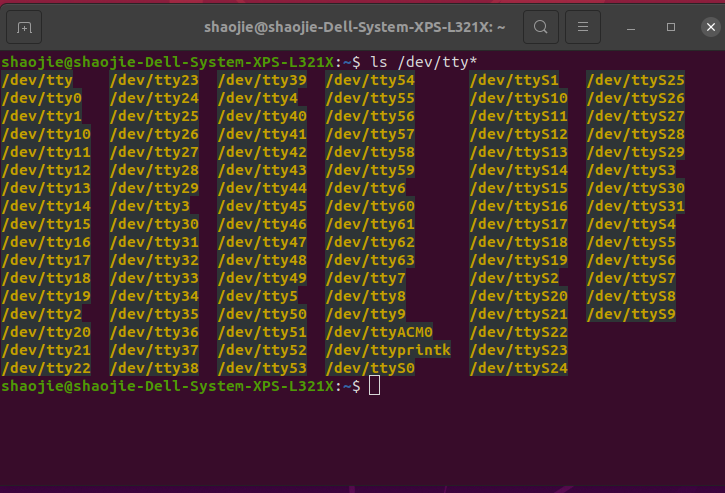- How can I get the GPS receiver BU-353 working on Ubuntu?
- 2 Answers 2
- How to connect an usb GPS receiver with a Linux computer?
- 1. Plug in the GPS receiver
- 2. Install gpsd
- 3.Test gpsd with xgps (optional)
- 4. Make gpsd available on boot.
- 5. Ready to serve.
- How to connect an usb GPS receiver with a Raspberry PI?
- 1. Plug in the GPS receiver
- 2. Install gpsd
- 3. Make gpsd available on boot.
- 4.Test gpsd with xgps (optional)
- 5. Ready to serve.
- Thread: Good GPS receivers for linux?
- Good GPS receivers for linux?
- Re: Good GPS receivers for linux?
- Re: Good GPS receivers for linux?
- Re: Good GPS receivers for linux?
How can I get the GPS receiver BU-353 working on Ubuntu?
I have a GPS receiver BU-353 with USB interface and I’m trying to get it working under Ubuntu. I ran gpsd -n -N -D 2 /dev/ttyUSB0 , and got this output:
gpsd: launching (Version 2.94) gpsd: listening on port gpsd gpsd: running with effective group ID 1000 gpsd: running with effective user ID 1000 gpsd: opening GPS data source type 3 at '/dev/ttyUSB0' gpsd: speed 38400, 8N1 gpsd: Garmin: garmin_gps Linux USB module not active. gpsd: speed 9600, 8O1 gpsd: speed 38400, 8N1 gpsd: gpsd_activate(): opened GPS (fd 6) gpsd: speed 4800, 8N1 gpsd: NTPD ntpd_link_activate: 0 gpsd: /dev/ttyUSB0 identified as type SiRF binary (2.687608 sec @ 4800bps) gpsd: detaching 127.0.0.1 (sub 1, fd 8) in detach_client gpsd: detaching 127.0.0.1 (sub 1, fd 8) in detach_client 2 Answers 2
BU-353 is known to work with gpsd.
- Try the -b flag (for example, gpsd -b /dev/ttyUSB0 )
- Open a separate terminal window and run gpsmon (included in the ‘gpsd-clients’ package) to check gpsd output. Restart gpsmon each time you restart gpsd. Could tango be starting too soon? The dongle requires a few seconds to sort out the signals, identify satellites, and calculate a fix; udev requires a few seconds to start gpsd, which in turn requires a few seconds to probe the dongle (which may not be ready yet) and begin broadcasting useful information when the data stream finally begins. gpsmon can help diagnose that problem, too.
- If there’s no gpsd output, then do a more detailed check. Do the following steps in order to test the dongle, the kernel module, the mount, the device node, and gpsd:
- Unplug the USB dongle and kill gpsd ( sudo pkill gpsd ). Wait 10 seconds for /dev/ttyUSB0 to be freed.
- Plug the USB dongle back in and wait 10 seconds.
- Check dmesg | tail -n 5 to verify the dongle was really mounted to /dev/ttyUSB0 . If it doesn’t mount, then you’re missing a kernel module (from your description, that’s unlikely). Sometimes it gets mounted to /dev/ttyUSB1 if 0 isn’t free!
- See if udev recognized the dongle and started gpsd ( ps -e | grep gpsd ). If not, then you have a udev rules issue, and you must start gpsd manually with gpsd /dev/ttyUSB0
- Once gpsd is running, check for dongle output (dongle output = gpsd input). Try cat /dev/ttyUSB0 (stop it with CTRL+c). If that fails, then try resetting the baud rate to 4800:
pkill gpsd stty 4800 > /dev/ttyUSB0 gpsd -b /dev/ttyUSB0 cat /dev/ttyUSB0 # CTRL+c to stop How to connect an usb GPS receiver with a Linux computer?
I created this step by step instructions on Ubuntu. Possibly there might be a slight difference if you are using another Linux distribution, but they should be very similar.
1. Plug in the GPS receiver
After plugging in a GPS / GNSS receiver through the USB port, your GPS should be automatically configured. To verify, type the below command.
You will see the “/dev/ttyACM0” has been created automatically(above screenshot).
(Special note for Columbus V-800 Mark III or Columbus P-7 pro GNSS receiver🙂
you will see “/dev/ttyUSB0” or “dev/ttyUSB0” “dev/ttyUSB1” instead.
Since the default baud rates for V-800 Mark III is 38,400 and P-7 Pro is 57,600, Please run the below command to change the baud rate
To further verify if the GPS has been bound to this folder. please type
(Special note for Columbus V-800 Mark III or Columbus P-7 pro GNSS receiver🙂
The GPS input stream shows similar to the below
If you can see the above, which means your GPS receiver works with your Linux computer.
2. Install gpsd
The next step of installation is to bind the “gpsd” daemon to the GPS receiver so that the applications running on Linux can access the GPS receiver through the “gpsd” daemon.
“gpsd” is used to connect applications with the GPS receiver hardware. It manages USB GPS devices so the applications don’t have to. In Linux, if you set up the “gpsd” properly with GPS receivers hardware, most GPS location aware applications can get the GPS data by calling “gpsd”. Furthermore, “gpsd” shares the GPS receiver to all applications running on this Linux machine.
The computer responded with something like the below screenshot.
3.Test gpsd with xgps (optional)
If you are confident the GPS is already working properly, just skip this section and go to section 4.
To start the gpsd in interactive mode, type the below command.
sudo gpsd -D 5 -N -n /dev/ttyACM0
(Special note for Columbus V-800 Mark III or Columbus P-7 pro GNSS receiver🙂
Now the GPS signal should be available for applications. It is not mandatory but good to confirm that. It can be tried by a tool called “xgps”. xgps is included in the gpsd-clients package.
To Install gpsd-clients, open another terminal session & type
sudo apt install gpsd-clients
Above screenshot shows the » gpsd-clients» has been successfully installed. Now type
xgps should look similar to this when the GPS signal is available.
4. Make gpsd available on boot.
To make gpsd automatic startup on boot, u pdate the /etc/default/gpsd file a below
is included in the «gpsd» config file above. Restart your computer.
(Special note for Columbus V-800 Mark III or Columbus P-7 pro GNSS receiver🙂
5. Ready to serve.
Now your GPS applications can make use of «gpsd» to acquire GPS data. For example, below shows the “Marble” application running on Linux which gets GPS data from «gpsd».
We have tested the below USB GPS/GNSS receivers
How to connect an usb GPS receiver with a Raspberry PI?
I created this step by step instructions by using Raspbian. Possibly there might be a slight difference if you are using another Linux distribution in RaspberryPI but they should be very similar.
1. Plug in the GPS receiver
After plugging in a GPS / GNSS receiver through the USB port, your GPS should be automatically configured. To verify, type the below command.
You will see the “/dev/ttyACM0” has been created automatically. To further verify if the GPS has been bound to this folder. please type
The GPS input stream show similar to the below
If you can see the above, which means your GPS receiver works with your Linux computer.
2. Install gpsd
The next step of installation is to bind the “gpsd” daemon to the GPS receiver so that the applications running on Raspbian can access the GPS receiver through the “gpsd” daemon.
“gpsd” is used to connect applications with the GPS receiver hardware. It manages USB GPS devices so the applications don’t have to. In Raspbian, if you set up the “gpsd” properly with GPS receivers hardware, most GPS location aware applications can get the GPS data by calling “gpsd”. Furthermore, “gpsd” shares the GPS receiver for all applications running on this Raspberry PI machine..
3. Make gpsd available on boot.
To make gpsd automatic startup on boot, u pdate the /etc/default/gpsd file a below
is included in the gpsd config file.
Restart the RaspberryPI, the new setting will take effect.
4.Test gpsd with xgps (optional)
If you are confident the GPS is already working properly, just skip this section.
Now the GPS signal should be available for applications. It is not mandatory but good to confirm that. It can be tried by a tool called “xgps”. XPGS is included in the gpsd-clients package.
To Install gpsd-clients, type
sudo apt install gpsd-clients
After gpsd-clients has been installed, type
xgps should look similar to this, when the GPS signal is available:
5. Ready to serve.
Now your GPS applications can make use of gpsd to acquire GPS data. Congratulations!
We have tested the below USB GPS/GNSS receivers
work with this instruction. They can be purchased from gpswebshop.com
Thread: Good GPS receivers for linux?
Spilled the Beans
 Good GPS receivers for linux?
Good GPS receivers for linux?
I’m looking to buy a USB GPS receiver, but I want to make sure it will work with Ubuntu before I buy.
Are there any I should avoid, any recommended?
I just want to dodge as many problems as I can.
5 Cups of Ubuntu
Re: Good GPS receivers for linux?
mom got a tomtom gps for christmas, ive hooked it up to my laptop with no luck thus far. trying to install their software through wine, i get a complaint of a msvcr80.dll library. continue.
5 Cups of Ubuntu
Re: Good GPS receivers for linux?
mom got a tomtom gps for christmas, ive hooked it up to my laptop with no luck thus far. trying to install their software through wine, i get a complaint of a msvcr80.dll library. continue.
Tall Caf� Ubuntu
Re: Good GPS receivers for linux?
If you have working bluetooth, you can use any bluetooth GPS receiver that you like.
Just bear in mind that you probably won’t be able to use any windows GPS software without using wine / virtualbox (I’m not sure it it’d work in wine, as afaik wine can’t access external hardware directly like that).
There is some very good GPS software available though, it really depends what you want / need.
It’ll work with google earth, and with tangoGPS
http://www.tangogps.org/gps/cat/About
There is a little fiddling around to get it all working, as you’d need to use gpsd (GPS deamon), and probably rfcomm to make the connection.
This information can be found online.
Give me a PM if you want me to help you with this, as I have lots of experience getting this to work in Ubuntu.