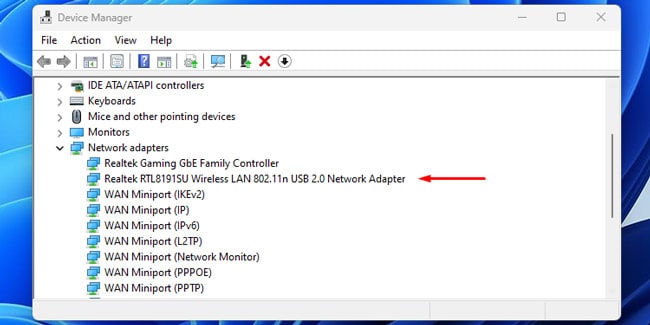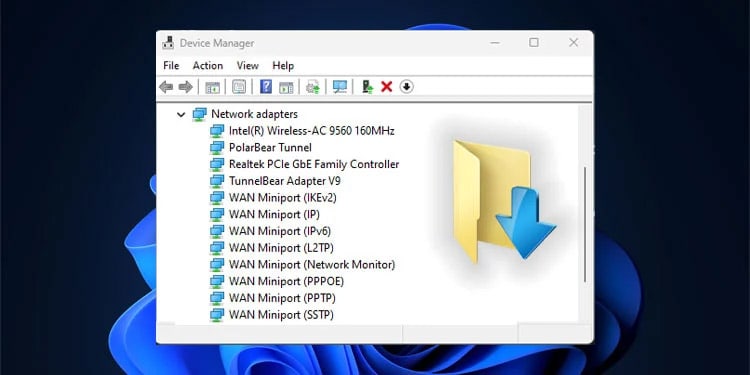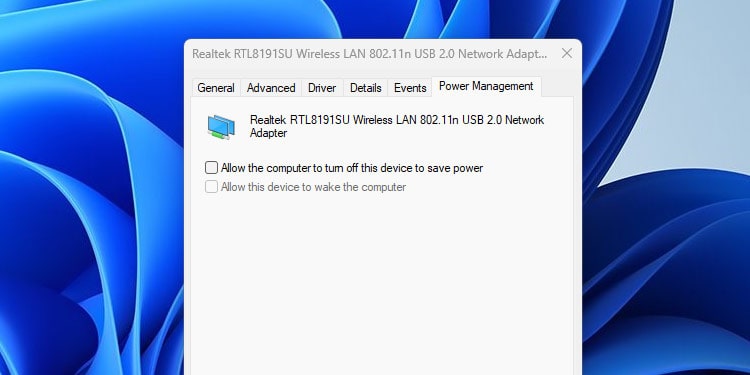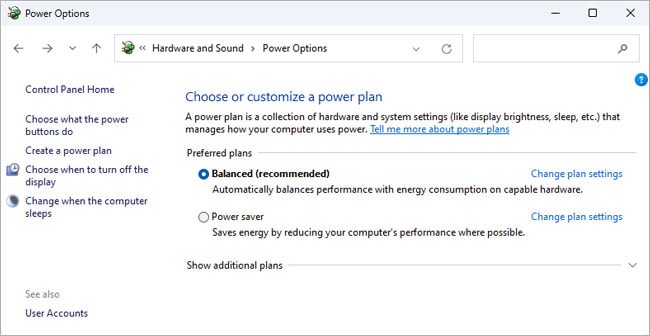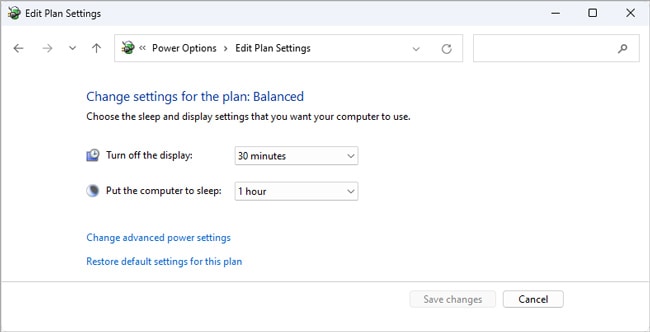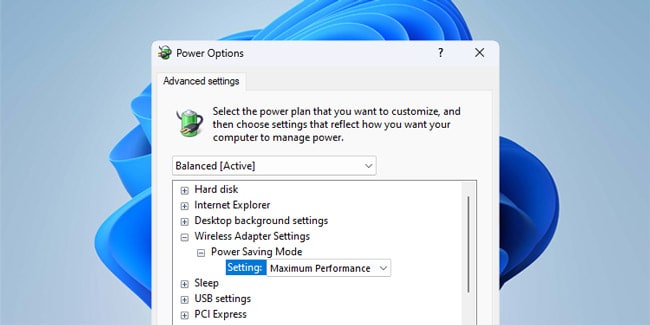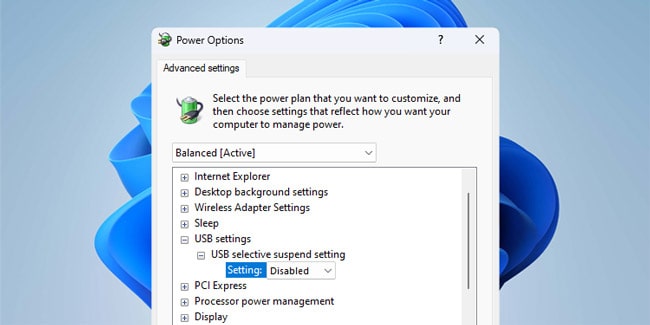- How To Use A USB WiFi Adapter
- How to Install USB WiFi Adapter
- USB WiFi Adapter Recommendations
- WiFi Dongle vs USB WiFi Adapter
- Troubleshooting USB WiFi Adapter Problems
- Differences between USB 2.0 and USB 3.0 WiFi adapter and which one to buy
- What is a USB WiFi adapter for?
- What to look for when buying one
- WiFi standard used
- Supported frequency bands
- External or internal antennas
- With USB 3.0 or USB 2.0 interface?
How To Use A USB WiFi Adapter
Most USB WiFi Adapters these days are plug-and-play (PnP). This means you simply plug them into an available USB port and your PC can now connect to the WiFi. Yes, it’s that simple.
That’s not to say this will always be the case though. Some will only start functioning after you manually install the drivers. Others might get detected initially, but keep disconnecting or provide mediocre performance.
And if you haven’t bought one yet, you likely have a few questions in mind. Will it be good enough for gaming? Is it the same as a WiFi Dongle? Which one should I get? And so on. We’ll try to answer all such queries in this article.
How to Install USB WiFi Adapter
USB WiFi Adapters come in various shapes and sizes, but ultimately, the process of installing and using them is the same.
- Connect the adapter to a USB port on your PC.
- You may see a “Device Detected” or similar message. Press Win + X and select Device Manager. Expand the Network Adapters section to confirm it’s detected. If it’s not detected at all, try a different USB port.
- The adapter likely came packaged with a CD containing the driver files. Insert this CD into your CD-ROM and install the driver.
- Or, go to the manufacturer’s site, download the adapter driver from there, and install it.
USB WiFi Adapter Recommendations
As stated, adapters can vary a lot in terms of price and performance. Nano-adapters are the most compact and discreet. If you don’t want your WiFi adapter to stand out, definitely go for these. They’re easily misplaced though, so do keep that in mind.
Standard-sized adapters are all-rounders, being both affordable and portable. The ones without antennas will suffice for basic usage.
But if you have specific needs like gaming, we recommend going for higher-end adapters (dual-band with at least one external antenna). They don’t come cheap, but the performance benefits are usually worth it.
WiFi Dongle vs USB WiFi Adapter
Vendors use these terms interchangeably, and they definitely look similar, but they’re not the same thing. A USB WiFi Adapter simply adds WiFi functionality to your PC. After installing it, you still need an existing WiFi network to connect to.
A Dongle is more like a portable modem. It connects your device to the service provider’s mobile network using technologies like 3G, 4G, and 5G. It’s commonly called a WiFi Dongle but it doesn’t actually let your device connect to WiFi networks.
Troubleshooting USB WiFi Adapter Problems
The main problem we’ve found with USB WiFi Adapters is that they don’t get detected. If you followed our installation steps covering switching ports and updating drivers, this shouldn’t be an issue.
Sometimes the adapter works initially but keeps getting disconnected or disabled afterward. We recommend checking your power management preferences in such cases. Here’s how you can do this on Windows:
- Press Win + R, type devmgmt.msc , and press Enter.
- In the Network Adapters section, double-click the USB WiFi Adapter.
- In the Power Management tab, ensure the Allow the computer to turn off this device to save power option is unchecked.
Click on Change advanced power settings.
Expand Wireless Adapter Settings and set the Power Saving Mode setting to Maximum Performance.
Expand USB Settings and set USB selective suspend setting to Disabled.
Anup Thapa primarily covers Windows systems, networking, and computer hardware at TechNewsToday. Anup has been writing professionally for almost 5 years, and tinkering with PCs for much longer. His love for all things tech started when he got his first PC over 15 years ago. It was a Pentium IV system running Windows XP on a single 256 MB stick. He spent his formative years glued to this PC, troubleshooting any hardware or software problems he encountered by himself. Professionally, Anup has had brief forays into a variety of fields from coding and hardware installation to writing. In doing so, he’s worked with people of different backgrounds and skill levels, from average joes to industry leaders and experts. This has given him not just a versatile skill set, but also a unique perspective for writing that enables him to concisely communicate complex information and solve his reader’s problems efficiently. You can reach out to him at anup@technewstoday.com.
Differences between USB 2.0 and USB 3.0 WiFi adapter and which one to buy
When we go to buy a WiFi adapter to provide wireless connectivity to our desktop or laptop, we can find WiFi cards on the market that have a USB 2.0 interface and others have a USB 3.0 interface. Which one is more worth it? Is it always better to buy a USB 3.0 WiFi adapter than one with a USB 2.0 interface? Today in this article we are going to explain in detail the differences, and what we should look for to buy a good WiFi adapter and that we do not have coverage or wireless performance problems.
What is a USB WiFi adapter for?
A USB WiFi adapter is a device that will allow us to connect to WiFi networks around us easily and quickly. Generally, it is enough to insert the USB WiFi adapter into an available USB port on our computer, so that the operating system detects it and installs the corresponding drivers. In some cases, we must install the appropriate drivers downloaded from the official website of the adapter brand ourselves, so that the operating system recognizes it and works perfectly.
USB WiFi adapters are the easiest way to provide WiFi connectivity to a computer, without the need to disassemble the computer and install a PCIe WiFi card inside it. They will also allow us to update the WiFi network card of our laptop for a more current one, if our laptop is from many years ago, it possibly uses the WiFi 4 or WiFi 5 standard, if we buy a WiFi 6 adapter we can update the wireless standard and enjoy of better coverage and wireless speed, without the need to disassemble the laptop, remove the internal WiFi PCie network card and replace the new one that we have bought.
The main manufacturers of network equipment such as routers, switches, WiFi access points and more, also have in their portfolio this type of device that is so useful for users, and it is the cheapest and easiest way to provide WiFi or update the WiFi from our computer. However, we must look at its technical characteristics before buying one, because there are several types and, depending on our needs, we must buy one or the other.
What to look for when buying one
When buying a WiFi adapter, we must look at several very important aspects. Depending on the features we choose, we will have greater coverage and wireless performance, or lower WiFi performance, so it is very important to know what specifications we have available.
WiFi standard used
Nowadays we can find WiFi adapters that only support the WiFi 4 standard. We must remember that the WiFi 4 standard can work both in the 2.4GHz band and in the 5GHz band, however, generally if a device uses the 802.11 standard, it does not WiFi 4 will work only and exclusively in the 2.4GHz band. This frequency band has greater coverage but a lower real speed, mainly due to the width of the channel and interference with other WiFi networks.
There are also WiFi adapters that are WiFi 5, in this case they are generally selectable dual band, that is, they can connect to the 2.4GHz band (with the WiFi 4 standard) and also to the 5GHz band (with the WiFi standard). WiFi 5). These types of WiFi adapters are the most popular today and the ones you should buy, because they are great value for money and will provide you with excellent performance.
Finally, we have the WiFi 6 adapters, which the manufacturers already have ready for sale very soon, although there are some models that are already on the market. WiFi 6 is still a very new technology, for this reason it is rare to see too much variety, for example, all PCIe WiFi adapters are based on the Intel AX200 or Intel AX210 chipset (with WiFi 6E), however, in WiFi adapters we will see Realtek chipset.
Supported frequency bands
It is very important to check if the WiFi adapter that we are going to buy supports both frequency bands, that is, 2.4GHz and 5GHz. If we have selectable dual band, we have the possibility of connecting to any current WiFi network, except if they use the WiFi 6E standard with the 6GHz band, but currently there are no USB WiFi adapters that support this 6GHz frequency band, we only have the Intel AX210 which is internal PCIe in computers.
Depending on the WiFi standard and the class, we can check if it is compatible with the two frequency bands. If it supports the 802.11b/g/n standards, it means that it supports 2.4GHz, and if it also supports 802.11ac, it means that it supports the 5GHz band, since the latter standard is only capable of working in the 5GHz band. Our recommendation is to buy a WiFi adapter that is dual band selectable.
External or internal antennas
A USB WiFi adapter can have internal or external antennas. If you are not going to connect too far from the WiFi access point or WiFi router, then you can buy a WiFi adapter with internal antennas without problems, you will get very good coverage and great speed. In the event that you are going to connect in places far away from the router, then our recommendation is that you buy a WiFi adapter with external antennas, because they generally have greater gain and you will get better reception.
There are WiFi cards that have several external WiFi antennas, this is ideal to achieve the best possible performance thanks to MIMO, and there are even models that have an internal antenna and another external antenna, to get the best of “both worlds”, in this way , it will behave excellently in places close to the router, and also in places far away.
Once we know the main characteristics that we should look at when buying a WiFi card, we must pay special attention to whether the card interface is USB 3.0 or USB 2.0, because the WiFi performance that we are going to achieve will depend on it. with our adapter.
With USB 3.0 or USB 2.0 interface?
Low-medium range Wi-Fi adapters usually incorporate a USB 2.0 interface, and the reason is clear: the speed of the USB 2.0 interface is up to 480 theoretical Mbps, but this type of Wi-Fi adapter will not be able to provide us with more than approximately 200Mbps . We must take into account the real speed that we will get with the WiFi adapter, and that is that if we buy an N300 class adapter, it means that we can get up to 300Mbps of theoretical speed in the 2.4GHz band, but in real life we will get about 150 -200 Mbps approximately, so the USB 2.0 interface is more than enough to provide these speeds.
If we have an AC600 class WiFi adapter with the WiFi 5 standard, some manufacturers choose to put a USB 2.0 interface and others a USB 3.0 interface, it does not matter if we have one interface or another because we will not reach approximately 400 Mbps with this type of devices, having a single antenna. In these cases we should read analyzes of these WiFi adapters and check what performance they are capable of providing us, if we see that it does not exceed 300 Mbps, it does not matter that it has USB 2.0 because the limitation is not from the interface itself.
If we have a WiFi adapter that uses the WiFi 5 standard and is AC1200 class or higher, in these cases it is absolutely necessary that it has a USB 3.0 interface, because we will be able to achieve speeds greater than 500 real Mbps via WiFi, so USB interface would be bottleneck. There are AC1900 class WiFi adapters, with which we achieve speeds of up to 700 real Mbps without many problems, so in these cases we are well above the USB 2.0 interface, so the manufacturer directly puts a USB 3.0 interface.
No matter what interface a WiFi adapter uses , the most important thing is what WiFi class it is , because the manufacturer will put USB 2.0 or USB 3.0 where appropriate. The most critical thing is in cases where we have a WiFi card of AC600 class or similar, because there are manufacturers that put USB 2.0 and others USB 3.0, in these cases it would be necessary to check if the real performance that we will achieve between one model or another is substantial, to opt for the fastest.