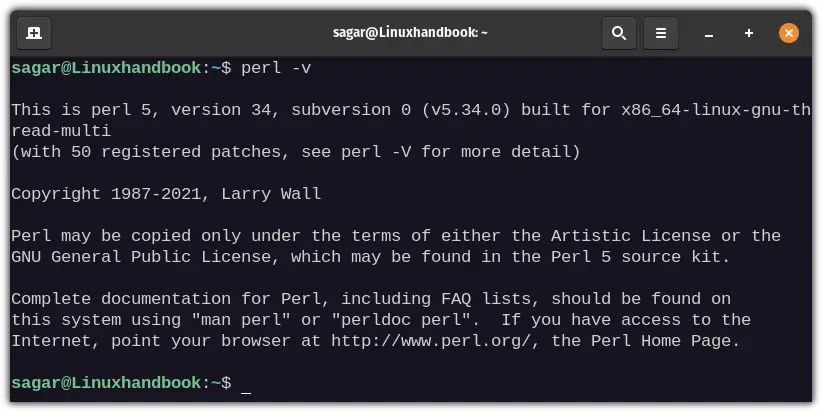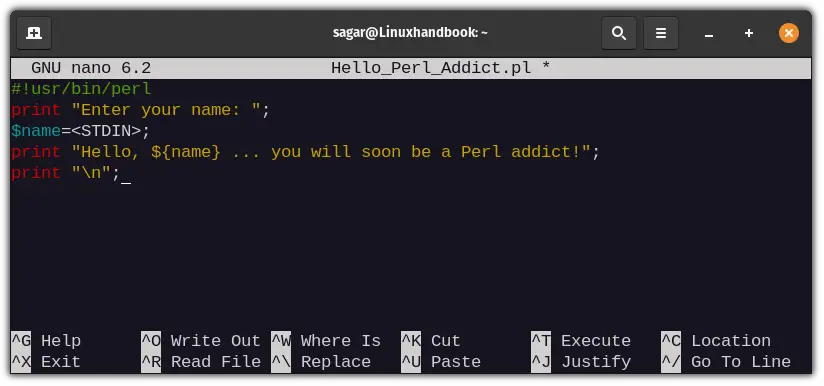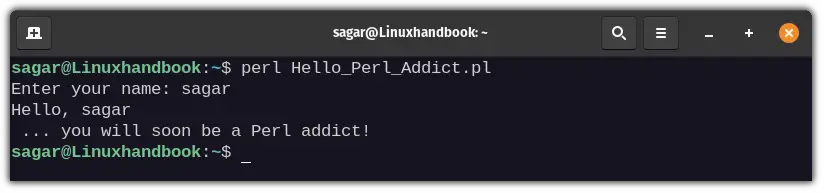- How to Install, Run, and Execute Perl Scripts on Windows, Linux, and Mac OS X
- Installing Perl on Different Operating Systems
- Installing Perl on Windows
- Installing Perl on Linux
- Installing Perl on Mac OS X
- Running Perl Scripts
- Running Perl Scripts on Windows
- Running Perl Scripts on Linux
- Running Perl Scripts on Mac OS X
- How To Run A Perl Script With Notepad++
- Exporting Perl Interpreter to Path
- Exporting Perl Interpreter on Windows
- Exporting Perl Interpreter on Linux
- Exporting Perl Interpreter on Mac OS X
- Inserting a Special Line to Run Perl Scripts as a Command
- Adding Shebang line to Perl Script on Windows
- Adding Shebang line to Perl Script on Linux
- Adding Shebang line to Perl Script on Mac OS X
- Using a Text Editor to Create Perl Scripts
- Using Notepad++ to Create Perl Scripts on Windows
- Using Gedit to Create Perl Scripts on Linux
- Using TextEdit to Create Perl Scripts on Mac OS X
- Other examples of code for running Perl scripts
- Conclusion
- How to Run Perl scripts in Linux Command Line
- Executing Perl scripts from the files
- Execute a single line of Perl command in Linux
- Executing Perl commands without saving them in a file
How to Install, Run, and Execute Perl Scripts on Windows, Linux, and Mac OS X
Learn how to install Perl on different operating systems and run Perl scripts using various methods. This comprehensive guide covers everything from exporting the Perl interpreter to the path to using a text editor to create Perl scripts.
- Installing Perl on Different Operating Systems
- Running Perl Scripts
- How To Run A Perl Script With Notepad++
- Exporting Perl Interpreter to Path
- Inserting a Special Line to Run Perl Scripts as a Command
- Using a Text Editor to Create Perl Scripts
- Other examples of code for running Perl scripts
- Conclusion
- How do I run a .PL file?
- How do I run a Perl script in Linux?
- How to run Perl script on CMD?
- How to run Perl script in Ubuntu?
Perl is a high-level programming language that has been in use for over 30 years. It is well-known for its flexibility, versatility, and compatibility with different operating systems. Whether you are a system administrator or a web developer, Perl is a valuable tool in your arsenal. In this article, we’ll explore how to install, run, and execute Perl scripts on Windows, Linux, and Mac OS X.
Installing Perl on Different Operating Systems
Installing Perl on Windows
installing perl on windows is a straightforward process. The most popular Perl distribution for Windows is ActivePerl, which comes with an installer that you can download from the ActiveState website. Here are the steps to follow:
- Downloading and Installing ActivePerl
- Go to the ActiveState website and download the ActivePerl installer for your version of Windows.
- Double-click on the downloaded file to start the installation process.
- Follow the prompts to complete the installation.
- Associating Perl with the .pl file extension
- By default, Windows does not recognize the .pl file extension as a Perl script. To associate Perl with the .pl file extension, follow these steps:
- Right-click on a .pl file and select “Open With” from the context menu.
- Select “Choose another app” and navigate to the Perl executable (usually located in C:\Perl\bin\perl.exe).
- Check the box that says “Always use this app to open .pl files” and click “OK”.
Installing Perl on Linux
Perl is typically included in most Linux distributions, so you can install it using your package manager. Here are the steps to follow:
- Installing Perl using the package manager
Open a terminal window and type the following command:
- If you prefer to install Perl from source code, you can download the latest version from the Perl website and follow the instructions in the README file.
Installing Perl on Mac OS X
Mac OS X includes Perl by default, but you may want to install a more up-to-date version. One popular way to do this is using Homebrew. Here are the steps to follow:
- Installing Perl using Homebrew
Open a terminal window and type the following command:
- You can also download the latest version of Perl from the Perl website and follow the instructions in the README file.
Running Perl Scripts
Once you have installed Perl on your operating system, you can start running Perl scripts. There are several ways to do this depending on your needs.
Running Perl Scripts on Windows
- Running Perl scripts directly
- Double-click on the .pl file to run the Perl script.
- Running Perl scripts using the Perl executable in the command line
- Open a command prompt and navigate to the directory where your Perl script is located.
- Type the following command to run the script:
Running Perl Scripts on Linux
- Running Perl scripts directly
- Open a terminal window and navigate to the directory where your Perl script is located.
- Type the following command to run the script:
Running Perl Scripts on Mac OS X
- Running Perl scripts directly
- Open a terminal window and navigate to the directory where your Perl script is located.
- Type the following command to run the script:
How To Run A Perl Script With Notepad++
How To Run A Perl Script With Notepad++In this video, I will show you How to run Perl with Duration: 6:38
Exporting Perl Interpreter to Path
To run Perl scripts from anywhere in the command line, you need to add the Perl interpreter to the PATH environment variable. Here’s how to do it on different operating systems:
Exporting Perl Interpreter on Windows
- Open the Start menu and search for “Environment Variables”.
- Click on “Edit the system environment variables”.
- Click on “Environment Variables”.
- Under “System Variables”, scroll down and click on “Path”.
- Click on “Edit” and add the following path to the end of the list:
Exporting Perl Interpreter on Linux
export PATH=$PATH:/usr/bin/perl echo 'export PATH=$PATH:/usr/bin/perl' >> ~/.bashrc Exporting Perl Interpreter on Mac OS X
export PATH=$PATH:/usr/local/bin/perl echo 'export PATH=$PATH:/usr/local/bin/perl' >> ~/.bash_profile Inserting a Special Line to Run Perl Scripts as a Command
The shebang line is a special line that tells the operating system to use the Perl interpreter to run the script. Here’s how to add a shebang line to your Perl script on different operating systems:
Adding Shebang line to Perl Script on Windows
- Open Notepad++ and create a new file.
- Type the following line at the top of the file:
Adding Shebang line to Perl Script on Linux
- Open Gedit and create a new file.
- Type the following line at the top of the file:
Adding Shebang line to Perl Script on Mac OS X
- Open TextEdit and create a new file.
- Click on “Format” and select “Make Plain Text”.
- Type the following line at the top of the file:
Using a Text Editor to Create Perl Scripts
You can use any text editor to create Perl scripts. Here are some popular text editors for different operating systems:
Using Notepad++ to Create Perl Scripts on Windows
Notepad++ is a free and open-source text editor for Windows. Here’s how to use it to create Perl scripts:
- Open Notepad++ and create a new file.
- Type your Perl code in the file.
- Save the file with the .pl file extension.
Using Gedit to Create Perl Scripts on Linux
Gedit is the default text editor for the GNOME desktop environment on Linux. Here’s how to use it to create Perl scripts:
- Open Gedit and create a new file.
- Type your Perl code in the file.
- Save the file with the .pl file extension.
Using TextEdit to Create Perl Scripts on Mac OS X
TextEdit is the default text editor for Mac OS X. Here’s how to use it to create Perl scripts:
- Open TextEdit and create a new file.
- Click on “Format” and select “Make Plain Text”.
- Type your Perl code in the file.
- Save the file with the .pl file extension.
Other examples of code for running Perl scripts
In Perl , for example, how to run a pearl script code example
Conclusion
In this article, we have explored how to install Perl on various operating systems, run Perl scripts using different methods, and execute Perl commands on Windows, Linux, and Mac OS X. We have also looked at how to export the Perl interpreter to the PATH environment variable, add a shebang line to Perl scripts, and use a text editor to create Perl scripts. By following these steps, you should have a clear understanding of how to work with Perl on different operating systems, and be able to use it to its full potential. Remember to keep practicing and experimenting with Perl to improve your skills and keep up with the latest developments in the language.
How to Run Perl scripts in Linux Command Line
Learn to learn Perl scripts in Linux command line. Also learn a few tricks about running Perl commands without saving them in files.
Call them ancient but Perl scripts are still a great way of scripting automation tasks for various sysadmin tasks.
If you are new to it and wondering how to run Perl scripts in the Linux terminal, just use this command:
This will work even if the script file doesn’t have the execute permission.
You may also run it like a bash script:
But for that to work, the file must have the execute permission and the script must begin with the hashbang:
As long as the syntax is right and Perl installed on your system, you should be able to run Perl scripts easily.
How do you know if Perl is installed on your system? Use this command and if you see the version details, you should be good.
If your system throws an error like «Perl command not found,» use your system’s package manager to install it first.
There are other ways of using Perl in Linux. You can write a Perl script directly in the terminal and run it immediately, without even saving it.
Let’s see things in a bit more detail.
Executing Perl scripts from the files
This is the recommended way to create and execute Perl scripts. You have the scripts saved and you can use them in an IDE like Eclipse if the script is complicated or part of a larger Perl project.
Perl file does not need to have any extension, but a «.pl» extension is good practice.
The recently created file will be empty, I’ll be using Nano editor to modify the empty file.
My sample script looks like this:
#!/usr/bin/perl print "Enter your name: "; $name=; print "Hello, $ . you will soon be a Perl addict!"; print "\n";Save and exit from the Nano editor using the Ctrl+X key.
No need to give execute permission to the script. Use it like this:
You can also give the script execute permission and run it like this:
That’s easy, right? But if your aim is to just check a Perl syntax, you don’t need to create and save scripts.
Execute a single line of Perl command in Linux
This is a quick method for quickly checking Perl syntaxes.
To run your Perl command, you just have to follow the given syntax:
You just have to pay attention to the quotes in bash shell.
perl -e 'print "Hello world!\n";'It works with a single line of Perl code. You can pass multiple lines with multiple -e options. However, there is a better way of writing multiple lines of Perl code without saving them in a file.
Executing Perl commands without saving them in a file
This method is a bit similar to what you saw above, but it is less complicated.
Start the Perl prompt with the given command:
Then you write your desired script. Once you’re done writing, you must press CTRL + D to indicate the prompt End of File (EOF). The Perl script will be executed immediately as you press Ctrl+D.
For instance, I want to run the following script:
print "Enter your name: "; $name=; print "Hello, $ . you will soon be a Perl addict!"; print "\n";This simple script is supposed to take input from the user (name in this case) and will return something like this:
As you can see, running Perl scripts in Linux is not much different than running a bash shell script. Perl is a powerful scripting language and though Python has gained popularity, seasoned sysadmins still use it for complex scripting. Enjoy.