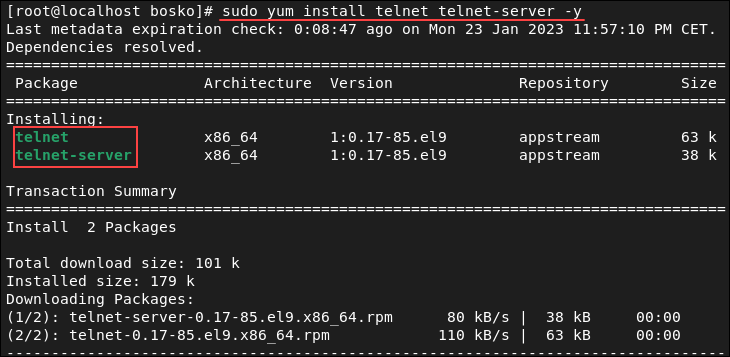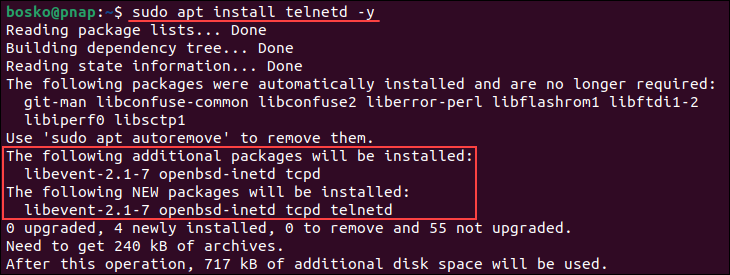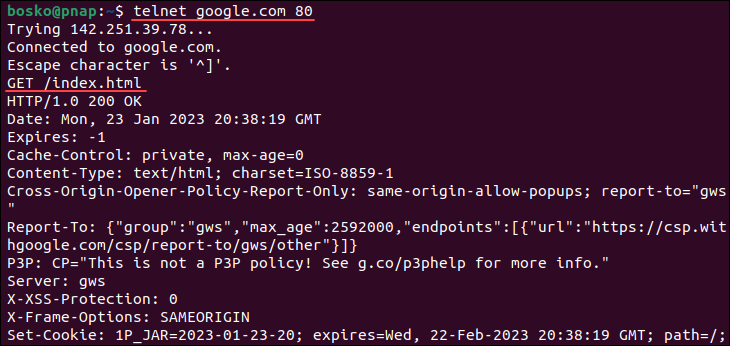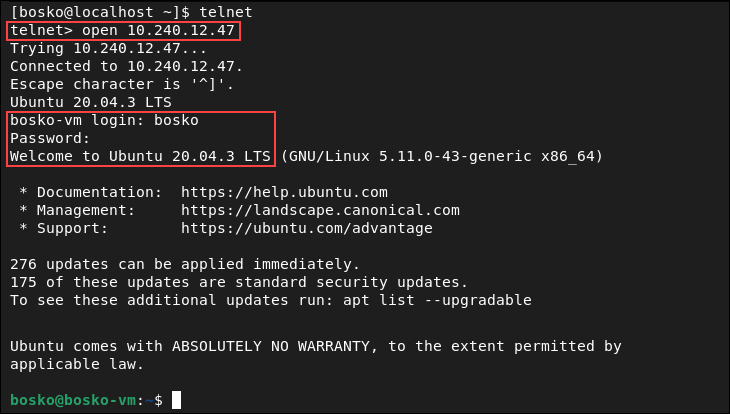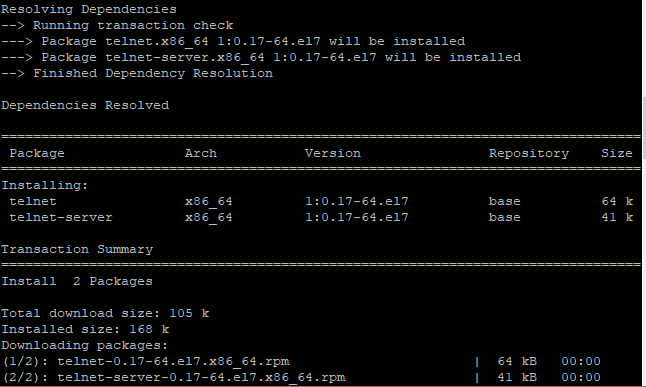- How to Use telnet Command in Linux?
- Installing Telnet in Different Linux Distributions
- CentOS, Fedora, and RHEL
- Ubuntu and Debian-Based Distributions
- How to Use telnet in Linux
- Check for Open Ports
- Download Web Page to File
- Test SMTP Communication
- Connect to Remote System
- Telnet Command Usage in Linux/Unix
- What is Telnet ?
- Disclaimer
- Installing Telnet
- Installation of Telnet in CentOS 7 / RHEL 7
- Creating a login user
- Installation of Telnet in Ubuntu 18.04
- Using telnet to check for open ports
- Summary
How to Use telnet Command in Linux?
Home » Networking » How to Use telnet Command in Linux?
The telnet command (short for teletype network) utilizes the telnet network protocol to connect to remote machines and manage them through a TCP/IP network. The protocol uses port 23 to establish a connection and provides a way to manage remote systems using the CLI.
Although telnet is similar to SSH, the two are different because SSH is a much more secure option as it uses encryption. telnet , on the other hand, sends data without encryption, making it an easy target for hackers.
In this tutorial, you will learn to use the telnet command in Linux.
- A system running Linux (for Windows users, learn about telnet on Windows).
- An account with root privileges.
- Access to the terminal (Ctrl+Alt+T).
Installing Telnet in Different Linux Distributions
Depending on the Linux distribution you are using, follow the steps below to download and install telnet .
CentOS, Fedora, and RHEL
CentOS, Fedora, and RHEL use yum (Yellowdog Update Manager) as the primary package manager. Follow the steps below:
1. Update the system package repository to make sure the latest version is installed:
2. Run the following commands to install telnet and the telnet server packages required for it to function properly:
sudo yum install telnet telnet-server -yThe command installs the two packages. The -y flag automatically answers Yes to any prompts during the installation.
3. After the installation completes, start and enable the telnet service by running:
systemctl start telnet.socket systemctl enable telnet.socket4. Allow the telnet port (the default port is 23) through the firewall on the remote machine. Run the following command:
sudo firewall-cmd --permanent --add-port=23/tcp5. Reload the firewall to apply the changes:
The telnet port is now allowed through the firewall.
Ubuntu and Debian-Based Distributions
Ubuntu and other Debian-based distributions use the apt package manager by default. Follow the steps below to install telnet :
1. Update the system package repository:
2. Run the following command to install telnet :
sudo apt install telnetd -yWait for the installation to complete. The service should start automatically.
3. Check if telnet is properly installed by running:
sudo systemctl status inetdThe output shows that the daemon is up and running.
4. Allow port 23 through the firewall on the remote machine by running:
The telnet port is now allowed through the firewall.
Note: The command above is for the ufw firewall. If you are using a different firewall, follow the instructions for that specific program.
How to Use telnet in Linux
A vital prerequisite for using telnet is to have it installed on both the local and remote machine, and that the default port 23 is allowed through the firewall on the remote machine.
The syntax for the telnet command is:
telnet [options] [remote_server_address] [port]The [options] and [port] parameters are optional. For [remote_server_address] , telnet accepts symbolic and numeric addresses.
Running the command without options or without specifying an address opens the telnet interactive mode:
Use the interactive shell to connect to remote servers, print the connection status, etc.
To end a session and exit telnet , run:
The sections below provide practical telnet use case examples.
Check for Open Ports
Although it is not a secure option for establishing a remote connection, telnet is a great way to check if a specific port is open on a server. Check if a certain port is answering any calls by specifying the port number in the command. Doing so allows you to see what’s going on in a network and if a port is responsive or not.
1. Use the following syntax:
telnet [server_address] [port]2. Not specifying a port number defaults to port 23. For example, to check if port 22 is open on a server, run:
The connection breaks, which means that the specified port is not open.
3. However, trying port 80 yields a different result:
The output shows that the port is open since the connection was established.
Download Web Page to File
telnet allows users to connect to port 80 of a website and download the HTML source code to the terminal. This allows you to save and inspect the source code, check it for errors, etc.
1. For example, the following command connects to port 80 on google.com:
2. After establishing the connection, download the HTML web page by running:
The screenshot above shows that the command has downloaded the homepage source code.
3. Save the code to a file or inspect it in the terminal.
Test SMTP Communication
Another useful feature of telnet is that it allows users to test the SMTP port by sending emails directly from the command line. To do so, you need an email server that doesn’t require authentication. It is a great way to troubleshoot problems in an email client.
Note: Want to send and read email using the CLI? See how to use the Linux mail command.
Follow the steps below to send an email using telnet :
1. Connect to the server via the SMTP port:
telnet [server_address] [port]For [server_address] , specify the SMTP server address. For example, for Gmail it is smtp.gmail.com, while the SMTP [port] can be 25, 465, 587, etc., depending on the provider.
Important: Since May 2022, Google has prohibited access to Google accounts for less secure apps and won’t accept connections from telnet .
2. Greet the server with HELO or EHLO :
5. Specify the subject and email body, separated by a blank line:
SUBJECT: This is the email subject. "" This is the email body.Note: Most mail servers flag unsolicited anonymous mail, which means that it will likely end up in the spam folder.
Connect to Remote System
If you decide to use telnet for remote connections despite its lack of security, do it by specifying the remote machine’s IP address.
Make sure that telnet is installed on both machines and port 23 is allowed through the firewall on the remote machine.
When prompted, enter the account username and password to log in to the system. After logging in, you can operate the other machine remotely.
After the connection is established, you are in control of the remote machine.
This tutorial showed how to use the telnet command in Linux. Although it has poor security features and isn’t recommended for remote connections, the command has other uses that make it beneficial.
Next, see how SSH works and why it is more secure than telnet .
Telnet Command Usage in Linux/Unix
While we believe that this content benefits our community, we have not yet thoroughly reviewed it. If you have any suggestions for improvements, please let us know by clicking the “report an issue“ button at the bottom of the tutorial.
What is Telnet ?
Telnet is an old network protocol that is used to connect to remote systems over a TCP/IP network. It connects to servers and network equipment over port 23. Let’s take a look at Telnet command usage.
Disclaimer
- Telnet is not a secure protocol and is thus NOT RECOMMENDED!. This is because data sent over the protocol is unencrypted and can be intercepted by hackers.
- Instead of using telnet, a more preferred protocol to use is SSH which is encrypted and more secure
Let’s see how you can install and use the telnet protocol.
Installing Telnet
In this section, we will walk you through the process of installing telnet in RPM and DEB systems.
Installation of Telnet in CentOS 7 / RHEL 7
To begin the installation process on the server, run the command
# yum install telnet telnet-server -y Sample Output Next, Start and enable the telnet service by issuing the command below
# systemctl start telnet.socket # systemctl enable telnet.socket Sample Output Next, allow port 23 which is the native port that telnet uses on the firewall.
# firewall-cmd --permanent --add-port=23/tcp Finally, reload the firewall for the rule to take effect.
Sample Output To verify the status of telnet run
# systemctl status telnet.socket Sample Output Telnet protocol is now ready for use. Next, we are going to create a login user.
Creating a login user
In this example, we will create a login user for logging in using the telnet protocol.
Create a password for the user.
Specify the password and confirm. To use telnet command to log in to a server, use the syntax below.
In the black console, specify the username and password. 

Installation of Telnet in Ubuntu 18.04
To install telnet protocol in Ubuntu 18.04 execute:
$ sudo apt install telnetd -y Sample Output To check whether telnet service is running, execute the command.
Sample Output Next, we need to open port 23 in ufw firewall.
Sample Output Finally, reload the firewall to effect the changes.
Telnet has been successfully installed and ready for use. Like in the previous example in CentOS 7, you need to create a login user and log in using the same syntax.
Using telnet to check for open ports
Telnet can also be used to check if a specific port is open on a server. To do so, use the syntax below.
For example, to check if port 22 is open on a server, run
Sample Output
Summary
This tutorial is an educational guide that shows you how to use telnet protocol. We HIGHLY DISCOURAGE the use of telnet due to the high-security risks it poses due to lack of encryption. SSH is the recommended protocol when connecting to remote systems. The data sent over SSH is encrypted and kept safe from hackers.
Thanks for learning with the DigitalOcean Community. Check out our offerings for compute, storage, networking, and managed databases.