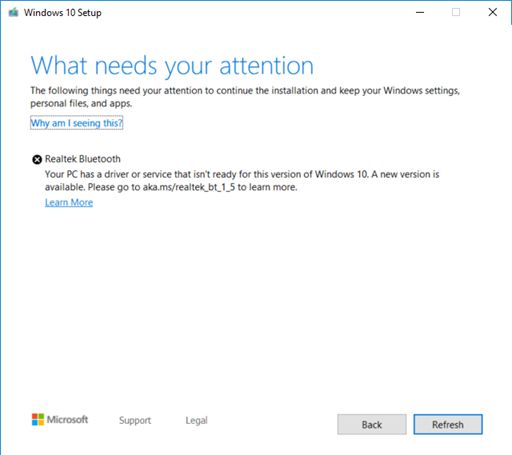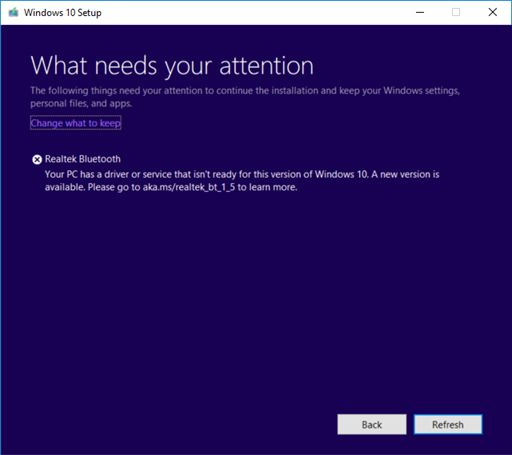- Realtek Bluetooth Device Driver v.1.5.1006.3 Windows 7 / 8 / 8.1 / 10 32-64 bits
- Realtek Bluetooth Device Driver. Характеристики драйвера
- Файлы для скачивания (информация)
- Поддерживаемые устройства (ID оборудований):
- Драйвер Realtek Generic Bluetooth Radio
- Как установить
- Скачать
- Updating to a new version of Windows 10 on devices with some driver versions for Realtek Bluetooth radios
- Cause
- Next steps
Realtek Bluetooth Device Driver v.1.5.1006.3 Windows 7 / 8 / 8.1 / 10 32-64 bits
Тип: драйвер
Имя: Realtek Bluetooth Device Driver
Производитель: Realtek
Версия драйвера (программы установщика):
1.5.1006.3
Операционная система:
Windows 7 Windows 8 Windows 8.1 Windows 10
Разрядность ОС:
32-bit (x86) 64-bit (x64)
Размер файла: 90.3 mb
Дата выхода: 2017-11-24
Realtek Bluetooth Device Driver. Характеристики драйвера
Драйверы для блютуз модулей от компании Realtek версии 1.5.1006.3. Предназначены для автоматической установки на Windows 7, Windows 8, Windows 8.1, Windows 10.
Внимание! Перед установкой драйвера Realtek Bluetooth Device Driver рекомендутся удалить её старую версию. Удаление драйвера особенно необходимо — при замене оборудования или перед установкой новых версий драйверов для видеокарт. Узнать об этом подробнее можно в разделе FAQ.
Файлы для скачивания (информация)
Поддерживаемые устройства (ID оборудований):
| USB\VID_0489&PID_E085 | Realtek Bluetooth 4.0 Adapter |
| USB\VID_0489&PID_E08B | Realtek Bluetooth 4.0 Adapter |
| USB\VID_0489&PID_E094 | Realtek Bluetooth 4.0 Adapter |
| USB\VID_0489&PID_E09E | Realtek Bluetooth 4.0 Adapter |
| USB\VID_04C5&PID_15D7 | Realtek Bluetooth Adapter |
| USB\VID_04CA&PID_4000 | Realtek Bluetooth Adapter |
| USB\VID_04CA&PID_4001 | Realtek Bluetooth Adapter |
| USB\VID_04CA&PID_4002 | Realtek Semiconductor Corp. Bluetooth Adapter |
| USB\VID_04CA&PID_4003 | Realtek Semiconductor Corp. Bluetooth Adapter |
| USB\VID_04CA&PID_4004 | Realtek Semiconductor Corp. Bluetooth Adapter |
| USB\VID_04F2&PID_B49A | Realtek Bluetooth 4.0 Adapter |
| USB\VID_04F2&PID_B49B | Realtek Bluetooth 4.0 Adapter |
| USB\VID_04F2&PID_B49C | Realtek Bluetooth 4.0 Adapter |
| USB\VID_04F2&PID_B49F | Realtek Semiconductor Corp. Bluetooth 4.0 Adapter (8723BE) |
| USB\VID_04F2&PID_B4A0 | Realtek Bluetooth 4.0 Adapter |
| USB\VID_04F2&PID_B4A5 | Realtek Bluetooth 4.0 Adapter |
| USB\VID_0930&PID_021d | Realtek Realtek Bluetooth 4.0 Adapter |
| USB\VID_0930&PID_0222 | Realtek Bluetooth 4.0 + High Speed Chip |
| USB\VID_0930&PID_022F | Realtek Bluetooth V4.0 Module (RTL8821AE ) |
| USB\VID_0930&PID_0231 | Realtek Semiconductor Corp. Bluetooth 4.0 Adapter |
| USB\VID_0A12&PID_0001 | Cambridge Silicon Radio, Ltd Bluetooth Dongle (HCI mode) |
| USB\VID_0B05&PID_17DC | Realtek BlueSoleil Generic Bluetooth Driver |
| USB\VID_0B05&PID_185C | Realtek Bluetooth Adapter |
| USB\VID_0B05&PID_1865 | Realtek Bluetooth Adapter |
| USB\VID_0bda&PID_0001 | Realtek Motorola BC8 Bluetooth 3.0+HS Adapter |
| USB\VID_0BDA&PID_0002 | TOSHIBA Bluetooth V4.0 Module |
| USB\VID_0BDA&PID_0723 | Realtek Semiconductor Corp. RTL8723AU Wireless LAN 802.11n USB 2.0 Network Adapter |
| USB\VID_0BDA&PID_0724 | IVT Corporation BlueSoleil Generic Bluetooth Driver |
| USB\VID_0BDA&PID_0821 | Realtek Bluetooth Adapter (8821AE) |
| USB\VID_0BDA&PID_0823 | Realtek Semiconductor Corp. RTL8821AU Wireless LAN 802.11ac USB 2.0 Network Adapter |
| USB\VID_0BDA&PID_1724 | Realtek Semiconductor Corp. RTL8723AU 802.11n WLAN Adapter |
| USB\VID_0BDA&PID_2801 | Realtek Bluetooth 4.0 + High Speed Chip |
| USB\VID_0BDA&PID_2850 | Realtek Bluetooth 4.0 Adapter |
| USB\VID_0BDA&PID_3508 | Realtek Bluetooth 4.0 Adapter |
| USB\VID_0BDA&PID_3509 | Realtek Bluetooth 4.0 Adapter |
| USB\VID_0BDA&PID_3540 | Realtek Bluetooth Adapter |
| USB\VID_0BDA&PID_818C | Realtek Semiconductor Corp. RTL8192EU Wireless LAN 802.11n USB 2.0 Network Adapter |
| USB\VID_0BDA&PID_8199 | Realtek Semiconductor Corp. RTL8187SU 802.11g WLAN Adapter |
| USB\VID_0BDA&PID_8723 | Realtek RTL8723 4.0+HS, Realtek Bluetooth 4.0 Module |
| USB\VID_0BDA&PID_8725 | Realtek Semiconductor Corp. Realtek RTL8723AU Wireless LAN 802.11n USB 2.0 Network Adapter |
| USB\VID_0BDA&PID_8753 | |
| USB\VID_0BDA&PID_8754 | |
| USB\VID_0BDA&PID_8760 | Realtek Bluetooth 4.0 Adapter (8192EE+87 61AU) |
| USB\VID_0BDA&PID_8761 | Realtek Bluetooth 4.0 Adapter (8192EE+87 61AU) |
| USB\VID_0BDA&PID_8762 | |
| USB\VID_0BDA&PID_8763 | |
| USB\VID_0BDA&PID_8821 | |
| USB\VID_0BDA&PID_8A60 | Realtek Bluetooth 4.0 Adapter (8812AE+87 61AU) |
| USB\VID_0BDA&PID_8A61 | |
| USB\VID_0BDA&PID_A723 | Realtek Bluetooth 4.0 + High Speed Chip |
| USB\VID_0BDA&PID_A761 | |
| USB\VID_0BDA&PID_B001 | Realtek Bluetooth 4.0 + High Speed Chip |
| USB\VID_0BDA&PID_B002 | Realtek Bluetooth 4.0 Adapter |
| USB\VID_0BDA&PID_B003 | |
| USB\VID_0BDA&PID_B004 | |
| USB\VID_0BDA&PID_B005 | |
| USB\VID_0BDA&PID_B006 | Realtek Bluetooth 4.0 Adapter |
| USB\VID_0BDA&PID_B007 | |
| USB\VID_0BDA&PID_B008 | Realtek Bluetooth 4.0 Adapter |
| USB\VID_0BDA&PID_B009 | Realtek Bluetooth Adapter |
| USB\VID_0BDA&PID_B00A | Realtek Bluetooth 4.2 Adapter |
| USB\VID_0BDA&PID_B00B | Realtek Bluetooth Adapter |
| USB\VID_0BDA&PID_B023 | Realtek Bluetooth Adapter (8822BE) |
| USB\VID_0BDA&PID_B028 | Realtek Bluetooth Adapter (8822BE for NEC) |
| USB\VID_0BDA&PID_B029 | |
| USB\VID_0BDA&PID_B030 | |
| USB\VID_0BDA&PID_B031 | |
| USB\VID_0BDA&PID_B718 | |
| USB\VID_0BDA&PID_B719 | |
| USB\VID_0BDA&PID_B720 | Realtek Semiconductor Corp. Bluetooth 4.0 + High Speed Chip / BlueSoleil Generic Bluetooth Driver |
| USB\VID_0BDA&PID_B721 | |
| USB\VID_0BDA&PID_B722 | |
| USB\VID_0BDA&PID_B723 | Realtek Bluetooth 4.0 Adapter (8723BE for NEC) |
| USB\VID_0BDA&PID_B725 | |
| USB\VID_0BDA&PID_B728 | Realtek Bluetooth 4.0 Adapter (8723BE) |
| USB\VID_0BDA&PID_B728 | Realtek Bluetooth 4.0 Adapter (8723BE) |
| USB\VID_0BDA&PID_B72A | |
| USB\VID_0BDA&PID_B72B | |
| USB\VID_0BDA&PID_B739 | |
| USB\VID_0BDA&PID_B761 | Realtek Bluetooth 4.0 Adapter |
| USB\VID_0BDA&PID_B820 | |
| USB\VID_0BDA&PID_B822 | |
| USB\VID_0BDA&PID_B82C | Realtek 822BU Wireless LAN 802.11ac USB NIC |
| USB\VID_0BDA&PID_C024 | Realtek Semiconductor Corp. Bluetooth Adapter |
| USB\VID_0BDA&PID_C025 | Realtek Bluetooth 4.2 Adapter |
| USB\VID_0BDA&PID_C820 | Realtek 8821CU Wireless LAN 802.11ac USB NIC |
| USB\VID_0BDA&PID_C821 | |
| USB\VID_0BDA&PID_C823 | |
| USB\VID_0BDA&PID_C824 | |
| USB\VID_0BDA&PID_C825 | |
| USB\VID_0BDA&PID_D720 | Realtek Bluetooth 4.0 Adapter |
| USB\VID_0BDA&PID_D723 | Realtek 8723DU Wireless LAN 802.11n USB NIC |
| USB\VID_13D3&PID_3386 | Realtek / Azurewave CSR Bluetooth Chip / Bluetooth Module |
| USB\VID_13D3&PID_3394 | IMC Networks Bluetooth |
| USB\VID_13D3&PID_3410 | |
| USB\VID_13D3&PID_3414 | |
| USB\VID_13D3&PID_3416 | |
| USB\VID_13D3&PID_3458 | |
| USB\VID_13D3&PID_3459 | |
| USB\VID_13D3&PID_3461 | |
| USB\VID_13D3&PID_3462 | |
| USB\VID_13D3&PID_3477 | |
| USB\VID_13D3&PID_3479 | |
| USB\VID_13D3&PID_3486 | |
| USB\VID_13D3&PID_3494 | |
| USB\VID_13D3&PID_3507 | |
| USB\VID_13D3&PID_3524 | |
| USB\VID_13D3&PID_3525 | |
| USB\VID_13D3&PID_3526 | |
| USB\VID_13D3&PID_3527 | |
| USB\VID_13D3&PID_3529 | |
| USB\VID_13D3&PID_3530 | |
| USB\VID_13D3&PID_3531 | |
| USB\VID_13D3&PID_3532 | |
| USB\VID_13D3&PID_3533 | |
| USB\VID_13D3&PID_3535 | |
| USB\VID_13D3&PID_3536 | |
| USB\VID_13D3&PID_3537 | |
| USB\VID_13D3&PID_3538 | |
| USB\VID_13D3&PID_3539 | Realtek Bluetooth Adapter |
| USB\VID_13D3&PID_3542 | |
| USB\VID_3341&PID_8050 | Realtek Bluetooth 4.0 Adapter |
| USB\VID_B49A&PID_04F2 | Realtek Bluetooth 4.0 Adapter |
Драйвер Realtek Generic Bluetooth Radio
Драйвера
Идентификатор оборудования, о котором мы сегодня говорим, принадлежит устройству Intel(R) Smart Connect Technology Device. Если новейшая версия программного обеспечения отсутствует, компьютер не может работать корректно. Дальше будет описано, как решить такую проблему.
Как установить
Установка данного драйвера может быть произведена при помощи одного из двух способов. Для примера давайте рассмотрим более простой вариант, предусматривающий работу с диспетчером устройств:
- Сначала запускаем сам диспетчер устройств при помощи меню «Пуск» и его поискового инструмента. Дальше находим то оборудование, напротив имени которого находится иконка с изображением жёлтого вопросительного знака. Производим правый клик и в контекстном меню выбираем пункт обновления программного обеспечения.
- Дальше выбираем именно ручной вариант, нажав на плитку, обозначенную на прикреплённом ниже скриншоте.
- При помощи кнопки, отмеченной цифрой «1», указываем папку, которую необходимо предварительно скачать (кнопка находится в конце странички) и распаковать. Запускаем процесс установки, нажав на: «Далее».
В считаные секунды инсталляция окажется завершённой и всё, что нужно будет сделать пользователю, это перезагрузить операционную систему.
Скачать
Данный драйвер является на 100% бесплатным, распространяется без каких-либо ограничений, поэтому был загружен нами непосредственно с официального сайта разработчика. После скачивания вы будете иметь дело с актуальной в 2023 году версией, лишённой какого-либо вредоносного кода.
| Лицензия: | Бесплатно |
| Платформа: | Windows 7, 10, 11 |
| Язык: | Английский |
Updating to a new version of Windows 10 on devices with some driver versions for Realtek Bluetooth radios
If you are trying to update to the Windows 10 November 2019 Update (Windows 10, version 1909), the Windows 10 May 2019 Feature Update (Windows 10, version 1903), or the Windows 10 October 2018 Update (Windows 10, version 1809), you may encounter an update compatibility hold and receive the message, «Realtek Bluetooth: Your PC has a driver or service that isn’t ready for this version of windows 10. A new version is avialable.»
Windows 10, version 1909 and Windows 10, version 1903:
Cause
Microsoft has identified compatibility issues with some driver versions for Bluetooth radios made by Realtek. You will need to update to driver version 1.5.1012 or later to remove this safeguard hold. Any earlier version of the driver is affected by this issue.
To safeguard your update experience, we have applied a compatibility hold on devices with affected driver versions for Realtek Bluetooth radios from installing Windows 10, version 1909 or Windows 10, version 1903 until the driver has been updated.
Next steps
You should first try manually checking for updates. For instructions, see Update Windows 10. If you are offered Realtek Bluetooth drivers and they install successfully, then you should now be able to update to Windows 10, version 1909 or Windows 10, version 1903. Select Check for Updates again, it should be offered and install as expected.
If you are not offered Realtek Bluetooth drivers, you will need to manually update the drivers. You can do this by using the following steps:
- Download both of the Realtek Bluetooth radio drivers to your preferred folder: Driver 1, Driver 2. Note We recommend downloading them to your Documents folder.
- Open File Explorer. If there is no file explorer icon in the task bar, select the search box and enter file explorer and select it.
- Within File Explorer, go the Documents folder or the folder you downloaded the drivers to.
- Find and double click or double tap on the file named 068de0d6-6ac2-473a-8cbd-bd449cd5c97c_942eec5828662eecc6b98cc2706658bf2433717c.cab
- Select CTRL+a on the keyboard. This should select all of the files
- Right click or long press on any of the files and select Extract.
- Select the New folder button and rename it Realtek Bluetooth.
- Select the Extract button.
- In File Explorer, select the back button to go to the location you downloaded the drivers into.
- Find and double click or double tap on the file named f2748416-7753-49c6-9185-56f4986f490b_e98e0d664b7e874011b8e3752046ca61f3475295.cab
- Select CTRL+a on the keyboard. This should select all of the files
- Right click or long press on any of the files and select Extract.
- If you are in the folder named Realtek Bluetooth, then select the New folder button and type Realtek Bluetooth 2.
- Select the Extract button.
- In the search box on the taskbar, enter device manager, then select Device Manager.
- Find Bluetooth and expand it.
- Find the Realtek device and right-click or long press on it.
- Select Update Driver from the context menu.
- Select the Browse my computer for driver software button.
- It should default to your Documents folder, if this is where you saved the drivers then just select the Next button. If you did not save the drivers to your Documents folder, select the Browse button and find the folder you downloaded the drivers to and select OK.
- It should now find the updated drivers and install them. Wait for this to complete and select Close.
After you have updated your Realtek Bluetooth radio drivers, the safeguard hold should be removed and you should be able to install the newer version of Windows 10.