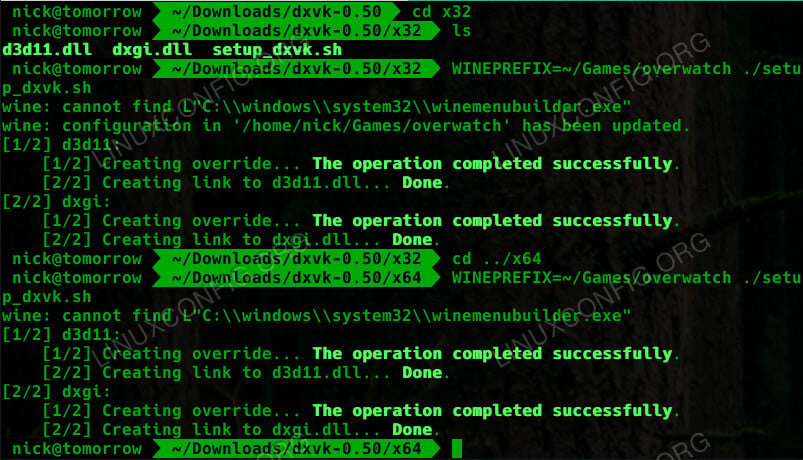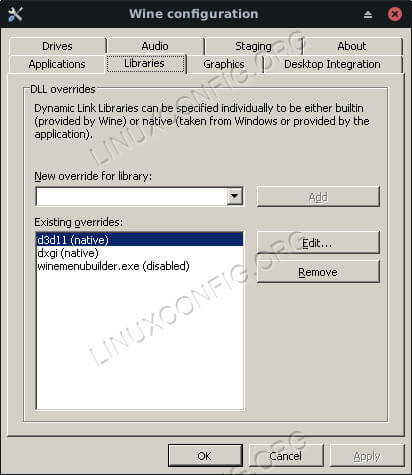- dxvk-wine64-development on Linux Mint 20.3 «Una»
- 2. Uninstall / Remove dxvk-wine64-development package
- 3. Details of dxvk-wine64-development package
- 4. References on Linux Mint 20.3 «Una»
- 5. The same packages on other Linux Distributions
- dxvk 0.70 и выше. Как установить?
- Improve Your Wine Gaming on Linux With DXVK
- Distributions
- Requirements
- Conventions
- Introduction
- Install Vulkan
- Mesa
- NVIDIA
- Install Lutris
- Install A Game
- Update Wine
- Download DXVK
- Run The Installer Scripts
- Test It Out
- Closing Thoughts
- Related Linux Tutorials:
dxvk-wine64-development on Linux Mint 20.3 «Una»
Here is a brief guide to show you how to install dxvk-wine64-development package:
2. Uninstall / Remove dxvk-wine64-development package
Please follow the step by step instructions below to uninstall dxvk-wine64-development package:
3. Details of dxvk-wine64-development package
Package: dxvk-wine64-development
Architecture: amd64
Version: 1.5.4+ds1-2
Multi-Arch: foreign
Priority: optional
Section: universe/libs
Source: dxvk
Origin: Ubuntu
Maintainer: Ubuntu Developers
Original-Maintainer: Alexandre Viau
Bugs: https://bugs.launchpad.net/ubuntu/+filebug
Installed-Size: 5717
Depends: libc6 (>= 2.27), libgcc-s1 (>= 3.0), libstdc++6 (>= 9), libwine-development (>= 4.21)
Recommends: dxvk
Filename: pool/universe/d/dxvk/dxvk-wine64-development_1.5.4+ds1-2_amd64.deb
Size: 995248
MD5sum: a5cbead1f9a018c26585d20aea84133a
SHA1: 71cee44241d06727b33f12ededcdb4effc3a0a3f
SHA256: 09225071bfab0587d9349857bd5bd197cae0f93ab25c7ddca0b877700da46f32
Homepage: https://github.com/doitsujin/dxvk
Description: Vulkan-based translation layer for Direct3D 10/11 — wine64 build
Description-md5: 73e972de5c088f1c4633f5cb1a233732
4. References on Linux Mint 20.3 «Una»
5. The same packages on other Linux Distributions
dxvk-wine64-development (1.8.1+ds1-1) Ubuntu 21.04 (Hirsute Hippo)
dxvk-wine64-development (1.5.4+ds1-2) Ubuntu 20.10 (Groovy Gorilla)
dxvk-wine64-development (1.9.1+ds1-1ubuntu1) Ubuntu 21.10 (Impish Indri)
dxvk-wine64-development (1.9.4+ds1-1ubuntu1) Ubuntu 22.04 LTS (Jammy Jellyfish)
dxvk-wine64-development (0.96+ds1-1) Debian 10 (Buster)
dxvk 0.70 и выше. Как установить?
В более старых версиях установка производилась инсталятором, а тут что то непонятно.
Вот инструкция «In order to install DXVK 0.70 and later into a given wine prefix, run:
export WINEPREFIX=/path/to/.wine-prefix winetricks —force setup_dxvk.verb»
Это связано с вайнперфиксами, но я ни разу в жизни с ними не работал без кроссовера или ПОЛа.
Уверен, для многих этот вопрос на уровне 2х2
Установить последнюю версию: winetricks dxvk .
Можно конкретную: winetricks dxvk71 , но winetricks должен знать о ней.
Если ты скачал winetricks сам, то его можно обновить winetricks —self-update . Если он из репозитория, то жди обновления.
Если ты не наплодил дополнительных префиксов, помимо дефолтного, то просто скопируй dll-ку в ‘$HOME/.wine/drive_c/windows/system32’. Набери ‘winecfg’ в терминале и перейди на вкладку «Библиотеки». Введи в поиске ‘dxvk’ и добавь соответствующую библиотеку.
По идее, так должно заработать.
какой командой устанавливать?
denis@denis-W65-67SF:~$ sudo apt install winetricks dxvk71 [sudo] пароль для denis: Чтение списков пакетов… Готово Построение дерева зависимостей Чтение информации о состоянии… Готово E: Не удалось найти пакет dxvk71 denis@denis-W65-67SF:~$ sudo apt install winetricks dxvk Чтение списков пакетов… Готово Построение дерева зависимостей Чтение информации о состоянии… Готово E: Не удалось найти пакет dxvk denis@denis-W65-67SF:~$ winetricks --self-update ------------------------------------------------------ unknown option --self-update ------------------------------------------------------ Ввёл названия dll (их там 5) и всё нашлось но для 32 и 64 бит — одни и те же. Они заменяют друг друга тут вроде есть объяснение, что делать с этим, но я не понимаю https://github.com/doitsujin/dxvk/releases/tag/v0.70
Скачай отсюда последнюю версию winetricks. Потом:
Это связано с вайнперфиксами, но я ни разу в жизни с ними не работал без кроссовера или ПОЛа.
Ну не указывай тогда, будет дефолтный использоваться — которым ты, наверное, и пользуешься. То есть, качаешь свежий winetricks и напускаешь как-то так:
Это из каталога распакованного релиза. А вообще он в самом winetricks есть уже — обновляешь его и запускаешь
denis@denis-W65-67SF:~$ winetricks dxvk71 ------------------------------------------------------ wine cmd.exe /c echo '%ProgramFiles%' returned empty string, error message 'wine client error:0: version mismatch 559/490. Your wine binary was not upgraded correctly, or you have an older one somewhere in your PATH. Or maybe the wrong wineserver is still running?' ------------------------------------------------------ denis@denis-W65-67SF:~$ cd /home/denis/Загрузки/dxvk-0.71 denis@denis-W65-67SF:~/Загрузки/dxvk-0.71$ winetricks --force setup_dxvk.verb ------------------------------------------------------ wine cmd.exe /c echo '%ProgramFiles%' returned empty string, error message 'wine client error:0: version mismatch 559/490. Your wine binary was not upgraded correctly, or you have an older one somewhere in your PATH. Or maybe the wrong wineserver is still running?' ------------------------------------------------------ denis@denis-W65-67SF:~/Загрузки/dxvk-0.71$Мне же из всей этой кучи текста нужны были эти три строки?
sudo add-apt-repository ppa:ubuntu-wine/ppa sudo apt-get update sudo apt-get install binutils cabextract p7zip-full unrar unzip wget wine zenity Ну, вся эта куча текста — это сам скрипт и есть, тебе нужно было его скачать. Впрочем, можно и из репозитория установить.
Я вот, наоборот, с PoL на «помилуйте, ваше святейшество». Наркоманский он какой-то.
Насколько я понимаю, то, что у вайна префикс — в поле именуется «виртуальный диск». Ты можешь в поле зайти в свойства программы и на виртуальном диске на вкладке «разное» ткнуть кнопку «открыть каталог виртуального диска». Это и будет то, что нужно писать в WINEPREFIX.
Я, правда, не ставил dxvk через winetricks, а собирал его из гита и ставил родным инсталлером (setup_dxvk.sh), но ему тоже надо указывать префикс.
В твоем случае нао уточнить некоторое дерьмо. А именно, как ты запускаешь приложение, для которого тебе нужен dxvk. Если ты его установил тупо ткнув мышкой и запускаешь с ярлыка, то постарался системный вайн и дефолтный префикс. Если через какой-нибудь пол, то префикс уже не дефолтный, и надо это указать.
Но в дефолтном случае тебе надо сделать sudo apt install winetricks, и когда оно отработает — winetricks dxvk или как у тебя — winetricks —force setup_dxvk.verb.
Improve Your Wine Gaming on Linux With DXVK
Add DXVK to an existing Wine prefix, improving performance.
Distributions
This guide focuses on Ubuntu, but the procedure will work on any distribution.
Requirements
A working Linux install with root privileges.
Conventions
- # – requires given linux commands to be executed with root privileges either directly as a root user or by use of sudo command
- $ – requires given linux commands to be executed as a regular non-privileged user
Introduction
Wine gaming is sort of a moving target. It always has been. Just when you think you know the lay of the land, something new pops up and disrupts everything. The latest curveball comes in the form of DXVK.
DXVK is a set of replacement dll files that translate from DirectX 11 to Vulkan. While DXVK is still very new, and it hasn’t even seen its 1.0 release yet, Wine gamers are jumping on board with both feet.
Because it moves DX11 code to Vulkan, DXVK directly addresses the biggest problem with Wine gaming today, incompatibility with newer forms of DirectX. Most games are moving as far from DirextX 9 as possible, and breaking Wine comparability in the process. DXVK has very real potential as a solution.
Install Vulkan
Before you can make use of DXVK, you need Vulkan support. That means different things, depending on your graphics card and drivers, but there are some universal parts. Install them first.
$ sudo apt install libvulkan1 libvulkan-dev vulkan-utils
Mesa
If you’re using Mesa, ether with AMD or Intel, it’s a very good idea to get the absolute latest version of Mesa possible. There’s a great PPA that continually updates Mesa from Git for Ubuntu.
$ sudo add-apt-repository ppa:oibaf/graphics-drivers $ sudo apt updat
Now, install the Mesa Vulkan drivers.
$ sudo apt install mesa-vulkan-drivers
It’s a good idea to restart your computer here to make sure that you’re using the new version of Mesa with Vulkan.
NVIDIA
The NVIDIA proprietary drivers already come with Vulkan support, so there isn’t anything extra that you need to do. Just be sure that you have the latest ones on your system. If you’re still running drivers from the default repositories, consider adding the graphics PPA.
$ sudo add-apt-repository ppa:graphics-drivers/ppa $ sudo apt update $ sudo apt upgrade
There is also a Vulkan package provided by the PPA. Install it too.
Install Lutris
You can absolutely run DXVK without Lutris, but it makes everything with Wine so much easier. Consider running Lutris rather than wrangling independent Wine configurations yourself.
DXVK also works on a per-prefix basis, so the compartmentalization that Lutris brings also makes it much better suited for this sort of thing.
If you need help getting Lutris set up, check out our Lutris guide.
Install A Game
Pick a game to install. Anything that runs on DirectX 11 is a good candidate to test out. Keep in mind that not every game runs better with DXVK. It’s still a very young project, and it’s not optimized for every situation yet. This guide is going to follow Overwatch. It’s a fairly popular DX11-only game, and it works well with Lutris.
Go to the game page, and click the “Install” button below the image slideshow. That will begin the Lutris install.
Let the install go as normal, and follow the instructions given by Lutris. Don’t worry about DXVK just yet.
When the install is done, exit the game, or don’t launch it at all when prompted.
Update Wine
If you are following along with Overwatch, you might want to update the version of Wine that Lutris is using. The Overwatch script hasn’t been updated in a while, and still uses Wine 2.21.
Click the “Runners” icon. It’s the second one from the left. Scroll down to Wine in the resulting Window. Click on “Manage versions” button. Select the latest version of Wine Staging, and wait for it to install. When it’s done, close both windows.
Right click on the game’s banner image, and select Configure . Choose the Runner options tab. Change the version of Wine to the version of Staging that you just downloaded.
Download DXVK
You’re finally ready to bring DXVK into the equation. Head over to the project’s release page, and download the latest tarball.
Unpack the tarball someplace convenient. DXVK installs itself via symlinks, so you can leave the single folder in one central location.
Run The Installer Scripts
Inside the DXVK folder, you’ll find two additional folders, one for x32 and one for x64. You need both. Change into the x32 one first.
There are a couple of things in the folder. It has the two replacement dll files, and an installer script. The script places symlinks of the dll s into system32 of your Wine prefix and creates an override for each one to be used natively.
To run the script, set the Wine prefix, and run it.
$ WINEPREFIX=~/Games/overwatch ./setup_dxvk.sh
Do the same thing in the x64 folder. It’ll create links in syswow64 .
Test It Out
To make sure that the script ran, right click on your game again, and select Wine Configuration . This will bring up a a typical winecfg window. Check under the Libraries tab. You should see overrides for d3d11 and dxgi .
Open up and run your game like you normally would. Everything should still work, but now, you should notice a performance bump. Again, results aren’t exactly guaranteed here, but it’s always worth testing.
Closing Thoughts
You now have a game running DXVK with Wine. Expect rapid progress and advancements with DXVK in the coming months. This young project has a bright future and may just end up in mainline Wine some day.
Related Linux Tutorials:
Comments and Discussions