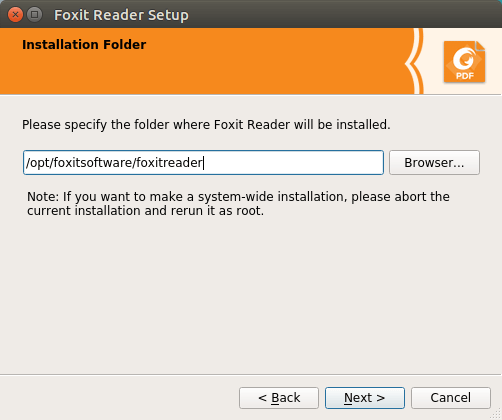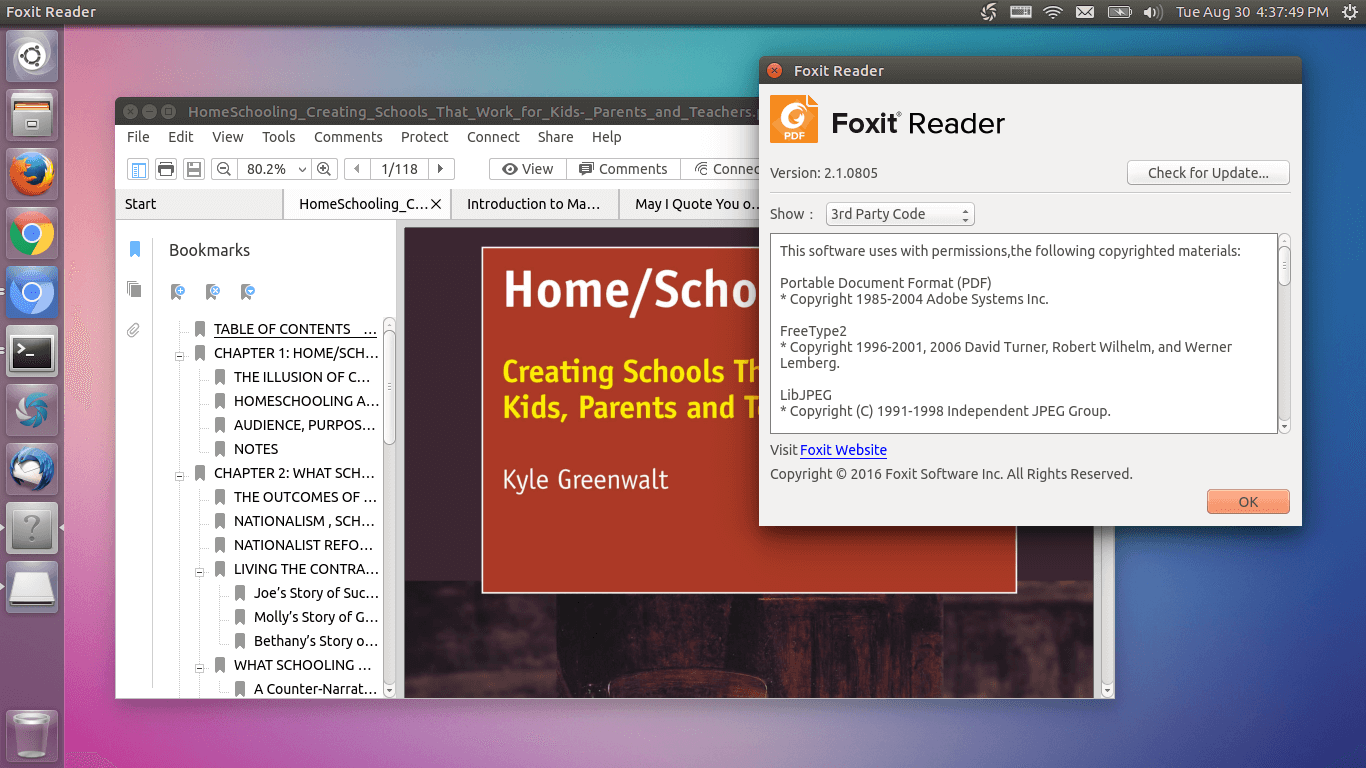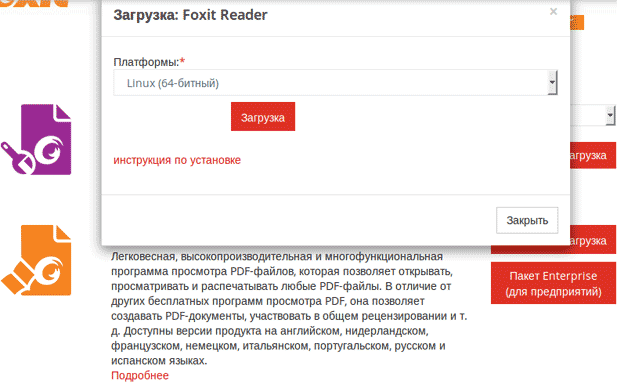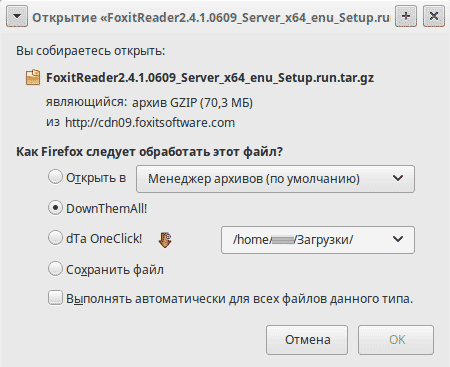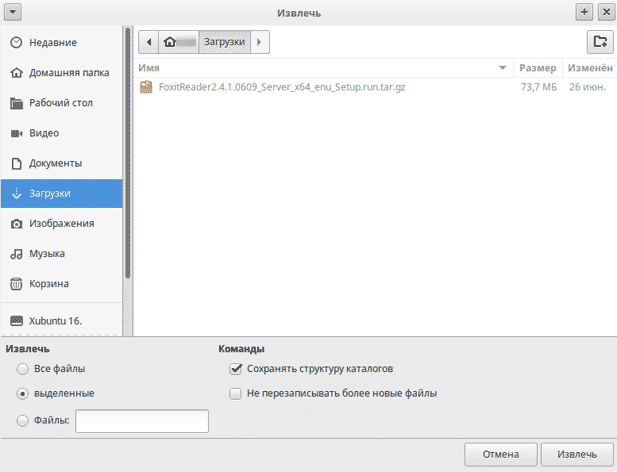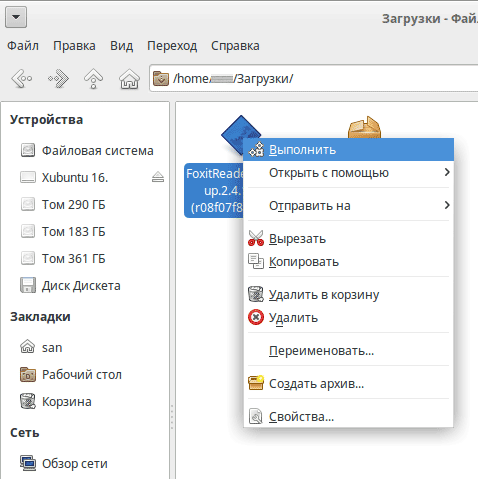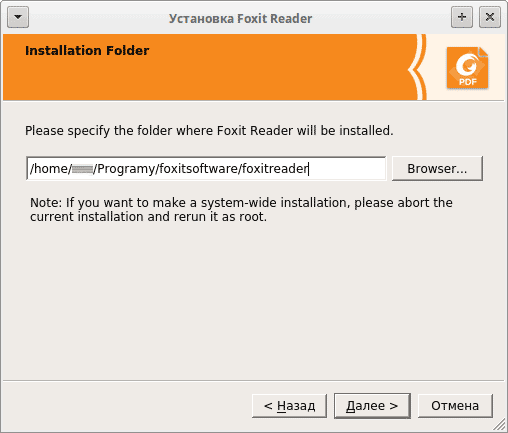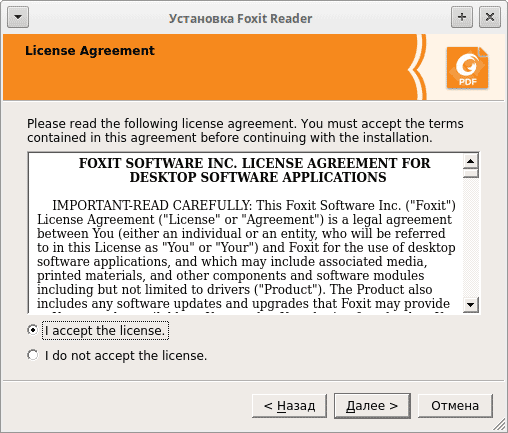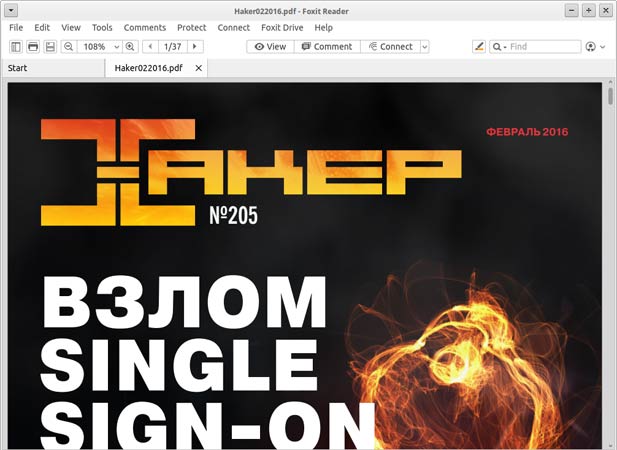How to Install Foxit PDF Reader on Ubuntu or Any Linux Distro
Foxit PDF Reader is a free (as in free beer) and fast PDF reader for Linux, macOS and Windows. Linux and macOS support was added in September 15, 2015.
Foxit Reader Linux edition features include:
- Fast and lightweight
- Tabbed view for multiple PDF documents
- It allows you to protect your PDF files with password.
- Zoom in or out
- page rotation
- text search
- Use text markup tools, typewriter tool or sticky notes to annotate your PDF file.
- Print PDF documents
While you can use the default PDF reader on Linux, I found that sometimes they have problems displaying checkboxes, so I use Foxit PDF reader.
Install Foxit PDF Reader on Ubuntu, Linux Mint or Any Linux Distro
Go to Foxit Reader download page, choose 64 bits or 32 bits according to your OS architecture. You can also use the wget utility to download it in terminal.
wget http://cdn01.foxitsoftware.com/pub/foxit/reader/desktop/linux/2.x/2.4/en_us/FoxitReader.enu.setup.2.4.4.0911.x64.run.tar.gz
wget http://cdn01.foxitsoftware.com/pub/foxit/reader/desktop/linux/2.x/2.4/en_us/FoxitReader.enu.setup.2.4.4.0910.x86.run.tar.gz
Once downloaded, open up a terminal window ( CTRL+ALT+T ) and navigate to the download destination folder. For example, if the file is downloaded to the Downloads directory under your home directory, then run
Then execute the following command to extract the tar.gz archive.
tar xzvf FoxitReader*.tar.gz
A .run file will be created. Make sure you grant execute permission by running the below command.
sudo chmod a+x FoxitReader*.run
To install it in system-wide mode, execute the .run file with root privileges.
Then follow the installation wizard. I recommend installing it under /opt/ directory as shown in the screenshot below.
Once installed, you can start it from Unity Dash or your application menu.
The user interface is well designed. I particularly like the tabbed view for multiple PDF documents and the ability to annotate and highlight which is something that Evince, the default PDF viewer in Ubuntu, doesn’t offer. Although you can’t create PDF files as you can do with the Windows edition, Foxit Reader is probably the best PDF reader for Linux.
PDF Editor for Linux
If you need to use PDF editor software to make changes to your PDF files, you might want to try Able2Extract Professional.
Wrapping Up
What’s your thinking about Foxit PDF reader for Linux? Leave your comments below. And as always, if you found this post useful, then subscribe to our free newsletter or follow us on Twitter or like our Facebook page. Thanks for visiting!
24 Responses to “How to Install Foxit PDF Reader on Ubuntu or Any Linux Distro”
Hi, There. As newbie with Ubuntu, I have install Ubuntu 16.10, and I want to install foxit reader. Once I try to install with step that appear on foxit download page, why the installation directory on /home/username/opt not in root/opt folder? is it possible to install in that folder? because its annoying me to have two opt folder. Thanks you
Hi Markerov. I recommend installing it to /opt/ directory to keep the file system organized. You can see from the tutorial screenshot that I specify /opt/foxitsoftware/fixitreader as the installation directory. You can delete /home/username/opt/ and start the Foxit installation over again. The /opt/ directory is typically for installing non-free proprietary software that aren’t packaged as deb.
You are installing version 2.1, as shown in your screenshot, NOT version 8! Is there no version past 2.x for linux? Why does Windows have version 9 already… 🙁
I am running MS Windows version 8 on GNU/Linux by way of WINE. Perhaps one may do the same with version 9. Runs quite well …
Because Windows needs more work done on software that runs on it, especially as new versions get released from XP, Vista, 7, 8, 10, and whatever is next.
Probably it’s because of the use of monospace font in the user interface. This only happens in recent versions.
It’s a crude version of the Windows version which I used to run under Wine in Mint 17. Since upgrading I can’t get that to work. Generally Okular is great but foxit allows signing of documents so I have it for that and it works. But an updated version would be good.
I installed it in Ubuntu Studio 20.04. It is working perfectly. Thanks for this tutorial on how to install Foxit reader
Great for editing PDFs (intuitive interface, many features, comments appear as they should, easy to adjust comment size, etc.), good for reading (it keeps text position across pages, has a “back”, great for within-PDF links); but it is lacks the automatic file watch (relead when the PDF changes), which is superuseful when working with e.g. LaTeX. Unfortunately, the Linux version has severe problems. I installed in on Ubuntu 20.04, and
– It opens a new copy every time I open a new file (with non indifferent loading time)
– When I close a window, it often leaves a ghost process in the background, which hogs memory until the system dies (this problema has been around for a while, see https://forums.foxitsoftware.com/forum/portable-document-format-pdf-tools/foxit-reader/174029-foxitreader-for-linux-remains-as-ghost-process )
– It often freezes, the window cannot be closed.
I had to uninstall it. I will try running the Windows version (which is better) under WINE.
The freezing happens because updating hangs – disable auto-updating under preferences. The other problem is that the file history does not remember the absolute path, so it does not work from another directory. I solved that with a script, call it ‘/usr/local/bin/foxitreader’ (below). It will work on multiple file names, even with spaces. Connecting to a running instance is still a mystery. #!/bin/bash
DEBUGFILE=/dev/null
FOXIT_ROOT=/opt/foxitsoftware/foxitreader
CWD=$(pwd)
S1=”
S2=”[email protected]”
if [ “$S1” != “$S2” ]; then
FILELIST=(“[email protected]”)
declare -i f=0
for i in “$”; do
case “$i” in
/*)
continue
;;
*)
FILELIST[f]=”$CWD/$i”
;;
esac
f=f+1
done
$FOXIT_ROOT/FoxitReader “$” 2> $DEBUGFILE &
else
$FOXIT_ROOT/FoxitReader 2> $DEBUGFILE &
fi
Since upgrading to Linux mint 20 Foxit Reader is preventing restart or shutdown due to running processes in background.
For solving the hanging on exit, see my answer on the Unix and Linux Stack Exchange site which I wrote specifically for Foxit Reader:
https://unix.stackexchange.com/questions/631544/how-do-i-automatically-close-the-process-left-behind-by-a-misbehaving-applicatio
Tried it on raspberry pi 32 bit version. Error after: sudo ./FoxitReader*.run ./FoxitReader.enu.setup.2.4.4.0910(r057d814).x86.run: 1: ./FoxitReader.enu.setup.2.4.4.0910(r057d814).x86.run: ELF�4�7�4: not found
./FoxitReader.enu.setup.2.4.4.0910(r057d814).x86.run: 18: ./FoxitReader.enu.setup.2.4.4.0910(r057d814).x86.run: Syntax error: word unexpected Solutions appreciated
Unfortunately, Foxit Reader is no longer being updated for Linux, and it has never worked properly on Ubuntu 20.04. (Nor, do I find, on Debian 11). Here is their official statement: https://forums.foxitsoftware.com/forum/portable-document-format-pdf-tools/foxit-reader/183039-foxit-reader-freeze-on-ubuntu-20-04?p=183041#post183041 Apparently an alternative for Linux is in the works, but I wouldn’t hold my breath.
Hi dear friends! I’ve got this message:
[0] Warning: Could not create lock file ‘/home/xxxx/Dowloads/lockmyApp1234865.lock’:
What did I do wrong?
[0] Warning: Could not create lock file ‘/home/xxxx/Dowloads/lockmyApp1234865.lock’: No such file or directory
Установка Foxit Reader в Ubuntu
Foxit Reader или Foxit PDF Reader — программа созданная для просмотра электронных документов в стандарте PDF, она является альтернативой пакету Adobe Reader и имеет более высокое быстродействие. Поддерживает следующие операционные системы: Microsoft Windows, ReactOS, Linux, Symbian.
Для установки необходимо выйти на сайт разработчиков: https://www.foxitsoftware.com/
Выбираем нужный язык, регистрируемся, находим нужную программу, указываем архитектуру программы.
Выбираем программу и правой кнопкой мыши жмём Выполнить.
В открывшимся окне назначаем путь установки и нажимаем Далее.
Соглашаемся и жмём Далее.
Процесс установки начался, затем программа установилась.
Программ отличная работает: уверено и быстро.
Ubuntu
- Просмотр .chm файлов в Xubuntu 14.04 LTS (Trusty Tahr — Надёжный Тар)
- Запись CD, DVD и ISO-образа на Xubuntu 14.04 LTS
- Конвертер видео WinFF в Xubuntu 14.04 LTS
- Установка Crossover в Xubuntu 14.04 LTS
- Монтирование и запись ISO, MDF образов в Xubuntu Linux
- Установка программы Double Commander аналога Total Commander в XUbuntu 14.04
- Файловый менеджер Midnight Commander
- Выбор и установка офисного пакета LibreOffice в Xubuntu
- Установка браузера Google Chrome в Xubuntu 14.04 LTS
- Установка браузера Opera в Xubuntu 14.04 LTS
- Программа FSlint для поиска и удаления одинаковых файлов в Xubuntu 14.04
- Утилита QpxTool в Xubuntu 14.04 LTS
- Восстановление данных, улучшение читаемости на оптических дисках программой dvdisaster Xubuntu 14.04 LTS
- Русификация Xubuntu 16.04. Смена раскладки клавиатуры. Русификация Ubuntu через консоль.
- Установка FTP-клиента FileZilla в Xubuntu 16.04
- P7Zip — аналог RAR архиватора в Xubuntu 16.04 Linux
- Форматирование накопителя USB флеш-карты в Xubuntu 16.04
- Установка редактора Komodo в Xubuntu 14.04
- Браузер Slimjet в Xubuntu 14.04
- Web-браузер Chromium в Xubuntu 14.04
- Установка Acrobat Pro 8.0 на Xubuntu с помощью CrossOver
- Telegram и способы установки в Ubuntu 16.04 и в другие релизы
- Клавиатурный тренажер в Ubuntu
- Удаление CrossOver из операционной системы Ubuntu
- Инструменты для очистки Linux Ubuntu
- Установка Foxit Reader в Ubuntu
- Eric Python IDE — среда разработки на Python
- Как установить или обновить LibreOffice 5.4 в Ubuntu
- Программа Kazam для записи вебинаров и фильмов с экрана
- Программа SimpleScreenRecorder для записи вебинаров и видео с экрана
- Программа Vokoscreen для записи вебинаров и видео с экрана
- XAME Applications Menu Editor как инструмент для редактирования меню приложений XFCE
- Подготовка Xubuntu к работе после установки и настройка рабочего стола XFCE
- MediaInfo в Ubuntu 16.04 (Xenial Xerus), Ubuntu 16.10 (Yakkety Yak), Ubuntu 17.04 (Zesty Zapus), Ubuntu 17.10 (Artful Aardvark)
- Как удалить Konqueror из Ubuntu 16.04
- Установка Java 8 и Java 9 в Ubuntu
- Как узнать версию Ubuntu или Xubuntu и версию ядра
- Открыть PSD-файлы программой XnView MP в Ubuntu
- Установка LibreOffice 6.0 на Ubuntu 16.04 LTS, Ubuntu 17.10 и Ubuntu 18.04
- Сканер уязвимостей RkHunter
- Как установить PostgreSQL 12 на Ubuntu 18.04
- Как установить pgAdmin4 в Ubuntu 18.04
- Как установить WebStorm в Ubuntu 18.04
- Как изменить свой пароль в Ubuntu 18.04
- Установка Node.js 14.0 на Ubuntu 18.04
- Простая установка последней версии Docker на Ubuntu
- Как установить PostgreSQL 13 на Ubuntu 20.04
- Как установить принтер HP Color Laser 150 на Ubuntu
- Как установить Android Studio на Ubuntu
- Как запустить эмулятор в Android Studio
- Как установить IDLE (Python IDE) на Ubuntu 20.04
- Как установить драйверы NVIDIA на Ubuntu 22.04
- Как установить Python 3.11 в Ubuntu 22.04
- Как установить Wine на Ubuntu 22.04