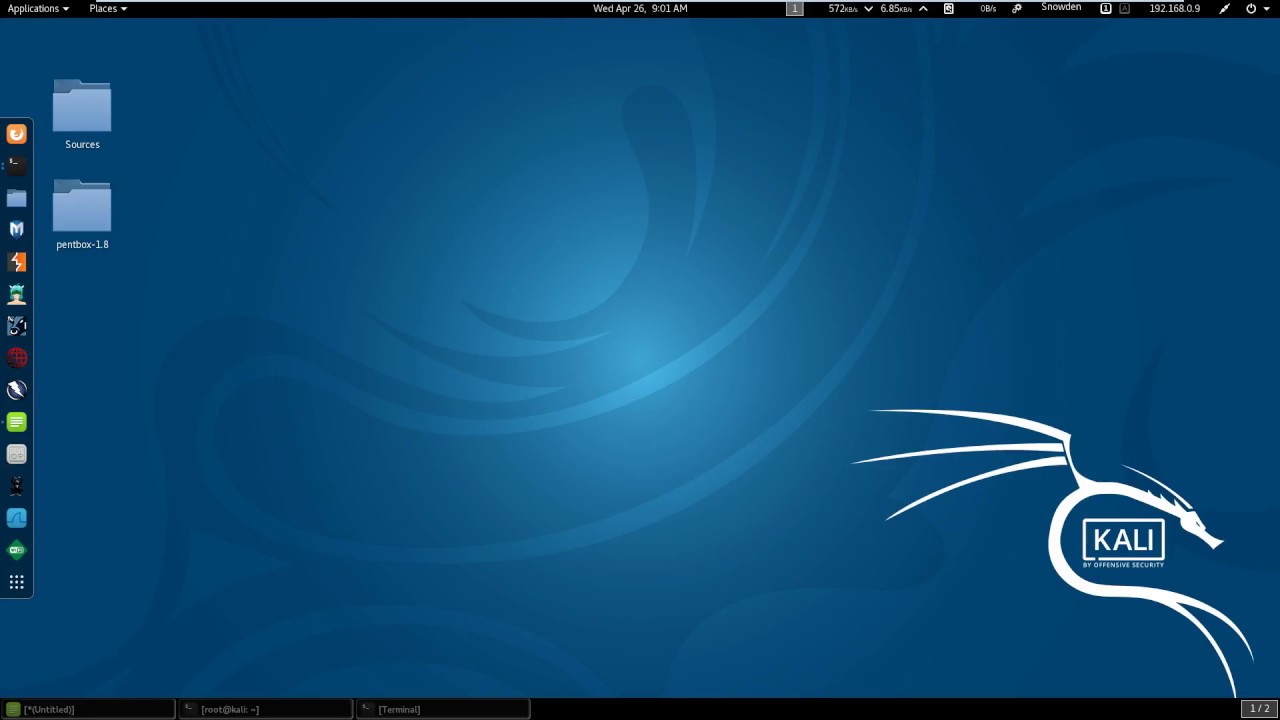- How to install Ubuntu 18.04 on Acer Aspire One
- What is Ubuntu?
- What are the advantages of installing Ubuntu on your Acer Aspire One?
- Minimum Requirements to install Ubuntu 18.04
- About Acer Aspire One
- Instructions to install Ubuntu on Acer Aspire One
- 1. Create a Bootable Disk
- Tips to Boot a USB Device
- 2. Change boot-order to boot from USB in Acer Aspire One
- 3. Boot from the Drive USB/DVD
- 4. Installing Ubuntu 18.04
- 1. Choosing Keyboard
- 2. Selecting the installation type
- 3. Creating Partitions for Something Else Option
- 5. Selecting Time Zone
- 6. Providing user credentials
- 7. Start installation
- 8. Restart and Login
- Welcome to Ubuntu
- How to install Kali Linux on Acer Aspire One
- About Kali Linux
- Advantages of installing Kali Linux
- About Acer Aspire One
- Preparation
- 1. To boot from USB
- 2. Change boot-order to boot from USB in Acer Aspire One
- Instructions to install Kali Linux on Acer Aspire One
- Welcome To Acer Aspire One Kali Linux
How to install Ubuntu 18.04 on Acer Aspire One
Here is the complete procedure to install Ubuntu 18.04 on Acer Aspire One. Follow each and every step for a successful install of this Linux operating system on your Laptop.
What is Ubuntu?
- Ubuntu is a free and open-source Linux Debian operating system.
- Also, Ubuntu offers three editions Desktop, server, cloud, and Ubuntu core.
- It provides new releases every 6 months while LTS occurs every 2 years.
- Ubuntu is developed by Canonical which provides free security updates and support to its users.
- Furthermore, for installing Ubuntu 18.04 LTS on your Acer Aspire One you meet minimum requirements such as 2GB RAM, Dual Core Processor (2 GH) and 25 GB free space.
What are the advantages of installing Ubuntu on your Acer Aspire One?
- It is free of cost while the official Windows operating system is chargeable.
- Ubuntu can be run without installing and can be used for testing purpose. You can simply run it live from your USB or DVD drive and it can be a portable OS.
- Ubuntu is customizable while on Windows you can only customize some components.
It is more secure. - Ubuntu is good for developers. It provides Unix utilities combined with Piping and redirection which can blow any programmers mind. The Unix shell can be customized to make it easy to write the programs.
- It can be updated without restarting.
- The way Ubuntu has been created it is very difficult for a virus to survive so there is no need to install anti-virus software in Ubuntu.
Minimum Requirements to install Ubuntu 18.04
- 2 GHz dual-core processor
- 2 GB of system memory
- 25 GB of free hard drive space or more
- Use either a USB port or DVD Drive for the installer media
- Internet access is optional
About Acer Aspire One
- Acer Aspire One comes with a 14″ Full HD 1920 x 1080 Widescreen Display.
- It is powered by Intel Celeron N3450 Quad-Core Processor with 4GB of RAM and 32GB Internal Storage.
- It offers 9 Hours Battery Life with a powerful 4810 mAh Battery.
- Finally, Windows 10 is pre-installed.
Instructions to install Ubuntu on Acer Aspire One
Make sure you have the latest Ubuntu Operating system Downloaded from the official Site, if not then download it from here
1. Create a Bootable Disk
The downloaded ISO file is to be burned into a USB/DVD or flash drive which will be used to boot the computer.
Tips to Boot a USB Device
- Download Rufus
- After installing Rufus simply select the Ubuntu ISO file from the file manager and accept all settings when the popup window appears.
- Finally, start the process and this software will automatically format and create bootable USB flash drive.
2. Change boot-order to boot from USB in Acer Aspire One
- Turn your Acer laptop off
- Now connect the bootable USB stick to the port.
- Press the power button and press the F2 button as soon as the Acer Logo appears.
- Now go to the Boot by selecting with Right Arrow.
- Use F5 or F6 key to change the order to USB.
- Finally, Reboot your Laptop
3. Boot from the Drive USB/DVD
- After successfully booting your USB stick you need to turn off your Acer Aspire 1 to install Ubuntu on it.
- Insert the USB in port and once you will restart your laptop the screen presenting “Try Ubuntu” and “Install Ubuntu” will be shown to you.
- You can either try ubuntu or install Ubuntu, Although Try option is for testing the operating system this process will also take some time.
- So if you are continuing with install Ubuntu then read the further guide.
4. Installing Ubuntu 18.04
There are many steps in the process of installing Ubuntu on your Acer Aspire One which will be provided step-by-step below,
1. Choosing Keyboard
- Choose a keyboard layout and click Continue and by default English option is selected.
- Now you have to choose a type of installation as there are two types – Normal and Minimal installation. In our case, we have preferred the normal installation.
- Downloading updates while installing must be turned off for a faster installation.
- install third-party software for graphics and Wi-Fi hardware, MP3 and additional media formats should be selected only is internet connection is available while installation.
- Finally, click continue to proceed.
2. Selecting the installation type
- Erase the whole disk and install the Ubuntu: It is the easiest way to install Ubuntu on your Acer Aspire One. A fresh copy will be installed on your Laptop by erasing all the stored data on your PC.
- For security Encrypting new Ubuntu installation for security: Not to worry about this option as this option will ensure the security of your drives.
- Using LVM: LVM or Logical Volume Management
- Something Else: Use this option if you want to install Ubuntu along with existing Operating system such as Windows 10. In addition, only select this option if you are familiar with such technical task.
3. Creating Partitions for Something Else Option
- To create the partition on your own you can click “New Partition Table”
- Click on Continue and create a /boot partition of size 1.5GB. Select free space and click on the “+” symbol for creating a new partition.
- Now click on OK
- Let’s create the /home partition of size more than 18GB.
- Next, create partitions / of 6GB and /var of 4GB by using the process we have discussed with you.
- Lastly, Create the swap area partition of 2GB.
- Check that all the partitions are made correctly or not. Once you have created the partitions successfully you can proceed to the further steps by clicking Install Now.
5. Selecting Time Zone
Choose the desired time zone and click on continue
6. Providing user credentials
Give your information to the page prompted to you. The page will ask your name, computers name, username, and the password. Finally, click on continue to begin the process of installing Ubuntu 18.04 LTS on your Acer Aspire One.
7. Start installation
Installation may take around 5 to 10 minutes on your Acer Laptop which may depend on the speed of Laptop.
8. Restart and Login
Restart your computer and enter the login details you have provided previously in User credentials.
Welcome to Ubuntu
In conclusion, we have successfully discussed the complete process of installing Ubuntu 18.04 on Acer Aspire One. Enjoy your new operating system.
How to install Kali Linux on Acer Aspire One
In this guide, we will provide a complete process to Install Kali Linux On Acer Aspire One. Please follow this step-by-step guide for a successful install of this Linux Operating system on your Laptop.
About Kali Linux
Kali Linux is a Debian-based Linux distribution that is based on security tasks such as Penetration Testing, Computer Forensics, Security research, and Reverse Engineering. The operating system is developed and maintained by Offensive security. Furthermore, there are more than 600 penetration testing tools included in Kali Linux. Lastly, it has many advantages over other operating systems available which are discussed below,
Advantages of installing Kali Linux
There are many advantages of installing Kali Linux on your Acer Aspire 1 which are as follows,
- Advanced Penetration tools available: There are more than 600+ advanced penetration tools available on Kali Linux.
- Open-sourced: Kali Linux is an open-sourced system where all the codes can be easily seen and developed by others. The open development tree helps users to see the development at each and every step.
- Free Tools: This the main reason why people use Kali Linux.
- Wireless support nowhere possible: Kali Linux provides to connect as many as WiFi spots or USB ports at one time. It also makes to be compatible with numerous USB.
- Multiple language support: Multiple language support is not possible in other operating systems where users can get the support of their local language.
- Support for both ARMEL and ARMHF systems: ARM-based controllers like Rasberry Pi and ARMH is supported by Kali Linux.
About Acer Aspire One
- Acer Aspire One comes with a 14″ Full HD 1920 x 1080 Widescreen Display.
- It is powered by Intel Celeron N3450 Quad-Core Processor with 4GB of RAM and 32GB Internal Storage.
- It offers 9 Hours Battery Life with a powerful 4810 mAh Battery.
- Finally, Windows 10 is pre-installed.
- Read Also – Install Ubuntu 18.04 on Acer Aspire One
Preparation
- Download Kali Linux if you have not downloaded yet.
- Boot the ISO file from USB by following the instructions below.
- Lastly, change the boot order to the USB drive from BIOS settings.
1. To boot from USB
-
- After installing Rufus simply select the ISO file from the file manager and accept all settings when the popup window appears.
- Finally, start the process and this software will automatically format and create a bootable USB flash drive.
2. Change boot-order to boot from USB in Acer Aspire One
- Turn your Acer laptop off
- Now connect the bootable USB stick to the port.
- Press the power button and press the F2 button as soon as the Acer logo appears.
- Now go to the Boot by selecting with Right Arrow.
- Use F5 or F6 key to change the order to USB.
- Finally, Reboot your Laptop
Instructions to install Kali Linux on Acer Aspire One
- After booting your USB or CD drive you can turn off your computer and insert the bootable USB in your Laptop.
- Now turn on the PC and continue with the process of installing Kali Linux on Acer Aspire One,
- You can either install Kali Linux or run it live by using your bootable USB stick. But Kali Live will not save your data so it’s better to install Kali Linux completely. In case, you don’t want to lose the windows data prefer Dual-Boot Kali Linux Windows.
- Let’s continue with the graphical install option provided above.
- After clicking on continue the image will get installed in the hard drive in your system. Next, it will be asking the hostname where you can provide any name such as Kali.
- Now enter the password for the root account.
- Set the time zone. Now the installer will provide 4 options for the Partition disks where you should choose “Guided-use entire disk and set up encrypted LVM”.
- Select the disk to be partitioned. Either you can keep all the files in one partition or keep all the files in different partitions. If you are not sure about how to create separate partitions then keep all the files in one partition.
- This is the last chance to review all the options you have selected after clicking on continuing the process of installing Kali Linux on Acer Aspire One will start and complete.
- Click yes to the network mirrors option NOTE! If you select the “NO” option on this screen, you will NOT be able to install packages from Kali Linux repositories.
- Now install GRUB Boot Loader on the hard disk.
- Finally, click on Continue to reboot into your new Kali Linux installation on your Acer Aspire One.
Welcome To Acer Aspire One Kali Linux
‘