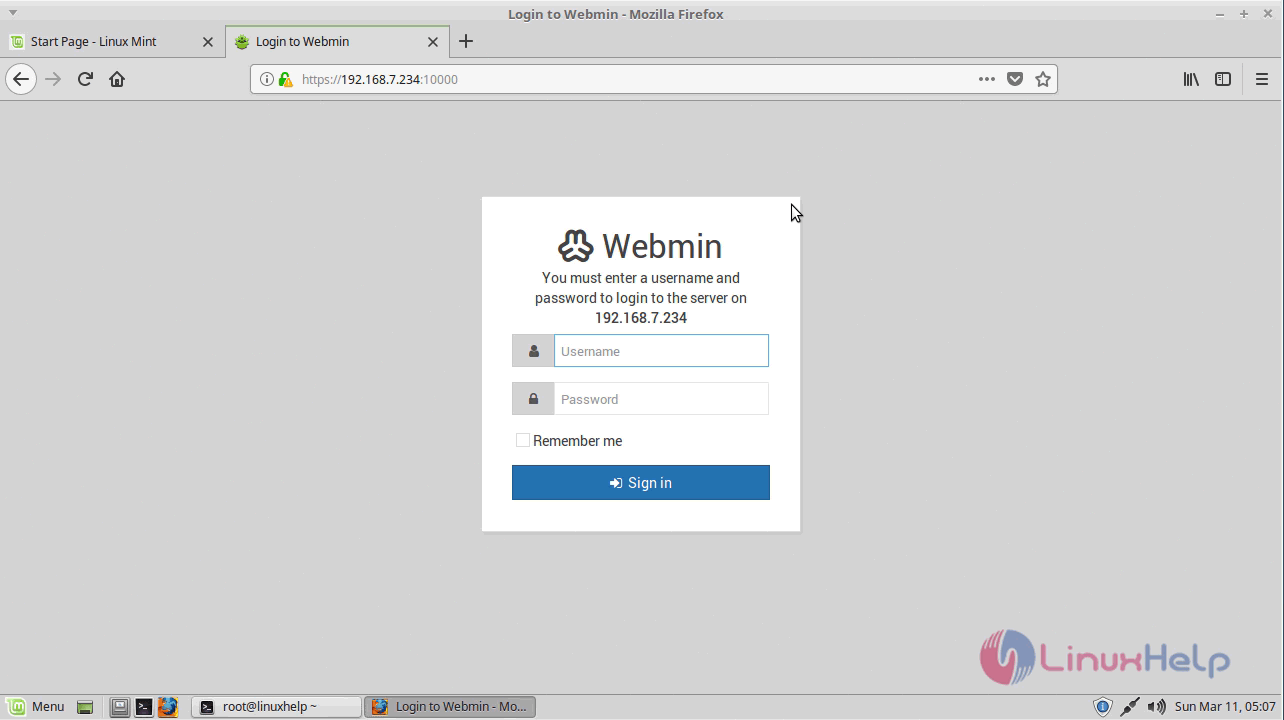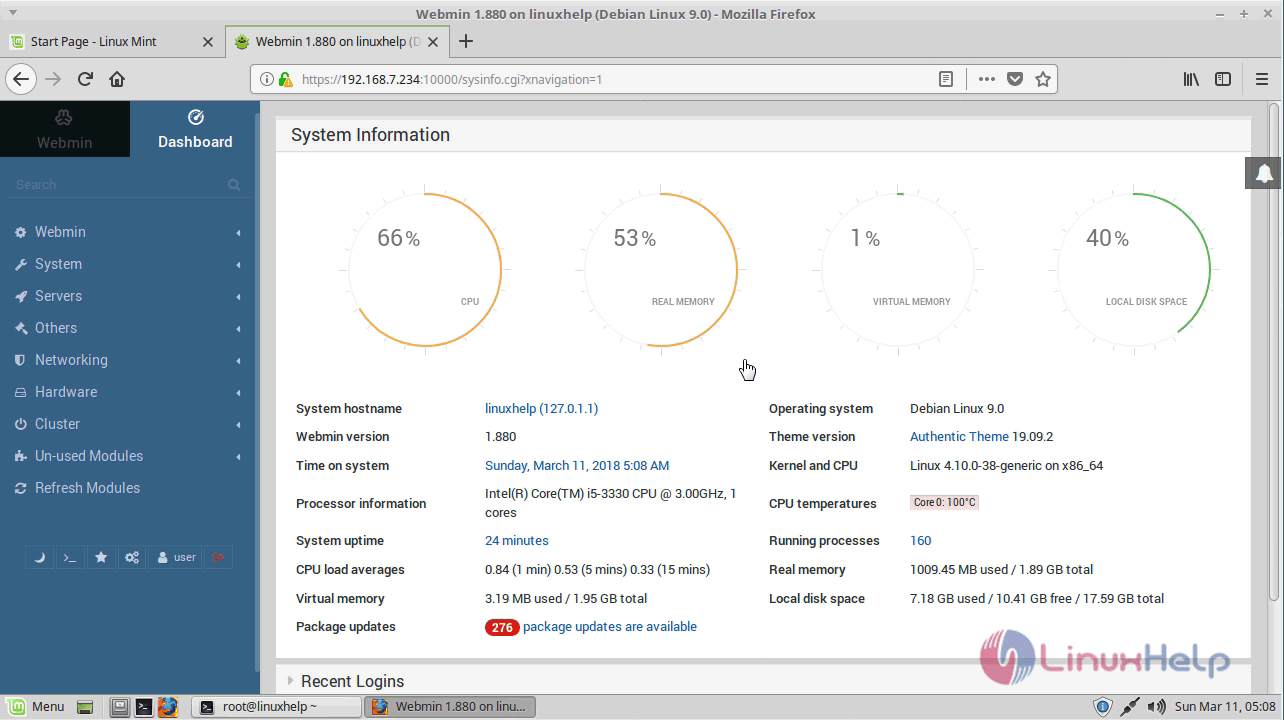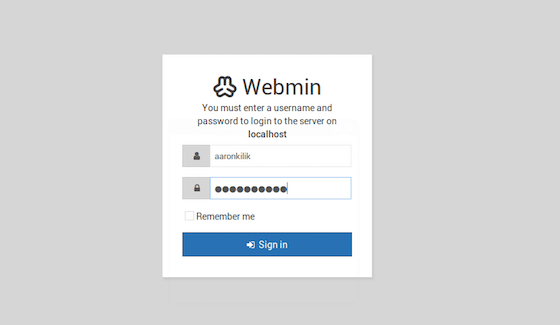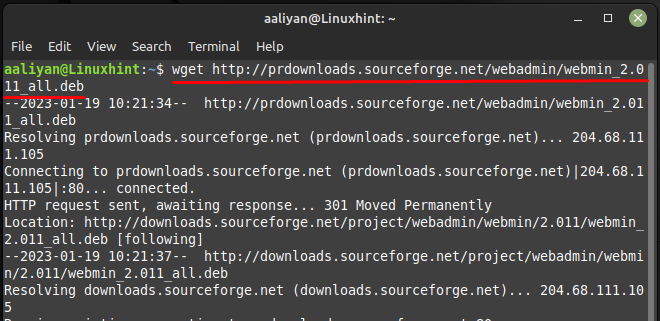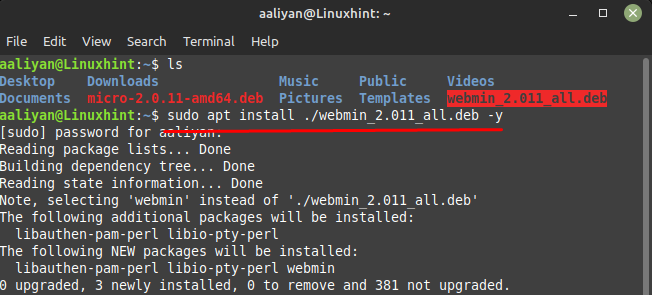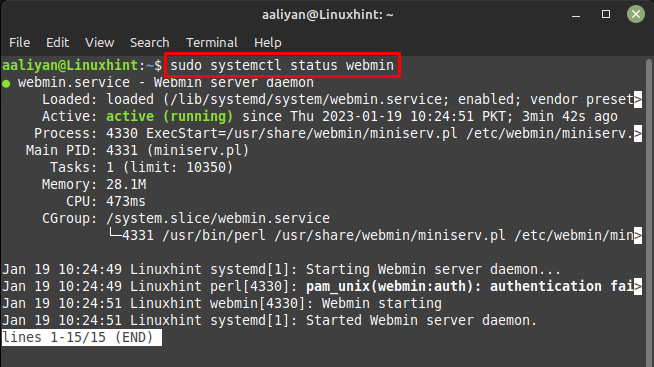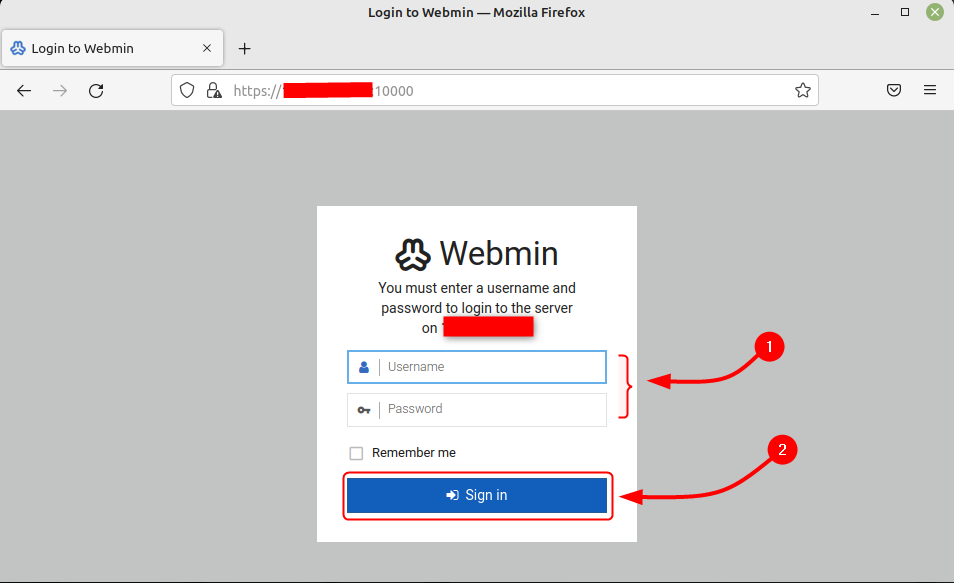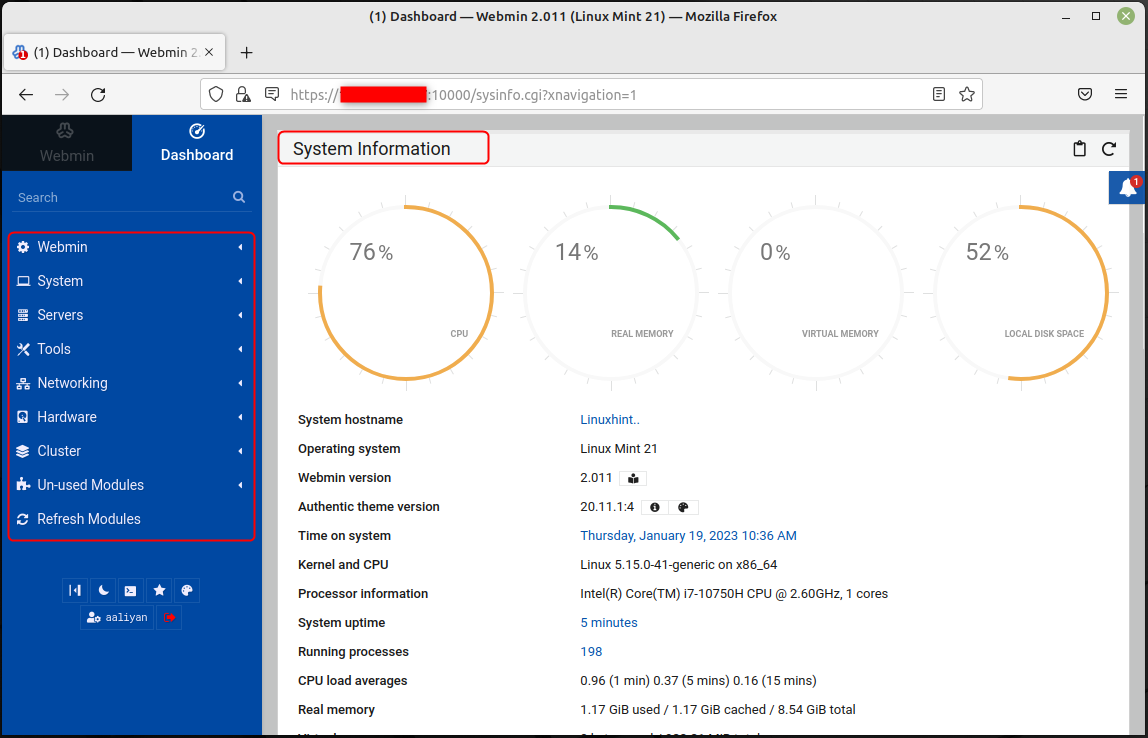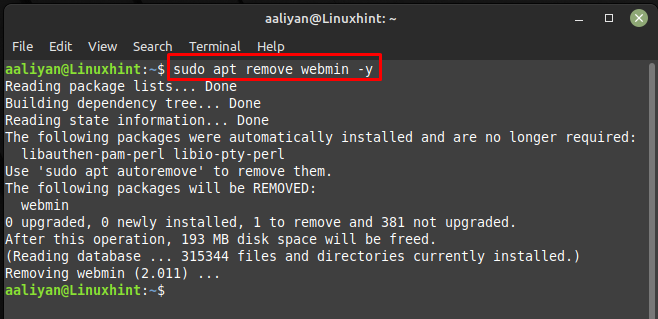How to install webmin in Linux Mint 18.3
Webmin is a free, open-source, modern, web-based control panel for any Linux or other UNIX like servers. Its simple interface allows its users to administer your server in an easy manner. When you use Webmin, you can change the settings of common packages In this tutorial, you’ ll learn the method to install Webmin on Linux Mint 18.3
First, we need to add the repo to our source list file.
linuxhelp ~ # nano /etc/apt/sources.list deb http://download.webmin.com/download/repository sarge contrib deb http://webmin.mirror.somersettechsolutions.co.uk/repository sarge contrib ^G Get Help ^O Write Out ^W Where Is ^K Cut Text ^J Justify ^C Cur Pos ^Y Prev Page M- First Line M-W WhereIs Next ^X Exit ^R Read File ^ Replace ^U Uncut Text ^T To Spell ^_ Go To Line ^V Next Page M-/ Last Line M-] To Bracket Now download the repository key file.
linuxhelp ~ # wget http://www.webmin.com/jcameron-key.asc --2018-03-11 05:04:11-- http://www.webmin.com/jcameron-key.asc Resolving www.webmin.com (www.webmin.com). 108.60.199.109 Connecting to www.webmin.com (www.webmin.com)|108.60.199.109|:80. connected. HTTP request sent, awaiting response. 200 OK Length: 1320 (1.3K) [text/plain] Saving to: ‘ jcameron-key.asc’ jcameron-key.asc 100%[====================================================================> ] 1.29K --.-KB/s in 0s 2018-03-11 05:04:11 (98.0 MB/s) - ‘ jcameron-key.asc’ saved [1320/1320] After that add the repo key by using » apt-key add » command.
linuxhelp ~ # apt-key add jcameron-key.asc OK Once done, update the apt source by invoking the following command.
linuxhelp ~ # apt-get update Hit:1 http://archive.canonical.com/ubuntu xenial InRelease Hit:2 http://archive.ubuntu.com/ubuntu xenial InRelease Ign:3 http://webmin.mirror.somersettechsolutions.co.uk/repository sarge InRelease Ign:4 http://packages.linuxmint.com sylvia InRelease Ign:5 http://download.webmin.com/download/repository sarge InRelease Get:6 http://webmin.mirror.somersettechsolutions.co.uk/repository sarge Release [14.9 kB] Get:7 http://security.ubuntu.com/ubuntu xenial-security InRelease [102 kB] . . Get:34 http://archive.ubuntu.com/ubuntu xenial-backports/universe i386 Packages [7,064 B] Get:35 http://archive.ubuntu.com/ubuntu xenial-backports/universe Translation-en [3,812 B] Fetched 5,347 kB in 7s (679 kB/s) Reading package lists. Done now install Webmin using the following command.
linuxhelp ~ # apt-get install webmin Reading package lists. Done Building dependency tree Reading state information. Done The following additional packages will be installed: apt-show-versions libauthen-pam-perl The following NEW packages will be installed: apt-show-versions libauthen-pam-perl webmin . . as root with your root password, or as any user who can use sudo to run commands as root. Processing triggers for systemd (229-4ubuntu21) . Processing triggers for ureadahead (0.100.0-19) . You can now open the browser, use the syntax: https:// < your ip address>:10000 on your URL search bar.
Here use your system username and password as the login credentials.
With this, the method to install Webmin in Linux Mint 18.3 comes to an end.
Установка webmin на Debian/Ubuntu/Linux Mint
В данной теме «Установка webmin на Debian/Ubuntu/Linux Mint» я расскажу как легко установить панель управления в Debian, Ubuntu или Linux Mint. Приведу 3 способа как это можно сделать. Webmin довольно нормальное решение для управления web- хостингом как для дома так и для других клиентов. Он совершенно бесплатный по сравнению с другими панелями.
Для начала установим все необходимое для webmin, установим дополнительные утилиты и модули:
# sudo apt-get install perl libnet-ssleay-perl libauthen-pam-perl
Способ 1. Переходим на официальный сайт и качаем самую последнюю версию для Debian, Ubuntu или Linux Mint. Если устраивает, то качаем мою версию ( на момент написания статьи, она была самая последняя), для этого выполните:
# cd /usr/local/src # wget http://sourceforge.net/projects/webadmin/files/webmin/1.690/webmin_1.690_all.deb
После того как скачали этот deb- пакет, нужно его установить следующей командой:
# dpkg -i webmin_1.690_all.deb
Процесс установки займет не сильно много вашего времени, думаю что не больше 2-3х минут.
Способ 2. Расскажу как можно легко установить вебмин, для этого нужно подключить для начала репозиторий:
# sudo vim /etc/apt/sources.list
Пропишем в файлик 2 строчки, наш репозиторий
[. ] # тут могут быть и другие репозитории, по этому вставим строчки в любом месте deb http://download.webmin.com/download/repository sarge contrib deb http://webmin.mirror.somersettechsolutions.co.uk/repository sarge contrib [. ]
Затем, импортируем нужные ключи для установки, выполняем:
# cd /usr/local/src/ && wget http://www.webmin.com/jcameron-key.asc # sudo apt-key add jcameron-key.asc
Обновляем список доступных репозиториев, чтобы увидела система все изменения:
И простой командой устанавливаем webmin:
# sudo apt-get install webmin
Способ 3. Можно скачать исходный код и скомпилировать его, но я не вижу смысла, так как есть 2 способа, их должно хватить с головой.
Но если есть у кого то желание поиграться и поставить webmin с исходного кода, то посетите офф сайт и скачайте архив, распакуйте его и соберите.
Чтобы запустить/остановить/перезапустить webmin выполните:
# sudo /etc/init.d/webmin start # sudo /etc/init.d/webmin stop # sudo /etc/init.d/webmin restart
Запустим сервер и после чего выполним команду, она создаст пароль для пользователя ( если вдруг кто то забыл, спасет):
# sudo /usr/share/webmin/changepass.pl /etc/webmin root "вводим_ваш_пароль_тут"
Должно работать, если не сработает, то после этой команды перезапустите просто вебмин ( так как создали пароль и может не обновится сам).
How To Install Webmin on Linux Mint 20
In this tutorial, we will show you how to install Webmin on Linux Mint 20. For those of you who didn’t know, Webmin is a free control panel for managing VPS. Webmin is a web-based interface that is used to manage the VPS web hosting server. With the help of Webmin, you can set up a user account, apache, DNS and file sharing, and other actions. Webmin is very suitable for beginners who do not know much about the Unix or Linux command line.
This article assumes you have at least basic knowledge of Linux, know how to use the shell, and most importantly, you host your site on your own VPS. The installation is quite simple and assumes you are running in the root account, if not you may need to add ‘ sudo ‘ to the commands to get root privileges. I will show you the step-by-step installation of Webmin on a Linux Mint 20 (Ulyana).
Prerequisites
- A server running one of the following operating systems: Linux Mint 20 (Ulyana).
- It’s recommended that you use a fresh OS install to prevent any potential issues.
- SSH access to the server (or just open Terminal if you’re on a desktop).
- A non-root sudo user or access to the root user . We recommend acting as a non-root sudo user , however, as you can harm your system if you’re not careful when acting as the root.
Install Webmin on Linux Mint 20 Ulyana
Step 1. Before running the tutorial below, it’s important to make sure your system is up to date by running the following apt commands in the terminal:
sudo apt update sudo apt install gnupg2
Step 2. Installing Webmin on Linux Mint 20.
Now we add the new repository Webmin on the Linux Mint system:
sudo nano /etc/apt/sources.list
Then, add this line to the bottom of the file to add the new repository:
deb http://download.webmin.com/download/repository sarge contrib
Once the repository is enabled, install the Webmin using the following command:
wget -q -O- http://www.webmin.com/jcameron-key.asc | sudo apt-key add sudo apt update sudo apt install webmin
This process will take some time depending on your internet speed. I recommend you to have patience and not to close the installation forcefully or it will break the installation.
Step 3. Configure Firewall.
By default, Webmin listens for connections on port 10000 on all network interfaces. If your server runs a UFW firewall, you’ll need to open the Webmin port:
Step 4. Accessing Webmin Interface.
Finally, Webmin is installed on your Linux Mint system, launch your web browser and type your server’s hostname name or public IP address followed by the Webmin port 10000:
https://your-server-ip-address_or_your-domain:10000/
Congratulations! You have successfully installed Webmin. Thanks for using this tutorial for installing the latest version of Webmin on the Linux Mint system. For additional help or useful information, we recommend you to check the official Webmin website.
If you don’t have time to do all of this stuff, or if this is not your area of expertise, we offer a service to do “VPS Manage Service Offer”, starting from $10 (Paypal payment). Please contact us to get the best deal!
How to Install Webmin on Linux Mint 21
Webmin is a web-based interface for system administration for Unix-like systems as it allows users to manage various aspects of the server, such as users, services, and configuration files, through a web browser. Webmin is designed to make it easy for users to manage their servers without needing to have deep knowledge of Linux command-line operations.
This is particularly useful for those who are not familiar with the command-line interface or those who prefer to use a graphical interface to manage their servers, further for detailed installation and configuration guidance read this guide.
Installing Webmin on Linux Mint 21
To install Webmin on a Linux system, you will first need to download the package from the official Webmin website and afterwards install it using its default package manager, here some steps that are on needs to follow:
Step 1: There are two ways to download the file one is through its official website and other is through the Linux Mint terminal, here we have used the terminal so for that execute:
Step 2: Once you have downloaded the package, you can use the apt package manager of your Linux Mint and don’t forget to navigate to the directory where the deb file is downloaded:
Step 3: Once the installation is complete, you can access the Webmin interface by navigating to in your web browser, but before that allow the 10000 port from the firewall to access it:
Next just to be sure if the service is running check the status for it on Linux Mint and for that purpose execute:
Now access the web interface of Webmin by using https:/:10000 and afterwards enter the name of your Linux computer along with its password:
Once logged in, you will be presented with a dashboard that allows you to manage various aspects of your server. To navigate through this tool, use the menu on the left from where one can access modules and tools.
Now to remove this application from Linux Mint 21, execute the below-mentioned command in case you installed it through apt:
Conclusion
Webmin allows administrators to manage their servers through a web interface, rather than through the command line. With a few simple commands, you can install it on your Linux server and begin managing various aspects of your server through a web browser. To install Webmin on Linux Mint, users need to use their default package manager and afterwards there are configuration steps that are needed to be performed as mentioned in this guide.
About the author
Aaliyan Javaid
I am an electrical engineer and a technical blogger. My keen interest in embedded systems has led me to write and share my knowledge about them.