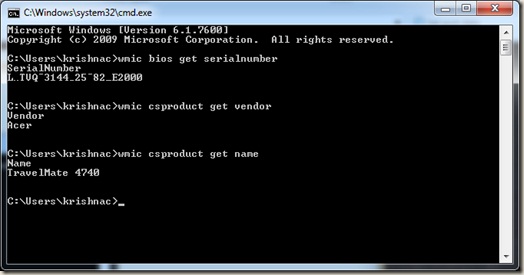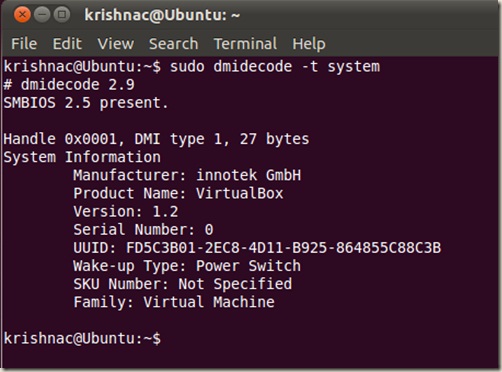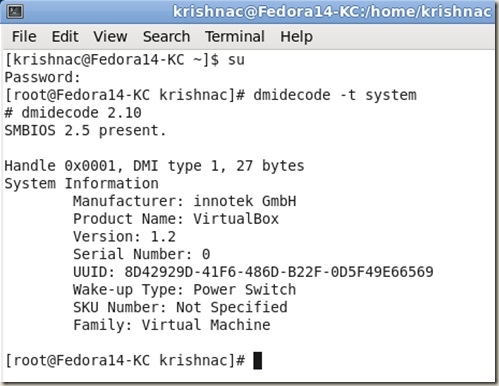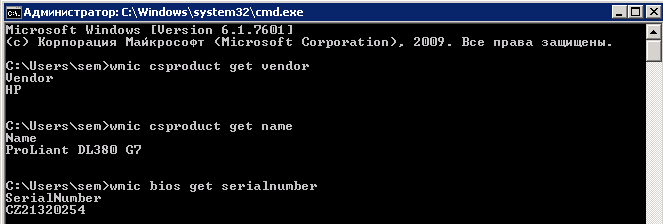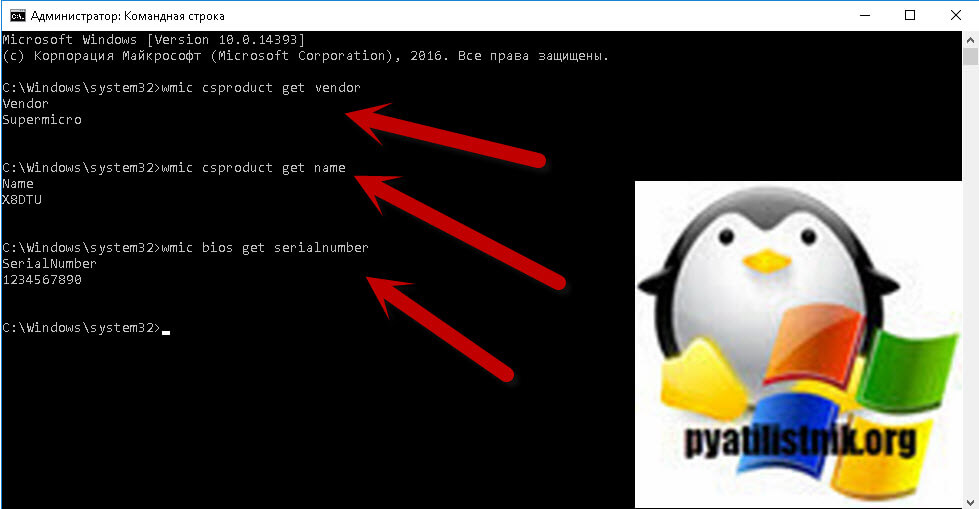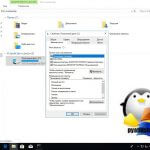- Checking Linux system hardware manufacturer info
- Method-1 : Using Dmidecode Command
- Method-2 : Using inxi Command
- Method-3 : Using lshw Command
- Method-4 : Using hwinfo Command
- Bonus Tips-1: Using /sys file system
- Bonus Tips-2: Using dmesg Command
- Conclusion:
- Как узнать серийный номер и модель сервера из командной строки
- Узнать модель сервера linux
- Команды показывающие модель сервера, производителя и серийный номер
- Для серверов Linux
- Популярные Похожие записи:
- Добавить комментарий Отменить ответ
- Поиск по сайту
- Подписка на youtube канал
- Выберите рубрику
- Последние записи
Checking Linux system hardware manufacturer info
Obtaining system hardware information is not a difficult task for Linux GUI users, but could be a complex task for Linux CLI users.
There are numerous tools available in Linux, to locate system hardware information, but we will show you how to check hardware manufacturer name, system model and serial number.
We all understand the importance of having this information while reaching out to hardware vendor & this article covers best four commands, that can ease the process & help users for tracking the data faster.
Method-1 : Using Dmidecode Command
Dmidecode is a tool that reads computer’s DMI table contents and display’s system hardware information in a human-readable format.
The DMI table accommodates the details of system’s hardware components, along with other useful information such as, serial number, Manufacturer information, Release Date, and BIOS revision, etc.
Run ‘dmidecode’ command using system keyword to view system manufacturer information, as below:
# dmidecode -t system # dmidecode 2.12 # SMBIOS entry point at 0x7e7bf000 SMBIOS 2.7 present. Handle 0x0024, DMI type 1, 27 bytes System Information Manufacturer: IBM Product Name: System x2530 M4: -[1214AC1]- Version: 0B Serial Number: MK2RL11 UUID: 762A99BF-6916-450F-80A6-B2E9E78FC9A1 Wake-up Type: Power Switch SKU Number: Not Specified Family: System X Handle 0x004B, DMI type 12, 5 bytes System Configuration Options Option 1: JP20 pin1-2: TPM PP Disable, pin2-3: TPM PP Enable Handle 0x004D, DMI type 32, 20 bytes System Boot Information Status: No errors detected
Method-2 : Using inxi Command
inxi is a unique command that helps collect all the required hardware information in Linux systems. This command comes with wide range of options that no other tool can offer. Let us see how this command works below.
Use the inxi command along with -M option to display system manufacture information (manufacturer Name, Chassis Information, Product Information, Bios Information and Serial Number) & there you go:
# inxi -M Machine: Device: server System: IBM product: N/A v: 0B serial: MK2RL11 Mobo: IBM model: 00Y8494 serial: 37M17D UEFI: IBM v: -[VVE134MUS-1.50]- date: 08/30/2013
Method-3 : Using lshw Command
lshw (AKA Hardware Lister) is a small nifty tool that lists out detailed report, housing various hardware components in Linux machine, by reading multiple files under ‘/proc’ directory and DMI table.
Run ‘lshw’ command with system ‘class’ option to check system manufacturer information, as shown below:
# lshw -C system enal-dbo01t description: Blade product: System x2530 M4: -[1214AC1]- vendor: IBM version: 0B serial: MK2RL11 width: 64 bits capabilities: smbios-2.7 dmi-2.7 vsyscall32 configuration: boot=normal chassis=enclosure family=System X uuid=762A99BF-6916-450F-80A6-B2E9E78FC9A1
Method-4 : Using hwinfo Command
hwinfo, also called hardware information, is another significant tool, used to explore a hardware residing in system and display detailed output containing various components, in a human-readable format.
This command display’s an output in much detailed format, when compared to other tools (lshw, dmidecode, inxi, etc.)
Run the following command (shown below) to locate manufacturer information:
# hwinfo | egrep "system.hardware.vendor|system.hardware.product" system.hardware.vendor = 'IBM' system.hardware.product = 'System x2530 M4: -[1214AC1]-'
Please refer below steps to collect system hardware information, If in case above tools are not installed on your system:
Bonus Tips-1: Using /sys file system
Kernel’s expose some of DMI information to the ‘/sys’ virtual file system. Hence, use ‘grep’ command (shown below) to collect system manufacture information manually:
As an alternate, we can also print a specific hardware information shown below:
# cat /sys/class/dmi/id/board_vendor IBM # cat /sys/class/dmi/id/product_name System x2530 M4: -[1214AC1]- # cat /sys/class/dmi/id/product_serial MK2RL11 # cat /sys/class/dmi/id/bios_version -[VVE134MUS-1.50]-
Bonus Tips-2: Using dmesg Command
‘dmesg’ command is used to write the kernel messages (boot-time messages) in Linux before syslogd or klogd start. It obtains data by reading the kernel ring buffer. ‘dmesg’ can be very useful while troubleshooting & also for obtaining information about the hardware on a system.
# dmesg | grep -i DMI DMI: System x2530 M4: -[1214AC1]-/00Y8494, BIOS -[VVE134MUS-1.50]- 08/30/2013
Conclusion:
The purpose of this article was to identify effective strategies to deal with our difficulties while handling routine tasks. We hope the content was to your satisfaction & look forward to contributing more to your success.
Your feedback & support is important for us to improve the service. Please share your thoughts in comments & forward this to needy ones.
Как узнать серийный номер и модель сервера из командной строки
Достаточно часто администратору необходимо быстро узнать серийный номер или модель сервера (компьютера). Можно, конечно эту информацию получить, заглянув в серверную стойку или просто под стол, но эта процедура явно не доставит вам удовольствия. Я уже писал ранее о том, как можно узнать серийный номер сервера HP, в данной статье приведу более общую инструкцию.
На серверах/компьютерах под управлением ОС Windows информация о серийном номере, производителе и модели может быть получена из командной строки при помощи вызова функций Windows Management Instrumentation (WMI).
Серийный номер
wmic bios get serialnumber
Производитель
wmic csproduct get vendor
В системах семейства Linux, нам поможет утилита dmidecode. Просто наберите указанную команду с привилегиями суперпользователя и вы получите всю информацию о серийном номере и модели сервера:
В системах Linux, основанных на Debian, например, Ubuntu, воспользуйтесь sudo dmidecode –t system
В RPM системах Linux, таких как RedHat или Fedora su dmidecode –t system
Утилита dmidecode по умолчанию доступна в большинстве дистрибутивов Linux, но в случае необходимости ее можно скачать и установить из репозитария.
Узнать модель сервера linux
Добрый день! Уважаемые читатели и гости одного из крупнейших блогов по системному администрированию Pyatilistnik.org. В прошлый раз я вам в нескольких статьях рассказывал, о различных инструментах по управлению и получению различных данных на серверах крупных ведноров, например IBM, HP или Supermicro. Иногда бывают ситуации, что под рукой может не оказаться этих замечательных утилит, а вам нужно быстро получить, кто производитель сервера, его модели и серийный номер. В данной публикации я вам покажу, как это делается из операционной системы Windows и ее командной строк.
Команды показывающие модель сервера, производителя и серийный номер
Запустите командную строку от имени администратора и выполните, для серверов под управлением Microsoft Windows вот такие команды:
- Узнать производителя — wmic csproduct get vendor
- Узнать модель — wmic csproduct get name
- Узнать серийный номер — wmic bios get serialnumber
В итоге я вижу, что у меня в примере, это сервер HP ProLiant DL380 G7 и серийный номер CZ21320254
Как узнать модель и серийный номер сервера из командной строки-01
Вот пример для серверов Supermicro
Для серверов Linux
Для серверов под управлением Linux используем утилиту dmidecode:
- dmidecode –t system
sudo dmidecode –t system - или
su dmidecode –t system
Популярные Похожие записи:
Как узнать GUID сетевого интерфейса за минуту
- Экспорт и импорт сертификата Windows
Как вызвать командную строку от имени системы (Local System)
- Ошибка Missing nameservers reported by parent
Инструменты управления DNS сервером
Установка DIG в Windows, за минуту
Добавить комментарий Отменить ответ
Поиск по сайту
Подписка на youtube канал
Выберите рубрику
Active directory, GPO, CA Android Apple ASUS, Sony VAIO CentOS Cisco, Mikrotik Debian, FreeBSD DNS Exchange, Power Shell HP/3Com Hyper-V IBM IIS и FTP, web и seo Juniper Lenovo, intel, EMC, Dell Microsoft Office Microsoft SQL server, Oracle Microsoft System Center NetApp Network, Телефония News Raid, LSI, Adaptec Supermicro Ubuntu Utilities Veeam Backup & Replication, Windows Server Backup Vmware, VirtualBox Windows 7 Windows 8/8.1 Windows 10, Windows 11 Windows 2008/2008 R2 Windows 2012/2012 R2 Windows Server 2016, Windows Server 2019, Windows Server 2022 WordPress, 1C Битрикс Безопасность, Kali СХД Сертификация перед сном
Последние записи
- Кластерный диск в состоянии «Online Pending»
- Как вернуть средство просмотра фотографий Windows 11, за минуту
- Настройка DistKontrolUSB от А до Я
- Как узнать, нуждается ли удаленный сервер в перезагрузке
- Ошибка the server pool does not match the rd connection brokers that are in it. errors