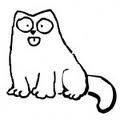My eth0 has gone and I don’t have internet and network connection
I had internet connection, but when I upgraded my VGA and restarted my PC then everything for eth0 has gone. When I used ifdown:
ifdown: interface eth0 not configured auto lo iface lo inet loopback inet addr:192.168.1.5 Bcast:192.168.1.255 Mask:255.255.255.0 inet6 addr: fe80::219:5bff:fe5e:a5e/64 Scope:Link sudo gedit /etc/network/interfaces auto eth0 iface eth0 inet dhcp sudo ifdown eth0 sudo ifup eth0 No DHCPOFFERS received No working leases in persistent database - sleeping 3 Answers 3
sudo dpkg-reconfigure network-manager If that doesn’t work boot from a live CD, back up your old network settings, clear out any system connection file and copy over the ones from the live CD.
mv /media//etc/NetworkManager/NetworkManager.conf /media//etc/NetworkManager/NetworkManager.conf.broken rm /media//etc/NetworkManager/system-connections/* cp /etc/NetworkManager/NetworkManager.conf /media//etc/NetworkManager/NetworkManager.conf cp /etc/NetworkManager/system-connections/* /media//etc/NetworkManager/system-connections/ Output message: Processing triggers for libc-bin === ldconfig deferred processing now tracking place I then restarted my network-manager, but nothing again.
@phpGeek no, but you’ve pretty much exhausted the extent of my knowledge. Do you have a live CD you can boot from to get internet on that machine? We could just copy the network/interfaces files over from there.
Can you try to edit /etc/network/interfaces and put it the default settings for DHCP below?
# This file describes the network interfaces available on your system # and how to activate them. For more information, see interfaces(5). # The loopback network interface auto lo iface lo inet loopback # The primary network interface auto eth0 iface eth0 inet dhcp Try to restart the networking service with:
sudo service network-manager stop If it doesn’t work, then try:
sudo service network-manager stop Then the following command to bring up the interface:
Then, force Ubuntu to ask for a new DHCP lease with:
I changed interfaces content to what you said. Double checked it. then restarted network-manager the message was: network-manager start/running, process 3025 nothing happened. I still don’t have connection. when I type sudo dhclient eth0 in terminal it waits forever.
It might be hanging because it cannot get any IP address to lease? Try to identify which has the issue. Check your router first, maybe it only supports a maximum number of connected devices or the port you are connecting to is either not working or is blocked. Better if you try another laptop or pc to connect to the same port on the router just to know if it’s not a router issue.
I have one network cable. I plug it in into my laptop and everything works fine( Obtain an IP address automatically mode). When I plug the same cable into my desktop system it doesn’t work. I didn’t have problem on desktop system until I installed VGA driver and upgraded my ubuntu and some other pachages.
Try disabling dns mask? gksu gedit /etc/NetworkManager/NetworkManager.conf then comment out the line dns=dnsmasq by adding # before it.
gksu is not installed by default. It says to install it with apt-get. I don’t have Internet connection to install it, but I used sudo gedit if it’s no problem and masked it and then restarted network-manager. nothing happened!
- I had the IP address but no internet connection
- The LAN port was active
- I had assigned static IP address
My /etc/network/interfaces had the following content:
source /etc/network/interfaces.d/* # The loopback network interface auto lo iface lo inet loopback # The primary network interface iface enp4s8 inet static address 192.168.2.251 netmask 255.255.255.0 network 192.168.2.0 I was having ifconfig output as (this is manual edit — it was somewhat like this)
~$ ifconfig enp4s8 Link encap:Ethernet HWaddr 00:19:d1:73:b7:11 inet addr:192.168.2.251 Bcast:192.168.2.251 Mask:255.255.255.0 inet6 addr: fe80::219:d1ff:fe73:b711/64 Scope:Link UP BROADCAST RUNNING MULTICAST MTU:1500 Metric:1 RX packets:13181 errors:0 dropped:0 overruns:0 frame:0 TX packets:8462 errors:0 dropped:0 overruns:0 carrier:0 collisions:0 txqueuelen:1000 RX bytes:16690503 (16.6 MB) TX bytes:884958 (884.9 KB) lo Link encap:Local Loopback inet addr:127.0.0.1 Mask:255.0.0.0 inet6 addr: ::1/128 Scope:Host UP LOOPBACK RUNNING MTU:65536 Metric:1 RX packets:317 errors:0 dropped:0 overruns:0 frame:0 TX packets:317 errors:0 dropped:0 overruns:0 carrier:0 collisions:0 txqueuelen:1 RX bytes:40111 (40.1 KB) TX bytes:40111 (40.1 KB) I changed the /etc/network/interfaces to:
source /etc/network/interfaces.d/* # The loopback network interface auto lo iface lo inet loopback # The primary network interface auto enp4s8 #iface enp4s8 inet dhcp #iface enp4s8 inet static #address 192.168.2.251 #netmask 255.255.255.0 #network 192.168.2.0 #broadcast 192.168.2.255 #gateway 192.168.2.1 #dns-nameservers 192.168.2.1 Then I followed the steps included in the answer above:
sudo service network-manager stop sudo ifconfig enp4s8 up sudo dhclient enp4s8 sudo service network-manager start This is when I got the connection to the network, these steps worked.
FYI — The Live CD also had internet connection. I did not copy the files from Live CD.
netbook gentoo нет eth0
Решил мигрировать с арча на генту. Собрал ядро с помощью genkernel, вошел под рутом, а сети нет. ifconfig -a выдал только lo Что нужно делать? Заново пересобирать ядро? Из сетевого оборудования: сетевая карта — Atheros AR8152 и вафля — AR9285
Делал ln -s /etc/init.d/net.lo /etc/init.d/net.eth0 ?
Как настроить сеть? у меня раздача по dhcp, хотел настроить по хендбуку, но eth0 отсутствует.
ln -s /etc/init.d/net.lo /etc/init.d/net.eth0 сделал
вот lsmod
Module Size Used by
snd_hda_codec_conexant 32540 1
snd_hda_codec_hdmi 16864 1
snd_hda_intel 16058 0
snd_hda_codec 44247 3 snd_hda_codec_conexant,snd_hda_codec_hdmi,snd_hda_intel
snd_pcm 44022 3 snd_hda_codec_hdmi,snd_hda_intel,snd_hda_codec
i2c_piix4 6512 0
tpm_tis 5528 0
snd_timer 12259 1 snd_pcm
snd 34342 6 snd_hda_codec_conexant,snd_hda_codec_hdmi,snd_hda_intel,snd_hda_codec,snd_pcm,snd_timer
tpm 7614 1 tpm_tis
video 9403 0
processor 20917 2
snd_page_alloc 4857 2 snd_hda_intel,snd_pcm
i2c_core 12887 1 i2c_piix4
backlight 2820 1 video
thermal_sys 8716 2 video,processor
tpm_bios 3412 1 tpm
pcspkr 1223 0
button 3355 0
battery 8291 0
ac 2353 0
joydev 6596 0
tg3 102895 0
libphy 11919 1 tg3
e1000 76163 0
fuse 49192 1
xfs 522490 0
exportfs 2458 1 xfs
nfs 210049 0
nfs_acl 1607 1 nfs
auth_rpcgss 26641 1 nfs
lockd 52012 1 nfs
sunrpc 136431 4 nfs,nfs_acl,auth_rpcgss,lockd
jfs 134097 0
ext4 273136 0
jbd2 47615 1 ext4
raid10 17223 0
dm_snapshot 22806 0
dm_crypt 11011 0
dm_mirror 9955 0
dm_region_hash 5180 1 dm_mirror
dm_log 6505 2 dm_mirror,dm_region_hash
dm_mod 47165 4 dm_snapshot,dm_crypt,dm_mirror,dm_log
scsi_wait_scan 463 0
hid_sunplus 981 0
hid_sony 1677 0
hid_samsung 2222 0
hid_pl 869 0
hid_petalynx 1418 0
hid_monterey 1073 0
hid_microsoft 1967 0
hid_logitech 4951 0
hid_gyration 1540 0
hid_ezkey 922 0
hid_cypress 1270 0
hid_chicony 1201 0
hid_cherry 1029 0
hid_belkin 1130 0
hid_apple 3577 0
hid_a4tech 1364 0
sl811_hcd 7295 0
usbhid 25066 0
ohci_hcd 17075 0
ssb 31739 1 ohci_hcd
uhci_hcd 16076 0
usb_storage 30880 2
ehci_hcd 28224 0
usbcore 92159 8 hid_sony,sl811_hcd,usbhid,ohci_hcd,uhci_hcd,usb_storage,ehci_hcd
aic94xx 55712 0
libsas 40444 1 aic94xx
lpfc 396623 0
qla2xxx 253065 0
megaraid_sas 53067 0
megaraid_mbox 21441 0
megaraid_mm 5526 1 megaraid_mbox
megaraid 31036 0
aacraid 54892 0
sx8 9719 0
DAC960 54436 0
cciss 81662 0
3w_9xxx 24572 0
3w_xxxx 18582 0
mptsas 38744 0
scsi_transport_sas 16673 3 aic94xx,libsas,mptsas
mptfc 10313 0
scsi_transport_fc 29326 3 lpfc,qla2xxx,mptfc
scsi_tgt 6824 1 scsi_transport_fc
mptspi 11519 0
mptscsih 21149 3 mptsas,mptfc,mptspi
mptbase 67725 4 mptsas,mptfc,mptspi,mptscsih
atp870u 22205 0
dc395x 23775 0
qla1280 16923 0
imm 7080 0
parport 20803 1 imm
dmx3191d 7600 0
sym53c8xx 56344 0
qlogicfas408 3577 0
gdth 69934 0
advansys 46186 0
initio 12915 0
BusLogic 17364 0
arcmsr 20326 0
aic7xxx 92181 0
aic79xx 97081 0
scsi_transport_spi 14998 5 mptspi,dmx3191d,sym53c8xx,aic7xxx,aic79xx
sg 19204 0
pdc_adma 4030 0
sata_inic162x 5266 0
sata_mv 19898 0
ata_piix 17570 0
ahci 16941 3
libahci 13476 1 ahci
sata_qstor 3945 0
sata_vsc 2918 0
sata_uli 2057 0
sata_sis 2646 0
sata_sx4 6725 0
sata_nv 14839 0
sata_via 5392 0
sata_svw 2978 0
sata_sil24 8752 0
sata_sil 5504 0
sata_promise 7261 0
pata_pcmcia 6657 0
pcmcia 25045 2 ssb,pata_pcmcia
pcmcia_core 8389 1 pcmcia
Пропал интерфейс eth0
Просыпаюсь, включаю комп, не стартует сеть. Не понимаю, что такое? ifconfig говорит, что есть только интерфейс lo. Никаких обновлений ядра / дров / софта / чего угодно не было со вчера, когда всё работало. lspci контроллёр видит, лампочка горит. Сетевуха встроена в материнку.
Втыкание PCIшной сетевухи не помогло, с ней сеть точно так же не поднимается.
В первое сообщение темы помещу всякие результаты диагностики.
blackstar yura # ip link 1: lo: mtu 65536 qdisc noqueue state UNKNOWN mode DEFAULT link/loopback 00:00:00:00:00:00 brd 00:00:00:00:00:00 2: eth1: mtu 1500 qdisc noop state DOWN mode DEFAULT qlen 1000 link/ether cc:5d:4e:38:ed:84 brd ff:ff:ff:ff:ff:ff 3: eth0: mtu 1500 qdisc noop state DOWN mode DEFAULT qlen 1000 link/ether 90:e6:ba:b9:55:2f brd ff:ff:ff:ff:ff:ff 4: sit0: mtu 1480 qdisc noop state DOWN mode DEFAULT link/sit 0.0.0.0 brd 0.0.0.0 02:00.0 Ethernet controller: Realtek Semiconductor Co., Ltd. RTL8111/8168/8411 PCI Express Gigabit Ethernet Controller (rev 03) Subsystem: ASUSTeK Computer Inc. M4A785TD Motherboard Flags: bus master, fast devsel, latency 0, IRQ 46 I/O ports at c800 [size=256] Memory at fafff000 (64-bit, prefetchable) [size=4K] Memory at faff8000 (64-bit, prefetchable) [size=16K] Expansion ROM at fbcf0000 [disabled] [size=64K] Capabilities: [40] Power Management version 3 Capabilities: [50] MSI: Enable+ Count=1/1 Maskable- 64bit+ Capabilities: [70] Express Endpoint, MSI 01 Capabilities: [ac] MSI-X: Enable- Count=4 Masked- Capabilities: [cc] Vital Product Data Capabilities: [100] Advanced Error Reporting Capabilities: [140] Virtual Channel Capabilities: [160] Device Serial Number 00-00-00-00-00-00-00-00 Kernel driver in use: r8169 07:01.0 Ethernet controller: Realtek Semiconductor Co., Ltd. RTL-8139/8139C/8139C+ (rev 10) Subsystem: Realtek Semiconductor Co., Ltd. RTL-8139/8139C/8139C+ Flags: bus master, medium devsel, latency 64, IRQ 16 I/O ports at e800 [size=256] Memory at fbeffc00 (32-bit, non-prefetchable) [size=256] Capabilities: [50] Power Management version 2 Kernel driver in use: 8139too Bringing up interface eth0 /etc/init.d/net.eht0: line 555: _exists: команда не найдена ERROR: interface eth0 does not exist