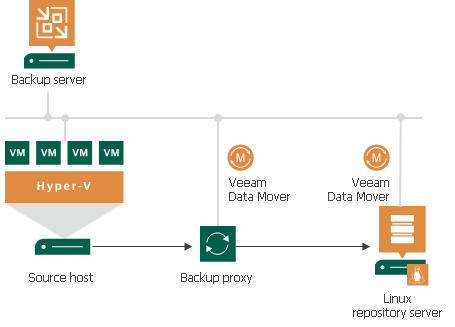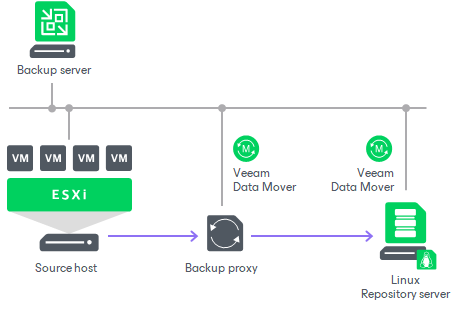Как создать резервную копию сервера Linux с помощью Veeam Agent
В нашем примере мы будем использовать ОС Ubuntu 20.04. Поэтому вам нужно скачать программное обеспечение агента Veeam отсюда Veeam Software for Enterprise и скопировать deb-файл на машину ubuntu, на которой вы планируете установить агента.
Установка агента Veeam
Перейдите в каталог, где вы сохранили пакет veeam-release, и установите пакет с помощью следующих команд для Debian / Ubuntu
И просто запустите установку пакета
После завершения установки просто запустите
Запустится руководство агента veeam.
Конфигурация агента Veeam
Резервное копирование с помощью Veeam Agent для Linux это достаточно просто. В нашем случае я буду делать полную резервную копию всей системы и перемещать ее на samba шару.
Итак, давайте создадим задачу для резервного копирования нашего сервера на наше хранилище с помощью smb. Запускаем вим:
Нам сразу же предлагается указать файл лицензии. Поскольку у нас нет лицензии, мы просто жмем Enter и проваливаемся в главное окно программы.
Нажимаем C (configure) для настройки задания резервного копирования. Даем заданию имя и выбираем, что мы хотим создать резервную копию всей машины.
В качестве места назначения для резервного копирования системы мы выбираем Shared Folder.
Далее необходимо ввести параметры доступа к месту резервного копирования. В моем примере я использовал общую папку на сервере Windows, поэтому я выбрал SMB share.
В пункте Restore points указывается глубина архива. Это количество копий, которые вы хотите сохранить на сервере. Если вы делаете резервное копирование каждый день и укажете 14, то будут сохранены резервные копии системы за последние 14 дней. Если вы делаете резервное копирование каждый второй день, то 28 дней и так далее.
Можно создать несколько заданий с разной глубиной резервного копирования. Например: каждый день — 7 резервных копий, раз в неделю — 4, раз в месяц — 12. Таким образом, у вас всегда будут последние 7 резервных копий системы за эту неделю. Затем по одной резервной копии в неделю за последний месяц и 12 резервных копий в месяц за последний год. Нажмите Enter для продолжения.
Дополнительные опции отключены по умолчанию в бесплатной версии, но если у вас есть лицензия, я рекомендую включить опцию Backup encryption чтобы зашифровать резервные копии.
Нажмите Enter для продолжения и увидите расписание резервного копирования, в бесплатной версии вы также не можете его редактировать.
Резервное копирование сразу начнется. Если вы получите ошибку:
Linux Server
You can add a Linux server with local, directly attached storage or mounted NFS as a backup repository. The storage can be a local disk, directly attached disk-based storage (such as a USB hard drive), NFS share, or iSCSI/FC SAN LUN in case the server is connected into the SAN fabric.
A Linux repository with single-use credentials and the immutability feature provides additional protection for your backup files. For more information, see Hardened Repository .
Linux Backup Repository Deployment
To communicate with a Linux-based repository, Veeam Backup & Replication uses two Veeam Data Movers that are responsible for data processing and transfer:
For more information about Veeam Data Movers communication with a Linux-based server, see Veeam Data Movers .
Veeam Data Mover establishes a connection with the source-side Data Mover on the backup proxy, enabling efficient data transfer over LAN or WAN.
A machine performing the role of a repository must meet the following requirements:
- The role of the repository can be assigned to a Linux machine (physical or virtual). The machine must meet the system requirements. For more information, see System Requirements .
- You must add the machine to the Veeam Backup & Replication console as a managed server.
- If Veeam Data Mover is non-persistent, Veeam Backup & Replication uses the SSH protocol to communicate with Linux backup repositories and requires the SCP utility in Linux repositories. Make sure that the SSH daemon is properly configured and SCP utility is available on the Linux host.
- If you want to use Fast Clone in the Linux backup repository, the machine must also meet requirements listed in the Fast Clone section.
You can place both repositories (hardened and standard) on one Linux server only if you used single-use credentials when adding the host. Standard repository is a repository added with persistent credentials and disabled immutability. For more hardened repository limitations, see Requirements and Limitations .
Linux Server
You can add a Linux server with local, directly attached storage or mounted NFS as a backup repository. The storage can be a local disk, directly attached disk-based storage (such as a USB hard drive), NFS share, or iSCSI/FC SAN LUN in case the server is connected into the SAN fabric.
A Linux repository with single-use credentials and the immutability feature provides additional protection for your backup files. For more information, see Hardened Repository .
Linux Backup Repository Deployment
To communicate with a Linux-based repository, Veeam Backup & Replication uses two Veeam Data Movers that are responsible for data processing and transfer:
For more information about Veeam Data Movers communication with a Linux-based server, see Veeam Data Movers .
Veeam Data Mover establishes a connection with the source-side Data Mover on the backup proxy, enabling efficient data transfer over LAN or WAN.
A machine performing the role of a repository must meet the following requirements:
- The role of the repository can be assigned to a Linux machine (physical or virtual). The machine must meet the system requirements. For more information, see System Requirements .
- You must add the machine to the Veeam Backup & Replication console as a managed server.
- If Veeam Data Mover is non-persistent, Veeam Backup & Replication uses the SSH protocol to communicate with Linux backup repositories and requires the SCP utility in Linux repositories. Make sure that the SSH daemon is properly configured and SCP utility is available on the Linux host.
- If you want to use Fast Clone in the Linux backup repository, the machine must also meet requirements listed in the Fast Clone section.
You can place both repositories (hardened and standard) on one Linux server only if you used single-use credentials when adding the host. Standard repository is a repository added with persistent credentials and disabled immutability. For more hardened repository limitations, see Requirements and Limitations .
How to Backup Linux Server with Veeam Agent
In our example we will use Ubuntu 20.04 OS. So you need to download the Veeam agent software from here Veeam Software for Enterprise and copy the deb file your ubuntu machine where you plan to install the agent.
Veeam Agent Installation
Go to the directory where you have saved the veeam-release package and install the package with the following commands for Debian / Ubuntu
dpkg -i ./veeam-release* && apt-get update
And just run the package installation
sudo apt-get install veeam -y
After installation finishes just run
veeam
and veeam agent gui will launch.
Veeam Agent Configuration
Backing up with Veeam Agent for Linux is very easy. There aren’t too many options to choose from, so you can check them out for yourself. In our case I will make a full backup of the whole system and move it to samba share.
So lets create a task to backup our server to our storage using smb.
veeam
We are immediately prompted to specify the license file. Since we don’t have a license, we refuse. We are greeted by the main window of the program.
Press C (configure) to setup a backup job. We give it a name for the job and then choose that we want to backup entire machine. 
As a destination for the system backup, we select Shared Folder. 
Next, you will need to enter access parameters to the backup location. In my example I’ve shared a folder on a Windows server, so I’ve chosen SMB share. 
The Restore Points item specifies the depth of the archive. That’s the number of copies you want to keep on the server. If you make a backup every day and specify 14, the system backups for the last 14 days will be preserved. If you backup every other day, then 28 days, and so on. 
You can create several tasks with different backup depths. For example: every day 7 backups, once a week 4, and once a month 12. This way you will always have the last 7 backups of the system for that week. Then one backup per week for the last month and 12 backups per month for the last year. Press Enter to continue
Advanced options disabled by default for free version, but if you have a license I recommend to encrypt the backup. Press enter to continue and see the backup schedule, in free version you cannot edit this also. 
Press enter and fishish.
The backup will start ASAP. If you get an error:
The current system does not support cifs. Please install the cifs client package.
Install the cifs client package:
sudo apt-get install cifs-utils
Restart veeam and continue.
Now you have started the backup process. You can monitor its progress.
If you get an error that snapshot creation failed 
Try the following: We need to get deeper to the root cause so we go to the Backup log folder of VEEAM /var/log/veeam/Backup
Navigate to the job log and open it with text editor, for example nano. 
We found that modeprobe failed to load module veeamsnap
For this we need to install linux-headers first, just check your kernel version:
uname -r 
And install the right linux-headers
sudo apt-get install linux-headers-5.4.0.-74-generic -y
And now we need to load veeamsnap:
modprobe veeamsnap
Run veeam again and press S. It should work now 
After completing a system backup, you can check the contents of your shared drive by accessing it directly from the Windows.
This completes the configuration of a full server backup. The system backup is now in a safe place. If you are here for the first time and you are looking for high-quality virtual servers, visit Serverspace. We promise that you will get the best VPS experience ever. The article was first seen here: https://serverspace.io/support/help/how-to-backup-linux-server-with-veeam-agent/