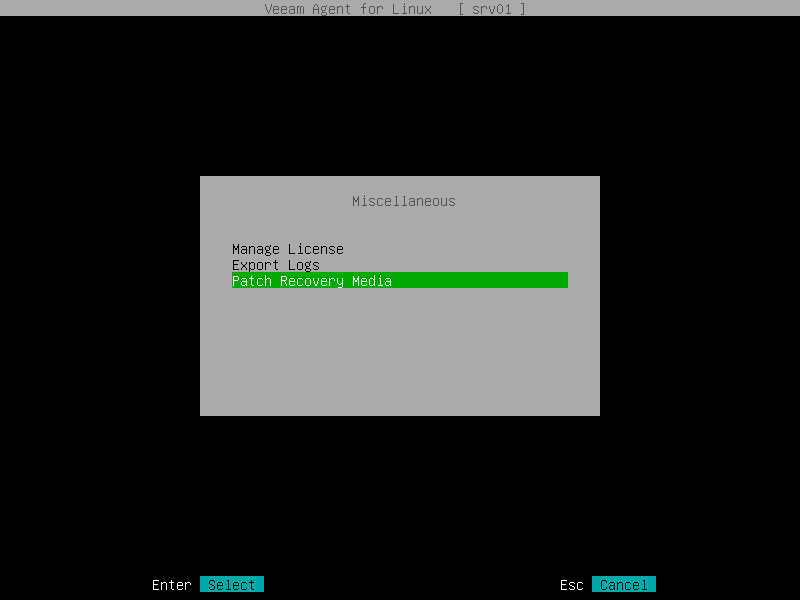Creating Custom Veeam Recovery Media
In addition to the generic Veeam Recovery Media that is available for download at the Veeam website, you can create a custom Veeam Recovery Media. This option may be helpful if your computer uses hardware that requires drivers not included in the generic Veeam Recovery Media. When you create a custom Veeam Recovery Media, Veeam Agent updates the generic Veeam Recovery Media: copies the Linux kernel running on your computer with its currently loaded modules and includes them into the custom recovery image.
Keep in mind the following:
- The custom recovery image comprises an unsigned Linux kernel. As a result, you cannot use it for UEFI systems with enabled Secure Boot.
- If you plan to use live patching to create a custom recovery image, consider the limitations .
- You cannot create a custom Veeam Recovery Media for Veeam Agent computers that run Linux kernel version earlier than 3.10. For a workaround, see this Veeam KB article .
You can create a custom Veeam Recovery Media in one of the following ways:
- With the Veeam Agent control panel. You can perform this operation in the following conditions:
- During the process of initial product setup, at the Recovery ISO step of the initial setup wizard.
- Any time you need, in the Miscellaneous menu. For details, see Creating Custom Veeam Recovery Media with Control Panel .
- With the Veeam Agent command line interface. For details, see Creating Custom Veeam Recovery Media with Command Line Interface .
If you create a custom Veeam Recovery Media using the command line interface, you can also specify a directory that contains additional drivers that you want to include in the recovery media.
Before you create custom Veeam Recovery Media, check the following prerequisites:
- The Linux system must have the genisoimage package installed. For openSUSE and SLES 15 SP1 – 15 SP4 distributions, the Linux system must have the mkisofs package installed.
- The Linux system must have the mksquashfs and unsquashfs utilities installed.
- For custom Veeam Recovery Media with EFI support, the Linux system must have the following packages installed:
- xorriso
- isolinux (or syslinux , if the software package repository of your Linux distribution lacks the isolinux package)
Creating Custom Veeam Recovery Media with Control Panel
To create custom Veeam Recovery Media with the Veeam control panel, do the following:
- Launch the Veeam Agent control panel with the veeam or veeamconfig ui command.
- In the Veeam Agent control panel, press the ‘ m ‘ key to open the Miscellaneous menu.
- In the menu, select the Patch Recovery Media option and press Enter .
- Press Tab and select how you want to create a custom Veeam Recovery Media depending on the location of the generic recovery media ISO file:
- If you have not downloaded the generic Veeam Recovery Media from the Veeam website, make sure that the Download and patch ISO option is selected and press Tab . If you select this option, Veeam Agent will download the ISO file of the generic Veeam Recovery Media from the Veeam software repository to the directory of your choice on the Veeam Agent computer and use this image to create the custom Veeam Recovery Media.
Veeam Agent downloads the Veeam Recovery Media ISO file depending on the Veeam Agent computer architecture. For details, see Veeam Recovery Media ISO Files .
- If you want only to download the generic Veeam Recovery Media from the Veeam website, select the Only download ISO option with the Down key and press Tab . If you select this option, Veeam Agent will download the ISO file of the generic Veeam Recovery Media from the Veeam software repository to the directory of your choice on the Veeam Agent computer. You can use the downloaded ISO file later to boot your Veeam Agent computer or to create a custom Veeam Recovery Media.
Veeam Agent downloads the Veeam Recovery Media ISO file depending on the Veeam Agent computer architecture. For details, see Veeam Recovery Media ISO Files .
- If you have already downloaded the generic Veeam Recovery Media to a local directory on the Veeam Agent computer or to a network shared folder, select the Patch local ISO option with the Down key and press Tab . If you select this option, Veeam Agent will use the generic Veeam Recovery Media ISO file to create the custom Veeam Recovery Media.
The name of the generic Veeam Recovery Media ISO file depends on the recovery image version, Veeam Agent computer architecture and the source from which you downloaded the ISO file: from the product download page or Veeam software repository. To learn more, see Veeam Recovery Media Versions .
- If you selected the Download and patch ISO or Patch local ISO option, the EFI system option is available. If you want to boot the Veeam Recovery Media on EFI-based systems, select the EFI system option with the Tab key and press Space .
If you do not enable this option, the custom Veeam Recovery Media will be able to boot on BIOS-based systems only.
- If you selected the Patch local ISO option, in the Path to local ISO field, specify a path to the ISO file of the generic Veeam Recovery Media:
- Select the Browse option with the Tab key and press Enter .
- In the Path to ISO window, select the necessary directory and press Enter .
- Repeat the step ‘b’ until a path to the directory in which the recovery media ISO file resides appears in the Current directory field.
- In the directory where the recovery media ISO file resides, select the ISO file and press Enter .
- Specify a path to the resulting ISO file of the Veeam Recovery Media.
If you selected the Download and patch ISO or Patch local ISO option, in the Save patched ISO to field, you can specify a path to the resulting ISO file of the custom Veeam Recovery Media; if you selected the Only download ISO option , in the Save ISO to field, specify a path to the resulting ISO file of the generic Veeam Recovery Media:
- Select the Browse option with the Tab key and press Enter .
- In the Save patched ISO to window, select the necessary directory and press Enter .
- Repeat the step ‘b’ until a path to the directory where you want to save the resulting custom recovery media ISO file appears in the Current directory field.
- Select the OK button with the Tab key and press Enter .
- To start the custom recovery media creation process, select the Next button with the Tab key and press Enter .
Creating Custom Veeam Recovery Media with Command Line Interface
To create a custom Veeam Recovery Media, you need to perform the following operations:
To download the generic Veeam Recovery Media with the command line interface, use the following command:
veeamconfig downloadiso —output
— path to the downloaded ISO file of the generic Veeam Recovery Media.
Veeam Agent downloads the ISO file of the generic Veeam Recovery Media depending on the Veeam Agent computer architecture. For details, see Veeam Recovery Media ISO Files .
$ veeamconfig downloadiso —output /mnt/veeam/iso
To create the custom Veeam Recovery Media with the command line interface, use the following command:
veeamconfig patchiso —input —output —copy
veeamconfig patchiso —efi —input —output —copy
- — path to the ISO file of the generic Veeam Recovery Media.
- — path to the resulting ISO file of the custom Veeam Recovery Media.
- — path to a directory with additional drivers that you want to include in the Veeam Recovery Media.
When you boot from the custom Veeam Recovery Media, the content of the directory specified with the parameter will be available in the root folder of the recovery environment.
- —efi — option that defines whether custom Veeam Recovery Media should be able to boot on EFI-based systems. Without this option, the custom Veeam Recovery Media will be able to boot on BIOS-based systems only.
$ veeamconfig patchiso —input /mnt/veeam/iso/veeam-recovery-amd64-6.0.0.iso —output /mnt/veeam/iso/veeam-recovery-media-srv01.iso —copy /tmp/template —efi
Veeam Recovery Media
Veeam Agent for Linux lets you use the Veeam Recovery Media — a recovery image of the Linux OS that provides an alternative way to boot your computer.
The recovery image includes a custom Linux OS with the limited functionality. It comprises Linux kernel and a set of GNU/Linux utilities necessary to boot the computer and perform basic administration tasks. If the OS installed on the computer fails to start for some reason, you can boot the recovery image OS. After booting, you can do the following:
- You can restore data from a backup to your computer. For this scenario, you must have a backup created with Veeam Agent for Linux.
- You can use Linux OS tools to diagnose problems and fix errors on your computer.
The recovery image can be helpful if one of the following errors occur:
- The OS on the computer fails to start.
- You want to perform bare metal restore from the backup on the computer without the OS and other software installed.
- You want to restore the system volume of the computer and so on.
Veeam Recovery Media is distributed as an ISO image. You can download the ISO image file from this Veeam webpage : select an operating system to display the download links for the product and recovery ISO. You can burn the ISO image file to the following types of media:
NOTE
- You can also download the Veeam Recovery Media ISO image from the Veeam software repository .
- For information about how to burn the ISO image to a removable storage device, as well as workaround for accessing the Veeam recovery UI, see this Veeam KB article .
When you boot from the Veeam Recovery Media, you can use the recovery environment to fix the OS system errors on your computer or restore data from the backup. Veeam Agent for Linux offers a set of tools for the computer system image and data recovery:
- Restore volumes — the Veeam Recovery wizard to recover data on the original computer or perform bare metal recovery.
- Restore files — the File Level Restore wizard to restore files and folders to the original location or to a new location.
- Exit to shell — Linux shell prompt with standard utilities to diagnose problems and fix errors.