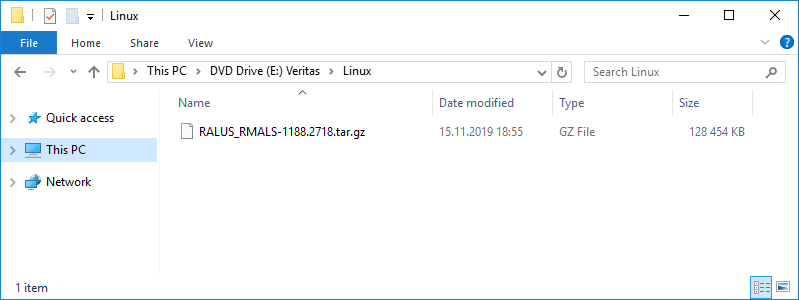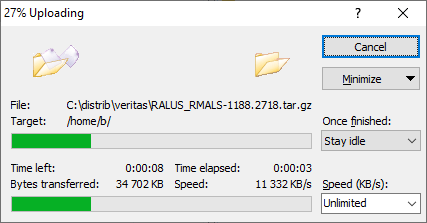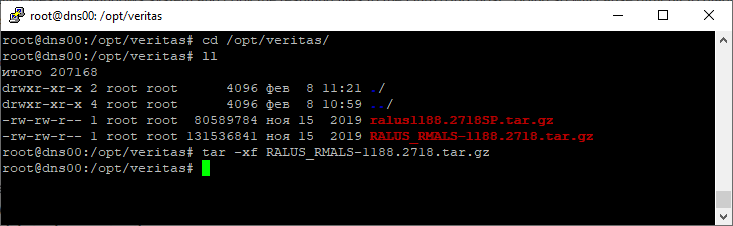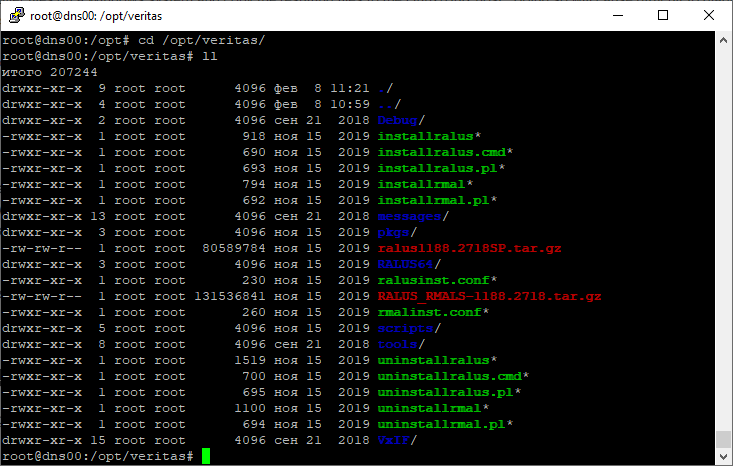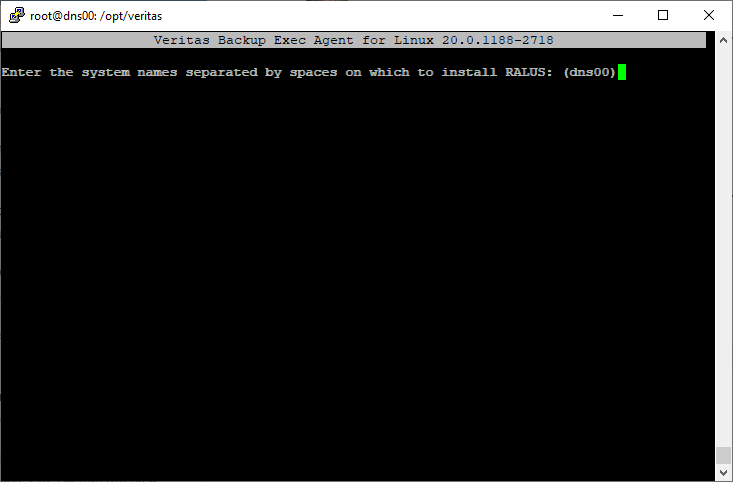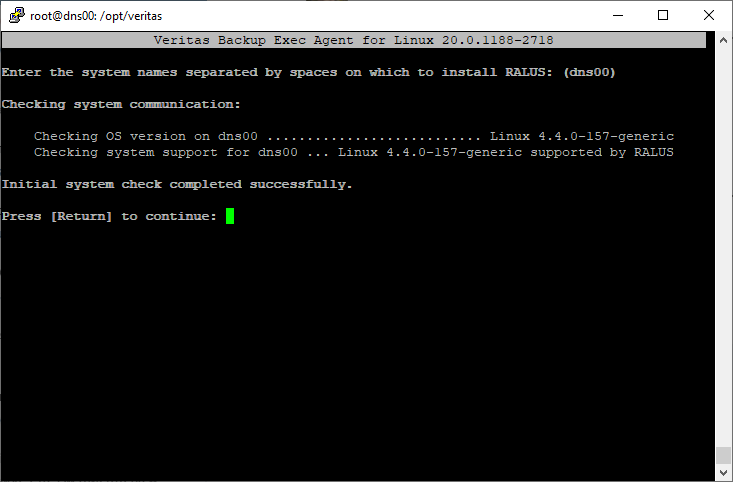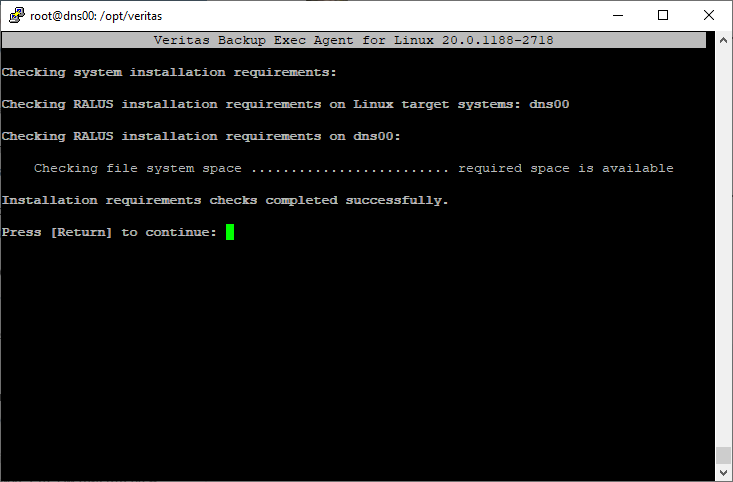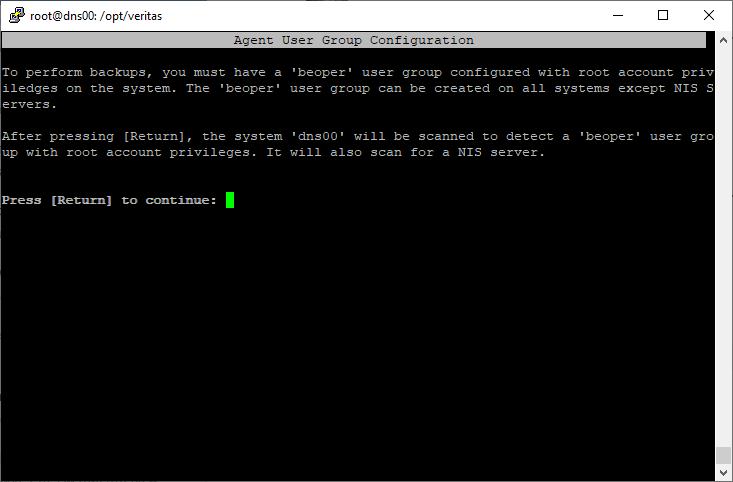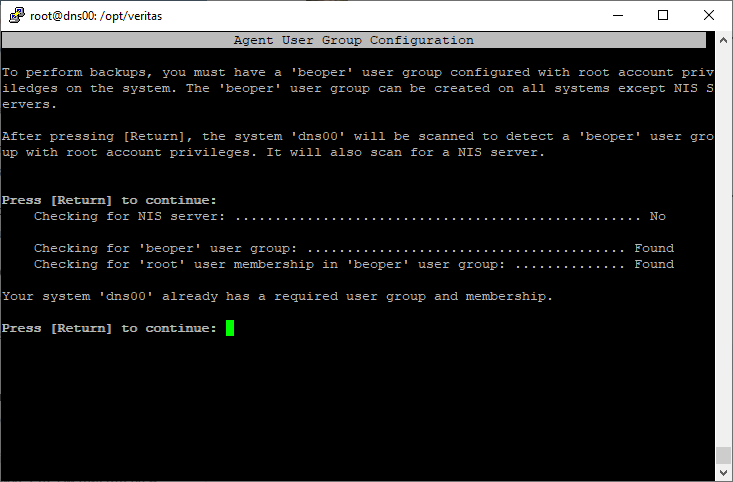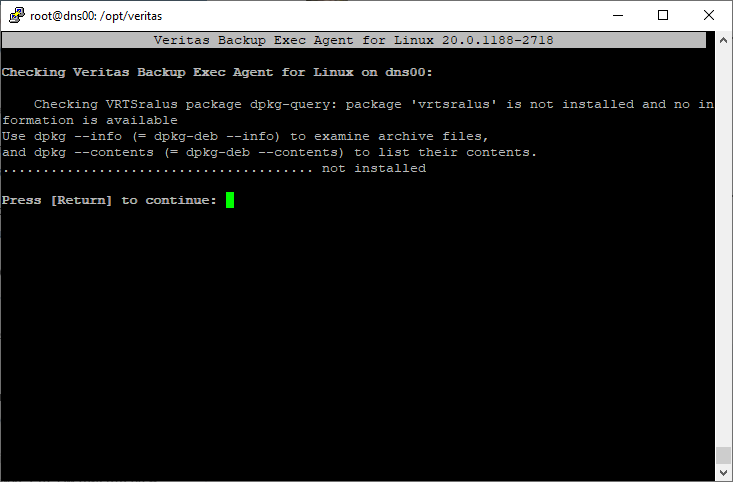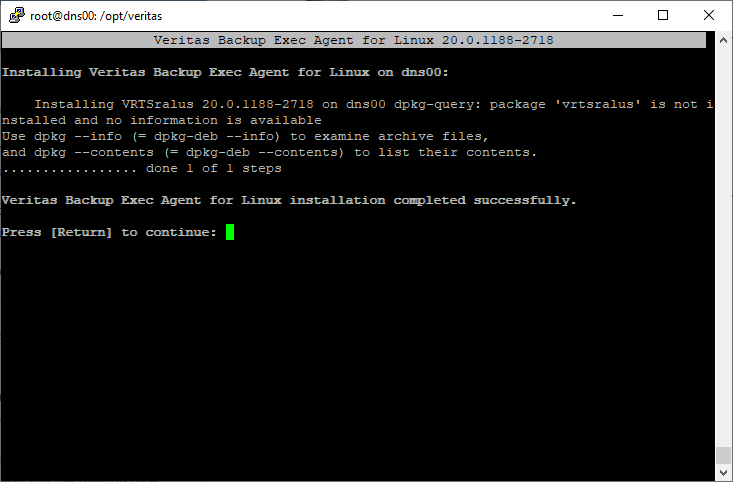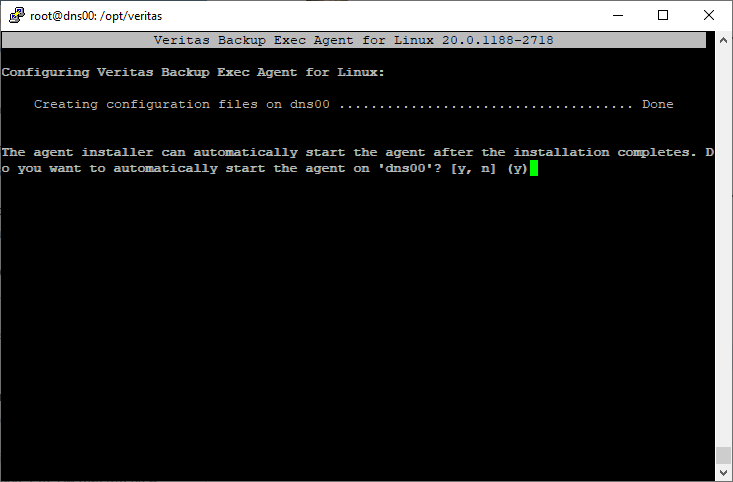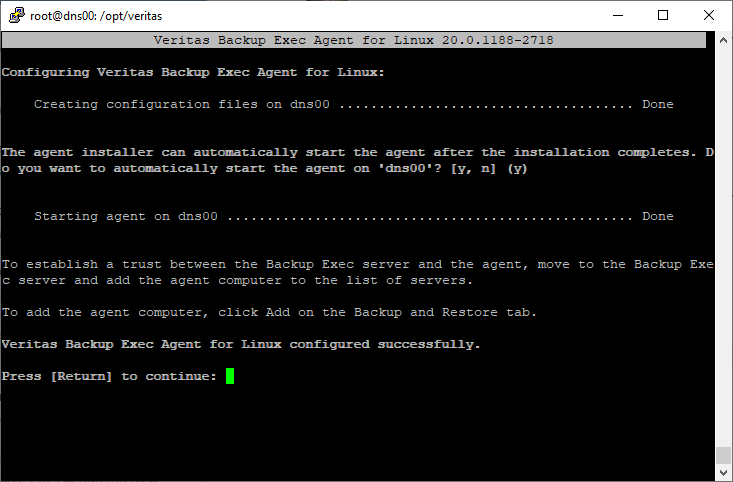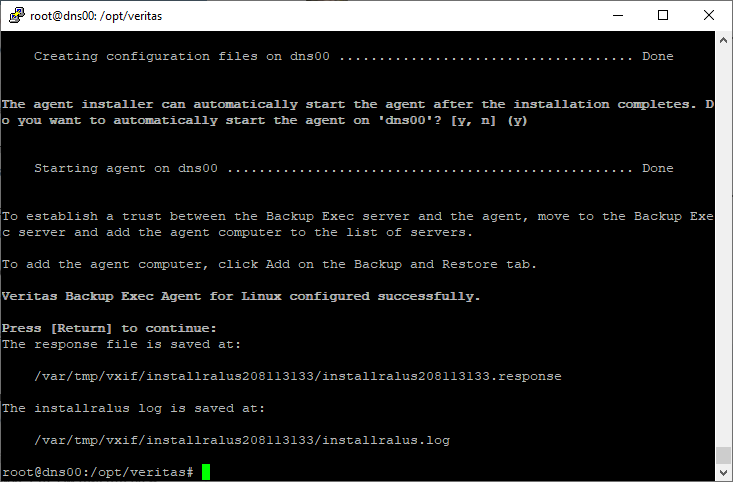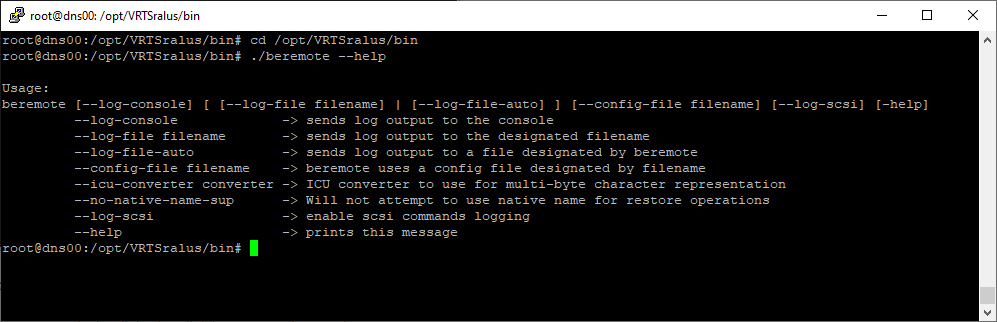- Backup Exec — резервирование папки Linux
- Установка агента RALUS
- Настройка резервного копирования папки Linux
- RALUS — Backup Exec Remote Agent для Linux и UNIX серверов
- Дистрибутив RALUS
- Установка агента RALUS
- Настройка локального пользователя
- Управление агентом
- Запуск агента в debug режиме
- Установка агента Backup Exec на Linux\Unix
Backup Exec — резервирование папки Linux
Есть виртуальный сервер с операционной системой Ubuntu Server. Используется виртуализация VMware. Этот сервер целиком бэкапить не нужно, требуется зарезервировать только некоторые папки.
Для того, чтобы Veritas Backup Exec 20 мог бэкапить отдельные директории, нужно установить Backup Exec Remote Agent для Linux и UNIX серверов (RALUS).
Установка агента RALUS
Версии Backup Exec 2014 / 15 / 16 / 20.1 / 20.2 / 20.3 / 20.4 / 20.5 поддерживают Remote Agent для Linux серверов. Backup Exec 20.6 и выше поддерживают также Unix OS. Начиная с Backup Exec 2010 и выше не требуется отдельно скачивать RALUS, он находится на установочном DVD в папке » Linux «. Монтируем ISO образ, открываем папку Linux.
Находим архив RALUS_RMALS-1188.2718.tar.gz. Копируем на Linux сервер. Я копирую в /opt/veritas/.
Работаем под рутом. Распаковываем архив.
Рекомендую сменить владельца на root :
Для установки агента следует запустить installralus и следовать дальнейшим инструкциям:
Нам понадобится локальный пользователь, которого нужно включить в группу beoper .
Настройка резервного копирования папки Linux
Резервное копирование и восстановление > Серверы и виртуальные хосты > Добавить.
Выбираем тип сервера «Компьютер Unix». Далее.
Устанавливаем галку «Разрешить Backup Exec установить доверительные отношения с серверами». Далее.
При подключении к удаленному компьютеру с сервера Backup Exec необходимо установить доверительные отношения между сервером Backup Exec и удаленным компьютером, чтобы обеспечить их безопасную связь. Эти доверительные отношения также необходимо установить в том случае, если нужно настроить удаленный компьютер для выполнения дедупликации на стороне клиента. Перед установлением доверия следует вручную проверить идентификационные данные удаленного компьютера и убедиться, что удаленный компьютер является надежным источником. Убедившись, что удаленный компьютер является надежным ресурсом, можно установить доверительные отношения с сервером Backup Exec.
Программа Backup Exec выпускает сертификат безопасности как для сервера Backup Exec, так и для удаленного компьютера. Сертификат безопасности действителен в течение приблизительно одного года и автоматически продлевается при нормальном функционировании. Однако если срок действия сертификата истечет, будет необходимо повторно установить доверительные отношения.
RALUS — Backup Exec Remote Agent для Linux и UNIX серверов
Для того, чтобы Veritas Backup Exec 20 мог бэкапить отдельные директории Linux сервера, нужно установить Backup Exec Remote Agent для Linux и UNIX серверов (RALUS).
Дистрибутив RALUS
Версии Backup Exec 2014 / 15 / 16 / 20.1 / 20.2 / 20.3 / 20.4 / 20.5 поддерживают Remote Agent для Linux серверов. Backup Exec 20.6 и выше поддерживают также Unix OS. Начиная с Backup Exec 2010 и выше не требуется отдельно скачивать RALUS, он находится на установочном DVD в папке «Linux«. Монтируем ISO образ, открываем папку Linux.
Находим архив RALUS_RMALS-1188.2718.tar.gz. Копируем на Linux сервер. Я копирую в /opt/veritas/.
Работаем под рутом. Распаковываем архив.
tar -zvxf RALUS_RMALS-1188.2718.tar.gzРекомендую сменить владельца на root:
Установка агента RALUS
Для установки агента следует запустить installralus и следовать дальнейшим инструкциям:
Указываем имя сервера или IP адрес. Hostname стоит по умолчанию, если он нас устраивает, нажимаем Enter.
Определяется версия операционной системы, если она поддерживается агентом, то проверка системы успешно завершается. Enter.
Будет установлен пакет VRTSralus — Veritas Backup Exec Agent для Linux. Enter.
Производятся системные проверки для установка пакета. Судя по всему, происходит проверка на наличие свободного места. Enter.
Для работы агента требуется наличие группы beoper с правами root (кроме NIS сервера). Инсталлятор проверит наличие такой группы, если её нет, то нам предложат такую группу создать, потом предложат добавить в группу пользователя root. Enter.
Как видно по скриншоту, на моём сервера такая группа уже есть. Это логично, потому что я сначала потренировался в установке, потом деинсталлировал пакет и устанавливаю повторно, чтобы написать инструкцию. Enter.
Проверка наличия уже установленного пакета. Пакет не найден. Enter.
Начинается установка пакета VRTSralus. Установка завершена. Enter.
Создаётся конфигурационный файл /etc/VRTSralus/ralus.cfg. Запустить агент? Да — y.
Установка агента RALUS завершена, ссылка на лог приложена.
Настройка локального пользователя
Нам понадобится локальный пользователь, которого нужно включить в группу beoper.
usermod -a -G beoper my_user_nameУправление агентом
/etc/init.d/VRTSralus.init stop /etc/init.d/VRTSralus.init start /etc/init.d/VRTSralus.init restart Запуск агента в debug режиме
Правим в файле /etc/VRTSralus/ralus.cfg опцию RANT NDMP Debug Level, она по умолчанию 0:
Software\Symantec\Backup Exec For Windows\Backup Exec\Engine\Logging\RANT NDMP Debug Level=1Software\Symantec\Backup Exec For Windows\Backup Exec\Engine\Logging\RANT NDMP Debug Level=2 /etc/init.d/VRTSralus.init stop Для отображения списка вариантов запуска:
cd /opt/VRTSralus/bin ./beremote --helpЗапускаем агент вручную в DEBUG режиме с выводом в консоль:
cd /opt/VRTSralus/bin ./beremote --log-consoleЗапускаем агент вручную в DEBUG режиме с выводом в файл:
cd /opt/VRTSralus/bin ./beremote --log-file
Запускаем агент вручную в DEBUG режиме с выводом в консоль и в файл:
cd /opt/VRTSralus/bin ./beremote --log-console --log-file
Установка агента Backup Exec на Linux\Unix
Step by step installation of the Backup Exec Remote Agent for Linux and UNIX Servers (RALUS) on the Red Hat Linux platform.
Follow these steps to install the Remote Agent for Linux and UNIX Servers on Red Hat Linux:
Note: RALUS is an additionally purchased option and is enabled by installing the RALUS serial numbers on the Backup Exec media server.
For Backup Exec 2010, there is no separate download available, RALUS is included on the DVD, and can be found in the «LinuxUnixMac» folder present at the root of the DVD for Backup Exec for 2010.
It is also advisable to check the RALUS compatibility with LINUX host before installation, To check the compatibility refer to:
http://support.veritas.com/rd/bews-compatibility.htm
To install the Remote Agent for Linux and UNIX Servers on the LINUX host:
1. On a LINUX host, download the installation files from the Symantec support site.
2. Connect to the target host using a terminal session or Log On locally with super user, root, or administrator privileges.
3. Extract the contents of the installation files that were downloaded in Step 1 using the following command Figure 1a below:
Note: Do not extract the RALUS installer files on a Windows system and copy the resulting files to the Linux/Unix host. Doing so will cause difficult to diagnose installation errors. It is important to copy the .gz file to the Linux/Unix host and extract the files there as shown below.
Note: This is a one step command to extract and untar the file.
Note: If the file does not have «.gz» extension that means its already uncompressed and one has to just extract it using «tar xvf» command.
Or, in two commands as shown in Figure 1b below:
Note: This is a two step command to extract and untar the file.
4. Navigate to the Linux folder that was extracted in Step 3 as shown in Figure 2 below:
5. At the command prompt, type: installralus and press as shown in Figure 3 below:
6. The installation screen appears: (Figure 4)
Type the LINUX server IP address or Hostname and press Enter as shown in Figure above.
7 . RALUS performs the initial system check as shown in Figure 5 below:
Press Enter to continue.
8 . RALUS will check and install the following rpms on Linux server as shown in Figure 6 below:
Press Enter to continue.
9. Installation requirement checks completed successfully as shown in Figure 7 below.
10. To configure RALUS with user friendly configuration press «Y» (Figure 8)
11. The installation utility will now ask a series of questions to configure RALUS (Figure 9)
Press Enter to continue.
12. The installation utility will ask for the Media Server IP address or Hostname to display the remote agent as a selection in the media server’s backup selection tree as shown in Figure 10 below.
Note: A host name can be used, however make sure that the Linux server can resolve the host name properly. Its recommended to add the Windows host entry in the /etc/hosts file on the Linux server.
13. To display the remote agent on more than one media server choose «Y» and press Enter or Simply type «N» and press Enter to continue as shown. (Figure 11)
14. Confirm the Media Server IP address or Hostname by typing «Y» and press Enter, else press «N» and re-type the IP or Hostname as shown. (Figure 12)
15. The installation utility will now ask to create «beoper» group as shown. (Figure 13)
Note: beoper is a group that is used by Remote Agent for Linux and Unix Servers to authenticate the Backup Exec logon account, as the members of this group are given permissions to back up and restore the Linux server.
Press Enter to continue.
16. If the beoper group is not found, the installation utility will ask to create one. (Figure 14)
Type «Y» and press Enter.
17. Installation utility will now prompt to specify any specific Group ID. (Figure 15)
Group ID: All Linux users have a user ID and a group ID and a unique numerical identification number called a userid (UID) and a groupid (GID) respectively. Groups can be assigned to logically tie users together for a common security, privilege and access purpose. Its recommended not to assign any Group ID.
Type «N» and press Enter.
18. Note the «beoper» group has been created successfully as shown. (Figure 16)
19. Installation utility will now ask to add the user root to the beoper group (Figure 17)
Type «Y» and press Enter.
User root has been successfully added to the beoper group.
20. Installation utility shows successful installation of RALUS. (Figure 18)
Read the information and press Enter.
21. The RALUS configuration has also completed successfully as shown. (Figure 19)
Read the information and press Enter.
22. Finally, Symantec Backup Exec Remote Agent for Linux and Unix Server has completely successfully. (Figure 20)
24. Go to the Backup Exec media server and check the remote selections listed on the Backup tab. Expand the Unix icon: (Figure 21)
Use the following commands to stop and start the RALUS service as shown: (Figure 22)
RALUS configuration file.
The ralus.cfg file can be edited for either troubleshooting or configuration purposes as shown.
The file is located in the following location: /etc/VRTSralus/ralus.cfg
For more information regarding RALUS, please refer to the Related Documents section given below.
Related Documents:
279329 : Symantec Backup Exec revision 10.1.5629 — Remote Agent for Linux and UNIX Servers (RALUS)
http://support.veritas.com/docs/279329
272988 : How to run the Symantec Backup Exec ™ Remote Agent for UNIX or Linux Servers in debug mode
http://support.veritas.com/docs/272988
277215 : Backup Exec 10.0 revision 5520 for Windows Servers — Remote Agent for Linux and UNIX Servers (RALUS)
http://support.veritas.com/docs/277215
306806 : After the successful installation of the RALUS (Remote Agent for Linux and Unix Servers) Agent for Backup Exec for Windows Servers (BEWS) on Linux RHEL 4, the agent won’t start.
http://support.veritas.com/docs/306806
315533 : Installation of RALUS ( Remote Agent for Linux and Unix Server) or RAMS (Remote Agent for Mac Servers) fails while performing initial system check.
http://support.veritas.com/docs/315533
316499 : Unable to authenticate SYS/SYSTEM account while configuring the Remote Agent for Linux/Unix Servers (RALUS) for Oracle Backup.
http://support.veritas.com/docs/316499
266075 : General file system backup/restore: How to troubleshoot the error message «Access is denied» in Backup Exec for Windows Servers
http://support.veritas.com/docs/266075
327354 : How to perform a restore with the Backup Exec Remote Agent For Linux and Unix Systems (RALUS).
http://support.veritas.com/docs/327354
288617 : Backup Exec Remote Agent for Linux or Unix Servers (RALUS) will not install to Solaris 9 reporting the user is not running as root
http://support.veritas.com/docs/288617
Last Updated: February 09 2010 09:35 PM GMT
Expires on: 02-09-2011
Subscribe to receive critical updates about this document
Subjects:
Backup Exec
Agent For Unix-Mac: Install
Application: How To, Installation, Unix Agent
Publishing Status: Akami
RHAS 2.1, RHEL (ES) 3.0 (zSeries), RHEL 4.0, Red Flag DC Server 4.1