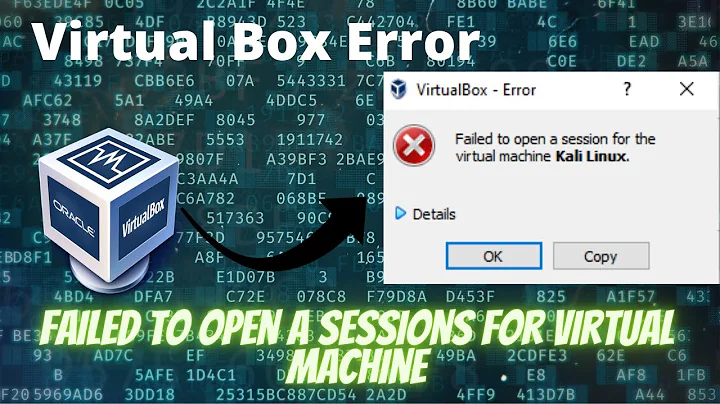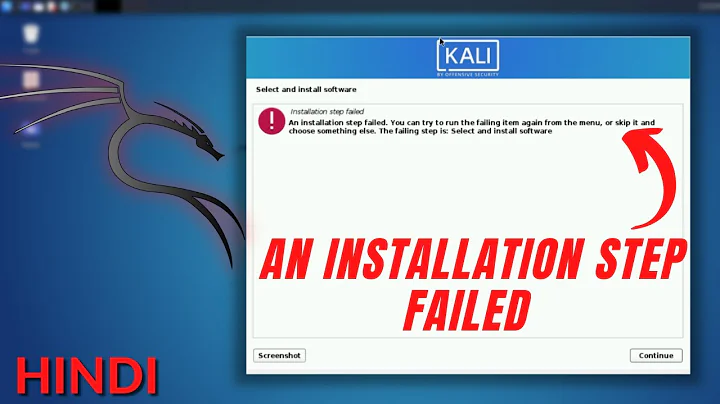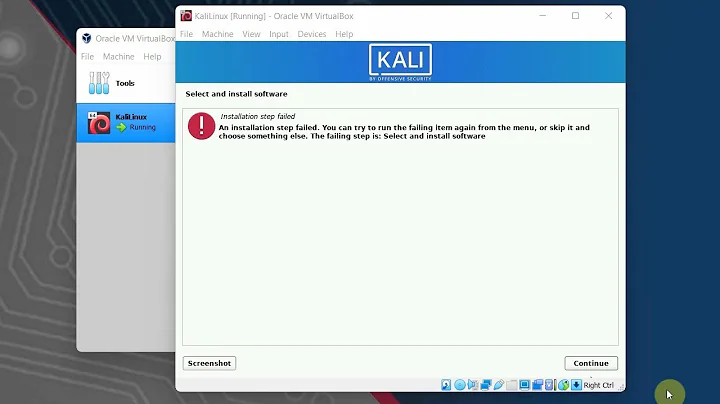- Ошибка «Kernel driver not installed (rc=-1908)» в VirtualBox (РЕШЕНО)
- VirtualBox работала, но после обновления ядра возникла ошибка «Kernel driver not installed (rc=-1908)»
- Связанные статьи:
- Error installing VirtualBox in Kali Linux
- Related videos on Youtube
- Pete
- Comments
- VirtualBox Guest Additions do not work in Kali Linux anymore (small screen, no shared clipboard) (SOLVED)
- The cause of the problem
- Related articles:
Ошибка «Kernel driver not installed (rc=-1908)» в VirtualBox (РЕШЕНО)
При запуске виртуальной машины VirtualBox может возникнуть ошибка:
VirtualBox – Error In suplibOsInit
Kernel driver not installed (rc=-1908)
The VirtualBox Linux kernel driver (vboxdrv) is either not loaded or there is a permission problem with /dev/vboxdrv. Please reinstall the kernel module by executing
If your system has EFI Secure Boot enabled you may also need to sigh the kernel modules (vboxdrv, vboxnetflt, vboxnetadp, vboxpci) before you can load them. Please see your Linux system’s documentation for more information.
where: suplibOsInit what: 3 VERR_VM_DRIVER_NOT_INSTALLED (-1908) — The driver support is not installed. On linux, open returned ENOENT. «

В ней говориться, что необходимо загрузить модули ядра VirtualBox.
Информация в командной строке:
WARNING: The vboxdrv kernel module is not loaded. Either there is no module available for the current kernel (5.19.3-arch1-1) or it failed to load. Please recompile the kernel module and install it by sudo /sbin/vboxconfig You will not be able to start VMs until this problem is fixed.
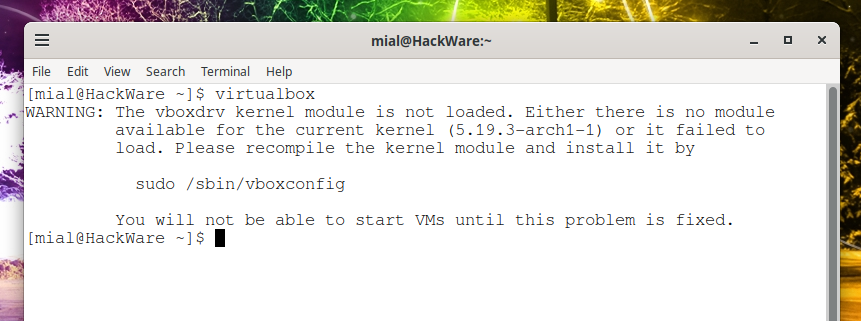
На самом деле, всё не так просто и скорее всего запуск /sbin/vboxconfig не поможет (если по этому пути вообще что-то есть).
Дело в том, что при установке VirtualBox необходимые свои модули эта программа добавляет в автозагрузку. Следовательно, если загрузка не произошла, значит на это имеется причина.
Попробуйте заново установить VirtualBox. Во-первых, использование правильных команд может просто решить проблему. Если проблема не разрешится, то изучите все записи, которые появятся во время установки — в них может содержаться ключ к дальнейшим действиям.
Для Debian и производных (Ubuntu, Linux Mint, Kali Linux) вы можете установить VirtualBox из стандартных репозиториев:
sudo apt install virtualbox virtualbox-qt linux-headers-"$(uname -r)" dkms vde2 virtualbox-guest-additions-iso vde2-cryptcab
Для в Arch Linux и производных (BlackArch и другие) вы можете установить VirtualBox из стандартных репозиториев:
sudo pacman -S virtualbox linux-headers virtualbox-host-dkms virtualbox-guest-iso
Пример ошибки, в которой содержится подсказка:
(1/2) Install DKMS modules ==> Unable to install module vboxhost/5.2.16_OSE for kernel 4.17.11-arch1: Missing kernel headers.
В ней говориться, что невозможно установить модуль vboxhost, поскольку отсутствуют заголовки ядра. В этом случае нужно установить пакет с заголовками для вашей версии ядра. Примерное название пакета: linux-headers.
После установки заголовков, заново переустановите DKMS. Ошибка должна исчезнуть.
Если всё прошло хорошо, можно необходимый модуль запустить вручную:
Но рекомендуется просто перезагрузить компьютер, поскольку другие модули VirtualBox также не запущены и будут появляться новые ошибки.
Если это всё не помогло, то продолжаем разбираться.
Теперь для запуска модулей ядра используется служба virtualbox.service, проверьте её статус и, если она не работает, то какая выводится ошибка:
systemctl status virtualbox.service
Также посмотрите, какие ошибки имеются связанные с модулями VirtualBox:
Попробуйте запустить модуль вручную:
Возможно в полученных ошибках будет подсказка для дальнейших действий.
VirtualBox работала, но после обновления ядра возникла ошибка «Kernel driver not installed (rc=-1908)»
В данном случае причина довольно очевидна — VirtualBox не совместима с новой версией ядра.
Варианты решения проблемы:
1. Дождаться обновления VirtualBox с исправлением ошибки.
2. Откатиться до предыдущей версии ядра.
Пользователи Arch Linux и основанных на нём дистрибутивах могут воспользоваться инструкцией «Как в Arch Linux перейти к предыдущей версии ядра. Как установить и переключиться на linux-lts».
== Далее устаревшая информация, она оставлена для тех, у кого старая версия VirtualBox ==
virtualbox-host-modules-arch и virtualbox-host-dkms используют службу systemd-modules-load.service для автоматической загрузки всех четырёх модулей VirtualBox при старте компьютера. Поэтому проверьте статус этой службы:
systemctl status systemd-modules-load.service
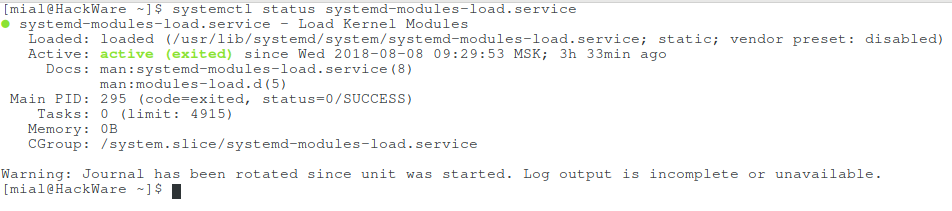
Если она не запущена, запустите её и добавьте в автозагрузку.
Убедитесь, что модули указаны в файле /usr/lib/modules-load.d/virtualbox-host-modules-arch.conf (или /usr/lib/modules-load.d/virtualbox-host-dkms.conf) и что эти файлы не пустые (или не содержат символическую ссылку на /dev/null).
Связанные статьи:
Error installing VirtualBox in Kali Linux
According to the official website , You need to install dkms first:
sudo apt-get install dkms sudo apt-get update sudo apt-get install virtualbox-5.1 Ubuntu/Debian users might want to install the dkms package to ensure that the VirtualBox host kernel modules (vboxdrv, vboxnetflt and vboxnetadp) are properly updated if the linux kernel version changes during the next apt-get upgrade. For Debian it is available in Lenny backports and in the normal repository for Squeeze and later.
Kali linux is a Debian-based distribution , to add the virtual-box source , you shoud type (not the debian vivid ):
echo "deb http://download.virtualbox.org/virtualbox/debian jessie contrib" > /etc/apt/sources.list.d/vbox.list Some dependencies need to be installed :
wget http://http.us.debian.org/debian/pool/main/libv/libvpx/libvpx1_1.3.0-3_amd64.deb wget http://http.us.debian.org/debian/pool/main/libp/libpng/libpng12-0_1.2.50-2+deb8u2_amd64.deb wget http://http.us.debian.org/debian/pool/main/o/openssl/libssl1.0.0_1.0.1t-1+deb8u2_amd64.deb wget http://http.us.debian.org/debian/pool/main/s/sdl-ttf2.0/libsdl-ttf2.0-0_2.0.11-3_amd64.deb dpkg -i libpng12-0_1.2.50-2+deb8u2_amd64.deb dpkg -i libvpx1_1.3.0-3_amd64.deb dpkg -i libssl1.0.0_1.0.1t-1+deb8u2_amd64.deb dpkg -i libsdl-ttf2.0-0_2.0.11-3_amd64.deb Assuming you have installed dkms and linux-headers , you can install the vitrualbox via command line or by downloading the deb as follows:
http://download.virtualbox.org/virtualbox/5.1.4/virtualbox-5.1_5.1.4-110228~Debian~jessie_amd64.deb dpkg -i virtualbox-5.1_5.1.4-110228~Debian~jessie_amd64.deb Related videos on Youtube
Pete
Updated on September 18, 2022
Comments
echo "deb http://download.virtualbox.org/virtualbox/debian vivid contrib" >> /etc/apt/sources.list.d/virtualbox.list wget -q https://www.virtualbox.org/download/oracle_vbox.asc -O- | sudo apt-key add - apt-get update apt-get install virtualbox-5.0 [email protected]:/# apt-get install virtualbox-5.0 Reading package lists. Done Building dependency tree Reading state information. Done Some packages could not be installed. This may mean that you have requested an impossible situation or if you are using the unstable distribution that some required packages have not yet been created or been moved out of Incoming. The following information may help to resolve the situation: The following packages have unmet dependencies: virtualbox-5.0 : Depends: libpng12-0 (>= 1.2.13-4) but it is not installable Depends: libsdl1.2debian (>= 1.2.11) but it is not installable Depends: libssl1.0.0 (>= 1.0.0) but it is not installable Depends: libvpx1 (>= 1.0.0) but it is not installable Recommends: libsdl-ttf2.0-0 but it is not installable Recommends: dkms but it is not installable Recommends: linux-headers but it is not installable E: Unable to correct problems, you have held broken packages. I encountered this same problem in Debian. It turned out that the problem was because I was running 9.2 («stretch») but the release listed in the apt-spec was «yakkety». Are you sure that «vivid» matches your Kali version? You might want to try «buster» docs.kali.org/policy/kali-linux-relationship-with-debian
thanks bro, I’ve download libs with wget and install, then use apt-get install virtualbox-5.1 and work for me 😀 +1
VirtualBox Guest Additions do not work in Kali Linux anymore (small screen, no shared clipboard) (SOLVED)
If immediately after installing Kali Linux in VirtualBox, the desktop of virtual computer does not stretch to the full screen, then you need to install the VirtualBox Guest Additions:
sudo apt-get update sudo apt-get install -y virtualbox-guest-x11 sudo reboot
If you have already installed the VirtualBox Guest Additions, but they stopped working suddenly (after reboot virtual computer with Kali Linux on board has a small screen, there is no shared clipboard with the guest OS)
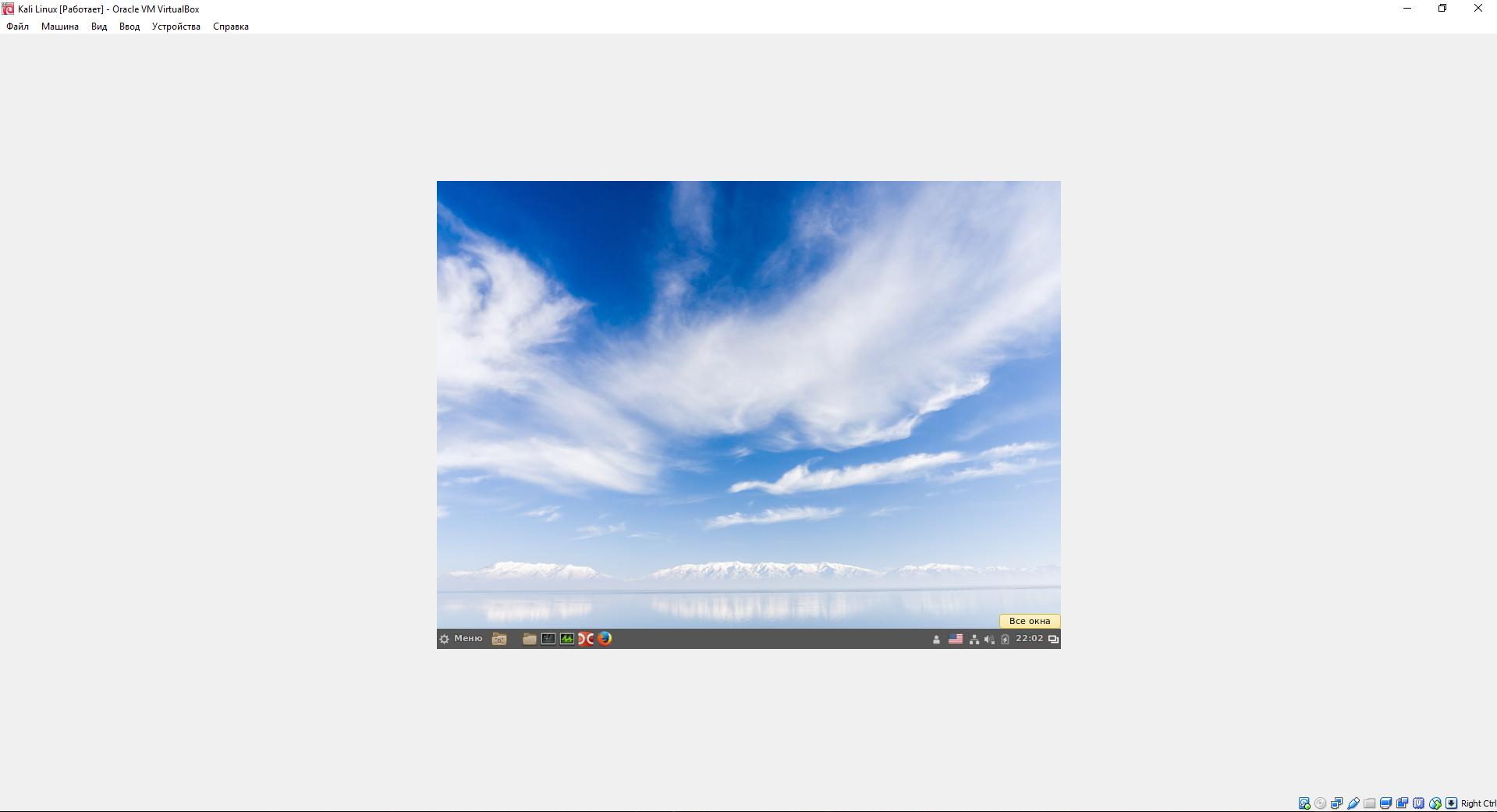
and simply reinstalling virtualbox-guest-x11 does not help, then run the following commands:
sudo apt purge virtualbox-guest-x11 sudo apt autoremove --purge sudo reboot sudo apt update sudo apt dist-upgrade sudo reboot sudo apt update sudo apt install -y virtualbox-guest-x11 sudo reboot
The cause of the problem
In my case after an unsuccessful update (free space of the physical hard disk with my guest OS was over, so the virtual disk of guest OS just did not have space to stretch) appeared this problem. As I already wrote, the simple reinstallation of the additions of the Guest Additions did not help. The above solution allowed me to solve the problem completely.
But in addition to the emergency shutdown during the upgrade, the very common reason that the VirtualBox Guest Additions stopped working in Kali Linux is a simultaneous update of the Linux kernel and the Guest Additions. The problem arises precisely at major updates of the Linux kernel, for example, from 4.16 to 4.17. If an update occurs within a single branch, for example from 4.17.2 to 4.17.3, then, most likely, the problem does not arise.
During the OS upgrading the mechanism of occurrence of this error in the following:
- the kernel is updating, but the old kernel continues to work during the current session;
- VirtualBox Guest Additions are installed. During installation, they are always compiled under the current kernel, i.e. in our case under the ‘old’ Linux kernel;
- the new Linux kernel starts working on the next boot, but VirtualBox Guest Additions cannot start normally due to the fact that they are compiled under the old kernel.
If you fall into the situation described above, then the above method will help you.
To prevent this situation, you need to upgrade the Linux kernel and VirtualBox Guest Additions separately, separating them by a reboot.
Ideally, you need to update VirtualBox Guest Additions first, since they are designed to work with both the new kernel and the old one. If you first upgrade the Linux kernel, it may turn out that the old VirtualBox guest add-ons are not capable to work with the new kernel or work with errors.
In some rare cases, even the described method does not help. Then the only option is to wait until the VirtualBox Guest Additions will be updated to compatible with the current Linux kernel.
![[Solved] VirtualBox : Failed to import appliance | Result Code:E_INVALIDARG(0x80070057)](https://i.ytimg.com/vi/7CpkRbVOrpw/hq720.jpg?sqp=-oaymwEcCNAFEJQDSFXyq4qpAw4IARUAAIhCGAFwAcABBg==&rs=AOn4CLAIuLyPhjxT2HH8dz8MyO1EQ_ProA)