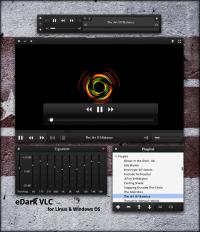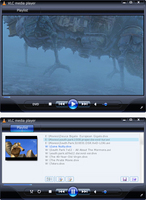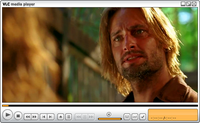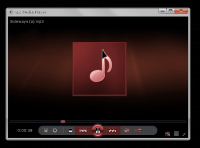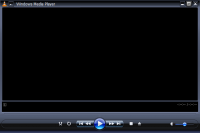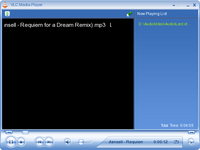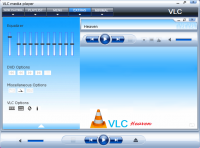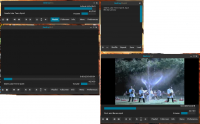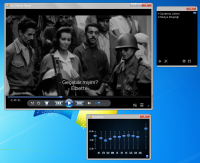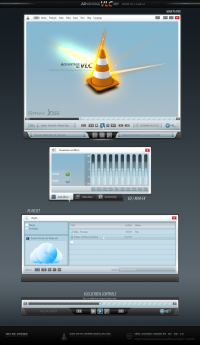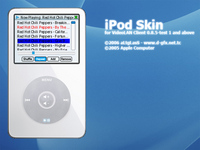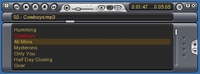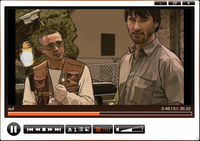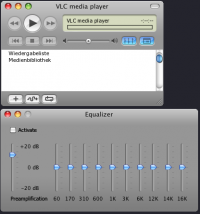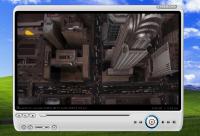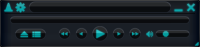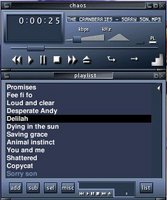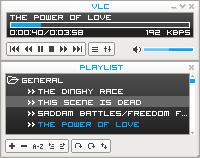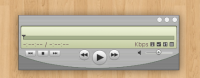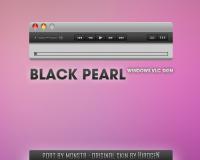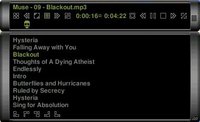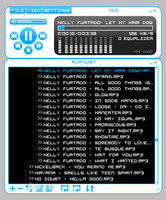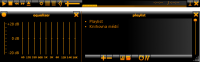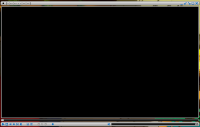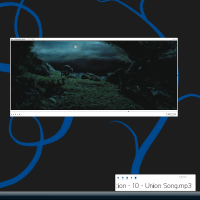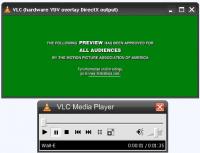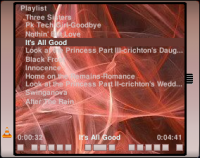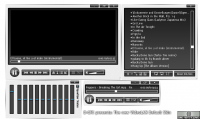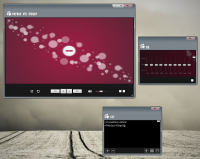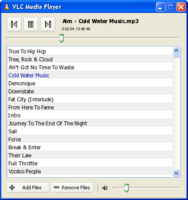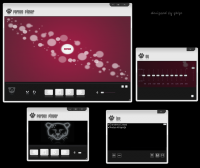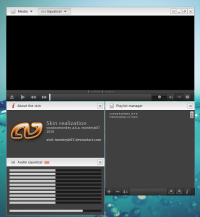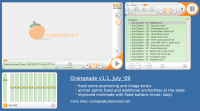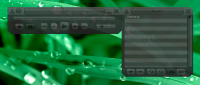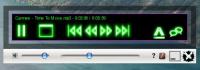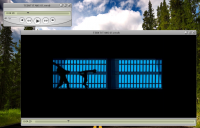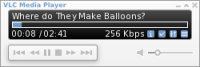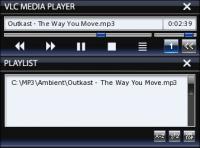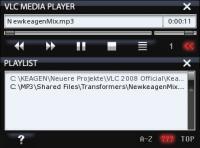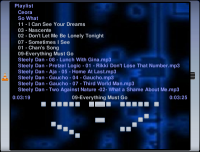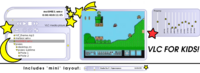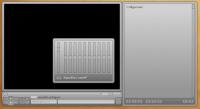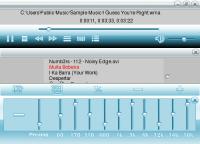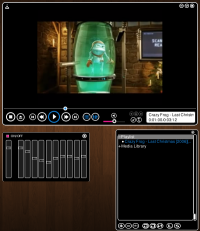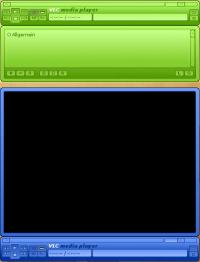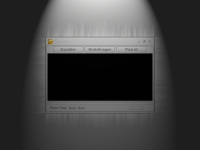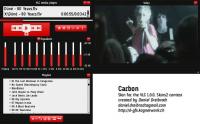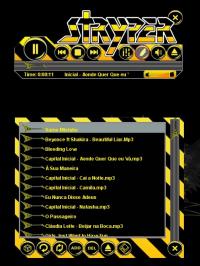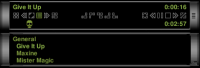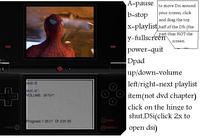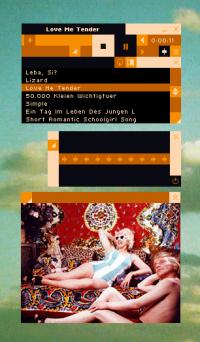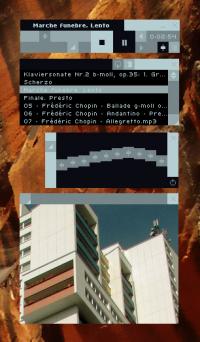- How to install Themes for VLC Media Player on Linux
- Downloading the Windows Media Player Skin
- Configuring the New Skin on the VLC Player
- Reverting Back to the Default skin of the VLC Player
- Bonus: Making VLC Your Default Media Player
- Create your own skin!
- Downloads
- Create your own skin!
- Downloads
- Create your own skin!
- Downloads
- Create your own skin!
- Downloads
How to install Themes for VLC Media Player on Linux
We all have our own preferences when it comes to choosing a media player for our systems. Some prefer the VLC Media player, which is an open source and cross-platform software that acts as a media client for playing a vast majority of media file formats. Then there is the popular Windows Media Player that is a multimedia player owned by the Microsoft Corporation, that has its own unique features.
If you are new to Linux, you might find yourself looking for an alternative to the Windows Media Player that you can use on your Debian. Unfortunately, there is hardly any alternative to the Windows Media player that gives you the comfort of that same look and feel. No doubt there are extremely efficient media players available for Debian like VLC, Amarok, Smplayer and XBMC Media Center. However, there is one workaround that might help you have a media player that sets well on Debian and gives you the visual experience of the Windows Media Player. The solution is to make use of the Skins feature of the VLC Media Player. These skins on VLC help you in theming it according to your preference. There are a number of such themes/skins available for VLC on the following page:
This is how the VLC Media Player looks like, by default, on a Debian system:
In this article, we will explain how to download Media Player skin from the above-mentioned website and configure it on your VLC player. We have run the commands and procedures mentioned in this article on a Debian 10 Buster system.
Downloading the Windows Media Player Skin
The videolan.org website maintains a large data of skins that can configure on your VLC media player on the following link:
Open the website and download the Media Player 12 theme by clicking on it:
Once you do so, the following page will open, giving you information and rating of the skin, and also a Download Link:
This skin gives you the closest feel of the Windows Media Player.
Click on the Download link, after which the following dialog will open for you to save the file:
Click the Save File button which will save the .vlt file in the Downloads folder by default.
Configuring the New Skin on the VLC Player
Now that you have the skin downloaded on your system in a .vlt format, you can configure it by following this method:
Open the Preferences option from the Tools menu on your media player.
This will open the following Simple Preferences view:
In the Look and feel section, click on the Use custom skin option.
Select a skin resource file through the Choose. This will let you select your downloaded skin from wherever you have saved it. Select the .vlk file and click the Open button. Then click on the Save button on the Simple Preferences view. Close the VLC player and open it again. Now you have the following new look through the Windows Media Player 12 skin:
You can see how close it looks to the Windows Media Player now.
Reverting Back to the Default skin of the VLC Player
Open the VLC Player and right-click anywhere on the title bar, select Interface and then select ‘Select Skin’. Here, you will see the Default option.
Select the Default option, after which your VLC Player skin will change to the authentic VLC themed skin.
Through this simple trick, you now have the closest to what you can have of the Windows Media Player on your Debian.
Bonus: Making VLC Your Default Media Player
By default Gnome Music and Video players are used by Debian to play media files. However, you can configure your system to play audio and video files through the VLC player by making the following changes:
Access the system Settings either through the Application Launcher or by clicking the downward arrow located at the top-right corner of the screen. You can then click the settings icon located in the bottom-left corner of the following view:
Click the Details tab from the left panel and then the Default Applications tab from the Details view. The right side will show the default applications sued for respective purposes.
Click the Music drow-down, that by default is set to Rhythmbox. Select the VLC media player from the list after which all your music files will be opened in the VLC media player by default.
Also, select VLC media player from the Video drop-down list so that all your videos also open in the VLC player by default.
Please close the Settings utility.
Well, after some time, you will get used to the Linux based media players and start enjoying their features rather than looking back at your ex, the Windows. Till then, enjoy this new skin!
Create your own skin!
You have made a new skin and want to share it?
Please use VLC Addons website to upload and share them.
Downloads
Download all the skins at once here (37MiB).
Downloaded 3404426 times since January 2007. (This pack is updated daily)










































































































































Legal | Report Trademark Abuse
VideoLAN, VLC, VLC media player and x264 are trademarks internationally registered by the VideoLAN non-profit organization.
VideoLAN software is licensed under various open-source licenses: use and distribution are defined by each software license.
Design by Made By Argon. Some icons are licensed under the CC BY-SA 3.0+.
The VLC cone icon was designed by Richard Øiestad. Icons for VLMC, DVBlast and x264 designed by Roman Khramov.
Create your own skin!
You have made a new skin and want to share it?
Please use VLC Addons website to upload and share them.
Downloads
Download all the skins at once here (37MiB).
Downloaded 3404426 times since January 2007. (This pack is updated daily)










































































































































Legal | Report Trademark Abuse
VideoLAN, VLC, VLC media player and x264 are trademarks internationally registered by the VideoLAN non-profit organization.
VideoLAN software is licensed under various open-source licenses: use and distribution are defined by each software license.
Design by Made By Argon. Some icons are licensed under the CC BY-SA 3.0+.
The VLC cone icon was designed by Richard Øiestad. Icons for VLMC, DVBlast and x264 designed by Roman Khramov.
Create your own skin!
You have made a new skin and want to share it?
Please use VLC Addons website to upload and share them.
Downloads
Download all the skins at once here (37MiB).
Downloaded 3400273 times since January 2007. (This pack is updated daily)










































































































































Legal | Report Trademark Abuse
VideoLAN, VLC, VLC media player and x264 are trademarks internationally registered by the VideoLAN non-profit organization.
VideoLAN software is licensed under various open-source licenses: use and distribution are defined by each software license.
Design by Made By Argon. Some icons are licensed under the CC BY-SA 3.0+.
The VLC cone icon was designed by Richard Øiestad. Icons for VLMC, DVBlast and x264 designed by Roman Khramov.
Create your own skin!
You have made a new skin and want to share it?
Please use VLC Addons website to upload and share them.
Downloads
Download all the skins at once here (37MiB).
Downloaded 3404426 times since January 2007. (This pack is updated daily)










































































































































Legal | Report Trademark Abuse
VideoLAN, VLC, VLC media player and x264 are trademarks internationally registered by the VideoLAN non-profit organization.
VideoLAN software is licensed under various open-source licenses: use and distribution are defined by each software license.
Design by Made By Argon. Some icons are licensed under the CC BY-SA 3.0+.
The VLC cone icon was designed by Richard Øiestad. Icons for VLMC, DVBlast and x264 designed by Roman Khramov.