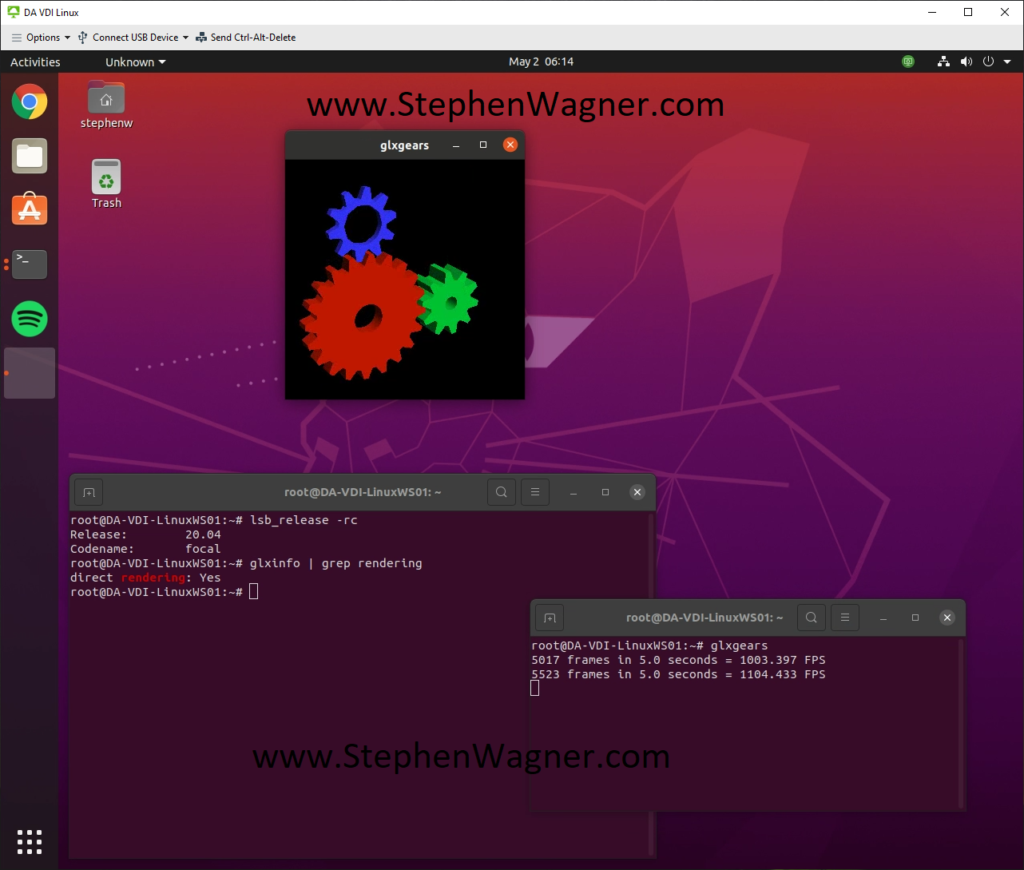Vmware linux horizon agent
You are using an outdated browser. Please upgrade your browser to improve your experience.
This article describes how to install Horizon Agent on a Linux virtual machine. Installing Horizon Agent allows you to deploy the machine as a remote desktop.
Caution: If you plan to use NVIDIA GRID vGPU, you must configure 3D graphics features on the Linux virtual machine before you install Horizon Agent . If you install Horizon Agent first, required parameters in the xorg.conf file are overwritten, and the 3D graphics features do not work.
See Setting Up Graphics for Linux Desktops. Install Horizon Agent after the 3D graphics configuration is completed.
For a 2D graphics configuration, you can install Horizon Agent after you complete the steps in Prepare a Linux Machine for Remote Desktop Deployment.
The Horizon Agent installer is available in two different formats:
- The .tar.gz installer package supports installation on all Linux distributions. This installer is not digitally signed.
- The .rpm installer package supports installation on RHEL 8.x machines only. This installer is digitally signed.
Note: If you are upgrading Horizon Agent from an existing version, see the instructions in Upgrade Horizon Agent on a Linux Virtual Machine.
Prerequisites
- Verify that the Linux machine is prepared for desktop use. See Prepare a Linux Machine for Remote Desktop Deployment.
- If you plan to install Horizon Agent using the tarball installer, review the optional parameters for the install_viewagent.sh setup script. See Command-line Options for Installing Horizon Agent for Linux.
Procedure
Note: For a RHEL 8.x machine, you also have the option to install Horizon Agent using a digitally signed installer. See the procedure described later in this article.
Navigate to the download page for the current release of VMware Horizon and then to the download page for VMware Horizon for 64-bit Linux. Download the Horizon Agent installer tarball with filename VMware-horizonagent-linux-x86_64- YYMM — y.y.y — xxxxxxx .tar.gz , where YYMM is the marketing version number, y.y.y is the internal version number, and xxxxxxx is the build number.
tar -xvzf VMware-horizonagent-linux-x86_64-YYMM-y.y.y-xxxxxxx.tar.gz
- To support the USB Redirection feature, install the VHCI driver as described in the «VHCI Driver for USB Redirection» section of System Requirements for Horizon Agent for Linux.
- To support the Real-Time Audio-Video feature, complete the procedure described in Install the V4L2Loopback Driver.
For example, to install Horizon Agent with automatic acceptance of the VMware General Terms and with both the Real-Time Audio-Video feature and USB Redirection feature added:
sudo ./install_viewagent.sh -A yes -U yes -a yes --webcam
Note: If you are installing Horizon Agent on a machine running a Linux distribution other than RHEL 8.x, do not use these instructions. Instead, use the procedure described earlier in this article.
Navigate to the download page for the current release of VMware Horizon and then to the download page for VMware Horizon for 64-bit Linux. Download the Horizon Agent RPM package with filename VMware-horizonagent-linux- YYMM — y.y.y — xxxxxxx .el8.x86_64.rpm , where YYMM is the marketing version number, y.y.y is the internal version number, and xxxxxxx is the build number.
sudo rpm -ivh VMware-horizonagent-linux-YYMM-y.y.y-xxxxxxx.el8.x86_64.rpm
Note: The RPM package automatically installs Horizon Agent with the default feature options. After the installation, you can add features to the Horizon Agent configuration by running the ViewSetup.sh script.
- To support the USB Redirection feature, install the VHCI driver as described in the «VHCI Driver for USB Redirection» section of System Requirements for Horizon Agent for Linux.
- To support the Real-Time Audio-Video feature, complete the procedure described in Install the V4L2Loopback Driver.
/usr/lib/vmware/viewagent/bin/ViewSetup.sh -U yes -a yes --webcam
Results
After installation, the viewagent service is started. Verify that the service is started using sudo service viewagent status .
Install Horizon Agent for Linux on Ubuntu 20.04 LTS Linux VDI Guest
In this post, I’m going to provide instructions and a guide on how to install the Horizon Agent for Linux on Ubuntu 20.04 LTS. This will allow you to run and connect to an Ubuntu VDI VM with VMware Horizon View.
In the past I’ve created instructions on how to do this on earlier versions of Ubuntu, as well as RedHat Linux, but it’s getting easier than ever and requires less steps than previous guides.
I decided to create the updated tutorial after purchasing an AMD S7150 x2 and wanted to get it up and running with Ubuntu 20.04 LTS and see if it works.
I also highly recommend reading the documentation made available for VMware Horizon: Setting Up Linux Desktops in Horizon.
Requirements
- VMware Horizon View 8 (I’m running version 2103)
- Horizon Enterprise or Horizon for Linux Licensing
- Horizon VDI environment that’s functioning and working
- Ubuntu 20.04 LTS Installer ISO (download here)
- Horizon Agent for Linux (download here)
- Functioning internal DNS
Instructions
- Create a VM on your vCenter Server, attached the Ubuntu 20.04 LTS ISO, and install Ubuntu
- Install any Root CA’s or modifications you need for network access (usually not needed unless you’re on an enterprise network)
- Update Ubuntu as root
apt update
apt upgrade - Install software needed for VMware Horizon Agent for Linux as root
apt install openssh-server python python-dbus python-gobject open-vm-tools-desktop - Install your software (Chrome, etc.)
- Install any vGPU or GPU Drivers you need before installing the Horizon Agent
- Install the Horizon Agent For Linux as root (Enabling Audio, Disabling SSO)
./install_viewagent.sh -a yes -S no - Reboot the Ubuntu VM
- Log on to your Horizon Connection Server
- Create a manual pool and configure it
- Add the Ubuntu 20.04 LTS VM to the manual desktop pool
- Entitle the User account to the desktop pool and assign to the VM
- Connect to the Ubuntu 20.04 Linux VDI VM from the VMware Horizon Client
And that’s it, you should now be running.
As for the AMD S7150 x2, I noticed that Ubuntu 20.04 LTS came with the drivers for it called “amdgpu”. Please note that this driver does not work with VMware Horizon View. After installing “mesa-utils”, running “glxgears” and “glxinfo” it did appear that 3D Acceleration was working, however after further investigation it turned out this is CPU rendering and not using the S7150 x2 GPU.
You now have a VDI VM running Ubuntu Linux on VMware Horizon View.
18 Responses to “Install Horizon Agent for Linux on Ubuntu 20.04 LTS Linux VDI Guest”
[…] Update – May 3rd 2021: Click here for an Updated guide for Ubuntu 20.04 LTS with VMware Horizon! […]
Vmware linux horizon agent
You are using an outdated browser. Please upgrade your browser to improve your experience.
This article describes how to install Horizon Agent on a Linux virtual machine. Installing Horizon Agent allows you to deploy the machine as a remote desktop.
Caution: If you intend to use NVIDIA GRID vGPU, you must configure 3D graphics features on the Linux virtual machine before you install Horizon Agent . If you install Horizon Agent first, required parameters in the xorg.conf file are overwritten, and the 3D graphics features do not work.
See Setting Up Graphics for Linux Desktops. Install Horizon Agent after the 3D graphics configuration is completed.
For a 2D graphics configuration, you can install Horizon Agent after you complete the steps in Prepare a Linux Machine for Remote Desktop Deployment.
The Horizon Agent installer is available in two different formats:
- The .tar.gz installer package supports installation on all Linux distributions. This installer is not digitally signed.
- The .rpm installer package supports installation on RHEL 8.x machines only. This installer is digitally signed.
Note: If you are upgrading Horizon Agent from an existing version, see the instructions in Upgrade Horizon Agent on a Linux Virtual Machine.
Prerequisites
- Verify that the Linux machine is prepared for desktop use. See Prepare a Linux Machine for Remote Desktop Deployment.
- If you intend to install Horizon Agent using tarball installer, review the optional parameters for the install_viewagent.sh setup script. See Command-line Options for Installing Horizon Agent for Linux.
Procedure
Note: For a RHEL 8.x machine, you also have the option to install Horizon Agent using a digitally signed installer. See the procedure described later in this article.
Navigate to the download page for the current release of VMware Horizon and then to the download page for VMware Horizon for 64-bit Linux. Download the Horizon Agent installer tarball with filename VMware-horizonagent-linux-x86_64- YYMM — y.y.y — xxxxxxx .tar.gz , where YYMM is the marketing version number, y.y.y is the internal version number, and xxxxxxx is the build number.
tar -xvzf VMware-horizonagent-linux-x86_64-YYMM-y.y.y-xxxxxxx.tar.gz
sudo ./install_viewagent.sh -A yes -U yes
Note: If you are installing Horizon Agent on a machine running a Linux distribution other than RHEL 8.x, do not use these instructions. Instead, use the procedure described earlier in this article.
Navigate to the download page for the current release of VMware Horizon and then to the download page for VMware Horizon for 64-bit Linux. Download the Horizon Agent RPM package with filename VMware-horizonagent-linux- YYMM — y.y.y — xxxxxxx .el8.x86_64.rpm , where YYMM is the marketing version number, y.y.y is the internal version number, and xxxxxxx is the build number.
sudo rpm -ivh VMware-horizonagent-linux-YYMM-y.y.y-xxxxxxx.el8.x86_64.rpm
Note: The RPM package automatically installs Horizon Agent with the default feature options. After the installation, you can add features to the Horizon Agent configuration by running the ViewSetup.sh script.
/usr/lib/vmware/viewagent/bin/viewSetup.sh -U yes
Results
After installation, the viewagent service is started. Verify that the service is started using sudo service viewagent status .