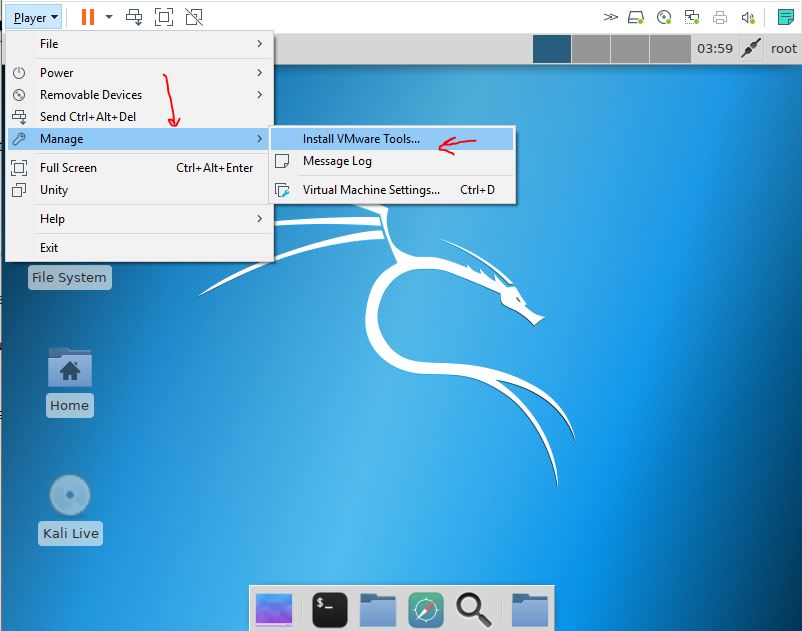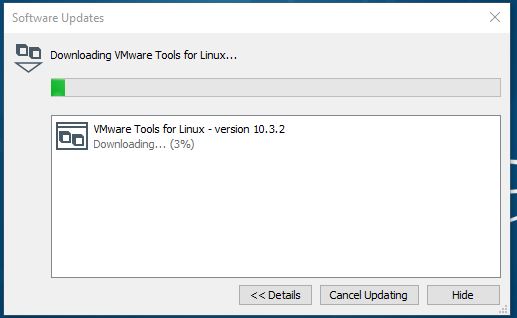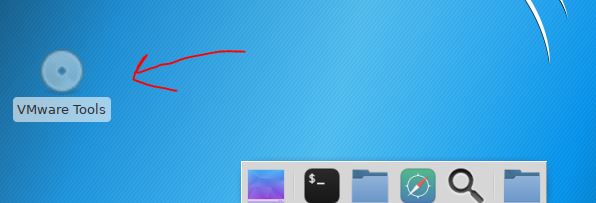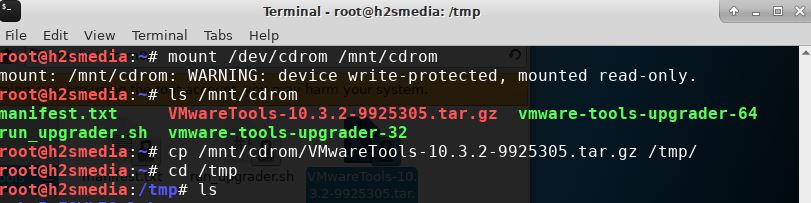- How to install VMware tools on Linux and Windows virtual machine
- Download and Install VMware Tools on Linux and Windows 10/8/7
- Step 1: Run VMware Workstation player
- Step 2: Select and start VirtualMachine
- Step 3: Find the Install VMware Tools option
- Step 4: Downloading Vmware Tools
- Step 5: Installing VMware Tools on Linux
- The output of the above commands
- Second Method: Direct Download VMware tools
- Vmware tools linux windows
How to install VMware tools on Linux and Windows virtual machine
Like Oracle VirtualBox extension pack to add extra features for the installed virtual machines, the VMware also offers the VMware tools.
After installing the VMware tools which is a pack of different utilities offered by VMware the user will notice an improvement in the performance of the guest operating systems. It will improve the low Low video resolution,
Inadequate colour depth, restricted movement of the mouse, Inability to copy and paste and drag-and-drop files, Incorrect display of network speed, Missing sound, give the ability to snapshots of the guest OS and synchronizes the time.
The process of the VMware tools installation is the same for Linux such as Ubuntu, Kali, Linux Mint, Debian, Centos, OpenSuse, etc including Windows10/8/7 or any.
Download and Install VMware Tools on Linux and Windows 10/8/7
Step 1: Run VMware Workstation player
First of all, open the VMware workstation payer where you have installed the Linux and Windows virtual machines.
Step 2: Select and start VirtualMachine
After opening the VMware player, select the Virtual machine which you want to run and where you want to install the Vmware tools. It could Windows 10/8/7 or any Linux Distro.
Step 3: Find the Install VMware Tools option
When the Virtual Machine booted completely then go to the Player option given in the VMware player menu. Click on that and then click on the Manage->Install Vmware Tools option.
Step 4: Downloading Vmware Tools
As we click on the Install Vmware tools option, the Player automatically detects the system and download Vmware tool for Linux or Windows respectively.
Step 5: Installing VMware Tools on Linux
On Windows, the installation of Vmware Tools is super easy after downloading the Vmware player simply mount that under CD-Rom automatically from where the user can install it just like any other normal software. However, it is also the same for GUI based Linux operating systems too.
As you can see in the below screenshot, the VMware Tools has been mounted and shown with CD-ROM icon on the screen.
To install this open the command terminal and follow the below-given commands:
Create a directory cdrom to mount the Vmware tools disc
Now, mount the Cdrom to above-created cdrom directory
See the list of files mounted under the directory
Copy the VMwareTools compress file name and use with below copy command. Like in our case it was VMwareTools-10.3.2-9925305.tar.gz and might be different while you are installing it. So, copy that one and paste with below command:
Here we are copying the VmwareTools to a temporary directory for the installation process.
cp /mnt/cdrom/VMwareTools-10.3.2-9925305.tar.gz /tmp/
Switch to the Temporary directory…
List the files and extract the VMware tools compress file
ls tar -zxvf VMwareTools-10.3.2-9925305.tar.gz
Now change the directory to the directory extracted by the Vmware tools which is VMware-tools-distrib
Run Perl script as mentioned below
Press or hit Enter key couple of times to select the default options of these tools…
The output of the above commands
[email protected]:/tmp/vmware- tools-distrib# ./vmware-install.pl A previous installation of VMware Tools has been detected. The previous installation was made by the tar installer (version 4). Keeping the tar4 installer database format. You have a version of VMware Tools installed. Continuing this install will first uninstall the currently installed version. Do you wish to continue? (yes/no) [yes] INPUT: [yes] default Uninstalling the tar installation of VMware Tools. Stopping services for VMware Tools Stopping VMware Tools services in the virtual machine: Guest operating system daemon: done VGAuthService: done VMware User Agent (vmware-user): done Blocking file system: done Unmounting HGFS shares: done Guest filesystem driver: done cat: /tmp/_cafenv-appconfig_: No such file or directory This program previously created the directory /etc/vmware-caf/pme/config, and was about to remove it. Since there are files in that directory that this program did not create, it will not be removed. This program previously created the directory /etc/vmware-caf/pme, and was about to remove it. Since there are files in that directory that this program did not create, it will not be removed. This program previously created the directory /etc/vmware-tools, and was about to remove it. Since there are files in that directory that this program did not create, it will not be removed. This program previously created the directory /etc/vmware-caf, and was about to remove it. Since there are files in that directory that this program did not create, it will not be removed. File /etc/pulse/default.pa is backed up to /etc/pulse/default.pa.old.0. The removal of VMware Tools 10.3.2 build-9925305 for Linux completed successfully. Installing VMware Tools. In which directory do you want to install the binary files? [/usr/bin] What is the directory that contains the init directories (rc0.d/ to rc6.d/)? [/etc] INPUT: [/etc] default What is the directory that contains the init scripts? [/etc/init.d] INPUT: [/etc/init.d] default In which directory do you want to install the daemon files? [/usr/sbin] INPUT: [/usr/sbin] default In which directory do you want to install the library files? [/usr/lib/vmware-tools] INPUT: [/usr/lib/vmware-tools] default The path "/usr/lib/vmware-tools" does not exist currently. This program is going to create it, including needed parent directories. Is this what you want? [yes] INPUT: [yes] default In which directory do you want to install the common agent library files? [/usr/lib] INPUT: [/usr/lib] default In which directory do you want to install the common agent transient files? [/var/lib] INPUT: [/var/lib] default In which directory do you want to install the documentation files? [/usr/share/doc/vmware-tools] INPUT: [/usr/share/doc/vmware-tools] default The path "/usr/share/doc/vmware-tools" does not exist currently. This program is going to create it, including needed parent directories. Is this what you want? [yes] INPUT: [yes] default The installation of VMware Tools 10.3.2 build-9925305 for Linux completed successfully. You can decide to remove this software from your system at any time by invoking the following command: "/usr/bin/vmware-uninstall- tools.pl". Before running VMware Tools for the first time, you need to configure it by invoking the following command: "/usr/bin/vmware-config-tools. pl". Do you want this program to invoke the command for you now? [yes] INPUT: [yes] default Initializing. Making sure services for VMware Tools are stopped. Stopping VMware Tools services in the virtual machine: Guest operating system daemon: done VGAuthService: done VMware User Agent (vmware-user): done Blocking file system: done Unmounting HGFS shares: done Guest filesystem driver: done The module vmci has already been installed on this system by another installer or package and will not be modified by this installer. The module vsock has already been installed on this system by another installer or package and will not be modified by this installer. The module vmxnet3 has already been installed on this system by another installer or package and will not be modified by this installer. The module pvscsi has already been installed on this system by another installer or package and will not be modified by this installer. The module vmmemctl has already been installed on this system by another installer or package and will not be modified by this installer. The VMware Host-Guest Filesystem allows for shared folders between the host OS and the guest OS in a Fusion or Workstation virtual environment. Do you wish to enable this feature? [yes] INPUT: [yes] default The vmxnet driver is no longer supported on kernels 3.3 and greater. Please upgrade to a newer virtual NIC. (e.g., vmxnet3 or e1000e) The vmblock enables dragging or copying files between host and guest in a Fusion or Workstation virtual environment. Do you wish to enable this feature? [yes] INPUT: [yes] default VMware automatic kernel modules enables automatic building and installation of VMware kernel modules at boot that are not already present. This feature can be enabled/disabled by re-running vmware-config-tools.pl. Would you like to enable VMware automatic kernel modules? [yes] INPUT: [yes] default Disabling timer-based audio scheduling in pulseaudio. Do you want to enable Guest Authentication (vgauth)? Enabling vgauth is needed if you want to enable Common Agent (caf). [yes] INPUT: [yes] default Do you want to enable Common Agent (caf)? [no] INPUT: [no] default Detected X server version 1.20.0 Distribution provided drivers for Xorg X server are used. Skipping X configuration because X drivers are not included. Creating a new initrd boot image for the kernel. update-initramfs: Generating /boot/initrd.img-4.17.0-kali1- amd64 cryptsetup: WARNING: Honoring CRYPTSETUP=[y|n] will deprecated in the future. Please uninstall the 'cryptsetup-initramfs' package if you don't want the cryptsetup initramfs integration. NOTE: both /etc/vmware-tools/ GuestProxyData/server/key.pem and /etc/vmware-tools/ GuestProxyData/server/cert.pem already exist. They are not generated again. To regenerate them by force, use the "vmware-guestproxycerttool -g -f" command. The configuration of VMware Tools 10.3.2 build-9925305 for Linux for this running kernel completed successfully. You must restart your X session before any mouse or graphics changes take effect. To enable advanced X features (e.g., guest resolution fit, drag and drop, and file and text copy/paste), you will need to do one (or more) of the following: 1. Manually start /usr/bin/vmware-user 2. Log out and log back into your desktop session 3. Restart your X session. Enjoy, --the VMware team Found VMware Tools CDROM mounted at /media/cdrom0. Ejecting device /dev/sr0 . Found VMware Tools CDROM mounted at /mnt/cdr/ Ejecting device /dev/sr0 . Second Method: Direct Download VMware tools
If you are not able to download the tools from the interface of Vmware player; then visit the official website of Vmware and download Vmware tools directly to install.
Here is the link for downloading.
In this way, we can install Vmware tools on Linux or windows
Other Useful Resources:
Vmware tools linux windows
You are using an outdated browser. Please upgrade your browser to improve your experience.
Installing VMware Tools is part of the process of creating a new virtual machine, and upgrading VMware Tools is part of the process of keeping your virtual machine up to current standards. Although your guest operating systems can run without VMware Tools, many VMware features are not available until you install VMware Tools. When you install VMware Tools, the utilities in the suite enhance the performance of the guest operating system in your virtual machine and improve the management of your virtual machines.
For information about creating virtual machines, see the documentation for the applicable VMware product.
The installers for VMware Tools are ISO image files. The CD-ROM in your guest operating system detects the ISO image file. Each type of guest operating system, including Windows, Linux, and Mac OS X, has an ISO image file. When you select the command to install or upgrade VMware Tools, the virtual machine’s first virtual CD-ROM disk drive temporarily connects to the VMware Tools ISO file for your guest operating system.
You can use the Windows Easy Install or Linux Easy Install feature to install VMware Tools as soon as the operating system is finished installing.
The most recent versions of the ISO files are stored on a VMware Web site. When you select the command to install or upgrade VMware Tools, the VMware product determines whether it has downloaded the most recent version of the ISO file for the specific operating system. If the latest version has not been downloaded or if no VMware Tools ISO file for that operating system has ever been downloaded, you are prompted to download the file.
- VMware Tools installer from windows.iso automatically detects the windows version. It does not proceed with the installation on guest operating systems earlier than Windows Vista.
- VMware Tools installer from winPreVista.iso does not proceed with the installation on Windows Vista and later.
- VMware Tools installer from linux.iso does not proceed with installation on Linux guest operating system versions earlier than RHEL5, SLES 11, Ubuntu 10.04, and other Linux distributions with glibc version earlier than 2.5.
- VMware Tools installer from darwinPre15.iso does not proceed with installation on MAC OS X guest operating systems versions 10.11 or later.
- VMware Tools installer from darwin.iso does not proceed with installation on MAC OS X guest operating systems versions earlier than 10.11.