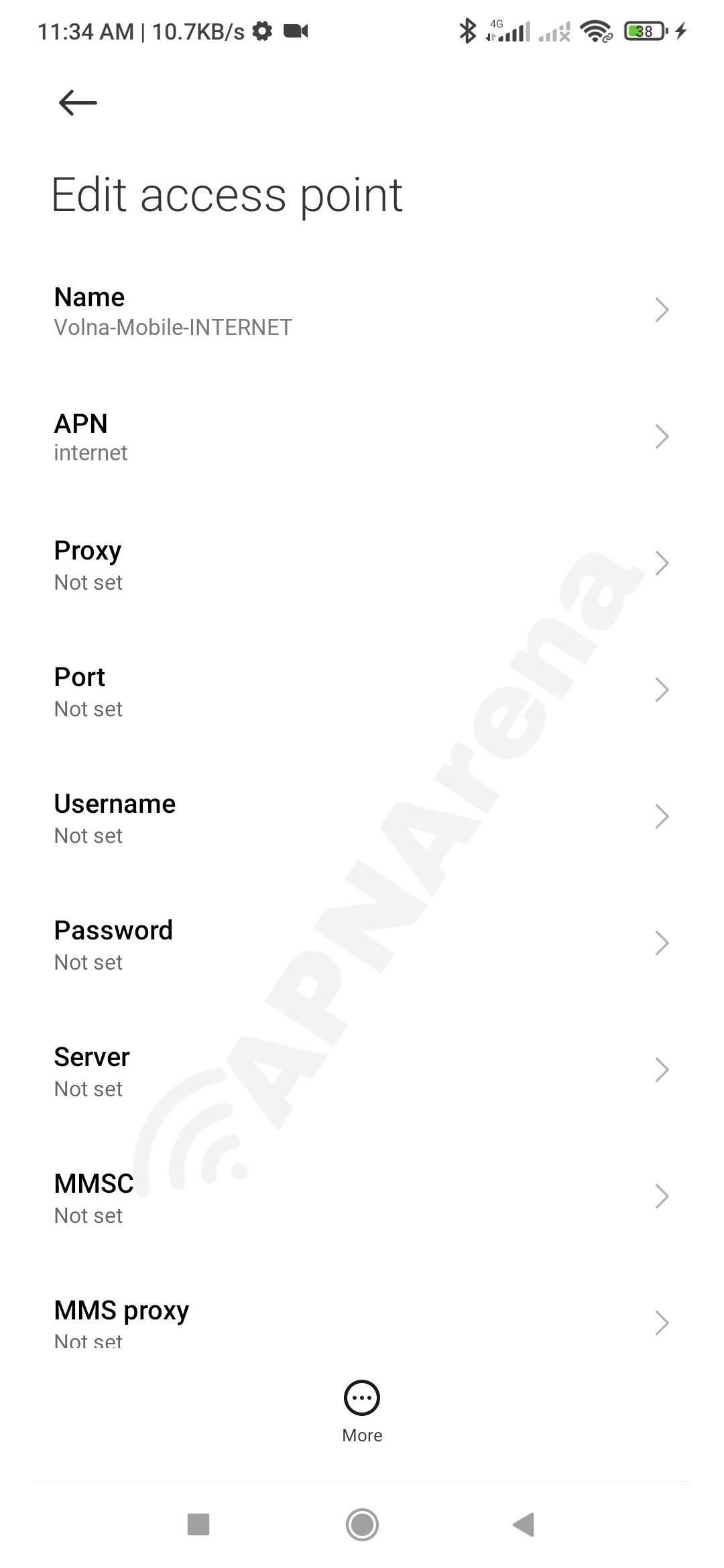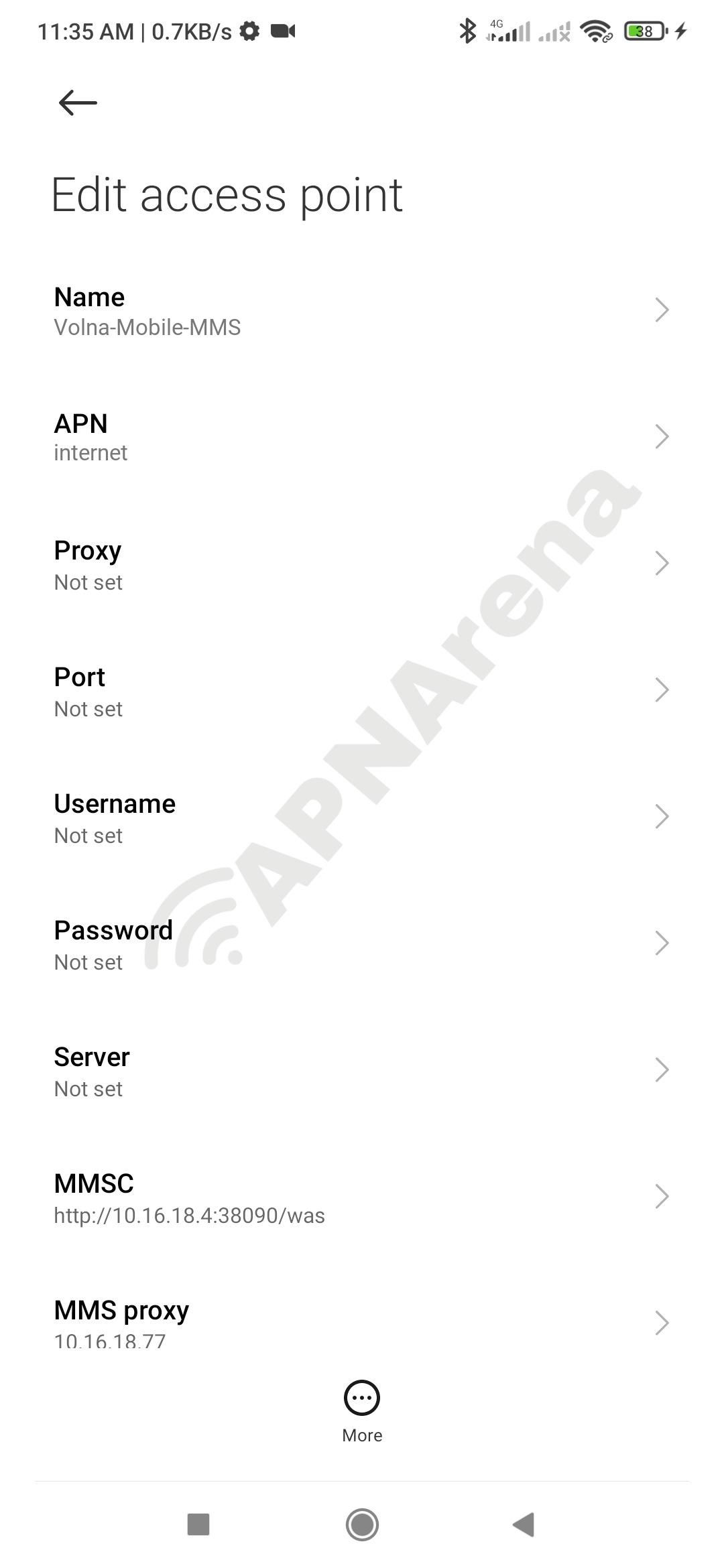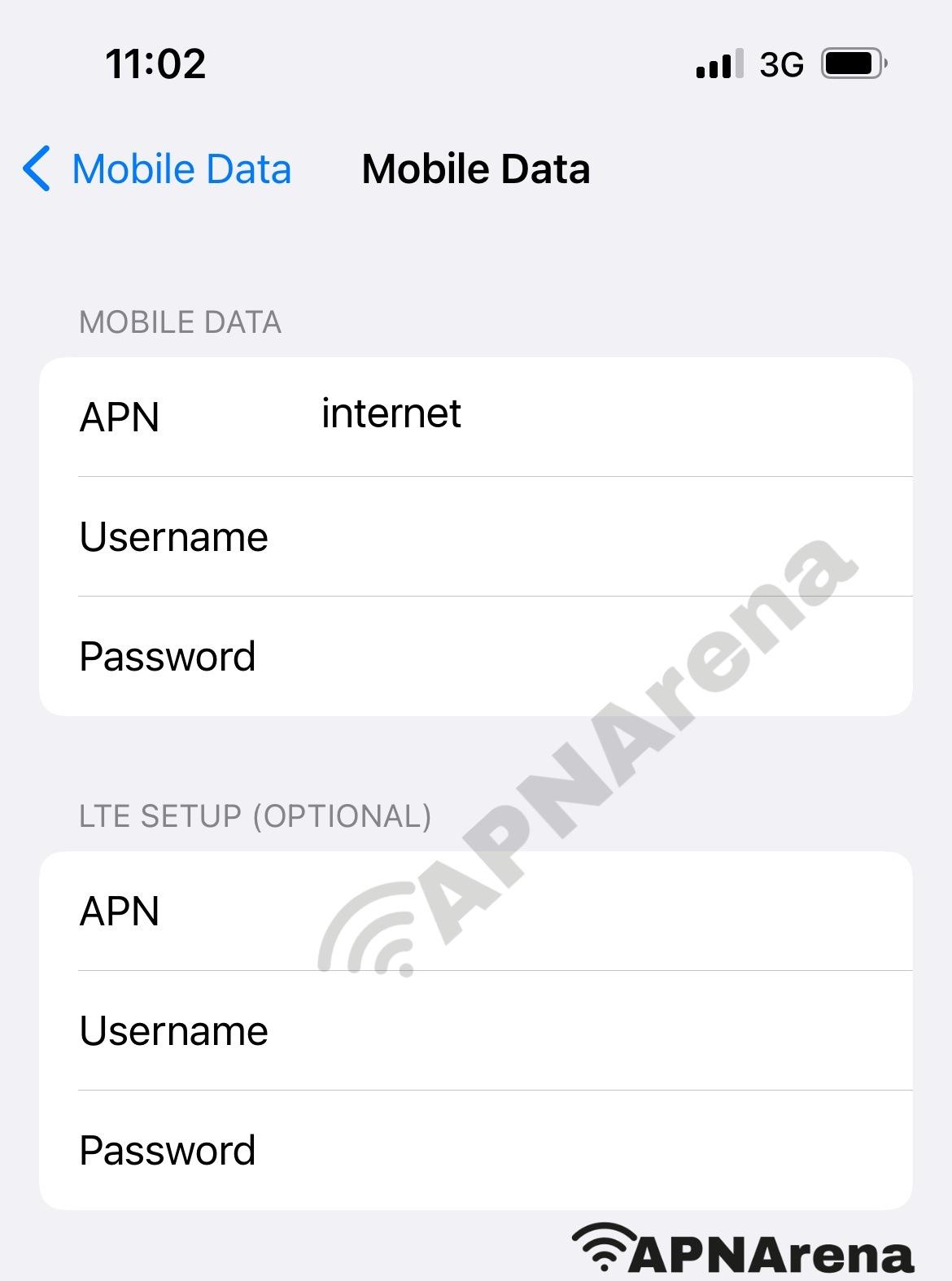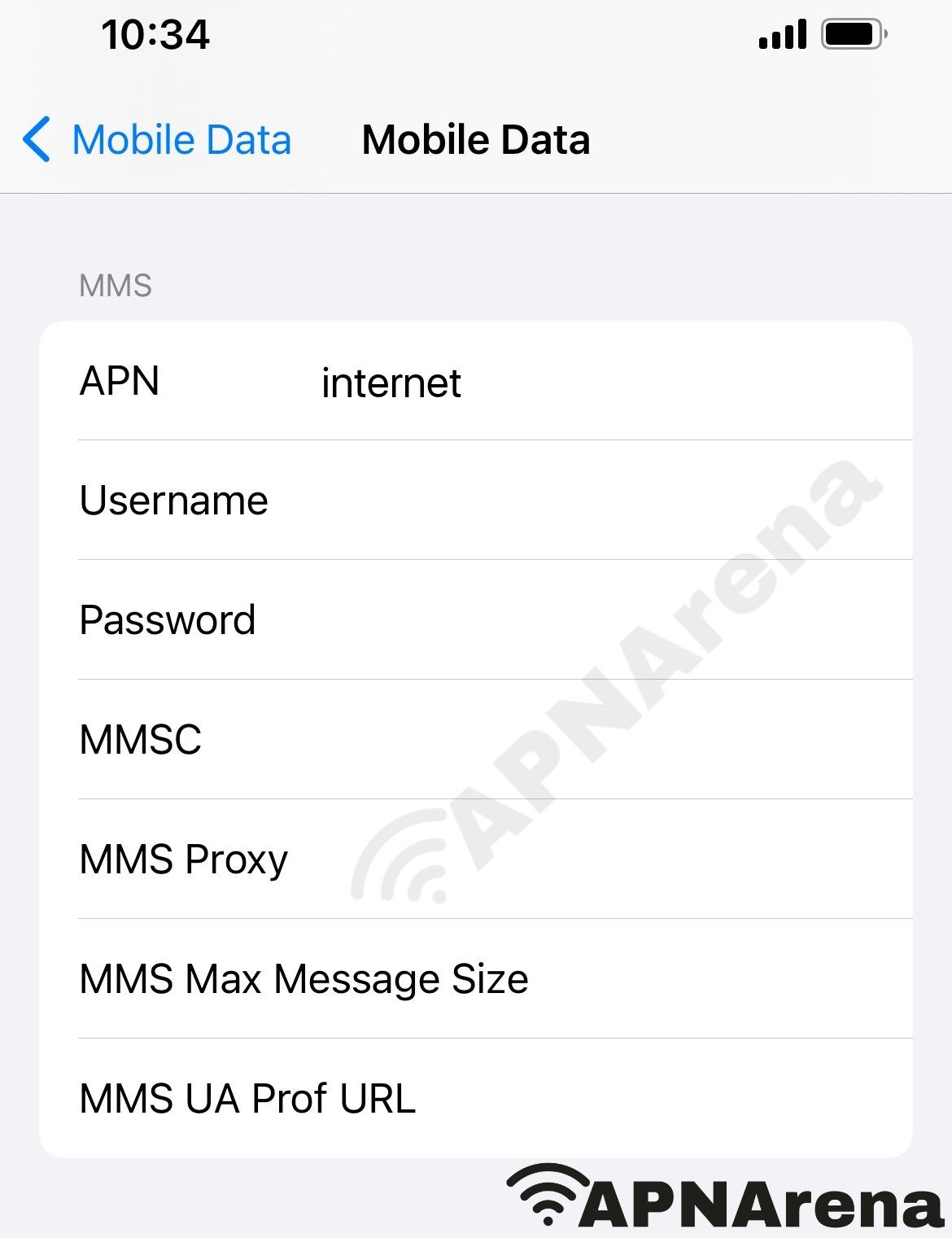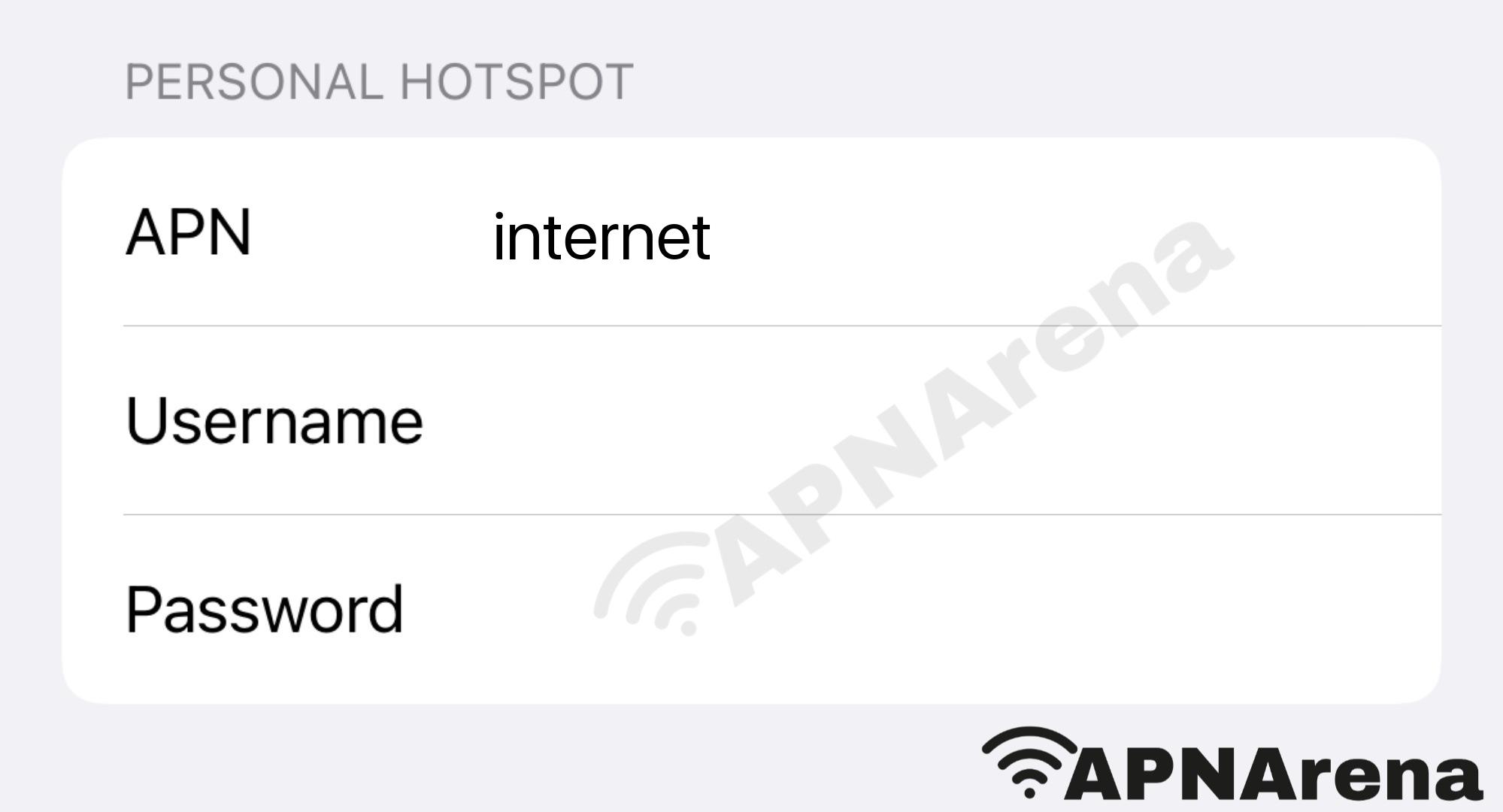- Как подключить мобильный интернет в Крыму
- Волна мобайл настройка доступа в интернет
- Volna mobile APN Settings for Android and iPhone 2023
- Volna mobile APN Settings for Android
- Volna mobile MMS Settings for Android
- Volna mobile APN Settings for iPhone
- Volna mobile MMS Settings for iPhone
- Volna mobile Personal Hotspot Settings for iPhone
Как подключить мобильный интернет в Крыму
Мобильный интернет – услуга приема/передачи данных в разных стандартах (2G, 3G, 4G) с помощью мобильного устройства, поддерживающих стандарты GPRS/EDGE и UMTS/HSPA/HSPA+. Оператор мобильный связи в Республике Крым и г. Севастополь «Волна мобайл» предлагает удобные тарифы и тарифные опции, которые позволят Вам выгодно пользоваться высокоскоростным интернетом. Услуга «Мобильный интернет» автоматически предоставляется всем абонентам оператора «Волна мобайл». Подключение мобильного интернета в сети «Волна мобайл» происходит в момент активации SIM-карты.
Настройка мобильного интернета на Android Для настройки доступа в интернет на устройстве с операционной системой Android в параметрах мобильной сети необходимо выбрать «Точка доступа APN» – «Создать новую точку доступа». В появившемся окне с параметрами точки доступа необходимо прописать следующие значения: Имя: internet
Точка доступа (APN): internet
Имя пользователя: internet
Пароль: internet
Тип аутентификации: PAP (для некоторых моделей устройств — CHAP)
Тип точки доступа (тип APN): default В меню точки доступа необходимо выбрать «Сохранить точку доступа» и выставить ее по умолчанию. После данной процедуры в предыдущем меню необходимо включить передачу данных. Настройка мобильного интернета на iOS Для настройки доступа в Интернет на устройстве с операционной системой iOS в Настройках необходимо выбрать «Сотовая связь». В разделе «Параметры данных» необходимо перейти «Сотовая сеть передачи данных» и прописать следующие значения: APN: internet
Имя пользователя: internet
Пароль: internet После данной процедуры в предыдущем меню необходимо включить «Сотовые данные». Настройка мобильного интернета на Windows Phone Для настройки доступа в Интернет на устройстве с операционной системой Windows Phone в параметрах передачи данных необходимо выбрать «Добавить точку интернет-доступа». В появившемся окне с параметрами точки доступа необходимо прописать следующие значения: Точка доступа: internet
Имя пользователя: internet
Пароль: internet После данной процедуры необходимо сохранить данную точку доступа и включить передачу данных. Настройка мобильного интернета на других устройствах Для настройки доступа в Интернет на других устройствах необходимо внести следующие параметры в настройки профиля Интернет: Название профиля: internet
Канал данных: GPRS
Точка доступа (APN): internet
Имя пользователя: internet
Пароль: internet В зависимости от версии операционной системы и марки/модели устройства некоторые параметры точек доступа/профиля Интернет могут отличаться. Если после внесения настроек и включения передачи данных интернет не работает, следует перезагрузить Ваше устройство (выключить и включить). При возникновении проблем с настройкой/стабильностью работы интернета, рекомендуем Вам обратиться в ближайший Центр обслуживания и продаж «Волна мобайл».
Чтобы дешево пользоваться мобильным интернетом в Крыму и Севастополе выберите подходящий Вам тариф со включенным пакетом интернет-трафика или подключите тарифную опцию. Тарифные опции позволяют подключить пакет дополнительного интернета при израсходовании предусмотренного тарифным планом трафика передачи данных.
Волна мобайл настройка доступа в интернет
Для настройки доступа в интернет на устройстве с операционной системой Android в параметрах мобильной сети необходимо выбрать «Точка доступа APN» – «Создать новую точку доступа». В появившемся окне с параметрами точки доступа необходимо прописать следующие значения:
Имя: internet
Точка доступа (APN): internet
Имя пользователя: internet
Пароль: internet
Тип аутентификации: PAP (для некоторых моделей устройств — CHAP)
Тип точки доступа (тип APN): default
В меню точки доступа необходимо выбрать «Сохранить точку доступа» и выставить ее по умолчанию. После данной процедуры в предыдущем меню необходимо включить передачу данных.
Если у Вас есть сложности с настройкой интернета, рекомендуем обратиться в ближайший центр обслуживания
#Волнамобайл #volnamobile #volnamobileru
#настройкадоступавинтернет
#настройкидоступавинтернет
Рубрика произведения: Проза ~ Статья
Количество отзывов: 0
Количество просмотров: 9772
Свидетельство о публикации: next-2021-88567
Опубликовано: 18.05.2021 в 19:17
Можно публиковать только своё авторское творчество, то есть то, что вы создали сами. На нашем сайте нельзя публиковать чужие (современные) произведения: музыку (треки, миксы, ремиксы), литературу (поэзию, прозу), видео и фото контент и др. Любой плагиат может быть удален без опповещения автора, разместившего его. Если ваше произведение является составным и использует заимствования, то они должны быть согласованы с правообладателями.
Volna mobile APN Settings for Android and iPhone 2023
You might like to know Volna mobile 2G 3G LTE 4G and 5G high-speed APN and Internet settings for Android, iPhone, iPad 2023.
Volna mobile is the most popular SIM company in Russia. As of 2023, it has 1 million active subscribers/users. In this tutorial, we will show you how to set up APN, Internet, MMS, Hotspot on Android, iPhone, Modem and other mobile operating systems.
Volna mobile APN Settings for Android
Volna mobile fastest internet Settings for Android. This setting will work for all android devices (iPhone, Xiaomi, Samsung, Oppo, HTC, Huawei, Google, Realme, Nokia, Sony, Vivo, LG, Tecno, Acer, Asus, OnePlus, etc).
To set up APN on Android, first, go to the add ‘Access Point Name’ option. To find this setting, go to settings and search Access Point Name or go to
Settings>> Mobile Network>> Access Point Name>> Add Access PointIn the new Access Point Name, fill the Name and APN fields according to the following table and keep the rest of the fields unchanged. For better understanding check the image.
| Name | Volna-mobile-INTERNET |
| APN | internet |
| Proxy | Not set/Blank |
| Port | Not set/Blank |
| Username | Not set/Blank |
| Passwords | Not set/Blank |
| Server | Not set/Blank |
| MMSC | Not set/Blank |
| MMS proxy | Not set/Blank |
| MMS port | Not set/Blank |
| MCC | Leave as default (470) |
| MNC | Leave as default (02) |
| Authentication type | Not set/None |
| APN type | default,supl |
| APN protocol | IPv4/IPv6 |
| APN roaming Protocol | IPv4/IPv6 |
| APN enable/disable | APN enabled |
| Bearer | Unspecified |
| MVNO type | None |
| MVNO Value | N/A |
| Mobile virtual network operator type | None |
| Mobile virtual network operator value | Not set/Blank |
Volna mobile MMS Settings for Android
Volna mobile MMS Settings for Android. MMS, also known as Multimedia Messaging Service is a standard way to send Multimedia Messages such as photos, short videos, GIFs, etc. to and from a mobile phone using the mobile network.
To set up MMS on Android, first, go to the add ‘Access Point Name’ option. To find this setting, go to settings and search Access Point Name or
Settings>> Mobile Network>> Access Point Name>> Add Access PointIn the new Access Point Name, fill the Name , APN , APN type fields according to the following table and keep the rest of the fields unchanged. For better understanding check the image.
| Name | Volna-mobile-MMS |
| APN | internet |
| Proxy | Not set/Blank |
| Port | Not set/Blank |
| Username | Not set/Blank |
| Passwords | Not set/Blank |
| Server | Not set/Blank |
| MMSC | default |
| MMS proxy | default |
| MMS port | default |
| MCC | Leave as default (470) |
| MNC | Leave as default (02) |
| Authentication type | Not set/None |
| APN type | mms |
| APN protocol | IPv4/IPv6 |
| APN roaming Protocol | IPv4/IPv6 |
| APN enable/disable | APN enabled |
| Bearer | Unspecified |
| MVNO type | None |
| MVNO Value | N/A |
| Mobile virtual network operator type | None |
| Mobile virtual network operator value | Not set/Blank |
Volna mobile APN Settings for iPhone
Volna mobile APN Settings for iPhone and iPad. This will work on all models of iPad and iPhone (e.g. iPhone 2, 3, 4, 5, 6, 7, 8, 9, 10, 11, 12, 13, 14, Pro, Pro Max, SE, S, Mini)
To set up APN on iOS, first, go to the Settings option and find Cellular Data or Mobile Data. To find this setting, go to settings and search Cellular Data or Mobile Data or
Settings> Cellular> Cellular Data Options> Cellular NetworkSettings> Mobile Data> Mobile Data Options> Mobile Data NetworkSettings> General> Network> Cellular> Cellular Data Network> APN** General and Network options may not available in some models.
After going to Cellular Data/ Mobile Data, write internet in the APN field or fill it up according to the following table/image and keep the rest of the fields unchanged.
Cellular Data/ Mobile Data
| APN | internet |
| Username | Blank |
| Passwords | Blank |
LTE Setup (Optional)
| APN | internet |
| Username | Blank |
| Passwords | Blank |
Volna mobile MMS Settings for iPhone
How to enable MMS on Volna mobile? Volna mobile APN Settings for iPhone and iPad. This will work on all models of iPad and iPhone (e.g. iPhone 2, 3, 4, 5, 6, 7, 8, 9, 10, 11, 12, 13, 14, Pro, Pro Max, SE, S, Mini)
To set up MMS on iOS, first, go to the Settings option and find Cellular Data or Mobile Data. To find this setting, go to settings and search Cellular Data or Mobile Data or
Settings> Cellular> Cellular Data Options> Cellular NetworkSettings> Mobile Data> Mobile Data Options> Mobile Data NetworkSettings> General> Network> Cellular> Cellular Data Network> APN** General and Network options may not available in some models.
After going to Cellular Data/ Mobile Data, scroll down to MMS and fill the blanks according to the following table/image.
| APN | internet |
| Username | Blank |
| Passwords | Blank |
| MMSC | unchanged |
| MMS Proxy | unchanged |
| MMS Message Size | unchanged |
| MMS UA Prof URL | unchanged |
Volna mobile Personal Hotspot Settings for iPhone
How to enable Personal Hotspot on Volna mobile? Volna mobile Personal Hotspot Settings for iPhone and iPad. This will work on all models of iPad and iPhone (e.g. iPhone 2, 3, 4, 5, 6, 7, 8, 9, 10, 11, 12, 13, 14, Pro, Pro Max, SE, S, Mini)
To set up Personal Hotspot on iOS, first, go to the Settings option and find Cellular Data or Mobile Data. To find this setting, go to settings and search Cellular Data or Mobile Data or
Settings> Cellular> Cellular Data Options> Cellular NetworkSettings> Mobile Data> Mobile Data Options> Mobile Data NetworkSettings> General> Network> Cellular> Cellular Data Network> APN** General and Network options may not available in some models.
After going to Cellular Data/ Mobile Data, scroll down to Personal Hotspot and fill the blanks according to the following table/image.
Personal Hotspot
| APN | internet |
| Username | Blank |
| Passwords | Blank |
FAQs (Frequently Asked Questions)
What is the APN Settings for Volna mobile?
APN Settings for Volna mobile is a process by which you can access the internet via Volna mobile SIM on your device. APN stands for Access Point Name, is the name of a gateway between a GSM, GPRS, 2G, 3G, 4G, LTE, VoLTE, 5G mobile network, and another computer network, frequently the public Internet.
People also visit this page for:
- Volna mobile network configuration/ setting
- Volna mobile APN for free unlimited data
- Volna mobile APN hack 2023
- Hotspot setup for Volna mobile
- Volna mobile data not working / no internet
Still no internet? Let us know through the comment box, we will try to reply as soon as possible.