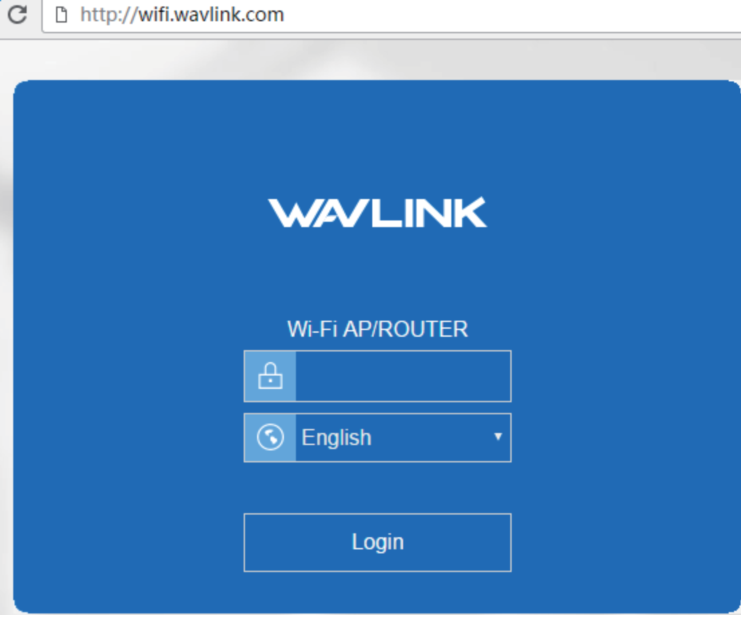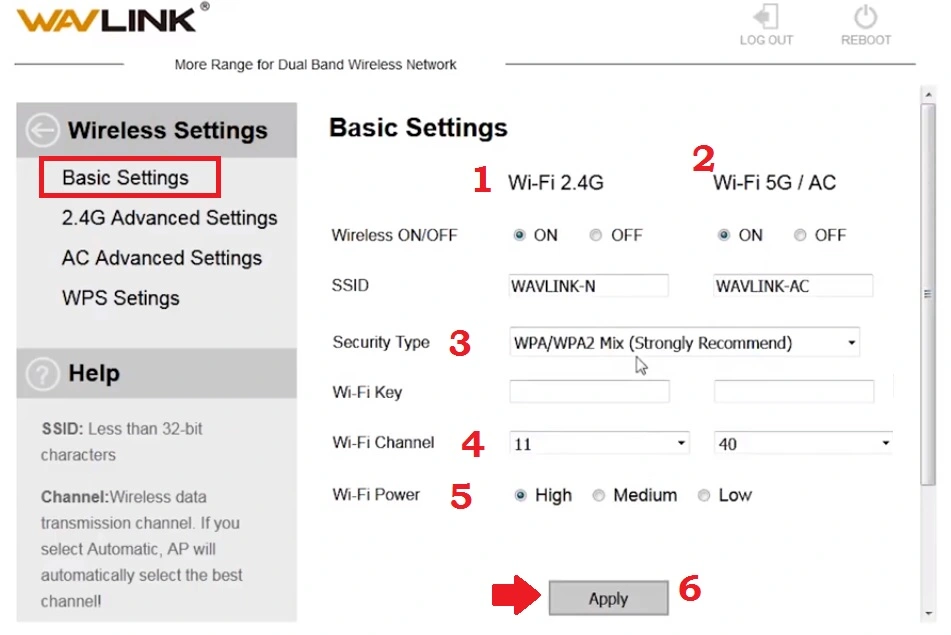- How to Login Wavlin Router -192.168.10.1
- How to Login Wavlink AC1200 Dual Band Router?
- Step to Login into Wavlnk Router Settings
- Wavlink Router Default Login Settings
- Login Wavlink Web interface
- Change WiFi SSID and Password
- Wavlink Login Password Change
- Wavlink Router Troubleshooting
- Wavlink login IP address not working
- How to Factory Default Wavlink WiFi Router?
- Steps to Factory Reset WAV Link Wi-Fi Router
- Related Post
- Router IP Address
- Latest Posts
- Hotel Wi-Fi Not Redirecting to Login Page – [SOLVED]
- How to Factory Reset Wavlink Range Extender – 2 Methods
- Best Placement of Range Extender
- How to Factory reset TP-Link Range Extender
- WiFi Repeater Vs Range Extender?
- Best WiFi Router for Long Range
- iBall Baton 300M Repeater Mode configuration
- How to access WiFi Router settings using WiFi and Wired?
- Recent Posts
- Categories
- Tags
- Archives
- Recent Posts
How to Login Wavlin Router -192.168.10.1
How to Login Wavlink AC1200 Dual Band Router?
In an earlier article, we have post Setup Wavink range extender mode to extend wifi network in the dark area. Wavlink provides the best dual-band wifi router for online streaming and gaming purpose with gigabit speed. If you own wavlink AC1200 wifi router or any other model looking to ap set up the first time then you are getting each and every information in this article. You need to log in wavlink router to set up the first time as per internet connection and change the default wifi name and password to secure the network.
Wavlink Ac1200 wifi router login required a connection with the router either wired or wifi to access the web interface from the browser. Wavlink WN531G3 has 3LAN and 1 WAN port for wired connection and 4 Omnidirectional external antennas for wifi signal range. 1 Gigabit LAN provides 1000Mbps wired connectivity and 2 Fast Ethernet for up to 100Mbps wired connectivity. You can also get security features, like content filtering, firewall, and port forwarding with Wavlink wifi router firmware.
Step to Login into Wavlnk Router Settings
You can login wavlink wifi router either using a mobile or desktop PC but required a connection with the device.
- Connect internet cable to router WAN port.
- Use LAN cable to connect from LAN port to Computer LAN port for a wired connection or wirelessly by using the SSID (network name) and password printed on the bottom label of the router.
- Turn On a router with a DC adapter that comes with the box.
- Go to computer Network LAN IP settings and use DHCP mode or use manual IP Address 192.168.10.2 using the static IP address option.
Wavlink Router Default Login Settings
You can also find Router Login IP address username and password printed to the router sticker.
Default Wavlink Login IP address – 192.168.10.1
Wavlink Login username – admin or NA
Wavlink ac1200 login Password – admin
Login Wavlink Web interface
Open web browsers such as Google Chrome, Mozilla Firefox, or Microsoft Edge and visit wifi.wavlink.com login or http://192.168.10.l and press enter key.
After a few seconds, the login page will load asking for username and password. Use default login details and select your country language to enter into router settings.
Once you logged into wave link router settings you will land in the dashboard where you can get all Operation mode settings, Wireless settings, System settings, and other configurations.
Change WiFi SSID and Password
Default Wavlink WiFi SSID network name printed to label available on the router so it’s highly recommended to change WiFi SSID while setup the first time. If your routerWavlink N300 single band then creating SSID for 2.4G if its 802.11ac dual-band then create SSID for both band 5G as well as 4G.
Go Wireless basic settings from Dashboard to setup Wireless settings.
Wireless settings- Basic Settings
1: Wi-Fi 2.4G- Wireless: ON
2: Wi-Fi 5G/ AC : ON
SSID – WAVLINK-N (change this for 2.4G) and WAVLink-AC change this for 5.8G WIFI.
3: Security Type– WPA/WPA2 Mix (Strongly Recommend)
Wi-Fi Key– set a password for 2.4G and 5.8G wifi networks.
4- WiFi Channel– 11 for 2.4G and 40 for 5G ( channel number can change depending on area interference.
5: Wi-Fi Power– High ( power is transmitting power for wifi signal range control)
6: Apply- After all configurations press the Apply button to save changes.
Change also login password for Wavlink AC200 router to secure router web interface access user connected to wifi.
Wavlink Login Password Change
Updating a password is an important step during weblink setup for the internet.
Management- Password from the dashboard.
Old password– admin
New password– create wavlink login password
Confirm new password– confirm a new password again.
Press Apply button and log in again with a new login password.
Wavlink Router Troubleshooting
You may not technical person and facing a login issue with the Wavlink router while accessing from a web browser due to some network glitch then read the troubleshooting part to fix the login issue.
Wavlink login IP address not working
192.168.10.1 not working or Unable to login 192.168.l0.1 login IP address or taking a too long time to respond or can’t access.
Follow the step to fix the login IP address not accessing.
- Make sure you are using the default login IP address printed to the router label.
- Use the http://192.168.10.1 instead of typing 192.168.l.10 IP addresses for the access web interface.
- Your computer LAN IP settings should be in DHCP mode or Wavlink default IP series.
- Make sure your router LAN IP address has already been not changed.
If you still can’t login to the Wavlink Wireless router then restore settings to factory default.
How to Factory Default Wavlink WiFi Router?
Making factory reset router settings will erase all the configurations configured in WAN, LAN, and WIFI settings so make sure you have all settings detail to setup the router again. Follow Wavlink ac1200 instructions to restore settings.
Steps to Factory Reset WAV Link Wi-Fi Router
- Locate a small reset button available on Wavlink Ac600, Ac1200, or any other router.
- Try a 30/30/30 reset method to factory default settings.
- Press and hold the reset button for 30 seconds and release when the led light blinks and rebooting start.
- This process will take 3-5 minutes to finish the reset process. Wait until the router reboots.
- Login again with the default IP address and password printed to the router user manual and label.
Related Post
- How to Fix WiFi Signal issue using Old WiFi Router
- 192.168.0.1 Default admin username and password
- WiFi Repeater Vs Range Extender?
- Best VPN Routers Hardware for Home
Router IP Address
- 10.0.0.1
- 10.0.0.2
- 10.1.1.1
- 10.1.10.1
- 10.10.10.1
- 10.10.10.10
- 192.168.0.1
- 192.168.0.200
- 192.168.0.250
- 192.168.0.254
- 192.168.0.50
- 192.168.1.0
- 192.168.1.1
- 192.168.1.102
- 192.168.1.12
- 192.168.1.2
- 192.168.1.254
- 192.168.1.4
- 192.168.1.99
- 192.168.10.1
- 192.168.10.253
- 192.168.10.254
- 192.168.100.100
- 192.168.11.1
- 192.168.123.254
- 192.168.15.1
- 192.168.16.1
- 192.168.178.1
- 192.168.188.1
- 192.168.188.253
- 192.168.2.1
- 192.168.200.254
- 192.168.254.254
- 192.168.3.1
- 192.168.4.1
- 192.168.42.1
- 192.168.68.1
- 192.168.8.1
- 192.168.86.1
- Login by IP address
Latest Posts
Hotel Wi-Fi Not Redirecting to Login Page – [SOLVED]
How to Factory Reset Wavlink Range Extender – 2 Methods
Best Placement of Range Extender
How to Factory reset TP-Link Range Extender
WiFi Repeater Vs Range Extender?
Best WiFi Router for Long Range
iBall Baton 300M Repeater Mode configuration
How to access WiFi Router settings using WiFi and Wired?
Recent Posts
Categories
- 10.0.0.1 (1)
- 10.0.0.1 (1)
- 10.0.0.2 (1)
- 10.1.1.1 (1)
- 10.1.10.1 (1)
- 10.10.10.1 (1)
- 10.10.10.10 (1)
- 1200Mbps (1)
- 192.168.0.1 (1)
- 192.168.0.200 (1)
- 192.168.0.250 (1)
- 192.168.0.254 (1)
- 192.168.0.50 (1)
- 192.168.1.0 (1)
- 192.168.1.1 (1)
- 192.168.1.102 (1)
- 192.168.1.12 (1)
- 192.168.1.2 (1)
- 192.168.1.254 (1)
- 192.168.1.4 (1)
- 192.168.1.99 (1)
- 192.168.10.1 (2)
- 192.168.10.253 (1)
- 192.168.10.254 (1)
- 192.168.100.100 (1)
- 192.168.11.1 (1)
- 192.168.123.254 (1)
- 192.168.15.1 (1)
- 192.168.16.1 (1)
- 192.168.178.1 (1)
- 192.168.188.1 (1)
- 192.168.188.253 (1)
- 192.168.2.1 (1)
- 192.168.200.254 (1)
- 192.168.254.254 (1)
- 192.168.3.1 (1)
- 192.168.4.1 (1)
- 192.168.42.1 (1)
- 192.168.68.1 (1)
- 192.168.8.1 (1)
- 192.168.86.1 (1)
- 2Wire AT&T (1)
- 4G Hotspot Router (1)
- AC1200 Range Extender (1)
- AC1200 Range Extender (1)
- AC1200 Range Extender Setup (1)
- AC600 Outdoor WiFI Extender (1)
- Ac750 Vc AC1200 (1)
- Access Point Mode (1)
- Aigital Range Extender (1)
- Airtel (1)
- Airtel Xstream (2)
- Airtel Xstream ZTE Modem (1)
- Altice One Box (1)
- Altice Smart WIFI Extender (1)
- Amazon (1)
- Amped wifi booster (1)
- Amped Wireless (1)
- Anycast (1)
- Archer c5 Repeater mode (1)
- Arlo (1)
- Arlo Base Station (1)
- Arris (3)
- Arris modem Firmware Update (1)
- Arris TG1682G cable Modem (1)
- Asus (3)
- Asus Range Extender (1)
- Asus router Red light Problem (1)
- AT&T (2)
- AT&T Compatible Modems (1)
- Aztech (1)
- Aztech (1)
- BelAir 20E (1)
- BelAir Networks (1)
- Belkin (2)
- Best WiFi Extender for FiOS (1)
- Blueendless (1)
- Brands (2)
- BrosTrend WiFi Extender (1)
- BSNL (1)
- BT Extender (1)
- Buffalo (1)
- C6300 Cable Modem (1)
- Cable Modem (1)
- Cable Modem (1)
- Cable Modem (1)
- Camera Setup (1)
- CCTV (1)
- CenturyLink Router Login (1)
- Cisco (1)
- Cisco Router Login (1)
- Comcast Xfinity (1)
- Comfast (1)
- Cox (1)
- CradlePoint (1)
- D-Link (4)
- Devolo (1)
- DG-5314T (1)
- DG-5524T (1)
- DigiCom (1)
- Disney Plus (1)
- DNS issue Troubleshooting (1)
- Dodo Modem Login (1)
- Dodo NBN (1)
- DSL Modem and Router (1)
- E31t2v1 modem (1)
- EE Bright Box (1)
- EE Router login (1)
- Elgato remote control plugin (1)
- Ethernet Switch (1)
- Factory reset Manual (1)
- Fiber (1)
- Fios Router Reset (1)
- Firestick (1)
- Firmware Upgrade (1)
- Flashing Blue and White Light (1)
- Flashing green light (1)
- Flashing Red Light (1)
- FTTH ONT/ONU (1)
- G1208 WiFi Extender (1)
- Galaway Range Extender (1)
- Honeywell (1)
- Hotspot Not working (1)
- How to (7)
- Huawei (1)
- iBall (2)
- Internet Speed Slow (1)
- IP Address (4)
- iRobot (1)
- Joowin (1)
- LB-Link (1)
- Lefant (1)
- Lefant Robot Vacuum Cleaner (1)
- Limited Mode on Receiver (1)
- Linksys (2)
- List Default Router IP (1)
- Lite Beam (1)
- Loom (1)
- Mac (1)
- Madpower Extender (1)
- Medialink (1)
- Meraki (1)
- Mercusys (1)
- Metro PCS Hotspot Not working (1)
- MI (1)
- Moca Adapters (1)
- Modem Reset (1)
- Modem with Phone Jack (1)
- Motorola (1)
- motorola router login (1)
- MR70 Wave2 (1)
- myrepeater (1)
- NetFun (1)
- Netgear (3)
- Nettec Boost Range Extender (1)
- Netvip WIFI RAnge Extender (1)
- Network (3)
- Nextbox Range Extender Setup (1)
- Nokia (1)
- Nokia G2425G-A Fiber ONT (2)
- Novitec (1)
- ONT (1)
- OpenWRT (1)
- Opticover Range Extender (1)
- Optimum (1)
- Orange Light Problem (1)
- Orbi Satellite Blinking White (1)
- Phor4 WIFI booster (1)
- Prescitech (1)
- Prescitech Extender Setup (1)
- Quantum Gateway Router (1)
- R7900 Vs R8000 (1)
- Range Extender (1)
- Range extender (1)
- Range Extender (1)
- Range extender troubleshootings (1)
- RCN approved modems and routers (1)
- RCN internet (1)
- remote Flashing Green light (1)
- Repeater/ Range Extender (22)
- Reset ATT Router (1)
- Reset CenturyLink Modem/Router (1)
- Reset Cox Router Modem (1)
- Reset Motorola Modem Router (1)
- Reset Router (1)
- Reset Router (1)
- reset spectrum router (1)
- Reset Suddenlink Router (1)
- Reset Uniway Router (1)
- Reset User Manual (1)
- Reset Xfinity (1)
- Return Equipments (1)
- Return locations (1)
- Review (2)
- Ring Chime Pro (1)
- Rockspace Extender Troubleshooting (1)
- Rockspace WiFI Extender (1)
- Roku (1)
- Roku Stick (1)
- Roku TV Turning off (1)
- Roomba Vacuum Cleaner (1)
- roomba won’t charge (1)
- Router Login (1)
- Router Login (1)
- Router Online light off (1)
- Router Setup (1)
- RT-Acrh13 Repeater Mode (1)
- Sercomm (1)
- Setek (1)
- Spectrum (1)
- spectrum modem lights (1)
- Spectrum TV Compatible Devices (1)
- Speedport Router login (1)
- Speedport w724v login (1)
- StarLink (1)
- Straight Talk (1)
- SuddenLink (1)
- Superboster Setup (1)
- Synology (1)
- Synology RT2600ac (1)
- T-mobile (1)
- TalkTalk router (1)
- TechFacture Range extender (1)
- Telekom (1)
- Telus (1)
- Telus WIFI router login (1)
- Tenda (3)
- TGVIS Range Extender (1)
- Thermostat Reset (1)
- TP-Link (8)
- tplinkwifi-net (1)
- TRENDnet (1)
- Troubleshooting (1)
- Ubee (1)
- Ubiquiti (1)
- Uncategorized (7)
- Uniway (1)
- Uppoon Range Extender (1)
- Urant WiFi Repeter Setup (1)
- US DS Light problem (1)
- VDSL/ADSL Modem (1)
- Verizon (1)
- Verizon WiFi Extender (1)
- Victony (1)
- Virgin media (1)
- VPN Routers (1)
- WA1200 Range Extender (1)
- Wavlink (3)
- Wavlink AC1200 (1)
- Wi-Fi Disconnection Problem (1)
- WiFi (11)
- WiFI booster Reviews (1)
- Wifi Booster Setup (1)
- WiFi Extender (1)
- WiFi login page not showing (1)
- wifi password change (1)
- WiFi Range Extender (1)
- WiFi Range Extender setup (1)
- WiFi Repeater AC (2)
- WiFi Repeater AC (1)
- WiFI Repeater Setup (1)
- WiFi Router (1)
- WiFiBlast (1)
- Windows (2)
- Windstream (1)
- Wise Tiger (1)
- Wiwafifa (1)
- WoW (1)
- Wow Compatible Modems (1)
- Wow router login (1)
- WPS button ON Arris (1)
- Wyze (1)
- Wyze Extender (1)
- Zenbooster (1)
- Zyxel (1)