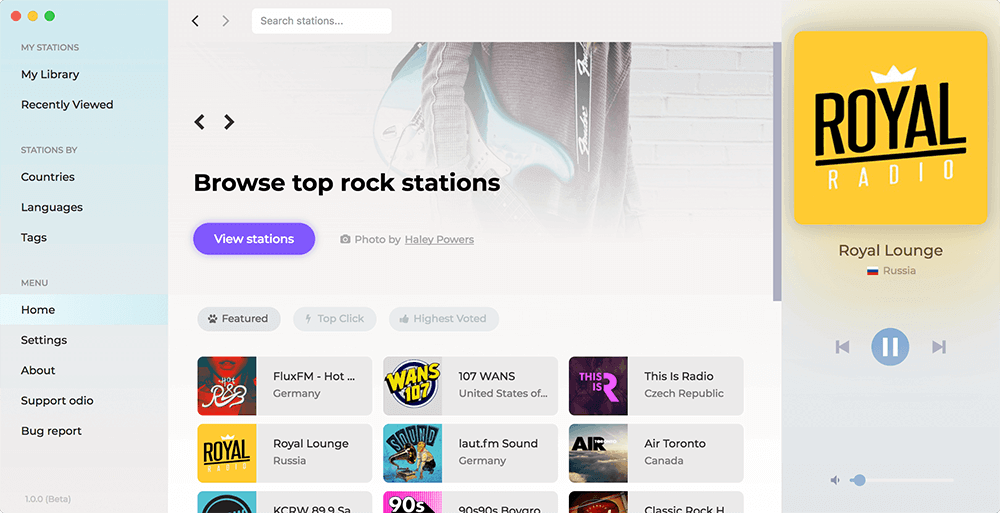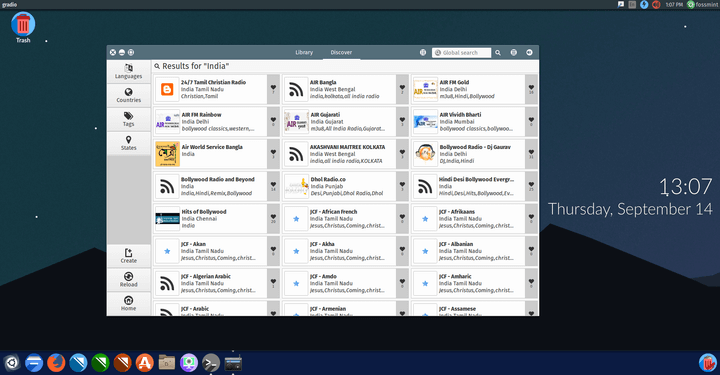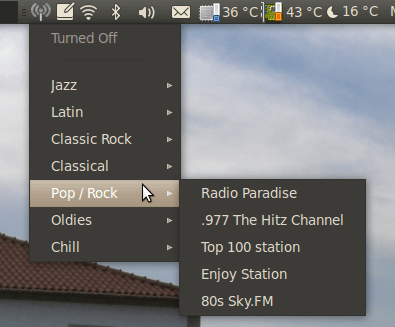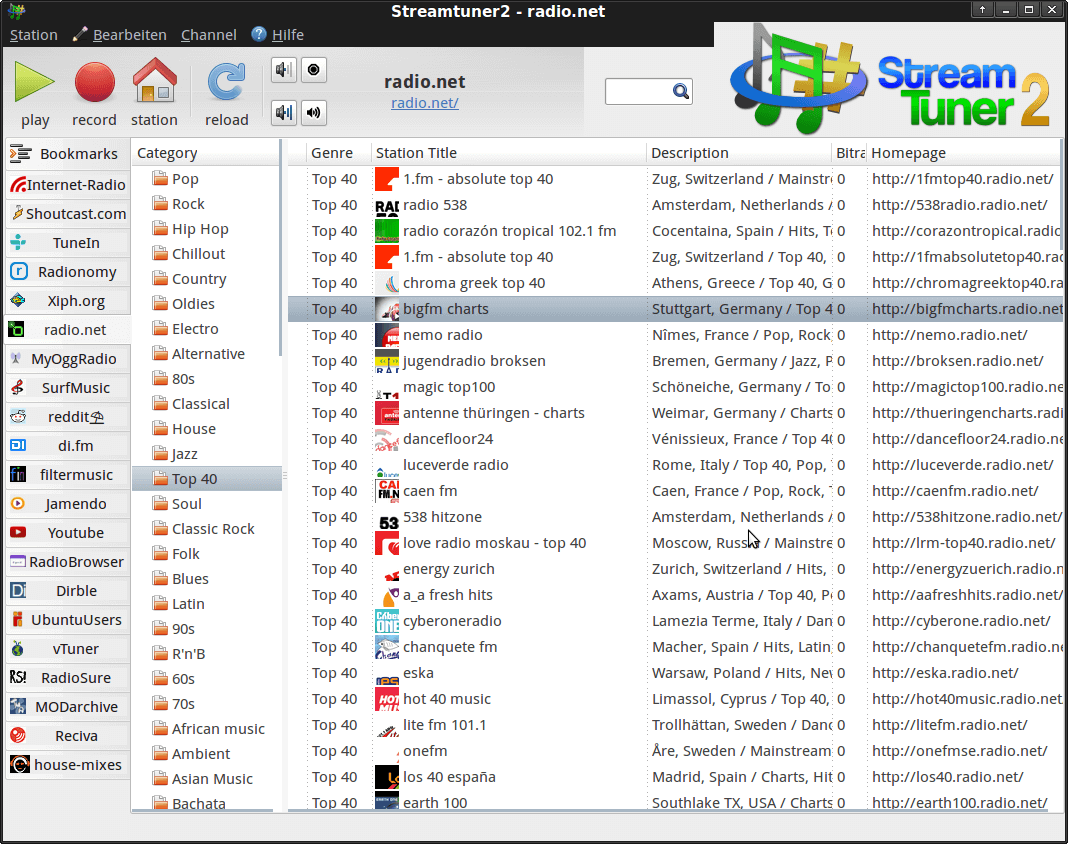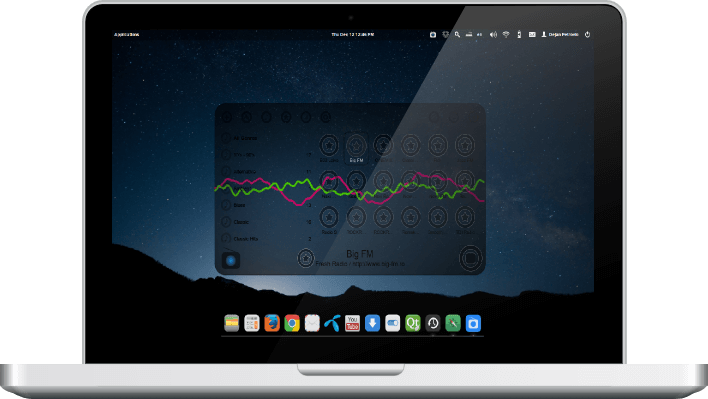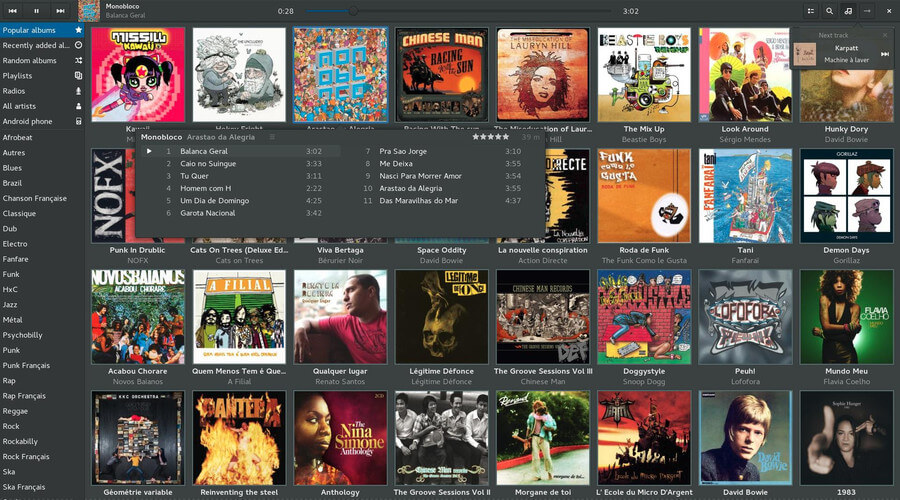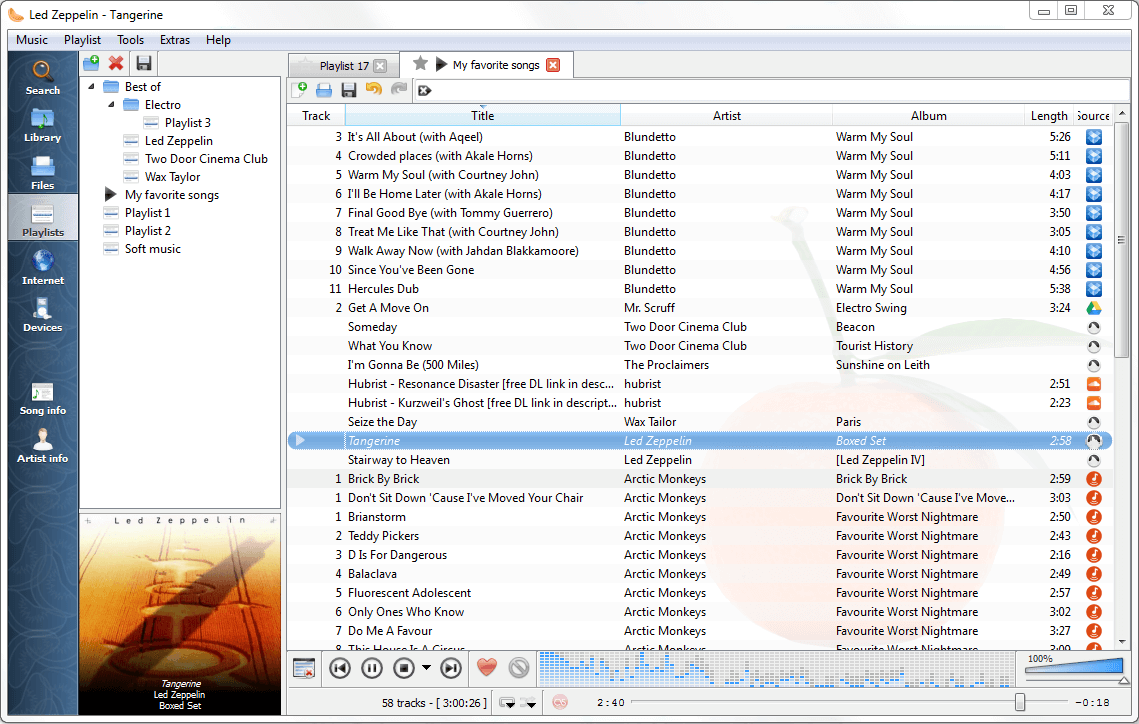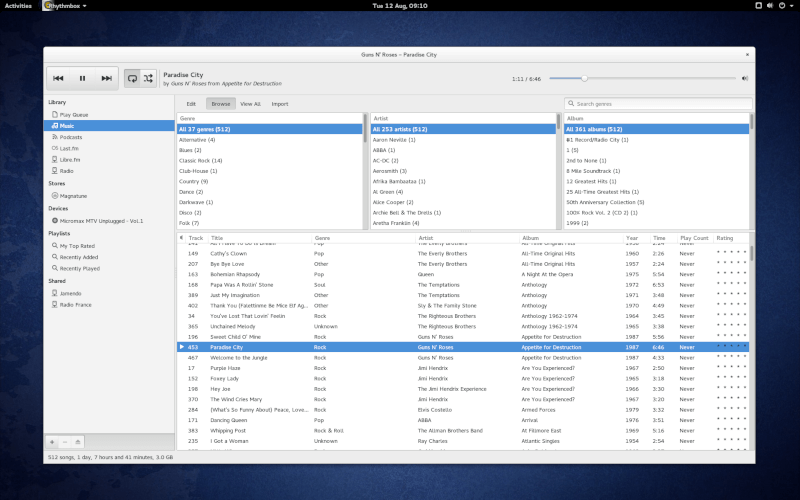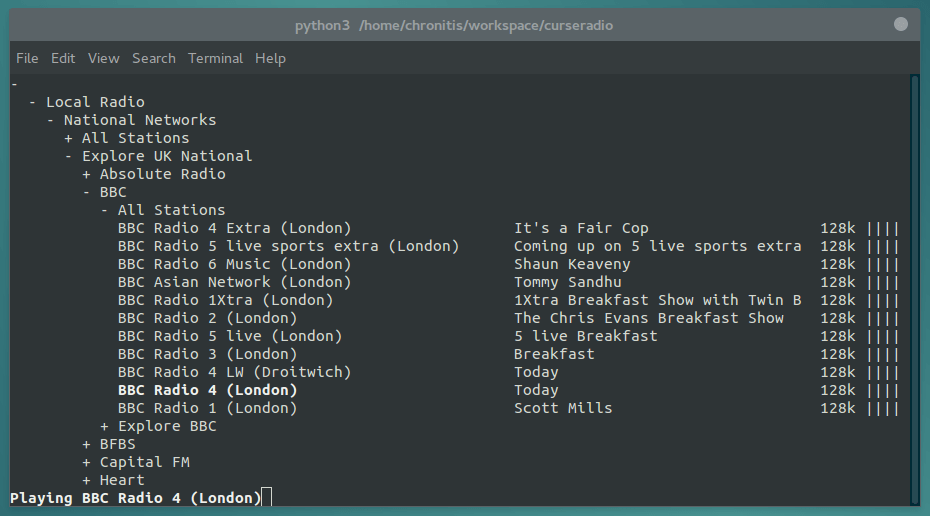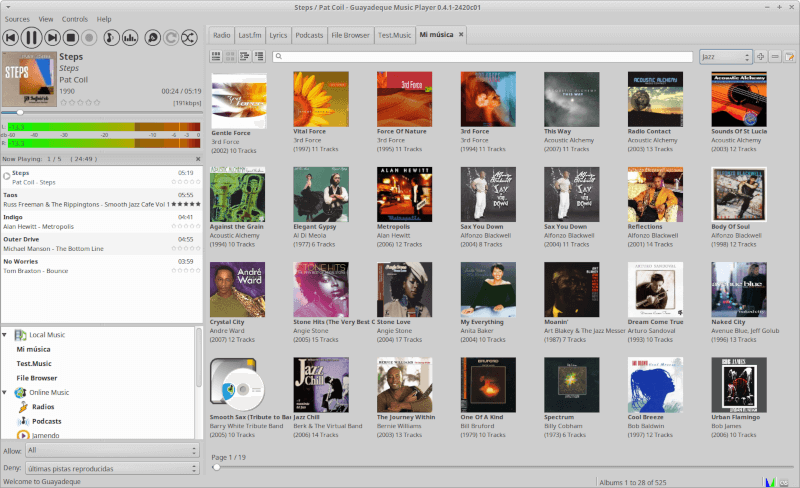- 10 Best Radio Streaming Apps for Linux
- 1. Odio
- Install Odio in Linux
- 2. Gradio
- Install Gradio in Linux
- 3. Radio Tray
- Install Radio Tray in Linux
- 4. Streamtuner2
- Install Streamtuner2 in Linux
- 5. Great Little Radio Player
- 6. Lollypop
- Install Lollypop in Linux
- 7. Clementine
- Install Clementine in Linux
- 8. Rhythmbox
- Install Rhythmbox in Linux
- 9. Curseradio
- Install Curseradio in Linux
- 10. Guayadeque, The Linux Media Player
- Install Guayadeque in Linux
- Three Internet Radio Clients for the Debian 11 Terminal
- Pyradio
- Using Pyradio
- Mplayer
- Mpg123
- Search
- About This Site
- Latest Tutorials
10 Best Radio Streaming Apps for Linux
Music streaming is a lot more popular than before thanks to platforms like Apple Music, Spotify, SoundCloud, and Deezer.
One style that never seems to go out of fashion, though, is the radio. There are millions of people subscribed to radio channels just like on music playlists and podcasts.
Because we are your friends and we want you to enjoying your radio experience, here are the 10 best apps for streaming radio on Linux.
1. Odio
Odio is a relatively new (but closed source) radio streaming app with a beautiful UI resembling that of Spotify. It allows you to search for stations by country, language, and tags among other filtering options.
Odio features a light and dark theme, a stations library, and it is cross-platform.
Install Odio in Linux
----------- On Debian/Ubuntu ----------- $ sudo apt update $ sudo apt install snapd $ sudo snap install odio ----------- On Fedora ----------- $ sudo dnf install snapd $ sudo snap install odio
2. Gradio
Gradio is an open source radio streaming app built with GTK3. It has a grey background, Ubuntu-style fonts, and a UI like the default GNOME desktop.
Gradio allows you to edit radio station details, organize radio channels into collections, import radio libraries, etc.
Install Gradio in Linux
----------- On Debian/Ubuntu ----------- $ sudo add-apt-repository ppa:haecker-felix/gradio-daily $ sudo apt update $ sudo apt install gradio ----------- On Fedora ----------- $ sudo dnf copr enable heikoada/gradio $ sudo dnf install gradio
3. Radio Tray
Radio Tray runs in your Linux system tray to provide an easy way to stream radio channels online. It was built specifically to provide a minimalist interface for streaming online radio since there are already many music players to choose from.
Radio Tray supports plugins, M3U playlists with support for ASX, WAX and WVX formats, drag and drop, bookmarks, etc.
Install Radio Tray in Linux
----------- On Debian/Ubuntu ----------- $ sudo apt-get install radiotray ----------- On Fedora ----------- $ sudo dnf install radiotray
4. Streamtuner2
Streamtuner2 is a GUI internet radio browser for streaming music and videos from several service directories conveniently listed in a single window.
It supports RadioBrowser, Xiph, YouTube, etc., plugins e.g. Delicast, customizable playback, and can work as a media player for local media content.
Install Streamtuner2 in Linux
----------- On Debian/Ubuntu ----------- $ sudo apt-get install streamtuner2 ----------- On Fedora ----------- $ sudo dnf install streamtuner2
5. Great Little Radio Player
Great Little Radio Player is a robust radio streamer that enables you to stream radio channels directly from websites that support the feature irrespective of your location. It is completely free to use with a collection of 500+ radio stations.
Great Little Radio Player also has ready-made themes called coats and they are designed to resemble other famous UIs like iTunes, Spotify, etc. so be rest assured to find one in line with your preference.
There are .deb and .rpm packages are available to install from the download page.
6. Lollypop
Lollypop is a beautiful modern music player capable of playing both local media files and streaming online content from web services like Spotify.
Its main features include audio scrobbling, Last.fm and TuneIn support, metadata collection, and intuitive navigation.
Install Lollypop in Linux
----------- On Debian/Ubuntu ----------- $ sudo add-apt-repository ppa:gnumdk/lollypop $ sudo apt update $ sudo apt install lollypop ----------- On Fedora ----------- $ sudo dnf install lollypop
7. Clementine
Clementine is a robust multiplatform, Amarok-inspired music player with more features than I can summarize. It supports streaming radio channels, updating metadata both manually and form the internet, playing audio CDs, podcasts, and CUE sheet.
It is one of the most popular music players and has successfully won the title of fan favourite by delivering an awesome performance since its first release in 2010.
Install Clementine in Linux
----------- On Debian/Ubuntu ----------- $ sudo add-apt-repository ppa:me-davidsansome/clementine $ sudo apt-get update $ sudo apt-get install clementine ----------- On Fedora ----------- $ sudo dnf install clementine
8. Rhythmbox
Rhythmbox is a popular customizable open source media player for smooth music playback and management.
Its features include a clean UI, playlists, podcast collections, radio streaming, and plugin support, among tons of other features.
Install Rhythmbox in Linux
----------- On Debian/Ubuntu ----------- $ sudo apt-get install rhythmbox ----------- On Fedora ----------- $ sudo dnf install rhythmbox
9. Curseradio
Curseradio is a python3 Internet radio application that runs in the terminal. It is both free to use and open source and although is designed to work with Tunein’s directory, you can adapt it to use other directories.
It uses the fan favourite MPV for its audio playback and keyboard controls for its usage.
Install Curseradio in Linux
----------- On Debian/Ubuntu ----------- $ sudo apt-get install curseradio ----------- On Fedora ----------- $ sudo dnf install curseradio
10. Guayadeque, The Linux Media Player
Guayadeque is a robust Linux media player for managing large collections of music and it is designed to adapt to the needs of any user.
Containing all the features you will search for in a music player and more e.g. Rip audio CDs, smart play mode, play and record shoutcast audios, it can be used to stream radio channels and organize your favourites into collections for easy access.
Install Guayadeque in Linux
----------- On Debian/Ubuntu ----------- $ sudo add-apt-repository ppa:anonbeat/guayadeque $ sudo apt-get update $ sudo apt-get install guayadeque ----------- On Fedora ----------- $ sudo dnf install guayadeque
Which other awesome radio streaming applications do you know? Other titles you should check out include Tizonia and Yarock.
Feel free to add your suggestions in the comments section below and don’t forget to share.
Three Internet Radio Clients for the Debian 11 Terminal
There are so many music players that support audio streaming, but what if you’d rather listen to your favorite radio stations without leaving the comfort of the command line? There are actually quite a few command-line music players that let you listen to radio stations directly in the terminal. These are quite simple and handy programs that save you from opening a browser.
In this article, we will introduce you to three different media players that allow you to listen to online radio stations directly from the Linux command line. We’ll explain how to install and use each of these utilities, and how to remove them from your system if necessary.
We have run the commands and procedures mentioned in this article on a Debian 11 system.
Pyradio
Pyradio is a free and open-source command-line-based radio player. It allows you to listen to your favorite radio stations directly from your terminal. It is based on Python and uses MPlayer for media playback. For Linux users, it is available as a snap package that can be installed either from the terminal or from the Software Center.
We will install it via the terminal application. So, launch the terminal application in your system by going to the Activities tab at the top left of your Debian desktop. Then type terminal in the search bar. When the terminal icon appears, click on it to launch it.
Switch to the superuser account by running the following command in Terminal:
When ask for the password, type your password and hit Enter.
Then enter the following command in order to refresh the list of available packages:
As the Snap comes by default in the latest versions of Linux OS, so we do not need to install it. However, if you are using an older version of the OS, you can use the following command to install it:
Now we will have to use the snap to install Pyradio on our system. To do so, run the following command in Terminal:
Wait for a while until the installation is completed. Once done with the installation, you will get the output similar to above along with the Pyradio version installed on your system.
In case, you want to remove Pyradio installed via this method, run the following command in the Terminal:
Using Pyradio
After the successful installation of Pyradio, it’s time to launch it and start playing your favorite radio stations. Running this radio player is pretty straightforward. Run the following command in Terminal to start the player and it will start playing a random station from the list:
You can use the following keyboard shortcuts in order to customize the station list and to play any station:
| Control | Purpose |
| Up/j/PgUp/Down/k/pgDown | Change station selection |
| Enter | Play selected station |
| -/+ | Change volume |
| M v | Mute |
| r | Select and Play a random station |
| Space | Stop/start playing selected station |
| c | Open configuration window |
| t T | Load theme/ toggle theme transparency |
| Del, x | Delete selected station |
| Esc/q | Quit the player |
Mplayer
Mplayer is a movie player for Linux that can play various audio and video formats. It is supported on various operating systems such as Windows, Mac OS X and Linux. It can play MPEG/VOB, AVI, ASF/WMA/WMV, RM, QT/MOV/MP4, Ogg/OGM, MKV, VIVO, FLI, NuppelVideo, yuv4mpeg, FILM and RoQ files supported by many native and binary codecs. It also supports Digital Video Broadcasting (DVB).
However, here we will use it to play radio stations through the terminal application. It is available in the official Debian repositories and can be easily installed from the command line using the apt-get command. To do so, run the following command in the command line of your terminal:
During the installation, it will provide with Y/n option to continue the installation. Enter Y and then hit enter. Wait for a while until the installation of software is completed.
In case you want to remove the mplayer installed through this method, you can use the following command in the Terminal:
In order to play a radio station, simply type mplayer followed by the radio station URL as follows:
Mpg123
Mpg123 is a free and open source command line audio player. It supports MPEG audio formats, including MP3. We can also use it to play radio stations by specifying the URLs.
The mpg123 audio player is available in the official Debian repositories and can be easily installed from the terminal using the apt-get command. To do this, you can run the following command in the terminal:
During the installation, the system will provide you with a Y/n option to continue the installation. Enter Y and then hit enter. Then wait for a while until the installation is completed on your system.
In case, you want to remove mpg123 installed through this method, you can use the following command in the Terminal:
$ sudo apt-get remove mpg123
In order to play a radio station, simply type mpg123 followed by the radio station URL as follows:
So these were the three ways using which you can listen to your favorite radio stations right from the Terminal without the need of opening any browser. Enjoy the music!
Search
About This Site
Vitux.com aims to become a Linux compendium with lots of unique and up to date tutorials.