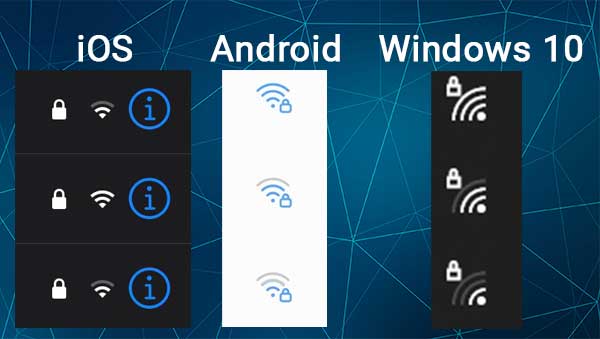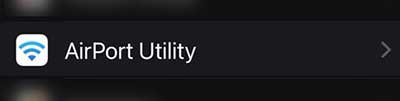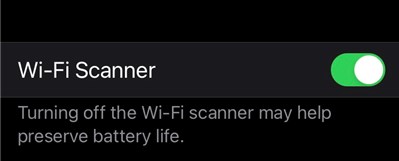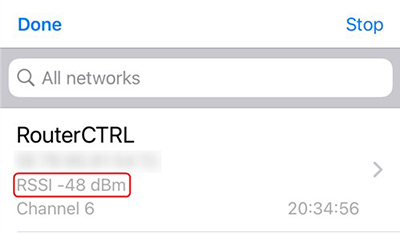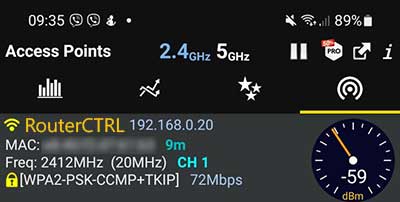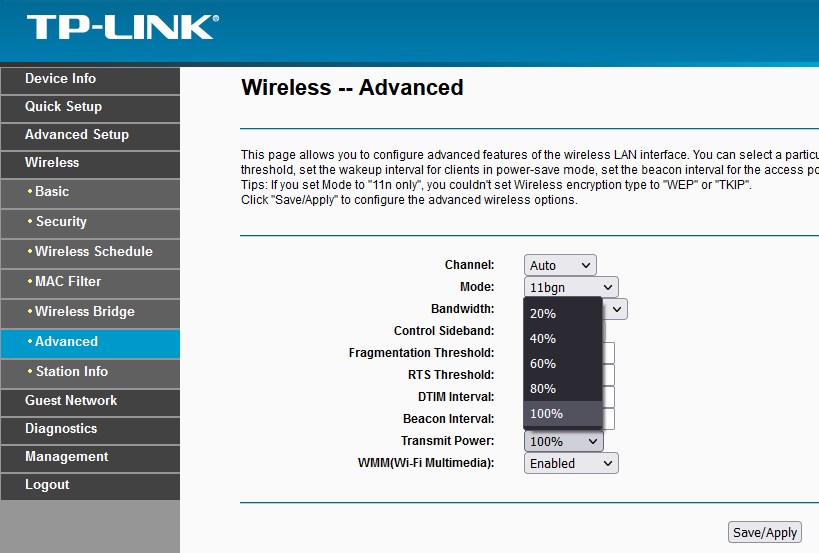- How to Measure Your Wi-Fi Signal Strength? (Explained)
- What Factors Affect Your Wi-Fi Signal?
- 1. Other Networks In The Neighborhood
- 2. Bluetooth Connections
- 3. Electronic Devices
- 4. Physical Obstacles
- 5. Distance Between Devices
- 6. Network Settings
- How To Measure Your Wi-Fi Signal Strength?
- Check The Wi-Fi Connection Indicator On Your Device
- Check The Wi-Fi Signal Strength Using An App
- Airport Utility
- Android
- How To Improve Your Wi-Fi Signal?
- Change The Transmit Power Values
- Change The Router Channel
- Upgrade The Router Firmware
- Switch To 5GHz Instead Of 2.4GHz Frequency
- Block Unwanted Devices From Your Network
- Reposition The Wireless Router
- Get A Wi-Fi Repeater Or Booster
- Conclusion
How to Measure Your Wi-Fi Signal Strength? (Explained)
These days almost every home has its own personal wireless network. We have become so dependent on the internet that having any issues with our network has to be fixed immediately and losing the internet connection completely is a real nightmare. Being disconnected during an online call, experiencing slow internet speeds and unstable connection can be a direct result of low wireless signal strength.
When this happens, it is good to measure the signal strength. This will give us a clearer picture of whether our wireless router is underperforming and whether it needs to be replaced with a modern mesh system.
What Factors Affect Your Wi-Fi Signal?
The moment we start experiencing some problems with our Wi-Fi signal we start thinking about what may be affecting it. Practically everything around us affects the Wi-Fi signal strength.
1. Other Networks In The Neighborhood
If you are living in a building it is not unusual to have a bunch of different wireless networks all operating at the same band. This can cause severe interference that can have a negative effect on your wireless signal performance.
2. Bluetooth Connections
There are many different devices we use every single day that function using the Bluetooth connection. These devices are wireless headphones and earbuds, keyboards, and wireless mice. Bluetooth works around the 2.4GHz frequency which is the one most frequently used in our homes.
3. Electronic Devices
Many electronic devices also work around the 2.4GHz band so interference is inevitable. Baby monitors, microwave ovens, radio locators – these devices and others can affect our wireless network performance.
4. Physical Obstacles
The wireless signal can also be weakened by physical obstacles like walls, furniture, mirrors, aquariums, windows, and others. This is why we have to pay special attention and choose the best position for our wireless router.
5. Distance Between Devices
When your device is far from the wireless router you can expect to experience some problems with your internet connection. Of course, you can use wireless range extenders or wireless repeaters to fix this issue.
6. Network Settings
In some cases, in older routers that haven’t been updated for a longer period of time the security measures we often apply to protect our network can have a negative effect on the wireless performance.
At the same time, there is a setting in the wireless router admin dashboard named Transmit Power, where you can choose the strength of the Wi-Fi signal to be Low, Medium, or High or you can choose it in percentages from 20% to 100%.
If you are not satisfied with your Wi-Fi signal strength it is a good idea to check this option and see whether it is set to Low or 20% or more.
How To Measure Your Wi-Fi Signal Strength?
There are several different ways in which you can measure the Wi-Fi signal strength. In the next few paragraphs we are going to tell you more about each of them.
Check The Wi-Fi Connection Indicator On Your Device
The devices we use every day have a Wi-Fi connection indicator we can use to visually determine the strength of our wireless signal.
When you decide to check the Wi-Fi signal strength this way it is good to use different devices just to confirm that they are giving the same result.
On the other hand, if we want more specific numbers you will have to do it a bit differently.
Check The Wi-Fi Signal Strength Using An App
Installing an app or a software on your smartphone or computer will give you a more precise reading of the signal strength. Most apps and software will display the signal strength in Decibels relative to a milliwatt (dBm).
What you need to know here is that the measurement is performed in negative numbers from -30 to -90, where -30 is the ideal signal strength and -90 is the worst one where your device won’t be able to connect to the network.
If you want a more detailed explanation of these numbers here is what you need to know:
- -50dBm – We can say that this is a great signal strength
- -55 dBm to -60dBm – the quality of the signal is still excellent and you shouldn’t have any problems using your connection.
- -70dBm – We can consider this to be low-quality signal strength. You may experience some problems watching videos online, but for basic web browsing, you shouldn’t have any problems.
- -80dBm – Minimal signal strength, practically unusable.
Airport Utility
Now, if you are an iPhone or iPad user you can install the Airport Utility app. However, if you aren’t using an Apple router you will have to activate the Wi-Fi Scanner in the Settings.
So, unlock your iPhone or iPad, and install the AirPort Utility App if you haven’t done that already.
After that tap on Settings and then scroll down until you see AirPort Utility.
Tap on it and at the bottom you should see Wi-Fi Scanner with a toggle on/off button. Tap to enable it and then go back to the home screen and tap on the AirPort Utility icon.
When the app opens, click on Wi-Fi Scan in the top-right corner of the screen, and then again on Scan.
The app will scan all the networks and display the Wi-Fi signal strength in dBm next to each network.
Now move to the place where you suspect that the Wi-Fi signal is weak and scan again. If the signal is very weak consider some of the steps you can take to improve it described in the next section.
Android
If you are using an Android phone you can consider apps like WiFi Speed Test – Internet Speed or Wi-Fi Analyzer. Both can be downloaded from the Google Play Store.
You can choose which one you want to install but if you want to scan all the Wi-Fi networks you should install the Wi-Fi Analyzer. The WiFi Speed Test will measure only the signal strength of the network you are connected to.
How To Improve Your Wi-Fi Signal?
In case you have detected that your Wi-Fi signal is weak in some parts of your home, there are a few things you can try in order to improve it.
Change The Transmit Power Values
If you have logged into the route and found out that Transmit Power values are set to low or 20% all you have to do is to change these settings to High or 100%.
After you save the changes you need to measure the Wi-Fi signal strength and see whether there is a difference. If the Wi-Fi signal has improved you are good to go. Just continue using your wireless network as before.
Change The Router Channel
Since you are logged into the router admin dashboard it is good to check the Wi-Fi channel your router is operating on. There are apps you can install on your smartphone that can tell you which channel is the least crowded. Then change the router channel and see whether things get better.
Upgrade The Router Firmware
Upgrading the router firmware is recommended because with every new version the router gets protected from the latest exploits and also some firmware versions come with some performance improvements.
If you haven’t updated the router firmware for a longer period of time, the obsolete router may be the reason why your Wi-Fi signal is so weak. A simple firmware upgrade should help you fix the issue. If you don’t know how to upgrade the router firmware we recommend you to read our guide on router firmware upgrade.
Switch To 5GHz Instead Of 2.4GHz Frequency
There are high chances that you are using a dual-band router that offers you to use both 2.4 and 5GHz frequencies. Although the signal’s strength is weaker in the 5GHz frequency, the speeds are much faster and the signal interference is lower. So try disabling the 2.4GHz frequency and see whether there is an improvement.
Block Unwanted Devices From Your Network
There is always a possibility that someone has been using your bandwidth the whole time without your authorization. If your Wi-Fi network isn’t protected with a password or the password is too weak, the chances for this are extremely high.
The simplest way to achieve this is by setting a strong and hard-to-guess wireless password. After you set it up, connect only the devices you are actually using.
On the other hand, there are apps that can show you who is connected to your network. If you see an unknown device, you will have no problems blocking that device in the router settings.
Reposition The Wireless Router
If you believe some obstacles are affecting the Wi-Fi signal strength you can try finding a better place for your router. Make sure it isn’t hidden inside a cabinet or a drawer and that there are no other objects near the router that may block the signal. Also, if possible, make sure to place it a bit higher. This should improve the Wi-Fi signal.
Get A Wi-Fi Repeater Or Booster
Installing a Wi-Fi extender or booster is definitely a good solution but it requires a smaller investment from you. However, this option will definitely improve the Wi-Fi signal strength in your home.
On the other hand, if you can afford it, we strongly recommend buying and installing a mesh system like eero or Netgear Orbi. With one of these systems, your Wi-Fi signal strength will be at its maximum in every corner of your home.
Conclusion
We hope we have explained everything you wanted to know about measuring the Wi-Fi signal strength, what affects it and also how to improve it. Take your time and go through the test again if necessary and if you aren’t satisfied with the signal strength results you should definitely try some of the suggestions on how to improve your WiFi signal.
Most of these won’t take much of your time and the difference can be significant. But if you aren’t satisfied with the improvement there is always an option to invest in a WiFi extender or a good quality mesh system.
Hey, I’m David. I’ve been working as a wireless network engineer and a network administrator for 15 years. During my studies, I also worked as an ISP field technician – that’s when I met Jeremy.
I hold a bachelor’s degree in network engineering and a master’s degree in computer science and engineering. I’m also a Cisco-certified service provider.
In my professional career, I worked for router/modem manufacturers and internet providers. I like to think that I’m good at explaining network-related issues in simple terms. That’s exactly what I’m doing on this website – I’m making simple and easy-to-follow guides on how to install, set up, and troubleshoot your networking hardware. I also review new network equipment – modems, gateways, switches, routers, extenders, mesh systems, cables, etc.
My goal is to help regular users with their everyday network issues, educate them, and make them less scared of their equipment. In my articles, you can find tips on what to look for when buying new networking hardware, and how to adjust your network settings to get the most out of your wi-fi.
Since my work is closely related to computers, servers, and other network equipment, I like to spend most of my spare time outdoors. When I want to blow off some steam, I like to ride my bike. I also love hiking and swimming. When I need to calm down and clear my mind, my go-to activity is fishing.
- What Factors Affect Your Wi-Fi Signal?
- 1. Other Networks In The Neighborhood
- 2. Bluetooth Connections
- 3. Electronic Devices
- 4. Physical Obstacles
- 5. Distance Between Devices
- 6. Network Settings
- Check The Wi-Fi Connection Indicator On Your Device
- Check The Wi-Fi Signal Strength Using An App
- Change The Transmit Power Values
- Change The Router Channel
- Upgrade The Router Firmware
- Switch To 5GHz Instead Of 2.4GHz Frequency
- Block Unwanted Devices From Your Network
- Reposition The Wireless Router
- Get A Wi-Fi Repeater Or Booster