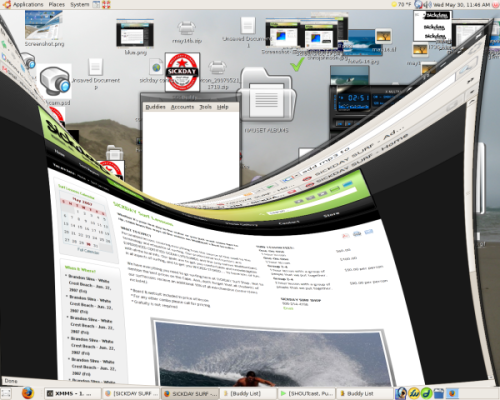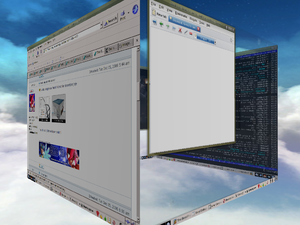Beryl debuts a dazzling community-built 3-D desktop
As we reported in September, a group of developers forked SUSE’s Compiz compositing window manager to create a community-based project called Beryl. The new project has quickly become a popular choice for supporting the 3-D desktop effects that make the Linux desktop sizzle these days. I installed Beryl on Ubuntu Edgy and have been running it for the past week. I find Beryl impressive, but, predictably, unstable.
All 3-D desktop effects, including quivering windows, spinning cubes, and raindrops falling on your desktop, require three distinct components: OpenGL extensions in your X server to allow 3-D effects, a compositing manager to handle the special effects made possible by OpenGL, and a window manager.
Novell’s David Reveman developed Xgl as a separately installed add-on to provide OpenGL functionality for the X server. He also wrote Compiz, one of the first compositing window managers (a compositing window manager combines the functions of a compositing manager and a window manager). When Nat Friedman demonstrated the effects made possible by those tools on the SUSE 10.1 beta desktop at the Desktop Linux show last spring, Compiz blew the crowd away with its wiggle and other assorted high-calorie eye candy.
Red Hat, meanwhile, was working on a different approach to 3-D desktops. Rather than bolt the needed functionality onto the X server, the company followed the X.Org Foundation’s lead in seeking to incorporate Xgl into X with AIGLX. At first, Red Hat and all the other major distros had to play catch-up with SUSE in the 3-D realm, but it now appears that they have caught up. The loudest oohs and ahs I heard at a recent installfest came from those who saw the 3-D desktop running on Fedora 6.
Installation
Having seen the special effects, I had to try them out for myself. The Ubuntu Web site provides detailed instructions for installing both Xgl and AIGLX on Dapper and Edgy, but judging from comments I’ve seen on IRC, they don’t always work. I had to do a little hammering to get everything installed “just right” on my Ubuntu Edgy desktop.
Since Edgy comes with the latest version of X.Org’s server, which has OpenGL built-in, I didn’t have to make a choice about which way to add OpenGL to X. As a matter of fact, since I am also running the latest Nvidia beta (9625), I didn’t need to have GL support in X at all. But if you’re not running the proprietary, beta version of the Nvidia driver, you will need to install software to support OpenGL.
DANGER! DANGER! DANGER! This is not production-ready software. There are both bugs and omissions. Use with caution. You have been warned.
Your distro, your desktop environment, your videocard, even the theme you use — all come into play while installing and using Beryl. What works for some, doesn’t work for others. If you absolutely must have a 3-D desktop, I recommend you change to a distribution that supports it out of the box. But if you’re geek like me, and have heard the siren call of the spinning cube and other 3-D goodies, walk this way.
I had a few headaches installing the latest Nvidia beta driver, due to my earlier installation of Ubuntu’s non-proprietary Nvidia packages. The cure was to remove all the Nvidia-related packages on my system, then install the beta driver. I was then ready to install Beryl. I followed the instructions for adding the repositories needed to get Beryl, then ran apt-get install for the beryl and emerald-themes . (Emerald is Beryl’s window decorator.)
Once the software was installed, I started up my 3-D desktop by entering beryl-manager . That bought up the shimmering splash screen you see in Figure 1. Now I was in the land of cool: windows jiggled, and when I minimized them they looked like smoke being drawn into a vacuum on the bottom panel. When I changed viewports, the desktop cube flipped to the desired view. But not all was right.
Beryl had stolen the title bar from all of my windows. I was able to close, minimize, and maximize windows by first right-clicking on them on the bottom GNOME panel, then choosing the desired action, but that quickly became annoying. I also had a problem with gnome-terminal — when I tried to start it, a window would open, but without borders or content. I used xterm as a workaround, but it’s a poor substitute.
Just as had been the case with getting the Nvidia beta driver to install, the cure for those two woes turned out to be a complete removal of all Beryl- and Emerald-related packages, then a new install of same. Then I was finally ready to start exploring.
For all the hassles you may run into getting Beryl installed — and perhaps reinstalled — properly, it is extremely easy to configure once it’s properly in place. Take themes for instance. There are about 40 Emerald themes to choose from. (In fact, I understand there is now another choice of window decorator now, other than Emerald, but I’ve been too busy with what I already have to check it out.) To select a theme, just click once on the Beryl Manager icon on the task bar, then select the Emerald Theme Manager. That will bring up a window like you see in Figure 2. Click on the theme and then click exit. You’re done.
In addition to changing which theme you’re using, the Emerald Theme Manager will let you adjust the colors, styles, opacity, timings, and many other tweakable settings. It’s powerful and easy to use.
The Beryl Settings Manager is just as easy to use. All of its options are displayed in the left column of the window you see in Figure 3. After selecting an option, you can enable it and set the keyboard and mouse bindings you wish to use to activate it.
At present, you have to take it a day at a time with Beryl. Sometimes the daily SVN updates will install smoothly and seamlessly. Other days, it will freeze up the desktop so tightly that a reboot is required to escape. This is to be expected during the alpha/beta stages of development.
After you’ve impressed your friends with your Berylized-desktop, and made them envious of Linux users, a lot of the eye candy can get boring after awhile. But there are features in the Beryl desktop that are more important than simply being geek-bait.
Take desktop zoom, for example. I often have trouble reading online comic strips, and the regular zoom feature in Firefox only increases the size of the font, not images. With Beryl, the zoom zooms everything, including the text in comic strip bubbles, so I can read it as easily as I can read a headline.
The Beryl community is making tremendous progress in all areas: plug-ins, themes, and the Beryl core itself. I’ve become a big fan over the past week. But while the pace of development within the Beryl Project is awe-inspiring, the software still lends itself to a lot more crashes than Linux users are used to seeing. I’ve seen more locked-up X servers in the past week than I have in the past few years. Sometimes I can kill X, sometimes I have to reboot. It’s more than a pain; it puts a real chill on your productivity.
The bottom line is that Beryl is helping to make the Linux desktop the place to be. Windows Vista and Mac OS X notwithstanding, it’s the coolest, most exciting desktop available.
NETJET
This just a small sample of the Desktop coolness that comes with the latest BERYL plugin.
What is the Beryl Project?
Beryl is an OpenGL accelerated desktop that seeks to provide a free, open source desktop experience to the community that reflects the wishes of the users. Above all else, the project seeks to listen to and respond to the requests of the user base.
Beryl is a combined window manager and composite manager written in C using OpenGL to provide acceleration. It is designed to be highly flexible, extensible, and portable, all the while keeping in mind that the users know how they want their desktops to act better than we do. With Beryl the rather esoteric concept of the computer desktop is brought down to a more human level, allowing for a more native and intuitive understanding of your workspace. To learn more about Beryl and its features visit our Feature Spotlight.
Beryl is a fork of the Compiz project, started by David Reveman of Novell. We continue to port new changes from compiz, and consider them essentially our upstream. Beryl could not have existed were it not for the heavy lifting done both server side by David and in creating compiz, which is the base on which all of our code is built, and which still comprises a large portion of our code, though this is likely to change as the 0.3.0/0.4.0 release cycle gets started.
Getting Started
If this is your first time here, you are probably wondering where to next? Well that all depends, but you can find most of the key links on the quick links bar to the right. If you have questions of other users or developers drop by our forums and ask away. Packages can find release tarballs on our Releases page. Developers can take a peek at our roadmap and find other developers at #beryl-dev on the irc.freenode.org IRC server. For those of you who have not yet installed Beryl but are looking to do so, please check our Wiki for instructions on how to install Beryl on your distro. New users might also find the New Users Guide helpful to their Beryl experience. Welcome to the project!
Beryl
Beryl was a very advanced 3D desktop window manager which looked extremely fancy. It could place virtual desktops on a cube. It had wobbly windows, exploding windows and burning effects and many other effects. Beryl started off as a fork of Compiz in 2006 and, ironically, died with a merger with Compiz into Compiz-Fusion in 2009. Compiz-Fusion later dropped the -Fusion part and it still exists as just Compiz.
The cube [ edit ]
Linux Window managers allow you to have virtual desktops who each have their own set of applications. Beryl allowed you switch between these desktops using a rotating cube. This alone made Beryl look very impressive in 2006. Beryl’s default settings gave you a four-sided cube. But it didn’t have to be four-sided, Beryl allowed you to have, say, nine virtual desktops on your cube. The standard setting placed you outside the cube. It was also possible to view it from the inside. Additionally, you could make your background (the wallpaper) transparent and view the other sites of the cube in the background.
 |  |
| Nine-sided Beryl cube | Inside a four-sided cube |
The cude-feature alone was a good reason to show Beryl off to friends and people stuck with proprietary operating systems without anything remotely resembling Beryl’s capabilities.
Wobble wobble [ edit ]
Beryl could make your windows «wobble» when you moved them. It also had many fancy effects when windows are opened and closed. Basically, it’s was so fancy it was almost ridiculous. This is what it looksed like when one of these effects was taking place while the cube rotates:

Legacy [ edit ]
Beryl itself has not been a thing since it’s merger with Compiz in 2009. Compiz, however, is still kind-of alive. You can have all the effects Beryl had and more by installing a Compiz. However, Compiz hasn’t made a release since 2011 so it’s questionable how well it will work with modern X versions and modern Mesa versions. It’s website is at http://www.compiz.org/
Other modern window-mangers like KDE Plasma’s KWin have many of the same effects. KWin has wobbly windows, exploding windows and a cube. It is, of course, not as fancy as Compiz but it is close.